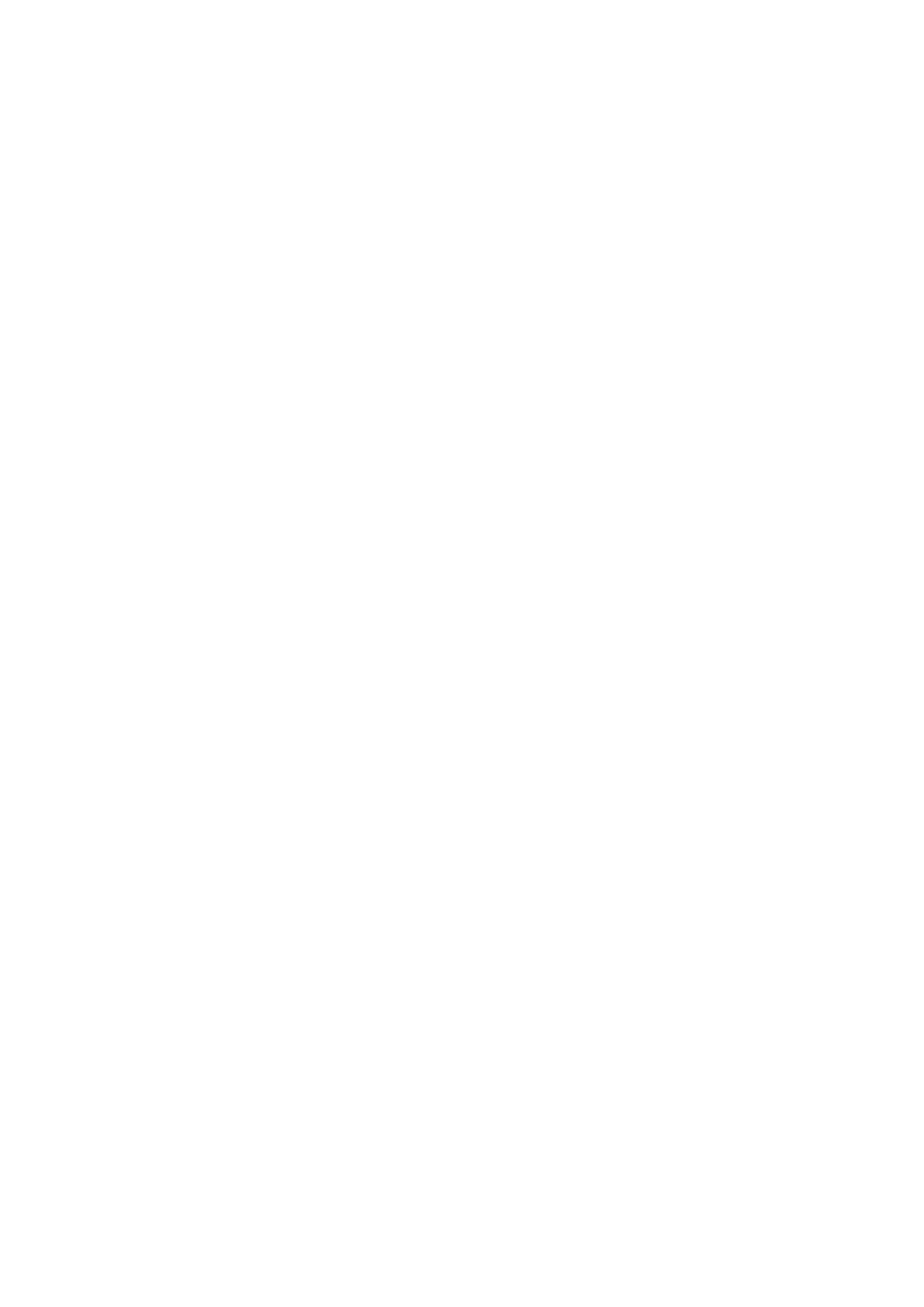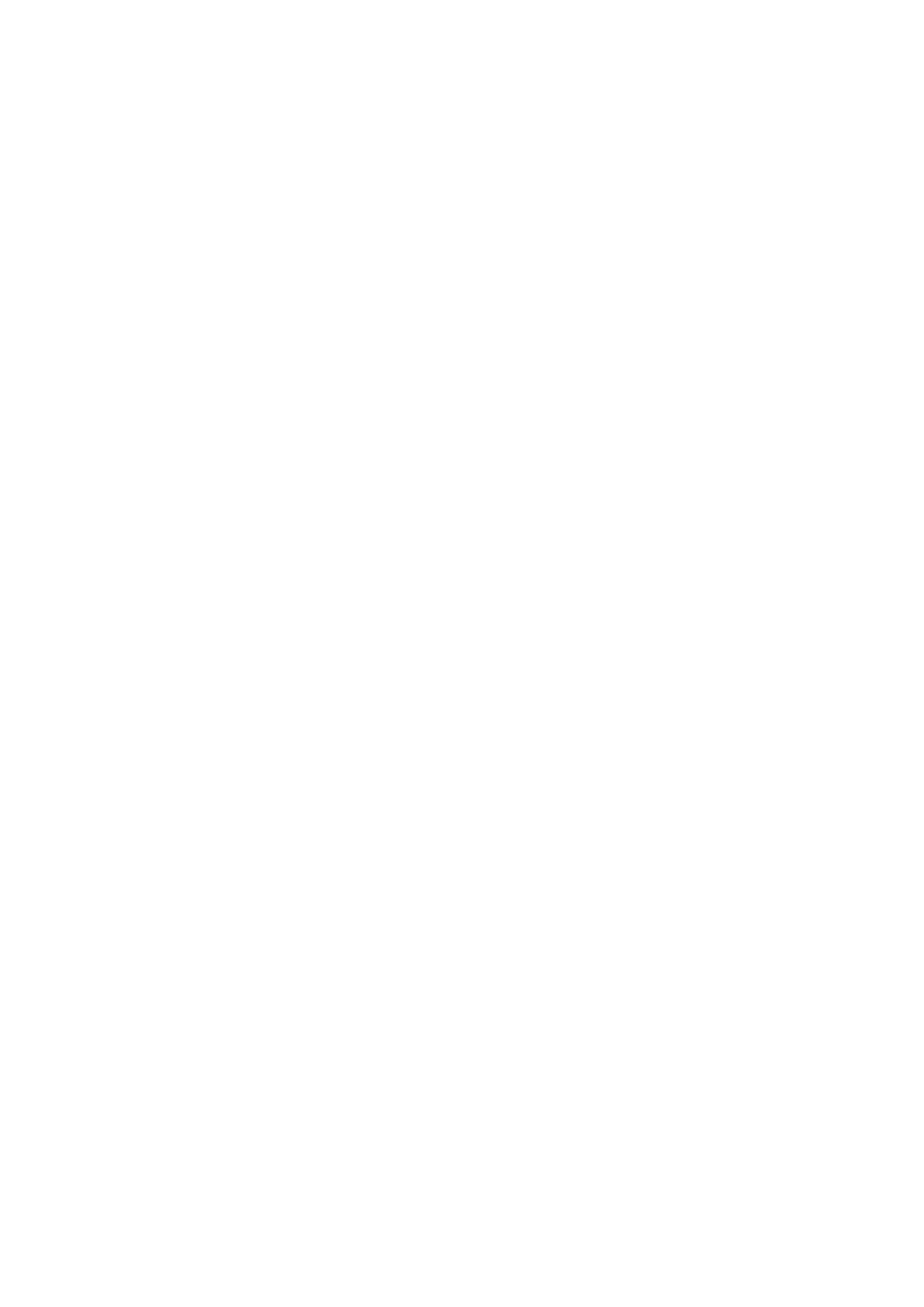
Version V1.2
input of the first lamp.
Question 3: After the controller and the lamps are connected, the lamps flicker frequently, but the effect changes, and the
indicator lights of the controller display normally.
Answer: ①The ground wire between the controller and the lamp is not connected.
②The effect in the SD card is wrong, and the lamp chip selected when doing the effect does not match the actual
lamp chip.
③If the chip is not locked when making the effect on the software, press the chip of the controller to the
corresponding chip of the lamp. For details, please refer to
IC sequence on the sticker on the controller.
④The power supply voltage of the lamps is insufficient.
Question 4: SD card cannot be formatted.
Answer: ①First, confirm whether the protection switch on the side of SD card is unlocked. The unlocking direction is on
the end of SD card gold pin.
②The protection lock has been designed as required, but it still cannot be formatted. If this happens, the SD card
reader is mostly broken, please replace the SD card reader (it is recommended to use a card reader with better
quality, and SSK card reader is recommended).
③If the preceding operations fail to resolve the formatting problem, replace the SD card and test again
Question 5: After the console is connected to the controller, there is no response to the lighting control by the console.
Answer: ①First, confirm whether the connection between the console and the controller is correct.
②The controller displays whether each channel is normally activated.
③Check whether the SD card in the controller is normal, remove the connection with the console, and confirm
the operation effect (the effect can be run, that is, there is no problem with the SD card, otherwise, the SD is
abnormal).