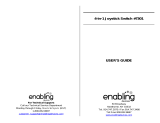Page is loading ...

User’s Manual

Dear Parent,
At VTech , we know that every year, children are asking to play video games
at younger and younger ages. At the same time, we understand the hesitation
of most parents to expose their children to the inappropriate content of many
popular video games. How can you feel condent in allowing your children
to play these games, and still educate and entertain them in a healthy, age-
appropriate manner?
Our solution to this on-going debate is the V.Smile
TM
TV Learning System
- a unique video game system created especially for children aged 3 to 8.
The V.Smile
TM
TV Learning System combines a kid-friendly design, age-ap-
propriate curriculum, entertaining graphics, and fun game play into a unique
experience that your child will love and you can support. The V.Smile
TM
TV
Learning System engages your child with three modes of play: the Learning
Adventure - an exciting exploratory journey in which learning concepts are
seamlessly integrated, the Learning Zone - a series of games designed to focus
on specic school skills in a fun, engaging way, and the Sing Along - a collec-
tion of songs for children to sing using the system’s attached microphone. All
of these educational modes offer your child hours of learning fun.
As part of the V.Smile
TM
TV Learning System, VTech offers a library of
game Smartridges
TM
based on popular children’s characters that engage and
encourage your child to play while learning. The library is organized into
three levels of educational play - Early Learners (ages 3-5), Junior Thinkers
(ages 4-6) and Master Minds (ages 6-8) - so that the educational content of
the system grows with your child.
At VTech , we are proud to provide you with a much-needed solution to the
video game dilemma, as well as another innovative way for your child to learn
while having fun. We thank you for trusting VTech with the important job of
helping your child explore a new world of learning!
Sincerely,
Your Friends at VTech
To learn more about the V.Smile
TM
TV Learning System, and other VTech
toys, visit www.vtechkids.com

2
A Healthy, Balanced “TV Diet”
By Dr. Helen Boehm
Television was long considered the “uninvited” guest in American
households. However, today many realistic and caring parents are
partnering with television to create electronic classrooms -- right in their
own living rooms. They are no longer asking if children should watch TV
but, rather, which programs and on-screen activities should be part of their
children’s TV intake.
The same balanced and structured approach to developing healthy eating
habits translates to watching less, different and better television! This “TV
diet” gives families a menu for regulating children’s viewing, choosing
“healthy” program content and reducing the quantity and potency of
television consumed.
So, what does a healthy, balanced “TV diet” look like?
A well-balanced diet is best…
Consider a healthy mixture of age-appropriate programming and activities
that educate, engage and entertain! A variety of viewing and interactive
experiences can turn a TV screen into an electronic classroom for learning
and fun.
Trim the fat…
It is important to reduce children’s sedentary behavior and eliminate
unhealthy programs that contain violent, aggressive or disrespectful
behaviors.
Move out of the candy store…
Parents are children’s first teachers and their most powerful role models.
It is difficult to improve children’s viewing when parents are modeling other
TV viewing behaviors. Consider adapting your own TV habits as a healthy
example for your child.
Plan menus and season to taste…
Whenever possible, eliminate channel surfing and encourage the viewing
of specific, pre-selected shows. The PG-TV ratings help parents make
more informed selections that take into account the content and age-
PARENT’S TV TIPS

3
appropriateness of programs. For example, Y-7 shows are designed
for children 7 and older who can distinguish between fact and fantasy. A
TV-Y7-FV rating indicates that “fantasy violence” is present in an episode
of an animated program.
Control couch potatoes…
Children benefit from participation in movement, fitness activities and
sports. These bodily actions are not only important for a child’s physical
growth and development but also to monitor their emotional stability, social
skills and obesity. Limit sedentary screen time and blend physical and
mental pursuits, like active on-screen games and video activities, into the
TV mix.
Starvation diets don’t work…
Many parents have found that restricting all TV time is an impractical
long-term strategy. It is possible, however, to set realistic limits that are
welcomed by both parent and child! Make viewing a choice and not a habit.
Eliminate some TV time by setting a few basic rules, such as restricting
television during meals or before the day’s homework is completed.
News fast…
The realism of TV news can be overwhelming and scary for young children
and reinforces their profound safety concerns. Exposure to TV news
images, particularly without a context for scenes of terrible suffering, can
cause vivid and long lasting fears.
Food for thought…
Whenever possible, connect viewing with learning. Many programs and
characters are based on books and many on-screen subjects -- from
geography to sports -- can inspire a lifelong interest in reading. Choose
age-appropriate video activities that encourage interaction and challenge
critical thinking.
Dr. Helen Boehm is the author of The Right Toys, Fearless Parenting and
many magazine articles on parenting and responsible children’s media.
A distinguished psychologist and nationally known authority on children’s
development, play, and media, Dr. Boehm headed Public Responsibility
and Network Standards at MTV/Nickelodeon and was Vice President of
the Fox Children’s Network.
PARENT’S TV TIPS

4
INTRODUCTION
Thank you for purchasing the
VTech
®
V.Smile™ TV Learning System!
The V.Smile™ TV Learning System is a unique video gaming system
created especially for younger players. With V.Smile™, children can take
off on wonderful journeys to a variety of places such as an amusement
park, a cartoon world, or even a magical fairy tale land. As they explore
these worlds, children absorb learning concepts through creative gaming
and adventure play. Each game universe features child-directed play and
hidden surprises, so that the adventure is never the same twice!
ON/RESTART Button
Joystick Port-
Player 1
Joystick Port-
Player 2
Smartridge™ Storage
Compartment
OFF Button
Smartridge™
Battery Compartment
Manual
Joystick
Smartridge™ Slot
INTRODUCTION
Us er’s M an u a l
Microphone
Microphone Holder
AV Cable
Microphone
ON/OFF button
Microphone LED

5
INSTRUCTIONS
INCLUDED IN THIS PACKAGE
• V.Smile™ TV Learning System main unit
• One joystick
• One microphone holder
• One
Smartridge™
• One user’s manual
WARNING: All packing materials such as tape, plastic sheets, wire ties
and tags are not part of this toy and should be discarded for
your child’s safety.
GETTING STARTED
BATTERY INSTALLATION
• Make sure the unit is turned OFF.
• Locate the battery cover on the bottom of the main
unit.
• Remove the battery cover.
• Insert 4 “AA” size batteries as illustrated.
• Replace the battery cover.
BATTERY NOTICE
• Install batteries correctly observing the polarity (+, -) signs to avoid
leakage.
• Do not mix old and new batteries.
• Do not mix batteries of different types: alkaline, standard (carbon-zinc)
or rechargeable (Ni-Cd or Ni-MH).
• Remove the batteries from the equipment when the unit will not be used
for an extended period of time.
• Always remove exhausted batteries from the equipment.
• Do not dispose of batteries in fire.
• Do not attempt to recharge ordinary batteries.
• The supply terminals are not to be short-circuited.
• Only batteries of the same and equivalent type as recommended are to
be used.
Notice: When the V.Smile™ is running on batteries, you may see this
icon appear on the screen . This indicates that battery power
is low, and you should replace the batteries soon. Battery time
remaining once the icon first appears is approximately 10-30
INSTRUCTIONS

6
minutes, depending on the type of batteries in use. After that, the
console will show the screen below for 5 seconds, and then will
turn OFF automatically.
AC ADAPTOR
• Use a
VTech
®
9V 300mA AC/DC adaptor or a standard AC/DC
adaptor with equivalent specification.
• Make sure the unit is turned
OFF.
• Plug the power jack into the 9V DC socket at the back of the unit.
• Plug the AC adaptor into a wall socket.
NOTE: The use of an adaptor will override the batteries. When the toy is
not going to be in use for an extended period of time, unplug the
adaptor.
Standard Guidelines for Adaptor Toys
• The toy is not intended for use by children under 3 years old.
• Only use the recommended adaptor with the toy.
• The transformer is not a toy.
• Never clean a plugged-in toy with liquid.
• Never use more than one adaptor.
• Do not leave the toy plugged-in for extended periods of time.
CONNECTING TO A TV
NOTE: Before you connect the V.Smile™ TV Learning System to a TV,
check to make sure that the unit is working. Once you have turned
the unit ON, the power indicator light (ON/RESTART Button)
should glow. If the ON/RESTART Button does not glow, check to
see that the adaptor is connected correctly, or that the batteries
are installed correctly. If the batteries are not installed correctly,
the V.Smile™ TV Learning System will not function and damage
to the unit could result. Make sure that your TV and the unit are
turned OFF before you begin making connections.
INSTRUCTIONS

7
Connect the V.Smile™ TV Learning System to your TV or monitor by
plugging the colored cables on the unit into the matching color video and
audio input jacks on your TV set.
For TVs with stereo audio inputs:
- Connect the yellow plug on the V.Smile™ cable to
the yellow video input terminal on your TV.
- Connect the white and red plugs on the
V.Smile™
cable to the white and red audio input terminals on
your TV.
For TVs with a mono audio input:
- Connect the yellow plug on the
V.Smile™ cable to
the yellow video input terminal on your TV.
- Connect the white or red plug on the
V.Smile™ cable
to the white or red audio input terminal on your TV.
CONNECTING TO A VCR
If there is no video IN and audio IN terminal on your TV set, you can connect
V.Smile™ to a VCR.
- Connect the yellow plug on the
V.Smile™ cable to
the yellow video input terminal on your VCR.
- Connect the white and red plugs on the
V.Smile™
cable to the white and red audio input terminals on
your VCR.
CONNECTING THE JOYSTICK
Plug the joystick into the PLAYER 1 joystick port located on the front panel
of the main unit.
INSTRUCTIONS
Yellow White Red
Yellow White Red
Yellow White Red

8
TO BEGIN PLAY
• Make sure the unit is turned OFF.
• Insert a
Smartridge™ into the Smartridge™ slot on the front of the main
unit. The Smartridge™ should lock into place. Please use care when
removing the Smartridge™ from the slot.
• Turn on the TV.
• Set your TV input mode to accept input from the port to which
V.Smile™ is
connected. In many cases this will involve setting the TV to “video” mode;
however, since all TVs vary, please refer to your TV or VCR manual for
further details.
• Turn the
V.Smile™ TV Learning System on by pressing the ON/RESTART
Button.
PRODUCT FEATURES
ON/RESTART Button Press this button to turn the unit ON. If you
press the ON/RESTART Button while playing
a game, the game will start over from the
beginning.
OFF Button Press this button to turn the unit OFF. Always
do this before removing a Smartridge™.
Microphone Press the Microphone ON/OFF Button to turn
the Microphone ON. The indicator light on the
Microphone will light up. If you hear feedback
while using the Microphone, lower the volume
on the TV or move the Microphone away
from the TV. Press the Microphone ON/OFF
Button again to turn the Microphone OFF. The
Microphone will automatically turn off when the
V.Smile™ console is turned off.
Storage Compartment You can store up to eight Smartridges™, the
Microphone and the Microphone Holder inside
the storage compartment when they are not in
use.
Note : To prevent high frequency feedback when using the Microphone,
do not place the Microphone near any speakers, such as TV, radio
or stand-alone speakers.
INSTRUCTIONS

9
JOYSTICK FUNCTIONS
Writing Pad and Pen With the Pen on the Writing Pad, press the Pen’s
ENTER
Button, then move the Pen to make a
choice, or to perform certain game actions.
ENTER Button Press this button to make a choice, or to perform
certain game actions.
4 Color Buttons Use these buttons to choose answers in certain
activities, or to perform certain game actions.
EXIT Button Press this button to exit or pause a game.
HELP Button Press this button to hear helpful hints in certain
games.
LEARNING ZONE Button Press this button to enter the Learning Zone
play mode.
The V.Smile™ joystick accommodates both right- and left-handed
players.
To switch the joystick to the left- or right-hand side of the buttons:
- Pull the knob on the underside of the joystick as shown, to release the
lock.
- Turn the joystick around to the other side until you hear a locking
sound.
INSTRUCTIONS / CARE & MAINTENANCE / WARNING
Color Buttons
HELP Button
EXIT / PAUSE
Button
LEARNING ZONE
Button
Joystick
ENTER Button
Writing Pad
Pen
Pen’s ENTER Button

10
CARE & MAINTENANCE
1. Keep your V.Smile™ clean by wiping it with a slightly damp cloth. Never
use solvents or abrasives.
2. Keep it out of direct sunlight and away from direct sources of heat.
3. Remove the batteries when not using it for an extended period of time.
4. Avoid dropping it. NEVER try to dismantle it.
5. Always keep the
V.Smile™ away from water.
6. The AC adaptor should be regularly examined for damage to the cord,
plug, enclosure and other parts. In the event of such damage, the
V.Smile™ must not be used with this adaptor until the damage has been
repaired.
WARNING
A very small percentage of the public, due to an existing condition, may
experience epileptic seizures or momentary loss of consciousness when
viewing certain types of flashing colors or patterns, especially on television.
While the V.Smile™ TV Learning System does not contribute to any
additional risks, we do recommend that parents supervise their children
while they play video games. If your child experiences dizziness, altered
vision, disorientation, or convulsions, discontinue use immediately and
consult your physician.
Please note that focusing on a television screen at close range and handling
a joystick for a prolonged period of time may cause fatigue or discomfort. We
recommend that children take a 15 minutes break for every hour of play.
TROUBLESHOOTING
Problem Possible Reason Solution
The power light does
not come on when the
ON/RESTART Button is
pressed.
1. Incorrect or missing
power connection
1. Check that new batteries are correctly installed,
or an AC/DC adaptor (9V 300mA, center-
positive) is properly connected to the main unit.
2. Program needs to
be reset
2.1 Disconnect all power supplies (batteries and
adaptor), then reconnect all power supplies.
2.2 Press the ON/RESTART Button.
2.3 If the problem persists, remove the Smartridge.
Inspect the inside of the Smartridge by pushing
up the protective sleeve on the bottom of the
Smartridge. Clean the inside piece with a dry,
soft cloth. Then, re-insert the Smartridge and
press the ON/RESTART Button.
TROUBLESHOOTING

11
TROUBLESHOOTING
The power light is ON, but
there is no picture on the
screen.
1. Incorrect TV
connection
1. Make sure that the yellow plug of the main unit
is connected to the video IN terminal (usually
yellow) of the TV.
2. Incorrect TV mode
selected
2.
Make sure that the TV is set to “video” mode.
Some TVs have several video inputs -- please
make sure you have selected the video input
that matches the video port connected to the
V.Smile™ unit.
3. Program needs to
be reset
3.1 Disconnect all power supplies (batteries and
adaptor), then reconnect all power supplies.
3.2 Press the ON/RESTART Button.
3.3 If the problem persists, remove the Smartridge.
Inspect the inside of the Smartridge by pushing
up the protective sleeve on the bottom of the
Smartridge. Clean the inside piece with a dry,
soft cloth. Then, re-insert the Smartridge and
press the ON/RESTART Button.
The power light is ON,
but there is no picture (or
incorrect picture) on the
TV, and pressing the OFF
Button has no effect.
1. Program needs to
be reset
1.1 Disconnect all power supplies (batteries and
adaptor), then reconnect all power supplies.
1.2 Press the
ON/RESTART Button.
1.3 If the problem persists, remove the Smartridge.
Inspect the inside of the Smartridge by pushing
up the protective sleeve on the bottom of the
Smartridge. Clean the inside piece with a dry,
soft cloth. Then, re-insert the Smartridge and
press the ON/RESTART Button.
The TV picture is black
and white.
1. Non-matching color
system
1. Make sure that the TV is set to the correct TV
system (e.g. NTSC or Auto).
2. Cable connection
problem
2. Make sure that the video cable is firmly
connected to the video input of the TV.
3. Program needs to
be reset
3.1 Disconnect all power supplies (batteries and
adaptor), then reconnect all power supplies.
3.2 Press the ON/RESTART Button.
3.3 If the problem persists, remove the Smartridge.
Inspect the inside of the Smartridge by pushing
up the protective sleeve on the bottom of the
Smartridge. Clean the inside piece with a dry,
soft cloth. Then, re-insert the Smartridge and
press the ON/RESTART Button.
There is a picture on the
TV, but no sound.
1. TV setting 1. Raise the volume of the TV, and make sure it is
not set to “Mute.”
2. Cable connection
problem
2. Make sure that the white and/or red plug is firmly
connected to the audio input of the TV.
3. Program needs to
be reset
3.1 Disconnect all power supplies (batteries and
adaptor), then reconnect all power supplies.
3.2 Press the ON/RESTART Button.
3.3 If the problem persists, remove the Smartridge.
Inspect the inside of the Smartridge by pushing
up the protective sleeve on the bottom of the
Smartridge. Clean the inside piece with a dry,
soft cloth. Then, re-insert the Smartridge and
press the ON/RESTART Button.

12
The joystick does not
work.
1. Improper joystick
connection
1. M
ake sure that the joystick is firmly connected to
the PLAYER 1 port.
2.
Joystick was
reconnected after
program start
2. Turn the unit
OFF and then ON again.
3. Program needs to
be reset
3.1 Disconnect all power supplies (batteries and
adaptor), then reconnect all power supplies.
3.2 Press the ON/RESTART Button.
3.3 If the problem persists, remove the Smartridge.
Inspect the inside of the Smartridge by pushing
up the protective sleeve on the bottom of the
Smartridge. Clean the inside piece with a dry,
soft cloth. Then, re-insert the Smartridge and
press the ON/RESTART Button.
No sound on Microphone The Microphone is
turned OFF
Press the Microphone ON/OFF Button to turn
the Microphone ON.
TECHNICAL SUPPORT
If you have a problem that cannot be solved by using this manual, we
encourage you to visit us online or contact our Consumer Services
Department with any problems and/or suggestions that you might have. A
support representative will be happy to assist you.
Before requesting support, please be ready to provide or include the
information below:
• The name of your product or model number (the model number is typically
located on the back or bottom of your product).
• The actual problem you are experiencing.
• The actions you took right before the problem occurred.
Internet :
www.vtechkids.com
Phone : 1-800-521-2010 in the U.S. or 1-877-352-8697 in Canada
OTHER INFO
DISCLAIMER AND LIMITATION OF LIABILITY
VTech
®
Electronics North America, L.L.C. and its suppliers assume
no responsibility for any damage or loss resulting from the use of this
handbook.
VTech
®
Electronics North America, L.L.C. and its suppliers
assume no responsibility for any loss or claims by third parties that may
arise through the use of this software.
VTech
®
Electronics North America,
L.L.C. and its suppliers assume no responsibility for any damage or loss
caused by deletion of data as a result of malfunction, dead battery, or
TECHNICAL SUPPORT / OTHER INFO

13
repairs. Be sure to make backup copies of important data on other media
to protect against data loss.
Company:
VTech
®
Electronics North America, L.L.C.
Address: 1155 West Dundee Road, Suite 130, Arlington Heights, IL
60004 USA
Phone : 1-800-521-2010 in the U.S. or 1-877-352-8697 in Canada
NOTICE: This equipment has been tested and found to comply with the
limits for a Class B digital device, pursuant to Part 15 of the FCC Rules.
These limits are designed to provide reasonable protection against harmful
interference in a residential installation. This equipment generates, uses
and can radiate radio frequency energy and, if not installed and used in
accordance with the instructions, may cause harmful interference to radio
communications. However, there is no guarantee that interference will
not occur in a particular installation. If this equipment does cause harmful
interference to radio or television reception, which can be determined by
turning the equipment off and on, the user is encouraged to try to correct
the interference by one or more of the following measures:
--
Reorient or relocate the receiving antenna.
-- Increase the separation between the equipment and receiver.
-- Connect the equipment into an outlet on a circuit different from that to
which the receiver is connected.
-- Consult the dealer or an experienced radio/TV technician for help.
Caution : changes or modifications not expressly approved by the party
responsible for compliance could void the user’s authority to operate the
equipment.
TECHNICAL SUPPORT / OTHER INFO

14
DEVELOPMENTAL BENEFITS
Language Development &
Phonics –
Introduces the alphabet and letter
sounds.
Word Building –
Expands vocabulary through age-
appropriate words.
Basic Math Skills –
Enhances basic math skills,
including counting, number
identification and arithmetic.
Discovery & Exploration –
Two different learning modes
heighten curiosity and encourage
exploration at a child’s own pace.
Independent Play –
Interactive games and
instructional voice prompts allow
children to control the pace and
difficulty of play.
Letter Names & Sounds –
Teaches letters and their sounds,
the building blocks of reading.
Visualization & Memory –
Engaging graphics and
visualization activities help build
memory skills.
Problem Solving –
Develops logic skills and strategic
thinking through various gaming
situations.
Spelling & Advanced Phonics –
Introduces age-appropriate
spelling words to enhance
reading readiness.
Cognitive Development –
Stimulates critical thinking skills
through challenging memory
and logic games.
Science Facts –
Introduces early science
concepts through exploration
of various environments and
associated vocabulary.
Social Studies –
Introduces concepts of
community, safety, geography
and cultures.
Cooperative Play –
Encourages sharing and
cooperation through “take-turn”
activities.
Motor Skills –
Interactive right- and left-
handed joystick, pen and
oversized buttons help
strengthen fine motor skills.
Imaginative Play –
Stimulates imagination and
exploration through interaction
with popular children’s
characters.
Musical Creativity –
Enhances music skills and
creativity with music and sound
activities.
DEVELOPMENTAL BENEFITS

2007 © VTech
Printed in China
91-02225-000
/