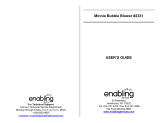Page is loading ...

User’s ManualUser’s Manual
TM
T
O
U
C
H
L
E
A
R
N
I
N
G
S
Y
S
T
E
M
Disney elements © Disney

Der Pr,
A VT®, n h uc j tayng to t h rns
n hvng t ig-t gags rn. W n th r is
t sm ay. Wt th n, dvlpe MG™, vinry
ay t k lerng t tuc!
MG™ s t gnri lerng. Kis c cr h t lay,
n dvlo t s ng tuc cis. As is t, c, s, n
rag tr ay tru cng lerng gm, t’ pinc t sm
tnloy n s rts d t tr tuc-scr dvc.
W layng t MG™, is c l , t n tuc t scr
rvr t g t scvr rl , l dvlng nled
rs, lrs, png, n c n s prt t .
Lerng t g s eir th vr t MG™.
A VT, r decte t ng r clr ncvr tr tlts.
W th r r r roucts th ncrag acv ns
tru magnv lay.
Sncrly,
Yr ins VT®
T ler r MG™ n r VT ts,
w.tis.c

2
INTRODUCTION
Pluto’s favorite Super-Duper Bouncy Ball bounced far away, and Mickey
and Pluto take off after it! They use a handful of Mouseketools to help
in the hunt: a fishing rod, a zippy scooter, a hammer, and the Mystery
Mouseketool. Join Mickey and Pluto on an adventure to catch the bouncy
ball.
GETTING STARTED
Insert the cartridge
Make sure the unit is turned off. Insert the MobiGo
TM
cartridge with the
label side facing up, and push it until it clicks into place. Press the ON
button to turn on MobiGo™ .
User Profile
Personalize your MobiGo™ by entering your name and creating a user
profile. The profile stores your progress and high score information, which
can then be uploaded to the web. However, only one user profile can be
stored at a time. Other users can still play the MobiGo™ by touching the
guest icon on the profile screen, but their records will not be saved.
To select your user profile, touch your name on the profile screen. To
change the profile name, touch the ABC button.
Basic Operation
The easiest and most common way to play with your MobiGo™ is by
using the touch screen. However, there are also a few important hard
keys that you’ll need to use from time to time.
GETTING STARTED

3
The Hard Keys
Exit Button
During a game, press this button to exit the
game, or press it within a menu to go back to
the previous screen.
Help Button
Press this button when you need help in a game.
QWERTY Keyboard
Slide the screen up to reveal the keyboard. Use it to enter your name in
the user profile or to give the answers in some letter-related games.
The Touch Screen
The Main Menu
When the cartridge is plugged in, the main
menu will appear, showing all of the available
games and Option icons. Touch a game to
select it.
Options
Select Options from the main menu to turn the
background music on or off, and choose limited
or unlimited chances.
GETTING STARTED

4
ACTIVITIES
New Game / Continue Game
If you exit a game before you’ve finished, the
next time you enter the game you’ll be asked
if you want to continue. Start the game from
the beginning by choosing New Game or start
from where you left off by choosing Continue
Game.
Note: The Continue Game option is only available in longer games where
the player has to pass through multiple checkpoints to make it to
the end.
New Game Start the game from the beginning.
Continue Game Start the game from the last place you played before
exiting the game.
Level
Choose Easy or Difficult level before each
game.
Fix the Toon Plane
Uh-oh, the Toon Plane is broken. Help Mickey
create parts in different shapes. Tap the corners
of each shape, or draw its outline. Then hammer
the missing parts onto Mickey’s plane.
Curriculum: Shapes, Shape Matching,
Counting (1-10)
Fly the Toon Plane
Fly the Toon Plane with Mickey, and rescue
Goofy! Use the fishing rod to grab collectables.
Curriculum: Shapes, Colors, Logic
Sequence (Patterns), Directions
ACTIVITIES

5
Drive the Scooter
Drive the scooter with Mickey and Pluto to
chase the bouncy ball. Avoid all the obstacles
on the road!
Curriculum: Number Order, Greater Than/
Less Than
Pay Pete
Mickey and Pluto need to pay Pete to get into
Circle Lake. Sort the coins into groups. Then,
count coins to match the price Pete requests.
Curriculum: Numbers, Counting, Addition
Bounce by Circle Lake
Bounce along with Mickey on his Super Springs
to follow the bouncy ball. Tap the Super Springs
to help Mickey jump higher and farther. Drag
out the ruler to measure how many blocks are
needed to build a bridge.
Curriculum: Measurement
Dance in the Clubhouse
Mickey and his friends are dancing in celebration.
Tap the Mickey’s hand or Minnie’s hand when the
sparkling circle is complete.
Curriculum: Hand-Eye Coordination
ACTIVITIES

6
WEB CONNECTIVITY / CARE & MAINTENANCE
WEB CONNECTIVITY
Upload your scores to the internet. Achieve new high scores to earn
special rewards. Refer to the MobiGo™ console manual for connection
details.
CARE & MAINTENANCE
1. Keep your MobiGo™ clean by wiping it with a slightly damp cloth.
Never use solvents or abrasives.
2. Keep it out of direct sunlight and away from direct sources of heat.
3. Remove the batteries when not using it for an extended period of time.
4. Avoid dropping it. NEVER try to dismantle it.
5. Always keep
MobiGo™ away from water.
WARNING
A very small percentage of the public, due to an existing
condition, may experience epileptic seizures or momentary loss
of consciousness when viewing certain types of flashing colors or
patterns. While the MobiGo™ Touch Learning System does not
contribute to any additional risks, we do recommend that parents
supervise their children while they play video games. If your child
experiences dizziness, altered vision, disorientation, or convulsions,
discontinue use immediately and consult your physician. Please
note that focusing on an LCD screen at close range and handling
directional pad controls for a prolonged period of time may cause
fatigue or discomfort. We recommend that children take a 15 minute
break for every hour of play.
WARNING: All packing materials, such as tape, plastic sheets, wire ties
and tags are not part of this toy, and should be discarded
for your child’s safety.
AVERTISSEMENT : pour la sécurité de votre enfant, débarrassez-vous
de tous les produits d’emballage tels que rubans adhésifs,
feuilles de plastique, attaches et étiquettes. Ils ne font pas
partie du jouet.
Note:
Please keep the user’s manual as it contains important
information.

7
TROUBLESHOOTING
Please note that if you try to insert or remove a MobiGo™ cartridge
without first turning the unit OFF, you may experience a malfunction. If
this happens, and the unit does not respond to pressing the ON/OFF
buttons, disconnect the AC adaptor from the main unit or remove the
batteries. Then, reconnect the adaptor, or reinstall the batteries.
TECHNICAL SUPPORT
If you have a problem that cannot be solved by using this manual, we
encourage you to visit us online or contact our Consumer Services
Department with any problems and/or suggestions that you might have. A
support representative will be happy to assist you.
Before requesting support, please be ready to provide or include the
information below:
• The name of your product or model number (the model number is
typically located on the back or bottom of your product).
• The actual problem you are experiencing.
• The actions you took right before the problem started.
Internet www.vtechkids.com
Phone: 1-800-521-2010 in U.S. or 1-877-352-8697 in Canada
COPYRIGHT NOTICES
Copyright 2010 VTech Electronics North America, L.L.C. All Rights
Reserved. VTech and the VTech logo are registered trademarks of
VTech. MobiGo™ is trademark of VTech Electronics North America,
L.L.C. All other trademarks are property of their respective owners.
IMPORTANT NOTE:
Creating and developing MobiGo™ Touch Learning System products is
accompanied by a responsibility that we at VTech
®
take very seriously. We
make every effort to ensure the accuracy of the information that forms the
value of our products. However, errors sometimes can occur. It is important
for you to know that we stand behind our products and encourage you to
call our Consumer Services Department at 1-800-521-2010 in the U.S. or
1-877-352-8697 in Canada, with any problems and/or suggestions that you
might have. A service representative will be happy to help you.
COPYRIGHT NOTICES

8
OTHER INFO
DISCLAIMER AND LIMITATION OF LIABILITY
VTech
®
Electronics North America, L.L.C. and its suppliers assume
no responsibility for any damage or loss resulting from the use of this
handbook. VTech
®
Electronics North America, L.L.C. and its suppliers
assume no responsibility for any loss or claims by third parties that may
arise through the use of this software. VTech
®
Electronics North America,
L.L.C. and its suppliers assume no responsibility for any damage or loss
caused by deletion of data as a result of malfunction, dead battery, or
repairs. Be sure to make backup copies of important data on other media
to protect against data loss.
COMPANY : VTech
®
Electronics North America, L.L.C.
ADDRESS : 1155 West Dundee Rd, Suite 130, Arlington Heights, IL
60004 USA
TEL NO.: 1-800-521-2010 in the U.S. or 1-877-352-8697 in Canada
OTHER INFO

9
© 2010 VTech
Printed in China
91-002461-029-000
NOTE:
This device complies with Part 15 of the FCC Rules. Operation is subject
to the following two conditions:
(1) this device may not cause harmful interference, and
(2) this device must accept any interference received, including
interference that may cause undesired operation.
This Class B digital apparatus complies with Canadian ices-003.
Cet appareil numérique de la classe b est conforme à la norme nmb-003
du Canada.
This equipment has been tested and found to comply with the limits for
a Class B digital device, pursuant to Part 15 of the FCC Rules. These
limits are designed to provide reasonable protection against harmful
interference in a residential installation. This equipment generates uses
and can radiate radio frequency energy and, if not installed and used in
accordance with the instructions, may cause harmful interference to radio
communications. However, there is no guarantee that interference will
not occur in a particular installation. If this equipment does cause harmful
interference to radio or television reception, which can be determined by
turning the equipment off and on, the user is encouraged to try to correct
the interference by one or more of the following measures:
• Reorient or relocate the receiving antenna.
• Increase the separation between the equipment and receiver.
• Connect the equipment into an outlet on a circuit different from that to
which the receiver is connected.
• Consult the dealer or an experienced radio/TV technician for help.
Caution: Changes or modifications not expressly approved by the party
responsible for compliance could void the user’s authority to
operate the equipment.
OTHER INFO
/