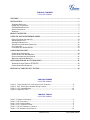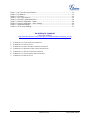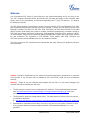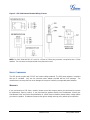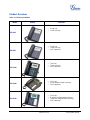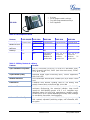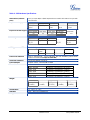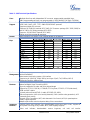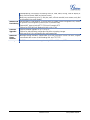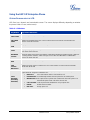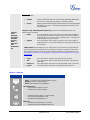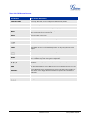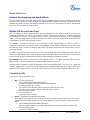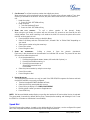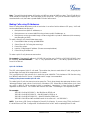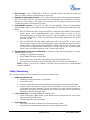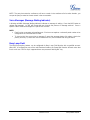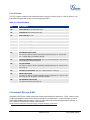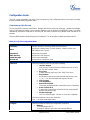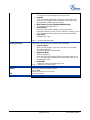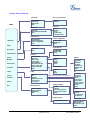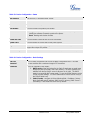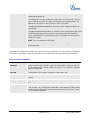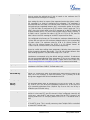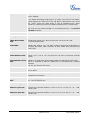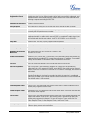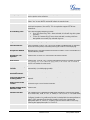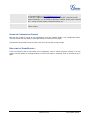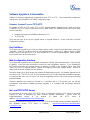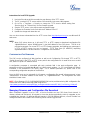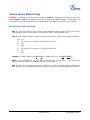Grandstream GXP-2000 User manual
- Category
- IP phones
- Type
- User manual

Grandstream Networks, Inc. GXP User Manual Page 1 of 44
Firmware 1.2.5.3 Last Updated: 03/2011
Grandstream Networks, Inc.
GXP2020/GXP2010/GXP2000/GXP1200/GXP280/GXP285
Enterprise IP Phones
GXP-2020 GXP-2010
GXP-1200
GXP-280/GXP-285 GXP-2000

Grandstream Networks, Inc. GXP User Manual Page 2 of 44
Firmware 1.2.5.3 Last Updated: 03/2011
TABLE OF CONTENTS
GXP USER MANUAL
WELCOME ................................................................................................................................................................. 4
INSTALLATION......................................................................................................................................................... 5
EQUIPMENT PACKAGING ............................................................................................................................................. 5
CONNECTING YOUR PHONE ........................................................................................................................................ 5
GXP-2000 EXTENSION UNIT ....................................................................................................................................... 5
SAFETY COMPLIANCES ................................................................................................................................................ 7
WARRANTY ................................................................................................................................................................. 7
PRODUCT OVERVIEW ............................................................................................................................................ 8
USING THE GXP SIP ENTERPRISE PHONE ..................................................................................................... 13
GETTING FAMILIAR WITH THE LCD .......................................................................................................................... 13
MAKING PHONE CALLS ............................................................................................................................................. 17
ANSWERING PHONE CALLS ....................................................................................................................................... 20
PHONE FUNCTIONS DURING A PHONE CALL ............................................................................................................. 20
CALL FEATURES ........................................................................................................................................................ 23
CUSTOMIZED LCD SCREEN & XML ......................................................................................................................... 23
CONFIGURATION GUIDE ...................................................................................................................................... 24
CONFIGURATION VIA KEYPAD .................................................................................................................................. 24
CONFIGURATION VIA WEB BROWSER ...................................................................................................................... 27
SAVING THE CONFIGURATION CHANGES ................................................................................................................... 41
REBOOTING THE PHONE REMOTELY ......................................................................................................................... 41
SOFTWARE UPGRADE & CUSTOMIZATION .................................................................................................. 42
FIRMWARE UPGRADE THROUGH TFTP/HTTP .......................................................................................................... 42
CONFIGURATION FILE DOWNLOAD ........................................................................................................................... 43
RESTORE FACTORY DEFAULT SETTING ....................................................................................................... 44
TABLE OF FIGURES
GXP USER MANUAL
Figure 1: Connecting the GXP–2000 and the GXP–Extension
...................................................... 6
Figure 2: GXP–2000 Internal Headset Wiring Schema
.................................................................. 7
Table 10: GXP Keypad Buttons
.................................................................................................... 16
Figure 3: Keypad GUI Flow
............................................................................................................ 26
TABLE OF TABLES
GXP USER MANUAL
Table 1: Equipment Packaging
....................................................................................................... 5
Table 2: GXP Connectors
............................................................................................................... 5
Table 3: GXP Product Models
......................................................................................................... 8
Table 4: GXP Comparison Guide
.................................................................................................... 9
Table 5: GXP Key Features in a Glance
......................................................................................... 9
Table 6: GXP Hardware Specifications
......................................................................................... 10

Grandstream Networks, Inc. GXP User Manual Page 3 of 44
Firmware 1.2.5.3 Last Updated: 03/2011
Table 7: GXP Technical Specifications ......................................................................................... 11
Table 8: LCD Buttons
.................................................................................................................... 13
Table 9: LCD Icons
....................................................................................................................... 14
Table 11: GXP Call Features
........................................................................................................ 23
Table 12: Key Pad Configuration Menu
........................................................................................ 24
Table 13: Device Configuration - Status
....................................................................................... 28
Table 14: Device Configuration – Basic Settings
.......................................................................... 28
Table 15: Advanced Settings
........................................................................................................ 31
Table 16: SIP Account Settings
.................................................................................................... 37
GUI INTERFACE EXAMPLES
GXP USER MANUAL
(http://www.grandstream.com/support/gxp_series/general/documents/gxp_gui.zip)
1. S
CREENSHOT OF CONFIGURATION LOGIN PAGE
2. S
CREENSHOT OF STATUS PAGE
3. S
CREENSHOT OF BASIC SETTINGS CONFIGURATION PAGE
4. S
CREENSHOT OF ADVANCED USER CONFIGURATION PAGE
5. S
CREENSHOT OF SIP ACCOUNT CONFIGURATION
6. S
CREENSHOT OF SAVED CONFIGURATION CHANGES
7. S
CREENSHOT OF REBOOT PAGE

Grandstream Networks, Inc. GXP User Manual Page 4 of 44
Firmware 1.2.5.3 Last Updated: 03/2011
Welcome
Your Grandstream GXP Series IP phone features a new sophisticated design and is very easy to use.
The GXP combines advanced feature functionality with the latest technology to offer excellent audio
quality, ease of use, expandability, and broad interoperability with 3
rd
party SIP platforms. It is ideal for
the enterprise customer.
The GXP Series supports a broad range of codecs, security protection, PoE (not supported on GXP-280),
dual 10/100mbps Ethernet ports and are very easy to manage. Currently, the GXP Series consists of the
following six models: GXP-280, GXP-285, GXP-1200, GXP-2000, GXP-2010 and GXP-2020. Each model
delivers superior audio quality using either a handset, hands-free speakerphone or headset (except for
GXP2000) and supports multi-party conferencing, multi-languages, dual-color LEDs, presence and BLF
(on most models). Large easy-to-read backlit graphical displays with multiple XML keys further enhance
the user experience (not supported on GXP-280/285). Some models (GXP-2000, GXP2010 and
GXP2020 currently) are expandable with one or two expansion module.
The series is based on SIP standard and are interoperable with most 3rd party SIP platforms and open-
source platforms.
Caution: Changes or modifications to this product not expressly approved by Grandstream, or operation
of this product in any way other than as detailed by this User Manual, could void your manufacturer
warranty.
Warning: Please do not use a different power adaptor with the GXP as it may cause damage to the
products and void the manufacturer warranty.
• This document is contains links to Grandstream GUI Interfaces. Please download these examples
from
http://www.grandstream.com/support/gxp_series/general/documents/gxp_gui.zip for your
reference.
• This document is subject to change without notice. The latest electronic version of this user manual
is available for download
@:
http://www.grandstream.com/support/gxp_series/general/documents/gxp_usermanual_english.pdf
• Reproduction or transmittal of the entire or any part, in any form or by any means, electronic or print,
for any purpose without the express written permission of Grandstream Networks, Inc. is not
permitted.

Grandstream Networks, Inc. GXP User Manual Page 5 of 44
Firmware 1.2.5.3 Last Updated: 03/2011
Installation
EQUIPMENT PACKAGING
Table 1: Equipment Packaging
GXP-280/285
GXP-1200
GXP-2000
GXP-2010
GXP-2020
Main Case
Yes
Yes
Yes
Yes
Yes
Handset
Yes
Yes
Yes
Yes
Yes
Phone Cord
Yes
Yes
Yes
Yes
Yes
Power Adaptor
Yes
Yes
Yes
Yes
Yes
Ethernet Cable
Yes
Yes
Yes
Yes
Yes
High Phone Stand
No
Yes
No
Yes
Yes
Low Phone Stand
Yes
No
No
Yes
Yes
Wall Mount Spacers (2)
No
Yes
No
Yes
Yes
CONNECTING YOUR PHONE
The connectors of the GXP1200/2010/2020 are located on the bottom of the device while they are located on
the back side of the GXP280/285/2000.
Table 2: GXP Connectors
EXT
Connects the GXP Extension unit directly to the GXP using connection cable.
Draws power from PoE if provided by network.
PC
10/100Mbps RJ-45 ports for PC (downlink) connection.
LAN
10/100Mbps RJ-45 port for LAN (uplink) connection. Supports PoE (802.3af).
Draws power from either spare line or signal line.
Power Jack
5V DC power port; UL Certified
Headset Jack
RJ22 and 2.5mm for GXP-280/285/2010/2020
RJ22 for GXP-1200
2.5mm for GXP-2000 HW Rev1.0 or later
Handset Jack
RJ11
GXP-2000 EXTENSION UNIT
GXP–2000 supports two (2) extension units, providing up to 112 additional programmable extensions. Each
GXP Extension unit has 56 multi–purpose keys, dual color LEDs (red/green) and support BLF (Busy Lamp
Field) and Presence.
GXP–2000 Extension package contains:

Grandstream Networks, Inc. GXP User Manual Page 6 of 44
Firmware 1.2.5.3 Last Updated: 03/2011
1) One GXP Extension unit
2) One PS2 cable
3) One connection plate
4) One Universal Power Adaptor
FIGURE 1: CONNECTING THE GXP–2000 AND THE GXP–EXTENSION
GXP–2000 w/GXP–Extension
GXP Extension
Connecting the GXP–2000
w/GXP–Extension
Reverse side of connection
w/connection plate
Connect the first GXP –EXT to the GXP–2000 using the PS2 cable found in the GXP Extension package.
The first GXP–Ext draws power directly from the phone. Connect the second GXP Extension unit using the
connection plate and the PS2 cable. The GXP2000 will automatically reboot and power up the GXP
Extensions. Grandstream recommends, though not required, to use a separate power supply with the
second GXP Ext.
NOTE: should your system lose power, please unplug your devices and power up the GXP–2000 first.
Powering up the system:
1. The GXP–2000 will boot up first;
2. The GXP LEDs will be solid red;
3. The status light in the top right corner of the GXP–Ext will blink red;
4. All of the LED indicators on the GXP–Ext will flash three times;
5. The status light at the top right corner of the GXP–Ext will turn to solid green.
NOTE: 1. Extension for GXP2010 and GXP2020 does not support hot-swap. Once connected, user should
reboot the phone to ensure the set up will work correctly.
2. GXP2010/GXP2020 can drive 2 extension modules. Independent power adapters are not needed
for extension modules.

Grandstream Networks, Inc. GXP User Manual Page 7 of 44
Firmware 1.2.5.3 Last Updated: 03/2011
Figure 2: GXP–2000 Internal Headset Wiring Schema
NOTE: For GXP-2000 HW REV. 0.3 and 0.4, a 3.5mm to 2.5mm plug converter is required to use a 2.5mm
headset. The converter can be purchased at any electronics store.
SAFETY COMPLIANCES
The GXP phone complies with FCC/CE and various safety standards. The GXP power adaptor is compliant
with the UL standard. Only use the universal power adaptor provided with the GXP package. The
manufacturer’s warranty does not cover damages to the phone caused by unsupported power adaptors.
WARRANTY
If you purchased your GXP from a reseller, please contact the company where you purchased your phone
for replacement, repair or refund. If you purchased the product directly from Grandstream, contact your
Grandstream Sales and Service Representative for a RMA (Return Materials Authorization) number before
you return the product. Grandstream reserves the right to remedy warranty policy without prior notification.

Grandstream Networks, Inc. GXP User Manual Page 8 of 44
Firmware 1.2.5.3 Last Updated: 03/2011
Product Overview
Table 3: GXP Product Models
Model Picture Overview
GXP-280
GXP280 is an entry-level SIP phone. It features:
Single line
Three soft keys
GXP-285
GXP285 is an entry-level SIP phone. It features:
Single line
Three soft keys
PoE Supported
GXP-1200
GXP1200 is an entry-level SIP phone. It features:
Two lines
Three soft keys
PoE Supported
GXP-2000
GXP2000 is a mainstream SIP phone. It features:
Four lines
Seven programmable hard keys
PoE Supported
GXP-2010
GXP2010 is a key system SIP phone. It features:
Four lines
Eighteen programmable hard keys
Three XML programmable soft keys
PoE Supported

Grandstream Networks, Inc. GXP User Manual Page 9 of 44
Firmware 1.2.5.3 Last Updated: 03/2011
GXP-2020
GXP2020 is an executive SIP phone. It features:
Six lines
Seven programmable hard keys
Four XML programmable soft keys
PoE Supported
Table 4: GXP Comparison Guide
Features GXP-280/285 GXP-1200 GXP-2000 GXP-2010 GXP-2020
LCD Display
128x32 pixel 128x32 pixel 130x64 pixel 240x120 pixel 320x160 pixel
Number of Lines
1 2 4 4 6
Programmable
Hard Keys
No No 7 18 7
Soft Keys
3 3 No 3 4
Extension Module
No No
Yes, up to 2
Expansion
Modules, 56
nodes each
Yes
, up to 2
Expansion
Modules, 56
nodes each
Yes
, up to 2
Expansion
Modules, 56
nodes each
Table 5: GXP Key Features in a Glance
Features Benefits
Open Standards Compatible
SIP 2.0, TCP/IP/UDP, RTP/RTCP, HTTP/HTTPS, ARP/RARP, ICMP,
DNS (A record and SRV), DHCP (both client and server), PPPoE,
TFTP, NTP, Telnet.
Superb Audio Quality
Advanced Digital Signal Processing (DSP),
Silence suppression,
VAD, CNG, AGC.
Network Interfaces
Dual 10/100mbps Ethernet ports, headset jack (RJ22 and/or 2.5mm
jack).
Feature Rich
Traditional voice features including caller ID, call waiting, hold,
transfer, forward, block, and off-hook dial, click to dial
Advanced Features
Multi-line support with dual-color LED (except on GXP-280/285),
multi-party conferencing, line extension interface, large back-lit
(except on GXP-280/285) graphic LCD, 5 or 3
navigation keys,
dedicated buttons for hold, send, speakerphone, headset, transfer,
conference (for up to 5 parties depending on model), mute, message,
Do-not-disturb, phone book, intercom/paging.
Advanced Functionality
Custom downloadable ring-tones, SRTP, multi-language support and
XML enabled, adjusta
ble positioning angles, wall mountable, AES
encryption.

Grandstream Networks, Inc. GXP User Manual Page 10 of 44
Firmware 1.2.5.3 Last Updated: 03/2011
Table 6: GXP Hardware Specifications
LAN Interface (Ethernet
ports)
Two (2) 10/100 Mbps Full/Half Duplex Ethernet Switch with LAN and PC port with
auto detection
Graphic LCD Display
GXP-280/285 GXP-1200 GXP-2000 GXP-2010 GXP-2020
128x32
pixel
128x32 pixel 130x64
pixel
240x120
pixel
320x160
pixel
Expansion Module Support
GXP-280/285 GXP-1200 GXP-2000 GXP-2010 GXP-2020
No No Yes Yes Yes
Headset Jack
GXP-280/285 GXP-1200 GXP-2000 GXP-2010 GXP-2020
2.5mm and
RJ22
RJ22 2.5mm 2.5mm and
RJ22
2.5mm and
RJ22
Call Appearance LED
Dual color (green/red)
GXP-280/285 GXP-
1200
GXP-2000 GXP-2010 GXP-2020
No 3 11 22 13
Power over Ethernet
Built-in auto-sensing: Cisco and IEEE 802.3af standard: phone draws
power from Ethernet (except on GXP-280)
Universal Switching
Input: 100-240VAC 50-60 Hz
Power Adaptor
Output: +5VDC, 1200mA, UL certified
Dimension
GXP-280/285 168mm(l) x 200mm(w) x 89.5mm(h)
GXP-1200 210mm(l) x 195mm(w) x 77mm(h)
GXP-2000 220mm(l) x 215mm(w) x 57mm(h)
GXP-2010 210mm(l) x 250mm(w) x 77mm (h)
GXP-2020 251mm(l) x 202mm(w) x 77mm(h)
Weight
GXP-280/285 GXP-1200 GXP-2000 GXP-2010 GXP-2020
0.62kg
(1.37lbs)
0.86kg
(1.91lbs)
0.82kg
(1.81lbs)
1.1kg
(2.44lbs)
1.66kg
(3.64lbs)
Temperature
32 –104
°
F/ 0 – 40
°
C
Humidity
10% – 90% (non-condensing)
Compliance
FCC / CE / C-Tick

Grandstream Networks, Inc. GXP User Manual Page 11 of 44
Firmware 1.2.5.3 Last Updated: 03/2011
Table 7: GXP Technical Specifications
Lines
Multiple direct lines with independent SIP accounts, programmable speed dial keys,
XML programmable soft-keys (non programmable on GXP-280/285, GXP1200, GXP2000).
Protocol
Support
Support SIP 2.0, TCP/UDP/IP, PPPoE, RTP/RTCP, SRTP by SDES, HTTP, ARP/RARP,
ICMP, DNS, DHCP, NTP, TFTP, SIMPLE/PRESENCE protocols
Supports multiple SIP accounts
Supports SIP PUBLISH method (RFC 3903), SIP Presence package (RFC 3856, 3863) for
use of 7 MFKs, SIP Dialog package (RFC 4235)
Supports SIP MESSAGE method (RFC 3428)
Stores up to 100 incoming IM messages
Display
Back-lit graphic LCD display. (GXP-280/285 display is not back-lit)
Feature
Keys
GXP-280/285 GXP-1200 GXP-2000 GXP-2010 GXP-2020
HOLD Yes Yes Yes Yes Yes
SPEAKERPHONE Yes Yes Yes Yes Yes
SEND Yes Yes Yes Yes Yes
TRANSFER Yes Yes Yes Yes Yes
CONF Yes Yes Yes Yes Yes
MUTE Yes Yes Yes Yes Yes
DND Yes Yes Yes Yes Yes
HEADSET Yes Yes Yes Yes Yes
INTERCOM No No No Yes Yes
PHONEBOOK No No No Yes Yes
MSG Yes Yes Yes Yes Yes
MENU Yes Yes Yes Yes Yes
NAVIGATION (4) Yes (3) Yes Yes Yes Yes
Device
Management
NAT-
friendly remote software upgrade (via TFTP/HTTP) for deployed devices including
behind firewall/NAT
Auto/manual provisioning system, GUI Interface
Support Layer 2 (802.1Q, VLAN, 802.1p) and Layer 3 QoS (ToS, DiffServ, MPLS)
Expansion interface, Address Book
Audio
Features
Full-duplex hands-free speakerphone, headset enabled
Advanced Digital Signal Processing (DSP)
Dynamic negotiation of codec and voice payload length
Support for G.723,1 (5.3/6.3K), G.729A/B, G.711 a/µ-law, G.726-32, G.722 (wide-band),
GSM and iLBC codecs
In-band and out-of-band DTMF (in audio, RFC2833, SIP INFO)
Silence Suppression, VAD (voice activity detection), CNG (comfort noise generation), AGC
(automatic gain control)
Acoustic Echo Cancellation (AEC) with Automatic Gain Control (AGC) for speakerphone
mode, Support side tone
Adaptive jitter buffer control and packet delay & loss concealment
Telephony
Features
Intuitive graphic user interface (GUI), downloadable phone book (XML, LDAP), support for
anonymous call using privacy header, MLS (multi language support)
Voice mail indicator, downloadable custom ring-
tones, call hold, call transfer

Grandstream Networks, Inc. GXP User Manual Page 12 of 44
Firmware 1.2.5.3 Last Updated: 03/2011
(attended/blind), call forward, call waiting, caller ID, mute, redial, call log, caller ID display or
block, Do-Not-Disturb (DND) and volume control
Multi-party conferencing (up to 5), dial plan prefix, off-hook auto dial, auto answer, early dial
and speed dial (on some models)
Network and
Provisioning
Via keypad/LCD, Web browser, or secure (AES encrypted) central configuration file, manual
or dynamic host configuration protocol (DHCP) network setup
Support NAT traversal using IETF STUN and Symmetric RTP
Support for IEEE 802.1p/Q tagging (VLAN), Layer 3 TOS
Firmware
Upgrades
Support firmware upgrade via TFTP or HTTP,
Support for Authenticating configuration file before accepting changes
User specific URL for configuration file and firmware files
Advanced
Server
Features
Message waiting indication, support DNS SRV Look up and SIP Server Fail Over, Support
customizable idle screen via downloading XML by HTTP/TFTP
Security
DIGEST authentication and encryption using MD5 and MD5-sess, SRTP

Grandstream Networks, Inc. GXP User Manual Page 13 of 44
Firmware 1.2.5.3 Last Updated: 03/2011
Using the GXP SIP Enterprise Phone
GETTING FAMILIAR WITH THE LCD
GXP-2xxx has a dynamic and customizable screen. The screen displays differently depending on whether
the phone is idle or in use (active screen).
Table 8: LCD Buttons
Key Button
Key Button Definitions
LINE
SELECTORS
Selects the phone line printed on its right-hand side.
SIP PHONE
LINES
Displays the available phone lines. Choose a phone line by pressing the corresponding line
selector on the left-hand side.
DATE AND
TIME
Displays the current date and time. Can be synchronized with Internet time servers.
LOGO
Displays company logo. This logo can be customized. For more information on customizing the
logo, please check page 24.
NETWORK
STATUS
Shows the status of the phone and network. It will indicate whether the network is down, starting or
is running (show IP address). Other messages such as “DO NOT DISTURB” or “## MISSED
CALLS” are shown here too.
STATUS
BAR
Shows the status of the phone, using icons as shown in the next table.
LINE
STATUS
INDICATOR
Displays the name of the account that is in use. Select another account by pressing the LINE
SELECTOR BUTTONS
SOFT-
BUTTONS
(Excluding
GXP-2000)
The soft-buttons are context sensitive and will change depending on the status of the phone.
Typical functions assigned to soft-buttons are:
• NEW CALL Press this button to make a new hand-free call.
• FORWARD ALL Unconditionally forwards the main phone line to another phone
• MISSED CALLS This option shows up there were unanswered calls to this phone. The
MissedCalls option shows a list of the missed calls
• CALL RETURN Calls the phone that called/tried to call your phone last.
• REDIAL Redials the last number
• END CALL Hangs up the call

Grandstream Networks, Inc. GXP User Manual Page 14 of 44
Firmware 1.2.5.3 Last Updated: 03/2011
SPECIAL
SOFT
BUTTONS
(Excluding
GXP2000
and Only
When
Integrated
with
GXE5024/50
28)
Call Parking:
FOR GXP2020/GXP2010 ONLY. Refer to the GXE5024/5028 Online User Manual
for more information.
• CallPark When a GXP2020 dials out, the Call Park soft button will display
on screen. To park the call, press the ‘Call Park’ button.
• PickUp When another GXP2020 goes off-hook the Call Pickup soft button
will display on screen. To pickup the parked call, press the ‘Call
Pickup’ button.
Call Queue:
• SignIn Press this button to sign in to the call queue. Agent will be prompted in
the LCD display to select the call queue to join. Press ‘menu’ button on
keypad to select ‘ok’. Once the agent completely signs in, the agent will
be brought back to the main screen.
FOR GXP2020/2010 and 1200 only. Refer to the GXE5024/5028 Online User
Manual for more information.
• SignOut Press this button to sign out of the call queue. Press’ menu’ button on
keypad to select ‘ok’. This will be displayed once the agent is signed in to
the call queue.
PUBLIC MODE (Also mentioned on p.31 of this manual): This useful mode complements the
Call Queue feature by allowing various user agents to log in/log off, sharing the same phone.
When enabled, all other accounts on the phone will not be active. For more information, refer
to http://www.grandstream.com/support/gxe_series/gxe502x/documents/gxe502X_call_queue_
with_gxp.pdf
• LogIn Press this button to log in the user agent into the call queue.
• Tab Press this button to jump to toggle between UserName and Password
entry fields.
• Backspace Press this button to erase the previously typed digit, letter, or character.
• LogOut Press this button to log out the user agent out of the call queue.
Table 9: LCD Icons
Icon
LCD Icon Definitions
Connectivity Status / SIP Proxy/Server Icon:
Solid – connected to SIP Server/IP address received
Blinking – physical connection failed
Blank – SIP Proxy/Server not registered
Phone Status Icon:
OFF when the handset is on-hook
ON when the handset is off-hook
Speaker Phone Status Icon:
FLASH when phone rings or a call is pending
OFF when the speakerphone is off
ON when the speakerphone is on
DND Icon:
ON when the “do not disturb” is activated
Activate by pressing MUTE/DEL button once

Grandstream Networks, Inc. GXP User Manual Page 15 of 44
Firmware 1.2.5.3 Last Updated: 03/2011
Calls Forwarded Icon:
INDICATES calls are forwarded
Follow ‘call forwarding’ procedures
Handset, Speakerphone and Ring Volume Icon:
Each icon appears next to the volume icon
To adjust volume, use the up/down button
Real–time Clock:
Synchronized to Internet time server
Time zone configurable via web browser
AM/PM indicator
PM
AM

Grandstream Networks, Inc. GXP User Manual Page 16 of 44
Firmware 1.2.5.3 Last Updated: 03/2011
TABLE 10: GXP KEYPAD BUTTONS
Key Button
Key Button Definitions
LINE BUTTONS
Line keys with LED, can be configured to different SIP profiles
TRANSFER
TRANSFER key: Transfer an ACTIVE call to another number
CONF
Press CONF button to connect Calling/Called party into conference
MUTE
Mute an active call; or Delete a key entry
Also used to ‘REJECT’ incoming call.
HOLD
Place ACTIVE call on hold
MSG
Enter to retrieve voice mails or other messages
Enable/Disable hands-free speaker mode
SEND
Press SEND to dial a new number or redial the last number dialed. Press
send button to send a call immediately before “no key entry timeout” value
expires
Enter to retrieve voice mails or other messages
MENU
Enter Keypad Configuration “MENU” mode when phone is in IDLE mode.
Use as ENTER key when in Keypad Configuration.
0 - 9, *, #
Standard phone keypad; press # key to send call; press * key to for IVR
functions
DND
DO NOT DISTURB key; Press DND to turn “Do not disturb” function on or off.
HEADSET
Press HEADSET key to answer/hang up phone calls while using headset. It
also allows user to toggle between headset and speaker. Not available on
GXP2000.
INTERCOM
Turn intercom function on/off
Brings phonebook on screen

Grandstream Networks, Inc. GXP User Manual Page 17 of 44
Firmware 1.2.5.3 Last Updated: 03/2011
MAKING PHONE CALLS
Handset, Speakerphone and Headset Mode
The GXP series phones allow you make phone calls via handset, speakerphone, or headset mode. During
the active calls the user can switch between the handset and the speaker by pressing the speaker key. For
headsets to operate, the user must plug the headset to an RJ22 or 2.5mm port on the phone, which allows
the user to pick-up, speak, or hang-up calls.
Multiple SIP Accounts and Lines
GXP can support up to six independent SIP accounts depending on the product model. Each account is
capable of independent SIP server, user and NAT settings. Each of the line buttons is “virtually” mapped to
an individual SIP account. The name of each account is conveniently printed next to its corresponding
button. In off-hook state, select an idle line and the name of the account (as configured in the web interface)
is displayed on the LCD and a dial tone is heard.
For example: Configure ACCOUNT 1 and ACCOUNT 2 with Account Name as “VoIP 1”, “VoIP 2”,
respectively and ensure that they are active and registered. When LINE1 is pressed, you will hear a dial
tone and see “VoIP 1” on the LCD display; when LINE2 is pressed, you will hear a dial tone and see “VoIP 2”
on the LCD display.
To make a call, select the line you wish to use. The corresponding LINE LED will light up in green. User can
switch lines before dialing any number by pressing the same LINE button one or more times. If you continue
to press a LINE button, the selected account will circulate among the registered accounts.
For example: when LINE1 is pressed, the LCD displays “VoIP 1”; If LINE1 is pressed twice, the LCD
displays “VoIP 2” and the subsequent call will be made through SIP account 2.
Incoming calls to a specific account will attempt to use its corresponding LINE if it is not in use. When the
“virtually” mapped line is in use, the GXP will flash the next available LINE (from left to right or from top to
bottom for Multi Purpose Keys) in red. A line is ACTIVE when it is in use and the corresponding LED is red.
Completing Calls
There are six ways to complete a call:
1. D
IAL: To make a phone call.
• Take Handset/SPEAKER/Headset off-hook
or press an available LINE key (activates speakerphone)
or press the NEW CALL soft-key.
• The line will have a dial tone and the primary line (LINE1) LED is red.
If you wish, select another LINE key (alternative SIP account).
• Enter the phone number
• Press the SEND key
or press the “DIAL” soft-key.
2. R
EDIAL: To redial the last dialed phone number.
When redialing, the phone will use the same SIP account as was used for the last call. Thus, when
the third SIP account was used for the last call/call attempt, the phone will use the third account to
redial.
• Take Handset/SPEAKER/Headset off-hook or
press an available LINE key (activates speakerphone), the corresponding LED will be red.
• Press the SEND button
or press the REDIAL soft-key.

Grandstream Networks, Inc. GXP User Manual Page 18 of 44
Firmware 1.2.5.3 Last Updated: 03/2011
3. CALL RETURN: To call the last phone number that called your phone.
When returning a call, the phone will use the same SIP account as the call was made to. Thus, when
returning a call made to the third SIP account, the phone will use the third SIP account return the
call.
i. Hand-free option
1. Press the CALL RETURN soft-key
ii. Hand-set option
1. Take the Handset off-hook
2. Press the CALL RETURN soft-key
4. U
SING THE CALL HISTORY: To call a phone number in the phone’s history
When using the call history, the phone will use the same SIP account as was used for the last
call/call attempt. Thus, when returning a call made to the third SIP account, the phone will use the
third SIP account return the call.
• Press the MENU button to bring up the Main Menu.
• Select Call History and then “Received Calls”, “Missed Calls” or “Dialed Calls” depending on
your needs
• Select phone number using the arrow keys
• Press OK to select
• Press OK again to dial.
5. U
SING THE PHONEBOOK: Calling a phone in from the phone’s phonebook.
Each entry in the phonebook can be attached to an individual SIP account. The phone will use that
SIP account to make the phone call.
• Go to the phonebook by:
i. Pressing the phonebook button (bottom, left-hand side of phone), or
ii. Pressing the DOWN arrow key, or
iii. Pressing the menu button and
Selecting “Phone book” and
Press MENU
• Select the phone number by using the arrow keys
• Press OK so select
• Press OK again to dial.
6. P
AGING/INTERCOM:
The paging/intercom function can only be used if the SERVER/PBX supports this feature and both
the phones and PBX are correctly configured.
• Take the Handset/SPEAKER/Headset off-hook,
• Select the LINE key associated with account
• Press OK key to display LCD: LINEx: PAGE USING.
• Dial the phone number you want to Page/Intercom
• Press SEND key.
NOTE: Dial-tone and dialed number display occurs after the handset is off-hook and the line key is selected.
The phone waits 4 seconds (by default; No key Entry Timeout) before sending and initiating the call. Press
the “SEND” or “#” button to override the 4 second delay.
Speed Dial
The Multi Purpose Key buttons, located on the right-hand-side of the phone, can be configured for speed
dial. Press the speed dial button to automatically call the assigned extension.

Grandstream Networks, Inc. GXP User Manual Page 19 of 44
Firmware 1.2.5.3 Last Updated: 03/2011
Note: The multi-functional buttons will function as LINE keys when all LINEs are busy. The LED will flash in
red to indicate an incoming call. Press the button to pick up the call. If any one of the Multi Purpose Keys is
associated with a call, the button’s speed dial/BLF function will not work.
Making Calls using IP Addresses
Direct IP calling allows two phones to talk to each other in an ad hoc fashion without a SIP proxy. VoIP calls
can be made between two phones if:
• Both phones have public IP addresses, or
• Both phones are on a same LAN/VPN using private or public IP addresses, or
• Both phones can be connected through a router using public or private IP addresses (with necessary
port forwarding or DMZ)
To make a direct IP call, please follow these steps:
1. Press MENU button to bring up MAIN MENU.
2. Select “Direct IP Call” using the arrow-keys.
3. Press OK to select.
4. Input the 12-digit target IP address. (Please see example below).
5. Press OK key to initiate call.
To make a quick IP call, please see next section.
For example: If the target IP address is 192.168.1.60 and the port is 5062 (e.g. 192.168.1.60:5062), input
the following: 192*168*1*60#5062 - The “ * ” key represent the dot“.” ; The “#” key represent colon “:”.
Press OK to dial out.
Quick IP Call Mode
The GXP also supports Quick IP call mode. This enables the phone to make direct IP-calls, using only the
last few digits (last octet) of the target phone’s IP-number.
This is possible only if both phones are in under the same LAN/VPN. This simulates a PBX function using
the CMSA/CD without a SIP server. Controlled static IP usage is recommended.
Setting up the phone to make Quick IP calls
To enable Quick IP calls, the phone has to be setup first. This is done through the web-setup function. In the
“Advanced Settings” page, set the "Use Quick IP-call mode to YES. When #xxx is dialed, where x is 0-9 and
xxx <=255, a direct IP call to aaa.bbb.ccc.XXX is completed. “aaa.bbb.ccc” is from the local IP address
regardless of subnet mask. The numbers #xx or #x are also valid. The leading 0 is not required (but OK).
For example:
192.168.0.2 calling 192.168.0.3 -- dial #3 follow by SEND or #
192.168.0.2 calling 192.168.0.23 -- dial #23 follow by SEND or #
192.168.0.2 calling 192.168.0.123 -- dial #123 follow by SEND or #
192.168.0.2: dial #3 and #03 and #003 results in the same call -- call 192.168.0.3
NOTE: If you have a SIP Server configured, a Direct IP-IP still works. If you are using STUN, the Direct IP-
IP call will also use STUN. Configure the “Use Random Port” to “NO” when completing Direct IP calls.

Grandstream Networks, Inc. GXP User Manual Page 20 of 44
Firmware 1.2.5.3 Last Updated: 03/2011
ANSWERING PHONE CALLS
Receiving Calls
1. Incoming single call: Phone rings with selected ring-tone. The corresponding account LINE
flashes red. Answer call by taking Handset/SPEAKER/Headset off hook or pressing SPEAKER or
by pressing the corresponding account LINE button.
2. Incoming multiple calls: When another call comes in while having an active call, the phone will
produce a Call Waiting tone (stutter tone). Next available lines will flash red (as described in section
4.3.2). Answer the incoming call by pressing its corresponding LINE button. The current active call
will be put on hold.
3. Paging/Intercom Enabled: Phone beeps once and automatically establishes the call via
SPEAKER. (PBX (or Server) must also supports this feature)
Do Not Disturb
1. Press the “DND” or “MUTE” button if you do not want to take a call. This will send the caller directly
to voicemail.
2. Press the “DND” or “MUTE” button to set phone to ‘do not disturb’ (icon will be on the screen). The
phone will not ring and send caller directly to voicemail. (see note above)
PHONE FUNCTIONS DURING A PHONE CALL
Call Waiting/ Call Hold
1. Hold: Place a call on ‘hold’ by pressing the “HOLD” button.
2. Resume: Resume call by pressing the corresponding blinking LINE.
3. Multiple Calls
: Automatically place ACTIVE call on ‘HOLD’ by selecting another available LINE to
place or receive another call. Call Waiting tone (stutter tone) audible when line is in use.
Mute/Delete
1. Press the MUTE button to enable/disable muting the microphone.
2. The “Line Status Indicator” will show “LINEx: SPEAKING” or “LINEx: MUTE” to indicate whether the
microphone is muted.
NOTE: Pressing MUTE button for an incoming call will reject the call. MUTE button also functions as delete
key when user wishes to delete the last entered digit.
Call Transfer
GXP supports Blind, Attended (or supervised), Semi-Attended and Auto-attended (for GXP1200 only)
transfer:
NOTE: To transfer calls across SIP domains, SIP service providers must support transfer across SIP
domains. Blind transfer will usually use the primary account SIP profile.
Page is loading ...
Page is loading ...
Page is loading ...
Page is loading ...
Page is loading ...
Page is loading ...
Page is loading ...
Page is loading ...
Page is loading ...
Page is loading ...
Page is loading ...
Page is loading ...
Page is loading ...
Page is loading ...
Page is loading ...
Page is loading ...
Page is loading ...
Page is loading ...
Page is loading ...
Page is loading ...
Page is loading ...
Page is loading ...
Page is loading ...
Page is loading ...
-
 1
1
-
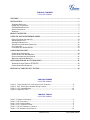 2
2
-
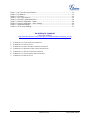 3
3
-
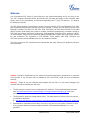 4
4
-
 5
5
-
 6
6
-
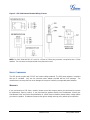 7
7
-
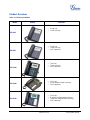 8
8
-
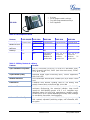 9
9
-
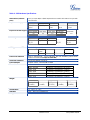 10
10
-
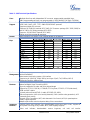 11
11
-
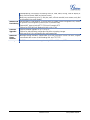 12
12
-
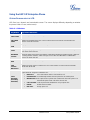 13
13
-
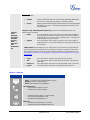 14
14
-
 15
15
-
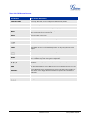 16
16
-
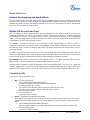 17
17
-
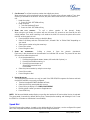 18
18
-
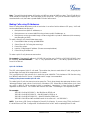 19
19
-
 20
20
-
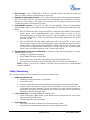 21
21
-
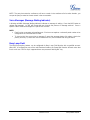 22
22
-
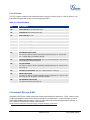 23
23
-
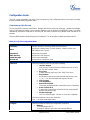 24
24
-
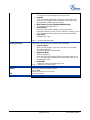 25
25
-
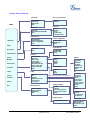 26
26
-
 27
27
-
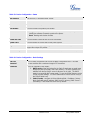 28
28
-
 29
29
-
 30
30
-
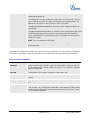 31
31
-
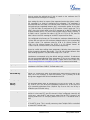 32
32
-
 33
33
-
 34
34
-
 35
35
-
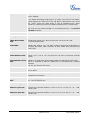 36
36
-
 37
37
-
 38
38
-
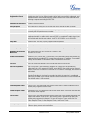 39
39
-
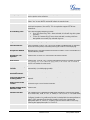 40
40
-
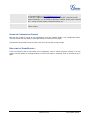 41
41
-
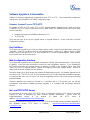 42
42
-
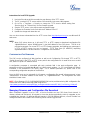 43
43
-
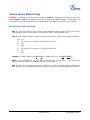 44
44
Grandstream GXP-2000 User manual
- Category
- IP phones
- Type
- User manual
Ask a question and I''ll find the answer in the document
Finding information in a document is now easier with AI
Related papers
-
Grandstream Networks GXP-2020 User manual
-
Grandstream Grandstream Wave User manual
-
Grandstream Grandstream Wave User manual
-
Grandstream GXP285 User manual
-
Grandstream Networks GXP-2000 Owner's manual
-
Grandstream GXP2120 User manual
-
Grandstream GXP2120 User manual
-
Grandstream GSC3610 Quick Installation Guide
-
Grandstream GSC3615 Quick Installation Guide
-
Grandstream GDMS User manual
Other documents
-
Grandstream Networks GXP-280 User manual
-
Grandstream Networks GXP-1200 User manual
-
Grandstream Networks GXP Series User manual
-
Optimus HD 2000 series User manual
-
Grandstream Networks GXP1782 Quick User Manual
-
Tiptel SIP-T28P User manual
-
Tiptel IP 286 User manual
-
Grandstream Networks GXP280/285 User manual
-
Panasonic KX-DT321 Datasheet
-
Well SIP-T26P User manual