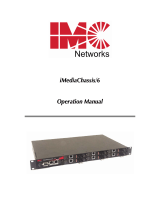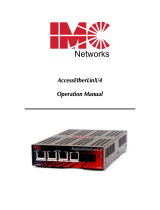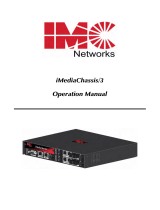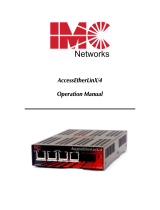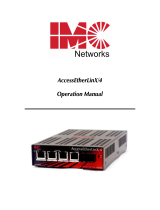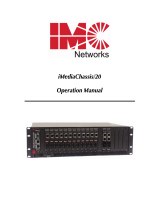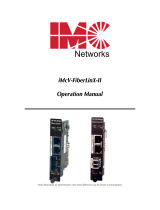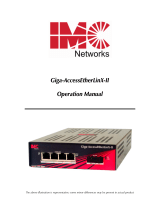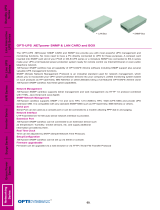IMC Networks SNMP User manual
- Category
- Gateways/controllers
- Type
- User manual
This manual is also suitable for

SNMP Management Module
Operation Manual

ii
FCC Radio Frequency Interference Statement
This equipment has been tested and found to comply with the limits for a Class B computing device, pursuant to Part 15 of the FCC Rules.
These limits are designed to provide reasonable protection against harmful interference when the equipment is operated in a commercial
environment. This equipment generates, uses and can radiate radio frequency energy and, if not installed and used in accordance with the
instruction manual, may cause harmful interference to radio communications. Operation of this equipment in a residential area is likely to
cause harmful interference in which the user will be required to correct the interference at his own expense.
Any changes or modifications not expressly approved by the manufacturer could void the user’s authority to operate the equipment.
The use of non-shielded I/O cables may not guarantee compliance with FCC RFI limits. This digital apparatus does not exceed the Class B
limits for radio noise emission from digital apparatus set out in the Radio Interference Regulation of the Canadian Department of
Communications.
Le présent appareil numérique n’émet pas de bruits radioélectriques dépassant les limites applicables aux appareils numériques de classe B
prescrites dans le Règlement sur le brouillage radioélectrique publié par le ministère des Communications du Canada.
Warranty
IMC Networks warrants to the original end-user purchaser that this product, EXCLUSIVE OF SOFTWARE, shall be free
from defects in materials and workmanship under normal and proper use in accordance with IMC Networks' instructions
and directions for a period of six (6) years after the original date of purchase. This warranty is subject to the limitations set
forth below.
At its option, IMC Networks will repair or replace at no charge the product which proves to be defective within such
warranty period. This limited warranty shall not apply if the IMC Networks product has been damaged by unreasonable
use, accident, negligence, service or modification by anyone other than an authorized IMC Networks Service Technician
or by any other causes unrelated to defective materials or workmanship. Any replaced or repaired products or parts carry
a ninety (90) day warranty or the remainder of the initial warranty period, whichever is longer.
To receive in-warranty service, the defective product must be received at IMC Networks no later than the end of the
warranty period. The product must be accompanied by proof of purchase, satisfactory to IMC Networks, denoting
product serial number and purchase date, a written description of the defect and a Return Merchandise Authorization
(RMA) number issued by IMC Networks. No products will be accepted by IMC Networks which do not have an RMA
number. For an RMA number, contact IMC Networks at PHONE: (800) 624-1070 (in the U.S and Canada) or (949) 465-
3000 or FAX: (949) 465-3020. The end-user shall return the defective product to IMC Networks, freight, customs and
handling charges prepaid. End-user agrees to accept all liability for loss of or damages to the returned product during
shipment. IMC Networks shall repair or replace the returned product, at its option, and return the repaired or new
product to the end-user, freight prepaid, via method to be determined by IMC Networks. IMC Networks shall not be
liable for any costs of procurement of substitute goods, loss of profits, or any incidental, consequential, and/or special
damages of any kind resulting from a breach of any applicable express or implied warranty, breach of any obligation
arising from breach of warranty, or otherwise with respect to the manufacture and sale of any IMC Networks product,
whether or not IMC Networks has been advised of the possibility of such loss or damage.
EXCEPT FOR THE EXPRESS WARRANTY SET FORTH ABOVE, IMC NETWORKS MAKES NO OTHER WARRANTIES,
WHETHER EXPRESS OR IMPLIED, WITH RESPECT TO THIS IMC NETWORKS PRODUCT, INCLUDING WITHOUT
LIMITATION ANY SOFTWARE ASSOCIATED OR INCLUDED. IMC NETWORKS SHALL DISREGARD AND NOT BE
BOUND BY ANY REPRESENTATIONS OR WARRANTIES MADE BY ANY OTHER PERSON, INCLUDING EMPLOYEES,
DISTRIBUTORS, RESELLERS OR DEALERS OF IMC NETWORKS, WHICH ARE
INCONSISTENT WITH THE WARRANTY SET FORTH ABOVE. ALL IMPLIED WARRANTIES INCLUDING THOSE OF
MERCHANTABILITY AND FITNESS FOR A PARTICULAR PURPOSE ARE HEREBY LIMITED TO THE DURATION OF THE
EXPRESS WARRANTY STATED ABOVE.
Every reasonable effort has been made to ensure that IMC Networks product manuals and promotional materials
accurately describe IMC Networks product specifications and capabilities at the time of publication. However, because of
ongoing improvements and updating of IMC Networks products, IMC Networks cannot guarantee the accuracy of printed
materials after the date of publication and disclaims liability for changes, errors or omissions.

iii
Table of Contents
FCC Radio Frequency Interference Statement ........................................................ii
Warranty................................................................................................................ii
About the SNMP Management Module..................................................................1
Installing the Management Module ........................................................................1
Configuring ............................................................................................................2
SNMP Write Lock (iMediaChassis series) ................................................................3
Using the SNMP Write Lock Switch........................................................................4
Using Telnet...........................................................................................................5
About iConfig.........................................................................................................6
About Serial Port Configuration ..............................................................................7
UMA (Unified Management Agent) ......................................................................13
Passwords ............................................................................................................16
IMC Networks Technical Support.........................................................................17
Specifications.......................................................................................................17
Electrostatic Discharge Precautions.......................................................................18
Safety Certifications..............................................................................................19

1
About the SNMP Management Module
The SNMP Management Module includes two twisted pair ports, one for
management and one reserved for future use. The Management Module
also features a DB-9 serial port. Both twisted pair ports include the
AutoCross feature that automatically selects between a crossover workstation
or straight-through, depending on the connected device.
An iMediaChassis series with an installed Management Module connects to
the LAN via an external 10/100 twisted pair connection. Connect the chassis
to the network by plugging one end of a CAT-5 twisted pair cable into the
port labeled MGMT on the Management Module. Plug the other end of the
cable into a device (e.g., switch, hub, etc.) in the existing Ethernet network.
Installing the Management Module
In order to manage an iMediaChassis series, available in 20, 6, or 3 slots, install the
SNMP Management Module. Slide the SNMP Management Module into the first
slot, on the far left of the chassis, using the card guides, and secure the module to the
chassis by tightening the captive screw. This slot is ONLY for the Management
Module; do not install Application Modules such as media conversion and mode
conversion modules in this slot.

2
SNMP Management Module LEDs
Each SNMP Management Module features several LEDs. The LED functions
are:
LNK/ACT
FDX/COL
TEMP
PS
FAN A /
FAN B
Glows green when a link is established on port.
Glows green when data activity occurs.
Blinks amber when port is in Full-Duplex mode.
Blinks amber when collisions occur; extinguished
when port is operating in Half-Duplex mode.
Glows yellow when temperature of unit surpasses a
user-defined Level, configurable through
iView²
.
Glows amber when one power supply malfunctions.
Refer to specific iMediaChassis series manuals for
details
Configuring
Once connected to a network, assign the SNMP Management Module IP
configuration information (e.g., IP address, subnet mask, etc.). There are four
ways to do this:
Using iConfig
Using the Management Module’s serial port
Using DHCP (Dynamic Host Control Protocol); DHCP must be enabled
through serial configuration or Telnet, via iConfig
Telnet (Default IP=10.10.10.10; subnet mask 255.0.0.0)
In addition to assigning an IP address and subnet mask, the iMediaChassis
series also allows creation of community strings, assigning access rights,
configuration of traps and more. iConfig offers more options than configuring
via the serial port or Telnet. After assigning the iMediaChassis series an IP
address, use iView² or another SNMP compatible Network Management
System (NMS) to remotely configure, monitor and manage the modules
installed.

3
TABLE: Configuration Options
IView2 Serial Telnet iConfig
VLANS
9
9
Modes
9
9
IP
9
9
9
9
Subnet Mask
9
9
9
9
Default
Gateway
9
9
9
9
Bandwidth
9
9
9
Software
Updates
9
9
TFTP
9
TFTP
9
SNMP Write Lock (iMediaChassis series)
There is an SNMP Write Lock switch on the iMediaChassis series; check the
specific iMediaChassis manual for the location. The SNMP Write Lock
switch prevents a new Management Module from re-configuring an iMcV-
application module’s settings (e.g. the status of features such as LinkLoss,
FiberAlert, Force mode, etc.) made via SNMP on any previous management
board (s).
NOTE
Leave this switch in the
NORMAL
position during day-to-day operation; the
LOCKED
position should only be used when changing the SNMP Management Module.
As stated, SNMP Management Modules can be removed and replaced as
necessary. A saved PROM file can be downloaded to the second SNMP
module to retain configuration settings.
Make sure the SNMP Write Lock switch is set to the LOCKED position. The
PROM file should be saved periodically in case there is a need to replace the
SNMP Management Module.
Saving the existing PROM creates a back-up file which can be used in the
event that a unit or PROM update fails. It is recommended that the PROM
be saved after the user is satisfied with his current configuration settings, as
saving the PROM at this point will allow them to recover their configurations
as well.

4
1. Open a session in iConfig with a device you want to administer.
2. Choose the Administration tab.
3. Click the Save PROM File button.
4. The Save as PROM dialog box appears.
5. Choose a folder and then select the filename you wish to save.
NOTE
.BIN is the default extension.
6. Click the Save button to save, the file is saved.
7. Add entries to the Notes box, if desired; then click OK. If you do not
wish to enter Notes, click Close.
8. Click OK to close Succeeded dialog box. (Prom Save was successful.)
If the Management Module is removed with the SNMP Write Lock switch set
to NORMAL, all module revert to their hardware settings by default; for any
module with on-board logic, refer to its manual for details. Hardware
settings should be configured to match those made via SNMP. Always
reconfigure application modules when moving them from one chassis’ slot to
another.
Using the SNMP Write Lock Switch
1. Ensure the SNMP Write Lock switch is set to NORMAL.
2. After configuring all application module settings via SNMP, use the
iConfig application to make a backup copy of the SNMP management
board’s firmware.
3. If the SNMP Management Module needs to be replaced, set the SNMP
Write Lock switch to LOCKED.
4. Remove the old SNMP module and replace with another SNMP
module.
5. Connect to this SNMP module via iView² and then launch iConfig.
Select the Administration tab and click on List Tasks. Highlight Flashsav
and then click on the Terminate button.
6. Update the new board with the firmware backup made in Step 2.
7. Reboot the SNMP Management Module with the reboot command to
enable changes.

5
8. After rebooting, set the SNMP Write Lock switch back to NORMAL. The
previously made settings to the application modules will be active.
NOTE
When removing an SNMP card with the SNMP Write Lock enabled (set to LOCKED),
current application modules settings will not be changed. Never power-cycle the chassis
while the SNMP Write Lock is enabled (except during Step 5 in the preceding process).
This will revert the SNMP card back to its original factory settings. (iView² should only be
accessed with the SNMP Write Lock disabled.)
Using Telnet
The iMediaChassis series supports Telnet for remote configuration. All
configurations that can be performed via the serial port can also be
performed using Telnet (except serial passwords). Use only one Telnet
session at a time. Do not use an RS-232 serial session and a Telnet session at
the same time.
About DHCP
DHCP Disable (Static IP Addressing)
DHCP is disabled in the default configuration. Initially, modules are assigned
a Static default IP Address of 10.10.10.10. Changes to the Static IP Address
can be added manually through iConfig, an RS-232 Serial session, or Telnet.
The changes will be initiated following reboot of the module
DHCP Enable (Dynamic IP Addressing)
If a DHCP server is present on the network and DHCP is enabled, the DHCP client
will initiate a dialog with the server during the boot up sequence. The server will
then issue an IP address to the management card. Once the new IP address is
received, the SNMP Management Module will reboot so that the new IP address will
take effect. Refer to the
About Serial Port Configuration
for more information about
Enabling/Disabling DHCP. When there is no DHCP server on the network, use
iConfig or serial configuration to manually set the IP addresses.
When DHCP is enabled, the IP address (default 10.10.10.10 or user configured) is
saved. When DHCP is disabled, the saved IP address will be reinstated and the
device will reboot.
DHCP servers give out lease times: devices renew their leases based on the
administrator-specified time. If a device cannot renew its lease, and the lease
expires, the device will be given the IP address 10.10.10.10 and will reboot.

6
About iConfig
iConfig is an in-band configuration utility (in iView²) that lets users quickly
and easily complete the first stages of SNMP configuration for SNMP-
manageable devices. iConfig can set the IP address, subnet mask and default
gateway as well as define the community strings and SNMP traps.
In addition to the above functions, iConfig offers an authorized IP address
system and access restriction to MIB groups supported by manageable
devices. These extra layers of security are purely optional and do not affect
SNMP compatibility.
The iConfig utility can be used to upload new versions of the system software
and new MIB information. It also offers diagnostic capabilities for faster
resolution of technical support issues. The default user ID for both iConfig
and Telnet is:
User: admin / Password: admin
The three levels of Telnet account access are:
User Can only see status, change password and reboot
Operator Can perform User functions and change settings
Administrator Can perform all functions and add/delete accounts and
perform the command cleandb
A Username and Password can be added in the USER tab of iConfig, or the
Accounts command within Telnet or the Serial Configuration. Admin/admin
should not be deleted until new usernames/passwords are tested. See page
16 for additional information.
The iConfig utility works with the following platforms:
• Windows 98
• Windows NT
• Windows 2000
• Windows XP
The iConfig utility is available as a standalone application, as well as built in
to the Windows version of iView² (Windows 98 users must use the
standalone version of the iConfig utility). Both applications are included on

7
the iView² CD. For information regarding the use of the iConfig utility, refer
to the iConfig utility help file.
About Serial Port Configuration
The SNMP Management Modules used with the iMediaChassis series feature
a serial port that includes a DB-9 serial connector. To connect an
iMediaChassis series to a terminal/computer, use a straight-through (pin-to-
pin) cable. If the computer/terminal’s port is not compatible with a DB-9
COM port, use the pin connection chart for reference in making a cable.)
Make sure the cable length is less than 50 feet (15.24 meters). Plug one end
of the cable into the DB-9 connector and the other into the appropriate port
on the computer/terminal.
Set the computer/terminal for VT-100 emulation. The serial port on the
computer/terminal should be set for: 38.4K baud, 8 data bits, 1 stop bit, no
parity, no flow control. The F2 key functions as a Delete key on VT-100
emulators.
Serial Adapter Pin Connection
RJ-45 Pin # DB-9 Pin # Function
5 2 Transmit (OUT)
7 3 Receive (IN)
8 5 Ground
1-4, 6 1, 4, 6 - 9 Reserved
Main Serial/Telnet Configuration Screen
After running through an initial self-test, the screen will display the following
message: "Press Enter for Device Configuration." Press Enter for the main
configuration screen, which includes the following displays:

8
Saved Values
This section displays changes made during current session:
• IP Address (MUST be assigned during initial configuration)
• Subnet Mask (MUST be assigned during initial configuration)
• Default Gateway
Current Values
This section displays values currently in use:
• IP Address (IP address of SNMP agent)
• Subnet Mask (mask to define IP subnet agent is connected to)
• Default Gateway (default router for IP traffic outside subnet)
Command List
This section displays the commands available:
• I = Enter New Saved Parameter Values
• P = Change Password
• T = New Trap Destination
• K = Remove ALL Trap Destinations
• C = New Community String
• U = Delete ALL Community Strings
• D = Enable/Disable DHCP
• E = End Session
• Space Bar = Device Specific Configuration commands
NOTE
Reboot
after making any modifications to the
saved parameter values
or the changes
will not take effect. To reboot, type
REBOOT
at the prompt on the main configuration
screen, or turn the chassis
OFF
then
ON
again by turning off the switches on the back of
the power supplies, or reseat the module.
Assigning TCP/IP Information
To modify the saved parameter values (i.e., assign IP address and subnet
mask), press I. Enter the IP address and subnet mask for the connected

9
device, pressing Enter after each. The default gateway can also be assigned,
if desired (press Enter to skip).
When finished, press Enter, then type reboot for changes to take effect. The
Saved Values and Current Values should now display both the changes made
(e.g., new IP address and subnet mask).
Creating Community Strings for SNMP
The purpose of community strings is to add a level of security to a network.
The default community string is named "public" and has read/write access.
Do not delete the community string “public” until the new community string
has been tested. Add necessary custom community strings such as one with
read/only access (for general use), the other with read/write access (for the
administrator).
To create a new community string, go to the main configuration screen and
press C. Enter the name of the new community (up to 16 characters, no
spaces) and press Enter. Then type one of the following to assign the
community string's access rights:
R = read-only access
W = read/write access
Enter = abort
Press Enter. When finished, press Enter, and type reboot for changes to take
effect. The Saved Values and Current Values should now both display the
changes made (e.g., new IP address and subnet mask). iConfig MIB
definitions allow the user greater control of Community Strings than serial or
telnet.
Deleting Community Strings
To delete all community strings (except the default, “public”) and start over,
press U. Press Y to delete all strings or N to abort. Then, press Enter. This
function will delete ALL community strings. To selectively delete community
strings, use iConfig.
Assigning Trap Destinations
A manageable device sends traps when a certain events take place. To enter
a trap destination, press T. Enter the IP address of the destination device
and press Enter. Then, type the name of the community string (that the
destination device has been configured to accept) and press Enter. This

10
function enables ALL of the traps. To selectively activate and deactivate
traps, use iConfig. iConfig Traps allow greater control using the Trap Edit
than the serial and Telnet does. To choose generic or enterprise-specific
Traps, use iConfig.
Removing Trap Destinations
To remove all trap destinations, press K. Press Y to remove all trap
destinations. Press N to abort and then press Enter.
Change Serial Password
The serial configuration does not have a default password; it is optional.
Password protect the serial configuration process by pressing P from the
main configuration screen. Type the password and press Enter. Passwords
are case sensitive and should be no more than eight characters in length,
with no spaces. This password will be requested whenever logging on or off.
To remove password protection, select P and instead of entering a password,
press Enter.
Enabling/Disabling DHCP
To Enable/Disable DHCP, press D and then type reboot for the changes to
take effect. Refer to page 5 for more information.
Ending a Session
When ending a session, press E before disconnecting the cable in order to
stop the device from continuing to send feedback status through to the serial
port. If a session is not ended properly, the Telnet session cannot be
launched.
Device-Specific Options— Downloading Files
With the iMediaChassis series, firmware can be downloaded from a central
server via a TFTP protocol. Initiate this download via serial configuration or
Telnet session. Make sure the IP Address and the name of the file being
downloaded are correct in the Current Values section of the Main
Configuration screen. To download a file, press the Space Bar in the
Command List section of the Main Configuration screen (serial
configuration). Type download and press Enter to be taken to the
Download a File screen. This screen displays the IP Address of the TFTP
server and the name of the file. Press Enter to start downloading the file.

11
If the download is interrupted, do not reset the module or reboot the SNMP
Management Module; doing so can corrupt the PROM and render the
module useless. Close the session and then open a new TFTP session.
Additional Device-Specific Options
The iMediaChassis series also includes device-specific options. Press the
Space Bar when in the Command List section of the Main Configuration
screen (serial configuration/Telnet session), type the name of the action, and
press Enter.
tasks Displays the task list with priorities.
memory Displays the memory usage
cleandb Removes all information in the database, except the IP address
of the device.
download Opens the Download dialog box where the firmware is located
and can be downloaded via the server address. The Server IP
Addr must be entered in the Main Configuation screen using
TFTP protocol.
version Displays the PROM version and build date
reboot Reboots the unit
sysdescr Allows the editing of sysName, sysDescr, and Port information
text.
accounts
Allows management of Usernames/Passwords account.
Administrators must maintain a password list.
modules Displays a list of installed modules including the slot location.

12
Downloading Files
Refer to Device-Specific Options— Downloading Files.
Using iView²
iView² is a network management application for IMC Networks’ intelligent
networking devices. It features a graphic user interface (GUI) and gives
network managers the ability to monitor and control products from a variety
of platforms.
Using iView² with HP OpenView
During the installation, the iView² application will ask if HP OpenView is
installed on the management PC. Click Yes to integrate the appropriate files.
Once in OpenView, highlight the media converter icon and select the media
converter; OpenView will then launch iView².
Other NMS Applications
If using an application other than iView² for management, integrate the
SNMP vendor MIBs, which can be found in the MIB directory on the CD or
the subdirectory of iView² installed on the chosen hard drive of a
workstation: MCIMCV2c.MIB.
Refer to the application's documentation for information on how MIB files
are integrated.
Update Manager
iView² offers the option of scheduling an update search for IMC Networks’ devices
listed in the Network outline. Within iView², select
Tools/SNMP Options
from the
navigation toolbar. Select
Update Manager Options
, and a dialog box will be
displayed, in which you can select when to run the update search. This option
enables the end user to determine if they have the latest firmware, and download the
latest if they do not. It does not automatically run the download, so the end user can
review the release notes included with the binary file, and decide whether to
download it or not.

13
UMA (Unified Management Agent)
Centralized management makes practical sense for networks of all sizes,
especially service provider networks that must monitor and upgrade large
quantities of devices. The Unified Management Agent (UMA) allows
operators to manage all IMC modules with on-board logic (FiberLinX-II
series) installed in an IMC Networks iMediaChassis series, with a single IP
address from a central location. In addition, UMA allows users to centrally
manage and administer firmware upgrades over multiple devices.
For example, install 20 iMcV-FiberLinX-II devices in a 20 slot iMediaChassis
at the Central Office (CO) then connect each to a remote iMcV-FiberLinX-II
unit installed at the customers premise (CPE); UMA will then allow users to
manage all 41 devices (including the chassis at the CO) via a single IP
address. Users may still assign IP addresses to each iMcV-FiberLinX-II and
manage them independently when the SNMP Management Module within
the iMediaChassis is omitted.
With the Unified Management Agent
When an SNMP request for an iMcV-FiberLinX-II comes in, the SNMP
Management Module in the iMediaChassis series passes the request to the
SNMP agent in the specific module. The SNMP agent in the iMcV-
FiberLinX-II provides the relevant management information, which is then
routed via the SNMP Management Module and supplied to the client GUI
(iView², version 1.8 or higher), as well as the serial port and Telnet.

14
Easy Upgrades with the Unified Management Agent
• Upgrade one or multiple Host (CO) or Remote (CPE) devices with just a
few mouse clicks. Refer to the iMcV-FiberLinX-II, iMcV-GigaFiberLinX,
AccessEtherLinX and IE-Mini FiberLinX-II series manuals for complete
information.
• All devices in chassis are fully functional while upgrades are in process.
• Manage up to 41 devices with a single IP address.
•
Telnet access and view for all system devices.
•
Only one Ethernet port is required, reducing the number of ports used
on a network switch.
File Management for Upgrading
The following screen, located in the iConfig utility of iView², shows the File
Management functionality of the Unified Management Agent. Operators can
easily upload and store new firmware versions for upgrading multiple devices
with on-board logic installed in, or connected to, an iMediaChassis series.

15
Telnet Session
With the Unified Management Agent, users can also manage multiple
devices installed in, or connected to, an iMediaChassis via a Telnet session,
as well as assigning an IP address.
In the example below, the devices listed on the left (e.g. MetroFiber 3
represent Host iMcV-FiberLinX-II units while the devices listed on the right
(Irvine POP 3) represent Remote iMcV-FiberLinX-II units. The names (SNMP
sysName) given to each iMcV-FiberLinX-II device are easily assigned/
changed via iView², serial configuration, etc.).
The FiberLinX-II series modules offer a new mode of saving a Configuration File, as
well as a Restore File option. Please refer to the appropriate manuals for complete
information.

16
System Requirements
To run iView², the management PC must be equipped with the following:
• 29 MB free disk space, 64 MB RAM
• Windows NT 4.0 Service Pack 5, 2000 Professional, XP Professional
• Microsoft SNMP Services Installed
• Microsoft IE 4.0 or Higher
• Microsoft IIS required for Web Server Version
Java versions require the following:
• 25 MB free disk space, 64 MB RAM
• Any OS capable of running Java (Windows 98 or above, Solaris, LINUX)
• Java Runtime v 1.3 (Standalone)
• Java Runtime v 1.2 (Servlet)
Strongly recommended:
• 128 MB RAM Minimum
• Pentium III 650Mhz or Faster, or Pentium IV with 512MB RAM
• 17" Monitor @ 1024 x 768 Resolution or higher
Please consult the iView² CD for installation information. The Help tab in
iView² provides assistance in configuring/managing modules.
Passwords
Passwords are a way to make the management of network devices secure. If
the Serial password is lost, download the latest version of the binary file and
load it through the iConfig utility. Any serial password entered will be
removed, and there will be no password for the console session.
If the username/password are lost in iConfig, launch a HyperTerminal session
to access the CLI. Once the boot sequence is complete, press the Spacebar
and then type in the command cleandb. This will reset the
username/password back to admin/admin. If BOTH password accesses are
lost, contact Technical Support at 1-800-624-1070 for information.

17
IMC Networks Technical Support
Tel:
(949) 465-3000 or (800) 624-1070 (in the U.S. and Canada);
+32-16-550880 (Europe)
Fax:
(949) 465-3020
E-Mail:
techsupport@imcnetworks.com
Web:
www.imcnetworks.com
Specifications
Environmental:
Operating Temperature
32° - 104° F (0° - 40° C)
Storage Temperature
21° - 160° F (-6° - 71° C)
Humidity
5 - 95% (non-condensing)
Page is loading ...
Page is loading ...
Page is loading ...
Page is loading ...
-
 1
1
-
 2
2
-
 3
3
-
 4
4
-
 5
5
-
 6
6
-
 7
7
-
 8
8
-
 9
9
-
 10
10
-
 11
11
-
 12
12
-
 13
13
-
 14
14
-
 15
15
-
 16
16
-
 17
17
-
 18
18
-
 19
19
-
 20
20
-
 21
21
-
 22
22
-
 23
23
-
 24
24
IMC Networks SNMP User manual
- Category
- Gateways/controllers
- Type
- User manual
- This manual is also suitable for
Ask a question and I''ll find the answer in the document
Finding information in a document is now easier with AI
Related papers
-
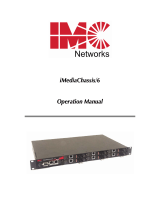 IMC Networks iMediaChassis/6 Operating instructions
IMC Networks iMediaChassis/6 Operating instructions
-
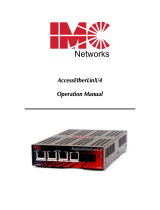 IMC Networks TX/4 + CWDM-SM1290-SC User manual
IMC Networks TX/4 + CWDM-SM1290-SC User manual
-
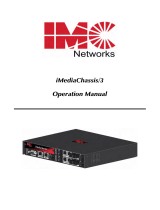 IMC Networks iMediaChassis/3 Operating instructions
IMC Networks iMediaChassis/3 Operating instructions
-
 IMC Networks iMediaChassis/6 Operating instructions
IMC Networks iMediaChassis/6 Operating instructions
-
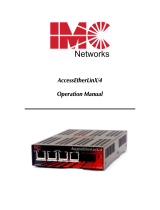 IMC Networks TX/4 + CWDM-SM1350-SC User manual
IMC Networks TX/4 + CWDM-SM1350-SC User manual
-
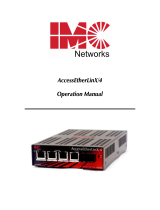 IMC Networks TX/4 + CWDM-SM1410-SC User manual
IMC Networks TX/4 + CWDM-SM1410-SC User manual
-
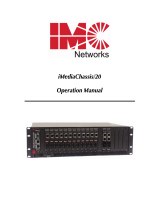 IMC Networks iMediaChassis/20 Operating instructions
IMC Networks iMediaChassis/20 Operating instructions
-
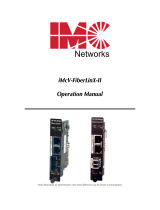 IMC Networks iMcV-FiberLinX-II User manual
IMC Networks iMcV-FiberLinX-II User manual
-
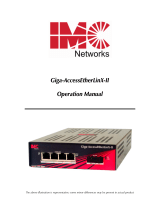 IMC Networks Giga-AccessEtherLinX-II User manual
IMC Networks Giga-AccessEtherLinX-II User manual
-
 IMC Networks iMcV-Giga-FiberLinX-II, TX/SSBX-SM1310/PLUS-SC User manual
IMC Networks iMcV-Giga-FiberLinX-II, TX/SSBX-SM1310/PLUS-SC User manual
Other documents
-
IVIEW LJ-738 User manual
-
Black Box LGC340A Specification
-
3com Intelligent Management Center Installation guide
-
Intellisystem IT-PMC-1100M Owner's manual
-
Samsung PROM User manual
-
IVIEW IVIEW-S100 User manual
-
IVIEW S200 Motion Sensor User manual
-
ICP DAS USA IVIEW-100/40 User manual
-
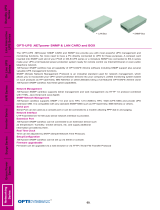 OPTI-UPS LAN Box User manual
OPTI-UPS LAN Box User manual
-
IMC CRONOS-PL Getting Started