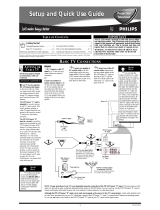Page is loading ...

Instructions for use
13" Stereo Remote Color Portable
(screen size measured diagonally)
Stereo Color Television
13PT30L

Once your PHILIPS purchase is registered, you’re eligible to receive all the privileges of owning a
PHILIPS product. So complete and return the Warranty Registration Card enclosed with your pur-
chase at once. And take advantage of these important benefits.
Return your Warranty Registration card today to ensure you
receive all the benefits you’re entitled to.
Congratulations
on your
purchase,
and welcome to the
“family!”
Dear PHILIPS product owner:
Thank you for your confidence in PHILIPS. You’ve selected one of the best-built, best-backed prod-
ucts available today. And we’ll do everything in our power to keep you happy with your purchase
for many years to come.
As a member of the PHILIPS “family,” you’re entitled to protection by one of the most comprehensive
warranties and outstanding service networks in the industry.
What’s more, your purchase guarantees you’ll receive all the information and special offers for which
you qualify, plus easy access to accessories from our convenient home shopping network.
And most importantly you can count on our uncompromising commitment to your total satisfaction.
All of this is our way of saying welcome–and thanks for investing in a PHILIPS product.
Sincerely,
Robert Minkhorst
President and Chief Executive Officer
Know these
safety
symbols
t This “bolt of lightning” indicates uninsulated material within your unit may cause an electrical
shock. For the safety of everyone in your household, please do not remove product covering.
s The “exclamation point” calls attention to features for which you should read the enclosed lit-
erature closely to prevent operating and maintenance problems.
WARNING: TO PREVENT FIRE OR SHOCK HAZARD, DO NOT EXPOSE THIS EQUIPMENT
TO RAIN OR MOISTURE.
CAUTION: To prevent electric shock, match wide blade of plug to wide slot, and fully insert.
ATTENTION: Pour éviter les chocs électriques, introduire la lame la plus large de la fiche dans la
borne correspondante de la prise et pousser jusqu’au fond.
CAUTION
RISK OF ELECTRIC SHOCK
DO NOT OPEN
CAUTION: TO REDUCE THE RISK OF ELECTRIC SHOCK, DO NOT
REMOVE COVER (OR BACK). NO USER-SERVICEABLE PARTS
INSIDE. REFER SERVICING TO QUALIFIED SERVICE PERSONNEL.
Warranty
Verification
Registering your product within
10 days confirms your right to
maximum protection under the
terms and conditions of your
PHILIPS warranty.
Owner
Confirmation
Your completed Warranty
Registration Card serves as
verification of ownership in the
event of product theft or loss.
Model
Registration
Returning your Warranty
Registration Card right away guar-
antees you’ll receive all the infor-
mation and special offers which
you qualify for as the owner of your
model.
P.S. Remember, to get the most from your PHILIPS
product, you must return your
Warranty Registration Card within 10 days. So
please mail it to us right now!
R
E
G
I
S
T
R
A
T
I
O
N
N
E
E
D
E
D
W
I
T
H
I
N
1
0
D
A
Y
S
Hurry!
Visit our World Wide Web Site at http://www.philipsmagnavox.com

3
SAFETY INSTRUCTIONS - Read before operating equipment
This product was designed and manufactured to meet strict quality and
safety standards. There are, however, some installation and operation pre-
cautions which you should be particularly aware of.
1. Read Instructions - All the safety and operating instructions should
be read before the appliance is operated.
2. Retain Instructions - The safety and operating instructions should
be retained for future reference.
3. Heed Warnings - All warnings on the appliance and in the operating
instructions should be adhered to.
4. Follow Instructions - All operating and use instructions should be
followed.
5. Water and Moisture - The appliance should not be used near water
- for example, near a bathtub, washbowl, kitchen sink, laundry tub,
in a wet basement or near a swimming pool, etc.
6. Carts and Stands - The appliance should be used only with a cart or
stand that is recommended by the manufacturer.
6A. An appliance and cart combination should be moved
with care. Quick stops, excessive force, and uneven sur-
faces may cause the appliance and cart combination to
overturn.
6B. Tilt/Stability - All televisions must comply with recommended inter-
national global safety standards for tilt and stability properties of its
cabinet design.
• Do not compromise these design standards by applying exces-
sive pull force to the front, or top, of the cabinet which could
ultimately overturn the product.
• Also, do not endanger yourself, or children, by placing elec-
tronic equipment/toys on the top of the cabinet. Such items
could unsuspectingly fall from the top of the set and cause
product damage and/or personal injury.
7. Wall or Ceiling Mounting - The appliance should be mounted to a
wall or ceiling only as recommended by the manufacturer.
8. Ventilation - The appliance should be situated so that its location or
position does not interfere with its proper ventilation. For example,
the appliance should not be situated on a bed, sofa, rug, or similar
surface that may block the ventilation openings; or, placed in a built-
in installation, such as a bookcase or cabinet that may impede the
flow of air through the ventilation openings.
9. Heat - The appliance should be situated away from heat sources
such as radiators, heat registers, stoves, or other appliances (includ-
ing amplifiers) that produce heat.
10. Power Sources - The appliance should be connected to a power sup-
ply only of the type described in the operating instructions or as
marked on the appliance.
11. Power-Cord Protection - Power supply cords should be routed so
that they are not likely to be walked on or pinched by items placed
upon or against them, paying particular attention to cords and plugs,
convenience receptacles, and the point where they exit from the
appliance.
12. Cleaning - The appliance should be cleaned only as recommended
by the manufacturer.
13. Power Lines - An outdoor antenna should be located away from
power lines.
14. Outdoor Antenna Grounding - If an outside antenna is connected to
the receiver, be sure the antenna system is grounded so as to pro-
vide some protection against voltage surges and built up static
charges.
Section 810 of the National Electric Code, ANSI/NFPA No. 70-1984,
provides information with respect to proper grounding of the mats
and supporting structure grounding of the lead-in wire to an anten-
na discharge unit, size of grounding connectors, location of antenna-
discharge unit, connection to grounding electrodes and require-
ments for the grounding electrode. See Fig. below.
15. Non-use Periods - The power cord of the appliance should be
unplugged from the outlet when left unused for a long period of time.
16. Object and Liquid Entry - Care should be taken so that objects do not
fall and liquids are not spilled into the enclosure through openings.
17. Damage Requiring Service - The appliance should be serviced by
qualified service personnel when:
A. The power supply cord or the plug has been damaged; or
B. Objects have fallen, or liquid has been spilled into the appliance;
or
C. The appliance has been exposed to rain; or
D. The appliance does not appear to operate normally or exhibits a
marked change in performance; or
E. The appliance has been dropped, or the enclosure damaged.
18. Servicing - The user should not attempt to service the appliance
beyond that described in the operating instructions. All other servic-
ing should be referred to qualified service personnel.
Note to the CATV system installer: This reminder is provided to call the
CATV system installer's attention to Article 820-40 of the NEC that pro-
vides guidelines for proper grounding and, in particular, specifies that the
cable ground shall be connected to the grounding system of the building,
as close to the point of cable entry as practical.
ANTENNA LEAD IN WIRE
ANTENNA DISCHARGE UNIT
(NEC SECTION 810-20)
GROUNDING CONDUCTORS
(NEC SECTION 810-21)
GROUND CLAMPS
POWER SERVICE GROUNDING ELECTRODE SYSTEM
(NEC ART 250, PART H)
GROUND CLAMP
ELECTRIC SERVICE EQUIPMENT
Example of Antenna Grounding
as per NEC - National Electric Code

4
Introduction
Welcome/Registration of Your TV . . . . . . . . . . . . . . .2
Safety/Precautions . . . . . . . . . . . . . . . . . . . . . . . . . . .3
Table of Contents . . . . . . . . . . . . . . . . . . . . . . . . . . .4
Features . . . . . . . . . . . . . . . . . . . . . . . . . . . . . . . . . . .4
Basic Cable TV Hookups . . . . . . . . . . . . . . . . . . . . .5
Basic Antenna Hookups . . . . . . . . . . . . . . . . . . . . . . .6
Basic TV to VCR Hookup . . . . . . . . . . . . . . . . . . . . .7
Basic TV and Remote Operations . . . . . . . . . . . . . . .8
TV Remote Buttons . . . . . . . . . . . . . . . . . . . . . . . . . .9
Setup MENU
✧ Setting the Language Control . . . . . . . . .10
✧ Setting the TV’s Clock (AutoChron) . . . . . . . .11
✧ Using the Tuner Control . . . . . . . . . . . . . . . . .12
✧ Using the Auto Program Control . . . . . . . . . . .13
✧ How to Use the Channel Edit Control . . . . . . .14
✧ How to Manually Fine Tune Channels . . . . . .15
✧ Using the External (Input Naming) Control . . .16
Onscreen MENU
✧ Adjusting the TV Picture . . . . . . . . . . . . .17
✧ Activating Contrast Plus (Black Stretch) Control 18
✧ Activating Noise Reduction (Picture) Control .18
✧ Using the Sleep Timer Control . . . . . . . . . . . .19
✧ Setting the TV for Closed Caption . . . . . . . . .20
✧ Setting the TV’s Wakeup Time . . . . . . . . . . . .21
✧ Selecting the TV’s Wakeup Channel . . . . . . . .21
✧ Selecting the TV’s Wakeup Alarm . . . . . . . . . .22
✧ Setting the TV’s Wakeup Volume . . . . . . . . . .23
✧ Activating the Demo Control . . . . . . . . . . . . .24
✧ Using the TV’s Night Light . . . . . . . . . . . . . . .25
AutoLock™
✧ Understanding the AutoLock Feature . . . . .26
✧ Setting the AutoLock Access Code . . . . . . .27
✧ Setting the Blocking Options . . . . . . . . . . .28
✧ Using the Channels Blocked Options . . . . . . . .29
✧ Block Programming using Movie Ratings . . . .30
✧ Block Programming using Parental Guideline .31
✧ Using the AutoLock Review Screen . . . . . . . . .32
Sound
✧ Setting Treble and Bass Boost Controls .33
✧ Setting the TV for Stereo Programs . . . . . . . . .34
✧ Using the Volume Bar Control . . . . . . . . . . . .35
✧ The Input Control and Audio/Video Input Jacks .36
Remote Control Operation
Using the AutoPicture™ Control . . . . . . . . .37
Using the AutoSound™ (AVL) Control . . . .38
Using Surf™ (Alternate Channel) . . . . . . . . . . . . . .39
General Information
Tips if Something Isn’t Working . . . . . . . . .40
Glossary of TV Terms . . . . . . . . . . . . . . . . . . . . . . .41
Index . . . . . . . . . . . . . . . . . . . . . . . . . . . . . . . . . . . .41
Factory Service Locations . . . . . . . . . . . . . . . . .42-43
Warranty . . . . . . . . . . . . . . . . . . . . . . . . . . . . . . . . .44
TABLE OF CONTENTS
NOTE: This owner's manual is used with sev-
eral different television models. Not all fea-
tures (and drawings) discussed in this manual
will necessarily match those found with your
television system. This is normal and does not
require contacting your dealer or requesting
service.
Here are a few of the special features built into this
new Color Television:
AutoLock™ feature allows you to block the viewing
of certain channel or external audio/video connec-
tions where you might not want your children view-
ing inappropriate material.
Infrared Remote Control works your TV set.
Standard broadcast (VHF/UHF) or Cable TV
(CATV) channel capability.
Stereo TV with built-in audio amplifier and twin
speaker system for receiving TV programs broadcast
in stereo sound. This TV can actually detect if the
signal being received is Stereo and adjust for it.
Closed Captioning allows the viewer to read TV
program dialogue or voice conversations as onscreen
text.
Automatic Programming of Channels for quick
and easy selection of favorite stations available in
your area.
Onscreen Features (in either English, French, or
Spanish) show helpful messages for setting of TV
controls.
Audio/Video Jack Panel for direct connections with
VCRs (or other video accessories) providing quality
TV picture and sound playback.
Wakeup automatically turns the TV ON at a preset
time, and channel.
Sleep Timer automatically turns the TV OFF at pre-
set times.
AutoPicture™ allows you to set the picture color,
tint, contrast, etc. for various types of programming
such as Personal (picture controls the way you set
them), Sports, Movies, or Weak Signals with the push
of one button.
AutoSound™ controls allow you to set the sound
controls for various types of listening programs such
as Personal (sound controls the way you set them),
Theater, Music, or Voice with the push of one button.
AutoChron™, AutoPicture™, AutoSound™, Surf™, and AutoLock™ are all
registered trademarks of Philips Consumer Electronics Company.
Copyright © 1999 Philips Consumer Electronics Company. All rights reserved.

5
ANT/CABLE
75 V
UHF/VHF
VIDEO
L
AUDIO
R
IN
OUT
2
1
ANT/CABLE
75Ω
UHF/VHF
VIDEO
L
AUDIO
R
Y
our Cable TV input into your
home may be a single (75
ohm) cable, or a Converter Box
installation. In either case the
connection to the TV is very easy.
Just put the threaded end of the
cable signal to the TV's antenna
plug and screw it down tight.
If your Cable TV signal is a sin-
gle round cable (75 ohm) then
you're ready to connect to the TV.
If you have a Cable Converter
Box:
Connect the Cable TV signal to the
Cable Signal IN(put) plug on the
Converter.
Connect the Cable TV cable to the
75Ω plug on the TV.
If you have a Cable Converter Box:
Connect the OUT(put) plug from the
Converter to the 75Ω plug on the TV.
HOOKING UP YOUR TV (BASIC CABLE TV CONNECTIONS)
BEGIN
CABLE TV
Cable TV Company
Cable TV Signal Input
Cable TV Converter
Box Connection
Round Cable
75Ω
OR
Back of TV
Remember:
Set the TV for the
type signal you've
just connected (see
the “Tuner” section
on page 12 of this
manual.)
To select only the
channel numbers on
your Cable system
see “Auto Program"
(page 13). If you use
a Cable Converter
box, set the TV to the
same channel as the
converter's CH 3/4
switch (on the rear of
the converter.)
SMART
HELP

6
ANT/CABLE
75Ω
UHF/VHF
VIDEO
L
AUDIO
R
1
2
ANT/CABLE
75Ω
UHF/VHF
VIDEO
L
AUDIO
R
A
combination antenna receives
normal broadcast channels
(VHF 2-13 and UHF 14-69).
Your connection is easy since
there is only one 75Ω (ohm)
antenna plug on the back of your
TV - and that’s where the antenna
goes.
If your antenna has a round
cable (75 ohm) on the end, then
you're ready to connect it to the TV.
If your antenna has flat twin-lead
wire (300 ohm), you first need to
attach the antenna wires to the screws
on a 300 to 75 ohm adapter.
Push the round end of the
adapter (or antenna) onto the 75Ω
plug on the rear of the TV. If the
round end of the antenna wire is
threaded, screw it down tight.
HOOKING UP YOUR TV (BASIC ANTENNA TV CONNECTIONS)
BEGIN
ANTENNA
Remember:
Be sure to set the
TV for the type sig-
nal you've connect-
ed (see the “Tuner”
section on page 12
of this manual.)
To set the TV to
select only the chan-
nel numbers in your
area see how to
“Program" or "Add"
channels in the TV’s
memory on page 13
(Auto Program sec-
tion).
To order any option-
al accessory contact
your dealer or the
Philips Parts Center
at 1-800-851-8885.
SMART
HELP
300 to 75Ω
Adapter
Combination VHF/UHF
Antenna
(Outdoor or Indoor)
Twin Lead
Wire
Round Cable
75Ω
Back of TV
OR
Note: For homes with separate UHF and VHF antennas
you will need an optional combiner to connect to the TV.
ANT/CABLE
75Ω
UHF/VHF
VIDEO
L
AUDIO
R
U/V
Combiner
75-300 Ohm Adapter
Back of TV

7
ANT/CABLE
75Ω
UHF/VHF
VIDEO
L
AUDIO
R
in
OR
OUT TO TV
IN FROM ANT.
1
2
ANT/CABLE
75Ω
UHF/VHF
VIDEO
L
AUDIO
R
T
he basic Antenna, or Cable
TV, to VCR to TV connection
is shown to the right. For more
information on other hookups
(possible when Cable
Converter/Descrambler boxes are
included) refer to your accessory
VCR and Cable Converter
Owner's Manual for details.
Connect your Antenna or Cable
TV signal to the IN FROM
ANT(enna) plug on the VCR.
Connect the OUT TO TV plug
on the VCR to the 75Ω plug on the
TV (connecting cable supplied with
the VCR.)
HOOKING UP YOUR TV (BASIC TV TO VCR CONNECTIONS)
BEGIN
TV TO VCR
Round Cable
75Ω Supplied with VCR
Outdoor
VHF/UHF
Antenna
300 to 75Ω
Ohm Adapter
Cable TV signal
Back of TV
VCR

8
Press the POWER button to
turn the TV ON.
Press the VOLUME . button
to increase the sound level or the
VOLUME , button to lower the
sound level.
Pressing both buttons at the same
time will display the onscreen menu.
Once in the menu, use these buttons
to make adjustments or selections.
Press the CHANNEL UP ▲ or
DOWN ▼ button to select TV chan-
nels.
BASIC TV/REMOTE OPERATIONS
BEGIN
TELEVISION
SLEEP
POWER
A/CH
STATUS/EXIT
CC
MULTI MEDIA
AUTO
SOUND
AUTO
PICTURE
VOL CH
MUTE
MENU
SURF
3
NIGHT LIGHT
SET
ON/OFF
RESET
ALARM
6
Remote Sensor Window
POWER
1
2
3
VOL
CH
Headphone Jack
The VOL and CH buttons are located on the top of the TV.
Wakeup Alarm IndicatorPower Indicator
(Located on the Side)
Digital Clock
(Use AutoChron feature to set.)
T
o load the supplied batteries
into the remote:
1. Remove the battery compart-
ment lid on the back of the remote.
2. Place the batteries (2-AA) in
the remote. Be sure the (+) and (-)
ends of the batteries line up correctly
(inside of case is marked.)
3. Reattach the battery lid.
BATTERY INSTALLATION
REMOTE
SMART HELP
You can press
any button on the
TOP of the TV to turn
the TV ON.
The tuned channel
number will always
briefly appear when the
TV is first turned ON
(and with channel
changes.)
You can also press the
STATUS/EXIT button
(on the remote) to see
what channel the TV is
ON.
Point the remote control toward
the remote sensor window on the
TV when operating the TV with
the remote.
,
,

9
POWER
SLEEP
A/CH STATUS/EXIT CC MULTI MEDIA
AUTO
AUTO
SOUND
PICTURE
MENU SURF
VOL
CH
MUTE
1
23
4
5
6
7
89
0
ALARM
NIGHT LIGHT
SET RESETON/OFF
TV REMOTE BUTTONS
Power Button
Press to turn the TV ON and OFF.
Sleep Button
Press to set the TV to automatically turn itself OFF.
Multi Media Button
Press to select the EXT 1 input and change the AutoPicture control.
A/CH Button
Press to toggle between the currently viewed channel and the previously
viewed channel.
Status/Exit Button
Press to see the current channel number on the TV screen. Also press to clear
the TV screen after control adjustments.
CC Button
Press to select Closed Caption options within the menu.
Number Buttons
Press the number buttons to select TV channels. For single digit entries, press
the number of the channel you desire. The TV will pause for a few seconds,
then change to the selected channel. For channels 100 and above, press "1"
then the next two numbers. (Example, Press "1", then "2", then "5" for chan-
nel 125.)
AutoPicture Button
Press to select from a list of AutoPicture controls. (Factory preset picture
control levels set for different types of viewing sources and programs.)
AutoSound Button
Press to select from a list of AutoSound controls. (Factory preset sound
control levels set for different types of listening sources and programs.)
Menu Button
Press for the onscreen menu to appear. Pressing the menu button after
menu selections are made will eliminate the menu from the display.
Cursor Buttons
Use these buttons to select and adjust the TV's onscreen menu.
Surf Button
Press to select previously viewed channels. You can place up to 8 channels in
memory. Then by pressing the SURF button you can quickly view the select-
ed channels. See the “Surf" section to see how to select a series of channels
using the Surf button.
Volume (+), (–) Buttons
Press to adjust the TV sound level.
Mute Button
Press to turn the sound OFF on the TV. Press again to return the sound to
its previous level.
Channel (+), (–) Buttons
Press to change the tuned channel.
Night Light Button
Use this button to turn the Night Light in the Clock and feet of the TV on.
Alarm Buttons
Press the ON/OFF to turn the Alarm On or Off. Press the SET button to set
the Alarm features within the Wakeup control. Press the RESET button to set
the Alarm back to it’s last setting.

10
POWER
SLEEP
A/CH STATUS/EXIT CC MULTI MEDIA
AUTO
AUTO
SOUND
PICTURE
MENU SURF
VOL
CH
MUTE
1
23
4
5
6
7
89
0
ALARM
NIGHT LIGHT
SET RESETON/OFF
DEMO OFF
WAKEUP
©
SETUP
©
AutoLock REVIEW
©
BRIGHTNESS 30
LANGUAGE ENGLISH
AUTOCHRON
©
TUNER CABLE
LANGUAGE FRANCAIS
or
LANGUAGE ESPANOL
2
4
1
3
5
F
or our Spanish and French speak-
ing TV owners an onscreen LAN-
GUAGE option is present. With the
LANGUAGE control you can set the
TV’s onscreen menu to be shown in
either English, Spanish, or French.
Press the MENU button on the
remote to show the onscreen menu.
Press the CURSOR UP ▲ or
DOWN ▼ buttons to scroll through
the onscreen menu until the word
SETUP is highlighted.
Press the CURSOR RIGHT ©
button to display the SETUP menu
features.
Press CURSOR UP ▲ or
DOWN ▼ buttons to scroll the
Setup features until the word LAN-
GUAGE is highlighted.
Press the CURSOR RIGHT ©
button repeatedly to select ENG-
LISH, ESPANOL (Spanish), or
FRANCAIS (French).
USING THE LANGUAGE CONTROL
BEGIN
Remember: The Language
control only makes the TV’s
onscreen MENU items appear in
English, Spanish, or French text.
It does not change the other onscreen
text features such as Closed Caption
(CC) TV shows.
The onscreen menu will time out and
disappear from the screen when you
finish, or you can press the STA-
TUS/EXIT button to clear the menu
from the screen.
SMART HELP

11
Set Time
AUTO
MANUAL
Press to select
Press > to continue
>
>
POWER
SLEEP
A/CH STATUS/EXIT CC MULTI MEDIA
AUTO
AUTO
SOUND
PICTURE
MENU SURF
VOL
CH
MUTE
1
23
4
5
6
7
89
0
ALARM
NIGHT LIGHT
SET RESETON/OFF
DEMO OFF
WAKEUP
©
SETUP
©
AutoLock REVIEW
©
BRIGHTNESS 30
LANGUAGE ENGLISH
AUTOCHRON
©
TUNER CABLE
AUTOPROGRAM
©
2
4
1
3
5
Clock can be set via
AUTOCHRON
feature
Press > to continue
Set Time
AUTO
MANUAL
Press to select
Press > to continue
>
>
Press to select
time zone
ATLANTIC
EASTERN
CENTRAL
MOUNTAIN
Press > to continue
Daylight savings
time?
YES
NO
Press to select
Press > to continue
>
>
>
>
The time is broadcast
by certain TV stations
Enter the PBS channel
2
Press > to continue
Please wait
Time was not found
Enter another channel
Set time Manually
Press to select
Press > to continue
Time was found
Press > to continue
>
>
12:30 PM
use to set AM/PM
Press > to continue
>
>
A
utoChron is a feature that can
automatically set the TV’s clock
for you. Setup is easy and only takes a
few seconds. AutoChron also allows
the TV’s clock to be set manually.
Press the MENU button on the
remote to show the onscreen menu.
Press the CURSOR UP ▲ or
DOWN ▼ buttons to scroll through
the onscreen menu until the word
SETUP is highlighted.
Press the CURSOR RIGHT ©
button to display the SETUP menu
features.
Press CURSOR UP ▲ or
DOWN ▼ buttons to scroll the
Setup features until the word
AUTOCHRON is highlighted.
Press the CURSOR RIGHT ©
button to start the AutoChron fea-
ture. Simply follow the series of
screens to set the AutoChron feature.
SETTING THE TV CLOCK (AUTOCHRON)
BEGIN
Remember, AutoChron will
automatically set the TV’s clock
for you. You will need to know the
channel number that broadcasts your
local PBS station.
Be sure that the correct TUNER (see
page 12) setting is made and that
AUTO PROGRAM has been run (see
page 13).
The onscreen menu will time out and
disappear from the screen when you
finish, or you can press the STA-
TUS/EXIT button to clear the menu
from the screen.
SMART HELP
Note: When setting the clock manually,
use the number button on the remote to
enter the time. Don’t forget to set AM or
PM with the CURSOR ▲ or ▼ buttons.
When finished, press the CURSOR © to
clear the AutoChron menu from the
screen.
or

12
POWER
SLEEP
A/CH STATUS/EXIT CC MULTI MEDIA
AUTO
AUTO
SOUND
PICTURE
MENU SURF
VOL
CH
MUTE
1
23
4
5
6
7
89
0
ALARM
NIGHT LIGHT
SET RESETON/OFF
DEMO OFF
WAKEUP
©
SETUP
©
AutoLock REVIEW
©
BRIGHTNESS 30
LANGUAGE ENGLISH
AUTOCHRON
©
TUNER CABLE
AUTO PROGRAM
©
CHANNEL EDIT
©
TUNER AUTO
2
4
1
3
5
TUNER ANTENNA
T
he TUNER feature allows you to
change the TV’s signal input to
either CABLE, AUTO or ANTENNA
mode. It’s important for the TV to
know what type of signal to look for.
(From a Cable TV signal or a nor-
mal Antenna signal.) In the AUTO
mode, when the AUTO PROGRAM
feature is activated, the TV will auto-
matically choose the correct mode.
Press the MENU button on the
remote to show the onscreen menu.
Press the CURSOR UP ▲ or
DOWN ▼ buttons to scroll through
the onscreen menu until the word
SETUP is highlighted.
Press the CURSOR RIGHT ©
button to display the SETUP menu
features.
Press CURSOR UP ▲ or
DOWN ▼ buttons to scroll the
Setup features until the word
TUNER is highlighted.
Press the CURSOR RIGHT ©
button to select either CABLE,
AUTO or ANTENNA mode.
USING THE TUNER CONTROL
BEGIN
When CABLE is selected,
channels 1-125 are available.
When ANTENNA is selected, chan-
nels 2-69 are available.
When AUTO is selected, the TV will
automatically set itself to the correct
mode based on the type of signal it
detects when the AUTO PROGRAM
feature is activated.
The onscreen menu will time out and
disappear from the screen when you
finish, or you can press the STA-
TUS/EXIT button to clear the menu
from the screen.
SMART HELP

13
POWER
SLEEP
A/CH STATUS/EXIT CC MULTI MEDIA
AUTO
AUTO
SOUND
PICTURE
MENU SURF
VOL
CH
MUTE
1
23
4
5
6
7
89
0
ALARM
NIGHT LIGHT
SET RESETON/OFF
DEMO OFF
WAKEUP
©
SETUP
©
AutoLock REVIEW
©
BRIGHTNESS 30
AUTOCHRON
©
TUNER CABLE
AUTO PROGRAM
©
CHANNEL EDIT
©
MANUAL
©
AUTO PROG 33
2
4
1
3
5
Y
our TV can automatically set itself
for local area (or Cable TV) chan-
nels. This makes it easy for you to
select only the TV stations in your
area when the CHANNEL (+), (–) but-
tons are pressed.
Note: Make sure the antenna or cable
signal connection has been completed
before AUTO PROGRAM is activated.
Press the MENU button on the
remote to show the onscreen menu.
Press the CURSOR UP ▲ or
DOWN ▼ buttons to scroll through
the onscreen menu until the word
SETUP is highlighted.
Press the CURSOR RIGHT ©
button to display the SETUP menu
features.
Press CURSOR UP ▲ or
DOWN ▼ buttons to scroll the
Setup features until the words AUTO
PROGRAM are highlighted.
Press the CURSOR RIGHT ©
button to start the Auto Program
scanning of channels.
USING THE AUTO PROGRAM CONTROL
BEGIN
Try it out. Press the CHAN-
NEL (+), (–) buttons and see
which channels have been added to
the TV’s memory.
If you want to delete any unwanted
channels from the TV’s memory, see the
CHANNEL EDIT section on page 14.
The onscreen menu will time out and
disappear from the screen when you
finish, or you can press the STA-
TUS/EXIT button to clear the menu
from the screen.
SMART HELP
Auto Program will scan for
all available channels within
the Antenna/Cable signal.
When finished, the TV will
go back to the SETUP menu.

14
POWER
SLEEP
A/CH STATUS/EXIT CC MULTI MEDIA
AUTO
AUTO
SOUND
PICTURE
MENU SURF
VOL
CH
MUTE
1
23
4
5
6
7
89
0
ALARM
NIGHT LIGHT
SET RESETON/OFF
DEMO OFF
WAKEUP
©
SETUP
©
AutoLock REVIEW
©
BRIGHTNESS 30
TUNER CABLE
AUTO PROGRAM
©
CHANNEL EDIT
©
MANUAL
©
EXTERNAL
©
7
1
3
5
7
6
4
2
CHANNEL 2
SAVED YES
CHANNEL ADDED
CHANNEL 2
SAVED NO
CHANNEL DELETED
C
hannel Edit makes it easy for you
to ADD or DELETE channels
from the list of channels stored in the
TV’s memory.
Press the MENU button on the
remote to show the onscreen menu.
Press the CURSOR UP ▲ or
DOWN ▼ buttons to scroll through
the onscreen menu until the word
SETUP is highlighted.
Press the CURSOR RIGHT ©
button to display the SETUP menu
features.
Press the CURSOR UP ▲ or
DOWN ▼ buttons to scroll the
Setup features until the words
CHANNEL EDIT are highlighted.
Press the CURSOR RIGHT ©
button to display the CHANNEL
EDIT options.
With the CHANNEL EDIT
options displayed, and the word
CHANNEL highlighted; enter the
channel number (with the NUM-
BERED or the CH + or – buttons)
you wish to ADD to, or DELETE
from the TV’s memory.
Scroll down (using the CUR-
SOR UP ▲ or DOWN ▼ buttons)
to highlight the word SAVED.
Now use the CURSOR RIGHT ©
button to toggle between YES or
NO.
If YES is selected the menu reads
“CHANNELADDED” and the
channel is added to the TV’s memo-
ry. If NO is selected the menu reads
“CHANNEL DELETED” and the
channel is deleted from the TV’s
memory.
HOW TO ADD AND DELETE CHANNELS
BEGIN

15
POWER
SLEEP
A/CH STATUS/EXIT CC MULTI MEDIA
AUTO
AUTO
SOUND
PICTURE
MENU SURF
VOL
CH
MUTE
1
23
4
5
6
7
89
0
ALARM
NIGHT LIGHT
SET RESETON/OFF
DEMO OFF
WAKEUP
©
SETUP
©
AutoLock REVIEW
©
BRIGHTNESS 30
AUTO PROGRAM
©
CHANNEL EDIT
©
MANUAL
©
EXTERNAL
©
2
4
6
7
8
5
3
FINE TUNE 2
STORE
©
1
FINE TUNE 2
STORE
©
FINE TUNE 2
STORED
T
he Fine Tune (Manual) feature of
this television will help adjust the
reception of some channel signals
being received. This can help to reduce
noise (snow) in the picture giving the
best possible viewing image.
Tune to the channel you wish to
adjust.
Press the MENU button on the
remote control to show the onscreen
menu.
Press the CURSOR UP ▲ or
DOWN ▼ button to select the word
SETUP.
Press the CURSOR RIGHT ©
button to display the SETUP menu
features.
Press the CURSOR UP ▲ or
DOWN ▼ button to scroll the Setup
features until the word MANUAL is
highlighted.
Press the CURSOR LEFT § or
the CURSOR RIGHT © buttons to
adjust the tuning of the channel signal
being received.
Press the CURSOR DOWN ▼
button to highlight STORE.
Press the CURSOR RIGHT ©
button to save the adjustment in the
TV’s memory. The screen will change
from STORE to STORED.
MANUAL
BEGIN
HOW TO MANUALLY FINE TUNE CHANNELS
Remember, run the AUTO-
PROGRAM feature (see page
13) first, then the channels saved in
the TV memory can be adjusted.
SMART HELP

16
POWER
SLEEP
A/CH STATUS/EXIT CC MULTI MEDIA
AUTO
AUTO
SOUND
PICTURE
MENU SURF
VOL
CH
MUTE
1
23
4
5
6
7
89
0
ALARM
NIGHT LIGHT
SET RESETON/OFF
DEMO OFF
WAKEUP
©
SETUP
©
AutoLock REVIEW
©
BRIGHTNESS 30
CHANNEL EDIT
©
MANUAL
©
EXTERNAL
©
EXT 1 EXT
EXT 1 GAM
EXT 1 DVD
EXT 1 VCD
EXT 1 VCR
EXT 1 LD
EXT 1 AV
2
1
4
6
3
5
EXT 1 12:00
DVD 12:00
CHANGE TO
T
he External feature allows you to
rename your input source selec-
tions. When the Input feature (refer to
Owner’s Manual for details) is
accessed to change audio/video jacks,
your source selection will be called by
the name you choose. This name will
also appear onscreen when using the
audio/video inputs.
Press the MENU button on the
remote to show the onscreen menu.
Press the CURSOR UP ▲ or
DOWN ▼ buttons to scroll through
the onscreen menu until the word
SETUP is highlighted.
Press the CURSOR RIGHT ©
button to display the SETUP menu
features.
Press the CURSOR UP ▲ or
DOWN ▼ buttons to scroll the
Setup features until the word
EXTERNAL is highlighted.
Press the CURSOR RIGHT ©
button to activate the External fea-
ture.
With the External options menu
displayed, press the CURSOR
RIGHT © button to select a name
from the list: EXT, GAM, DVD,
VCD, VCR, LD, orAV.
USING THE EXTERNAL CONTROL
BEGIN
Remember: This feature will
rename your external signal
source and appear onscreen with the
new name but does not limit you to
the type of accessory device that you
may use.
The onscreen menu will time out and
disappear from the screen when you
finish, or you can press the STA-
TUS/EXIT button to clear the menu
from the screen.
SMART HELP

17
POWER
SLEEP
A/CH STATUS/EXIT CC MULTI MEDIA
AUTO
AUTO
SOUND
PICTURE
MENU SURF
VOL
CH
MUTE
1
23
4
5
6
7
89
0
ALARM
NIGHT LIGHT
SET RESETON/OFF
SETUP
©
AutoLock REVIEW
©
BRIGHTNESS 30
COLOR 30
PICTURE 30
AutoLock REVIEW
©
BRIGHTNESS 30
COLOR 30
PICTURE 30
SHARPNESS 30
BRIGHTNESS 30
COLOR 30
PICTURE 30
SHARPNESS 30
TINT 0
COLOR 30
PICTURE 30
SHARPNESS 30
TINT 0
COL TEMP NORMAL
PICTURE 30
SHARPNESS 30
TINT 0
COL TEMP NORMAL
CONTRAST PLUS ON
2
1
3
SHARPNESS 30
TINT 0
COL TEMP NORMAL
CONTRAST PLUS ON
NOISE REDUCTION ON
COL TEMP WARM
COL TEMP COOL
T
o adjust your TV picture con-
trols, select a channel and follow
the steps shown below:
Press the MENU button on the
remote to display the onscreen menu.
Press the CURSOR UP ▲ or
DOWN ▼ buttons until the
word BRIGHTNESS is highlighted.
(Or, COLOR, PICTURE, SHARP-
NESS, TINT, COL. TEMP depend-
ing on the adjustment you want to
make.)
Press the CURSOR RIGHT ©
or the CURSOR LEFT § buttons
to increase or decrease the brightness
of the picture.
HOW TO ADJUST THE TV PICTURE
BRIGHTNESS Press the ©
or § buttons until darkest parts of
the picture are as bright as you prefer.
COLOR
Press the © or § buttons to
add or eliminate color.
PICTURE
Press the © or § buttons
until lightest parts of the picture show
good detail.
SHARPNESS
Press the © or § buttons
to improve detail in the picture.
TINT
Press the © or § buttons to
obtain natural skin tones.
COLOR
TEMP Press the © or § but-
tons to select NORMAL, COOL, or
WARM picture preferences. (NORMAL
will keep the whites, white; COOL will
make the whites, bluish; and WARM will
make the whites, reddish.)
The onscreen menu will time out and dis-
appear from the screen when you finish, or
you can press the STATUS/EXIT button to
clear the menu from the screen.
SMART HELP
BEGIN

POWER
SLEEP
A/CH STATUS/EXIT CC MULTI MEDIA
AUTO
AUTO
SOUND
PICTURE
MENU SURF
VOL
CH
MUTE
1
23
4
5
6
7
89
0
COL TEMP NORMAL
CONTRAST PLUS ON
NOISE REDUCTION OFF
VOLUME 15
TREBLE BOOST OFF
COL TEMP NORMAL
CONTRAST PLUS ON
NOISE REDUCTION ON
VOLUME 15
TREBLE BOOST OFF
2
1
3
F
or reasons such as poor cable
reception, the picture can some-
time appear slightly “speckled” (or
signal noise shown in the picture).
The NOISE REDUCTION control can
help eliminate this type of interfer-
ence and improve the quality of the
picture.
Press the MENU button on the
remote to display the onscreen menu.
Press the CURSOR UP ▲ or
CURSOR DOWN ▼ button until
the words NOISE REDUCTION are
highlighted.
Press the CURSOR RIGHT ©
or CURSOR LEFT § buttons to
activate or deactivate the Noise
Reduction Feature.
ACTIVATING THE NOISE REDUCTION (PICTURE) CONTROL
BEGIN
Remember: The onscreen
menu will disappear in a few
seconds after you have finished your
adjustment.
“Noise” Reduction is a video adjust-
ment feature that affects the picture
quality of the TV but not the sound.
SMART HELP
18
POWER
SLEEP
A/CH STATUS/EXIT CC MULTI MEDIA
AUTO
AUTO
SOUND
PICTURE
MENU SURF
VOL
CH
MUTE
1
23
4
5
6
7
89
0
TINT 0
COL TEMP NORMAL
CONTRAST PLUS 0FF
NOISE REDUCTION OFF
VOLUME 15
2
1
3
TINT 0
COL TEMP NORMAL
CONTRAST PLUS 0N
NOISE REDUCTION OFF
VOLUME 15
T
he Contrast Plus (Black Stretch)
feature helps to “sharpen” the
picture quality. The black portions of
the picture become richer in dark-
ness and the whites become brighter.
Press the MENU button on the
remote to display the onscreen menu.
Press the CURSOR UP
▲
or
CURSOR DOWN ▼ buttons until
the words CONTRAST PLUS are
highlighted.
Press the CURSOR RIGHT ©
or CURSOR LEFT § buttons to
activate or deactivate the Contrast
Plus feature.
ACTIVATING THE CONTRAST PLUS (BLACK STRETCH) CONTROL
BEGIN
Remember: The onscreen
menu will disappear in a few
seconds after you have finished your
adjustment.
SMART HELP

19
POWER
SLEEP
A/CH STATUS/EXIT CC MULTI MEDIA
AUTO
AUTO
SOUND
PICTURE
MENU SURF
VOL
CH
MUTE
1
23
4
5
6
7
89
0
ALARM
NIGHT LIGHT
SET RESETON/OFF
12
15 MIN
12
30 MIN
12
45 MIN
12
60 MIN
12
90 MIN
12
120 MIN
12
180 MIN
12
240 MIN
12
50 SEC
12
10 SEC
GOODBYE
1
H
ave you ever fallen asleep in
front of the TV only to have it
wake you up at two in the morning
with a test pattern screeching in
your ears? Well, your TV can save
you all that trouble by automatical-
ly turning itself off.
Press the SLEEP button on the
remote control and the SLEEP timer
display will appear on the screen.
Press the SLEEP button
repeatedly to pick the amount of
time (In 15 minute increments up to
60 minutes; then 30 minute incre-
ments up to 120 minutes; then 60
minute increments up to 240 min-
utes) before the TV will turn itself
off.
An onscreen count down will appear
during the last minute before the TV
shuts itself off.
USING THE SLEEP TIMER CONTROL
BEGIN
During the last 10 seconds of a
SLEEP timer setting, an onscreen
display will read GOODBYE.
Remember: The SLEEP
TIMER control can also be set
within the TV’s main menu.
The onscreen menu will time out
and disappear from the screen when
you finish, or you can press the
STATUS/EXIT button to clear the
menu from the screen.
SMART HELP
During the last minute of a SLEEP
timer setting, an onscreen count
down will be displayed. Pressing
any button during the last minute
will cancel the SLEEP timer.

20
POWER
SLEEP
A/CH STATUS/EXIT CC MULTI MEDIA
AUTO
AUTO
SOUND
PICTURE
MENU SURF
VOL
CH
MUTE
1
23
4
5
6
7
89
0
ALARM
NIGHT LIGHT
SET RESETON/OFF
AutoLock ©
CC MUTE
DEMO OFF
WAKEUP ©
AutoLock ©
CC 2
DEMO OFF
WAKEUP ©
SLEEPTIMER ©
AutoLock ©
CC OFF
DEMO OFF
WAKEUP ©
CC - 1
SLEEPTIMER ©
AutoLock ©
CC 1
DEMO OFF
WAKEUP ©
4
2
1
3
4
C
losed Captioning (CC) allows
you to read the voice content of
television programs on the TV
screen. Designed to help the hear-
ing impaired, this feature uses
onscreen “text boxes” to show dia-
logue and conversations while the
TV program is in progress.
Press the MENU button on the
remote to display the onscreen
menu.
Press the CURSOR UP ▲ or
CURSOR DOWN ▼ button until
the word CC (Closed Caption) is
highlighted.
Press the CURSOR RIGHT
© button
to select the CLOSED
CAPTION option you want (OFF, 1,
2, or MUTE). Dialogue (and
descriptions) for the action on the
captioned TV program will appear
onscreen.
NOTE: You can also set the
Closed Caption by pressing the CC
button on the remote. When pressed
repeatedly the screen will display the
options: CC-OFF, CC-1, CC-2, or
CC-MUTE.
USING THE CLOSED CAPTION CONTROL
BEGIN
JOHN: Why did they move the
meeting up to this week?
MARSHA: I don't know, but they
are pushing to close the deal.
NOTE: Not all TV programs and product commercials are made for broadcast
with Closed Caption (CC) information included. Neither are all Closed Caption
modes (CC-1, or CC-2) necessarily being used by a broadcast station during the
transmission of a closed caption program. Refer to your area's TV program listings
for the stations and times of Closed Caption shows.
CAPTION mode
Example Display
Remember: The onscreen
menu will time out and disap-
pear from the screen when you fin-
ish, or you can press the
STATUS/EXIT button to clear the
menu from the screen.
SMART HELP
NOTE: The CC-MUTE option
can be used to set the TV to
turn the Closed Caption mode
“ON” whenever the MUTE but-
ton on the remote is pressed.
This activates the CC-1 option.
MUTE will appear smaller in
the upper center of the screen.
/