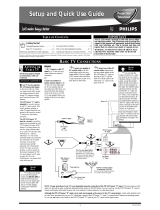Page is loading ...

3121 235 20031
Read this manual first!
Congratulations on purchasing this Philips product.
We’ve included everything you need to get started.
If you have any problems, Philips Representatives can
help you get the most from your new product by explaining:
• Hookups,
• First Time Setup, and
• Feature Operation.
Do not attempt to return this product to the store.
For fast help, call us first!
1-800-531-0039
Thank you for making Philips a part of your home!

2
Once your PHILIPS purchase is registered, you’re eligible to receive all the privileges of owning a
PHILIPS product. So complete and return the Warranty Registration Card enclosed with your pur-
chase at once. And take advantage of these important benefits.
Return your Warranty Registration card today to ensure you
receive all the benefits you’re entitled to.
Congratulations
on your
purchase,
and welcome to the
“family!”
Dear PHILIPS product owner:
Thank you for your confidence in PHILIPS. You’ve selected one of the best-built, best-backed products
available today. And we’ll do everything in our power to keep you happy with your purchase for many
years to come.
As a member of the PHILIPS “family,” you’re entitled to protection by one of the most comprehensive
warranties and outstanding service networks in the industry.
What’s more, your purchase guarantees you’ll receive all the information and special offers for which
you qualify, plus easy access to accessories from our convenient home shopping network. And most
importantly you can count on our uncompromising commitment to your total satisfaction.
All of this is our way of saying welcome–and thanks for investing in a PHILIPS product.
Sincerely,
Philips Consumer Electronics Company
Know these
safety
symbols
t This “bolt of lightning” indicates uninsulated material within your unit may cause an electri-
cal shock. For the safety of everyone in your household, please do not remove product covering.
s The “exclamation point” calls attention to features for which you should read the enclosed
literature closely to prevent operating and maintenance problems.
WARNING: TO PREVENT FIRE OR SHOCK HAZARD, DO NOT EXPOSE THIS EQUIPMENT
TO RAIN OR MOISTURE.
CAUTION: To prevent electric shock, match wide blade of plug to wide slot, and fully insert.
ATTENTION: Pour éviter les chocs électriques, introduire la lame la plus large de la fiche dans la
borne correspondante de la prise et pousser jusqu’au fond.
CAUTION
RISK OF ELECTRIC SHOCK
DO NOT OPEN
CAUTION: TO REDUCE THE RISK OF ELECTRIC SHOCK, DO NOT
REMOVE COVER (OR BACK). NO USER-SERVICEABLE PARTS
INSIDE. REFER SERVICING TO QUALIFIED SERVICE PERSONNEL.
Warranty
Verification
Registering your product within
10 days confirms your right to
maximum protection under the
terms and conditions of your
PHILIPS warranty.
Owner
Confirmation
Your completed Warranty
Registration Card serves as
verification of ownership in the
event of product theft or loss.
Model
Registration
Returning your Warranty
Registration Card right away guar-
antees you’ll receive all the infor-
mation and special offers which
you qualify for as the owner of your
model.
P.S. Remember, to get the most from your PHILIPS product, you
must return your Warranty Registration Card within 10 days.
So please mail it to us right now!
R
E
G
I
S
T
R
A
T
I
O
N
N
E
E
D
E
D
W
I
T
H
I
N
1
0
D
A
Y
S
Hurry!
Visit our World Wide Web Site at http://www.philipsusa.com

3
IMPORTANT SAFETY INSTRUCTIONS
Read before operating equipment
1. Read these instructions.
2. Keep these instructions.
3. Heed all warnings.
4. Follow all instructions.
5. Do not use this apparatus near water.
6. Clean only with a dry cloth.
7. Do not block any of the ventilation openings. Install in
accordance with the manufacturers instructions.
8. Do not install near any heat sources such as radiators, heat
registers, stoves, or other apparatus (including amplifiers)
that produce heat.
9. Do not defeat the safety purpose of the polarized or ground-
ing-type plug. A polarized plug has two blades with one
wider than the other. A grounding type plug has two blades
and third grounding prong. The wide blade or third prong
are provided for your safety. When the provided plug does
not fit into your outlet, consult an electrician for replacement
of the obsolete outlet.
10. Protect the power cord from being walked on or pinched
particularly at plugs, convenience receptacles, and the point
where they exit from the apparatus.
11. Only use attachments/accessories specified by the manu-
facturer.
12. Use only with a cart, stand, tripod, bracket, or table
specified by the manufacturer, or sold with the app-
aratus. When a cart is used, use caution when
moving the cart/apparatus combination to avoid
injury from tip-over.
13. Unplug this apparatus during lightning storms or when
unused for long periods of time.
14. Refer all servicing to qualified service personnel. Servicing
is required when the apparatus has been damaged in any
way, such as power-supply cord or plug is damaged, liquid
has been spilled or objects have fallen into apparatus, the
apparatus has been exposed to rain or moisture, does not
operate normally, or has been dropped.
15. This product may contain lead and mercury. Disposal of
these materials may be regulated due to environmental con-
siderations. For disposal or recycling information, please
contact your local authorities or the Electronic Industries
Alliance: www.eiae.org
16. Damage Requiring Service - The appliance should be
serviced by qualified service personnel when:
A. The power supply cord or the plug has been damaged;
or
B. Objects have fallen, or liquid has been spilled into the
appliance; or
C. The appliance has been exposed to rain; or
D. The appliance does not appear to operate normally or
exhibits a marked change in performance; or
E. The appliance has been dropped, or the enclosure
damaged.
17. Tilt/Stability - All televisions must comply with recommend-
ed international global safety standards for tilt and stability
properties of its cabinet design.
• Do not compromise these design standards by applying
excessive pull force to the front, or top, of the cabinet which
could ultimately overturn the product.
• Also, do not endanger yourself, or children, by placing
electronic equipment/toys on the top of the cabinet. Such
items could unsuspectingly fall from the top of the set and
cause product damage and/or personal injury.
18. Wall or Ceiling Mounting - The appliance should be
mounted to a wall or ceiling only as recommended by the
manufacturer.
19. Power Lines - An outdoor antenna should be located away
from power lines.
20. Outdoor Antenna Grounding - If an outside antenna is
connected to the receiver, be sure the antenna system is
grounded so as to provide some protection against voltage
surges and built up static charges.
Section 810 of the National Electric Code, ANSI/NFPA No.
70-1984, provides information with respect to proper
grounding of the mats and supporting structure grounding of
the lead-in wire to an antenna discharge unit, size of
grounding connectors, location of antenna-discharge unit,
connection to grounding electrodes and requirements for
the grounding electrode. See Figure below.
21 Object and Liquid Entry - Care should be taken so that
objects do not fall and liquids are not spilled into the enclo-
sure through openings.
ANTENNA LEAD IN WIRE
ANTENNA DISCHARGE UNIT
(NEC SECTION 810-20)
GROUNDING CONDUCTORS (NEC SECTION 810-21)
GROUND CLAMPS
POWER SERVICE GROUNDING ELECTRODE SYSTEM (NEC ART 250, PART H)
GROUND CLAMP
ELECTRIC SERVICE EQUIPMENT
Example of Antenna Grounding
as per NEC - National Electric Code
Note to the CATV system installer: This reminder is provided to call the CATV system installer's attention to Article 820-40 of the NEC that provides
guidelines for proper grounding and, in particular, specifies that the cable ground shall be connected to the grounding system of the building, as close
to the point of cable entry as practical.

4
TABLE OF CONTENTS
NOTE: It is possible that this owner's manual may be
used with several different television models. Not all
features (and drawings) discussed in this manual will
necessarily match those found with your television sys-
tem. This is normal and does not require you contact-
ing your dealer or requesting service.
Auto Lock™, Auto Picture™, Auto Sound™
are all registered trademarks of Philips Consumer Electronics Company.
Copyright © 2001 All rights reserved.
Introduction
Welcome/Registration of Your TV . . . . . . . . . . . . . . . . . . .2
Safety Instructions . . . . . . . . . . . . . . . . . . . . . . . . . . . . . . .3
Table of Contents . . . . . . . . . . . . . . . . . . . . . . . . . . . . . . . .4
Getting Started
Basic Cable TV Connection . . . . . . . . . . . . . . . . . .5
Basic Antenna Connection . . . . . . . . . . . . . . . . . . . . . . . . .6
Basic VCR to Television Connection . . . . . . . . . . . . . . . . .7
Using the Front Audio/Video Inputs . . . . . . . . . . . . . . . . . .7
Basic Television Operation . . . . . . . . . . . . . . . . . . . . . . . .8
Basic Remote Operation . . . . . . . . . . . . . . . . . . . . . . . . . .8
Description of Remote Control Buttons . . . . . . . . . . . . . . .9
Install Menu
How to Use the Language Control . . . . . . . . . . . .10
How to Use the Tuner Mode Control . . . . . . . . . . . . . . . .11
How to Auto Program TV Channels . . . . . . . . . . . . . . . . .12
How to Add or Delete Channels . . . . . . . . . . . . . . . . . . . .13
Picture Menu
How to Use the Picture Adjustment Controls . . . .14
How to Use the DNR (Digital Noise Reduction) Control . . .15
How to Use the Contrast + (Black Stretch) Control . . . . .16
Sound Menu
How to Set the Treble Boost Control . . . . . . . . . .17
How to Set the Bass Boost Control . . . . . . . . . . . . . . . . .17
How to Set the AVL Control . . . . . . . . . . . . . . . . . . . . . .18
Features Menu
Using the Timer Controls . . . . . . . . . . . . . . . . . .19
Understanding the AutoLock Controls . . . . . . . . . . . . . . .20
Setting Up the AutoLock Access Code . . . . . . . . . . . . . . .21
How to Block Channels . . . . . . . . . . . . . . . . . . . . . . . . . .22
How to Clear All Blocked Channels at the Same Time . . .23
How to Block All Channels at the Same Time . . . . . . . . .24
Blocking Programming Based on Movie Ratings . . . . . . .25
BlockingProgramming Based on TV Ratings . . . . . . . . . .26
Other AutoLock Blocking Options . . . . . . . . . . . . . . . . . .27
How to use the Closed Captioning Control . . . . . . . . . . . .28
Remote Control Use
Setting up the Sleeptimer Option . . . . . . . . . . . . . .29
Setting the Auto Picture Control . . . . . . . . . . . . . . .30
Setting the Auto Sound Control . . . . . . . . . . . . . . . . . . . .31
Using the Quadra Surf Buttons (Alternate Channel) . .32-33
General Information
Troubleshooting Tips . . . . . . . . . . . . . . . . . . . . . .34
Glossary of Terms . . . . . . . . . . . . . . . . . . . . . . . . . . . . . .35
Index . . . . . . . . . . . . . . . . . . . . . . . . . . . . . . . . . . . . . . . .36
Warranty . . . . . . . . . . . . . . . . . . . . . . . . . . . . . . . . . . . . .37
Let's
Look
Inside!
Here are a few of the special features built into this new
Color Television:
AutoLock™ feature allows you to block the viewing of cer-
tain channels or external audio/video connections where you
might not want your children viewing inappropriate material.
Infrared Remote Control works your TV set, and allows
you to program certain features with the press of one button.
Standard broadcast (VHF/UHF) or Cable TV (CATV)
channel capability.
Closed Captioning allows the viewer to read TV program
dialogue or voice conversations as on-screen text.
Automatic Programming of Channels for quick and easy
selection of favorite stations available in your area.
On-screen Features (in either English or Spanish) show
helpful messages for setting of TV controls.
Audio/Video Jackpanel located on the front of the televi-
sion for direct connections with a camcorder, or VCR.
Provides quality TV picture and mono sound playback.
On Timer automatically turns the TV ON at a preset time,
and channel.
Sleeptimer automatically turns the TV OFF at preset times.
Auto Picture™ allows you to set the picture color, tint, con-
trast, etc. for various types of programming such as Sports,
Movies, Personal, Weak Signal, or Multi Media with the
push of one button.
Auto Sound™ controls allow you to set the sound controls
for various types of listening programs such as Personal
(sound controls the way you set them), Theatre, Music, or
Voice with the push of one button.
Bass and Treble Boost controls to enhance the television’s
sound.

75 V
IN
OUT
75 V
2
1
Y
our Cable TV input into your
home may be a single (75 ohm)
cable, or a Converter Box installa-
tion. In either case the connection to
the TV is very easy. Just put the
threaded end of the cable signal to
the TV's antenna plug and screw it
down finger tight.
If your Cable TV signal is a single
round cable (75 ohm) then you're
ready to connect to the TV.
If you have a Cable Converter Box:
Connect the Cable TV signal to the
Cable Signal IN(put) plug on the
Converter.
Connect the Cable TV cable to the
75Ω plug on the TV.
If you have a Cable Converter Box:
Connect the OUT(put) plug from the
Converter to the 75Ω plug on the TV.
Remember: Set the TV for the
type signal you've just connected
(see the “Tuner Mode” section on page
11 of this manual.)
To select only the channel numbers on
your Cable system see “Auto Program"
(page 12). If you use a Cable Converter
box, set the TV to the same channel as
the converter's CH 3/4 switch (on the rear
of the converter.)
SMART HELP
5
HOOKING UP YOUR TV (BASIC CABLE TV CONNECTIONS)
Cable TV Company
Cable TV Signal Input
Cable TV Converter
Box Connection
Round Cable
75Ω Ohm
OR
Back of TV

6
HOOKING UP YOUR TV (BASIC ANTENNA TV CONNECTIONS)
75 V
75 V
1
2
A
combination antenna receives
normal broadcast channels
(VHF 2-13 and UHF 14-69). Your
connection is easy since there is
only one 75Ω (ohm) antenna plug
on the back of your TV - and that’s
where the antenna goes.
If your antenna has a round cable
(75 ohm) on the end, then you're ready
to connect it to the TV.
If your antenna has flat twin-lead wire
(300 ohm), you first need to attach the
antenna wires to the screws on a 300 to
75 ohm adapter.
Push the round end of the adapter
(or antenna) onto the 75Ω plug on the
rear of the TV. If the round end of the
antenna wire is threaded, screw it down
finger tight.
Remember: Be sure to set the
TV for the type signal you've
connected (see the “Tuner Mode” sec-
tion on page 11 of this manual.)
To set the TV to select only the channel
numbers in your area see how to
“Program" or "Add" channels in the
TV’s memory on page 12 (Auto
Program section).
To order any optional accessory contact
your dealer or the Philips Parts Center
at 1-800-851-8885.
SMART HELP
Note: For homes with separate UHF and VHF antennas
you will need an optional combiner to connect to the TV.
U/V
Combiner
75-300 Ohm Adapter
Back of TV
300 to 75Ω
Adapter
Combination VHF/UHF
Antenna
(Outdoor or Indoor)
Twin Lead
Wire
Round Cable
75Ω
Back of TV
OR

7
HOOKING UP YOUR TV (BASIC TV TO VCR CONNECTIONS)
75 V
75 V
OR
OUT TO TV
IN FROM ANT.
1
2
T
he basic Antenna, or Cable TV,
to VCR to TV connection is
shown to the right. For more infor-
mation on other hookups (possible
when Cable Converter/Descrambler
boxes are included) refer to your
accessory VCR and Cable
Converter Owner's Manual for
details.
Connect your Antenna or Cable
TV signal to the IN FROM
ANT(enna) plug on the VCR.
Connect the OUT TO TV plug on
the VCR to the 75Ω plug on the TV
(connecting cable supplied with the
VCR.)
Round Cable
75Ω Supplied with VCR
Outdoor
VHF/UHF
Antenna
300 to 75Ω
Ohm Adapter
Cable TV signal
Back of TV
– VOLUME +
CHANNEL
INSTALL/MENU
AUDIO
VIDEO
– VOLUME +
CHANNEL
INSTALL/MENU
AUDIO
VIDEO
ANTENNA
OUT
ANTENNA
IN
VIDEO
AUDIO
IN
IN
OUT
OUT
1
2
A
udio and Video Front Mono inputs
are available for a quick connection
of a VCR or to playback video from a
camera. Use the AV button on the
remote to tune to the Front A/V Inputs.
Connect the yellow video cable from
the Video output on the VCR/Camera to
the Video input located on the FRONT of
the TV.
Connect the audio cables (red and
white) from the Audio outputs on the
VCR/Camera to the Audio input located on
the front of the TV. Note: The use of the
“Y” adapter will have to be used if the
VCR or Camera has stereo audio outputs.
VCR or accessory device
Front A/V Mono Input Jacks
Video Cable
Audio Cable
Front of TV
FRONT A/V INPUTS

VOL
4
8
BASIC TV/REMOTE OPERATIONS
VIDEO
Remote Sensor Window
Front Audio/Video Inputs (Mono)
The Front Audio/Video Input Jacks
make it real easy to watch the playback
of a video tape using a camcorder
(or any accessory device) with
Audio/Video Output Jacks.
– VOLUME +
CHANNEL
INSTALL/MENU
AUDIO
VIDEO
– VOLUME +
CHANNEL
INSTALL/MENU
AUDIO
VIDEO
1
2
Headphone Jack
Headphones can be used with this
television by simply plugging them
into the headphone jack located on the
front of the television. Sound coming
from the headphone jack is mono.
3
7
MONO
Press the POWER button to turn
the TV ON.
Note: You can also press any button on
the front of the TV to turn the TV ON.
Press the VOLUME + button to
increase the sound level, or the VOL-
UME – button to lower the sound
level.
Pressing both buttons at the same
time will display the on-screen menu.
Once in the menu, use these button to
make adjustments or selections.
Press the CHANNEL UP ▲ or
DOWN ▼ button to select TV chan-
nels.
Point the remote control toward the
remote sensor window on the TV when
operating the TV with the remote.
T
o load the supplied batteries into
the remote:
1. Remove the battery compartment
lid on the back of the remote.
2. Place the batteries (2-AA) in the
remote. Be sure the (+) and (-) ends of
the batteries line up correctly (inside of
case is marked.)
3. Reattach the battery lid.
Remember, the tuned channel
number will always briefly
appear when the TV is first turned ON
(and with channel changes.)
You can also press the STATUS/EXIT
button (on the remote) to see what
channel the TV is ON.
SMART HELP
BATTERY INSTALLATION
REMOTE
TELEVISION
2 “AA” Batteries
Bottom of Remote Shown
Battery Lid
Battery
Compartment

9
DESCRIPTION OF REMOTE CONTROL BUTTONS
VOL
QUADRA SURF Buttons - (Red,
Green, Yellow, Blue) Allows you to
store and surf up to 10 channels you
choose for each colored button.
AV Button - Press to select an accesso-
ry signal input from the front AV
Inputs.
SMILEY Button - Press to add chan-
nels in the “Quadra Surf” lists. Works
with all colored buttons.
CC Button - Press to activate the
Closed Captioning options. Repeatedly
press the CC button will scroll the
options available on the TV screen.
AUTO SOUND Button - Press repeat-
edly to choose from different factory
pre-defined sound settings. Choose from
Personal (how you set the Sound Menu
options), Voice (for programming with
speaking only), Music (for musical type
programs such as concerts), or Theatre
(used when watching movies).
MENU Button - Press to display the
on-screen menu. Also can be used to
back out of the on-screen menu until it
disappears from the TV’s screen.
VOL(ume) + or – Buttons - Press the
VOL + button to increase the TV’s
sound level. Press the VOL – button to
decrease the TV’s sound level.
MUTE Button
- Press the mute button
to eliminate the sound being heard
from the TV. “MUTE” will be dis-
played on the TV’s screen. Press again
to restore the TV’s volume to it’s previ-
ous level.
SLEEP Button - Press the Sleep but-
ton to set the TV to automatically turn
itself off after a set period of time.
Press repeatedly to select 15, 30, 45,
60, 90, 120, 180, or 240 minutes.
POWER button - Press the Power but-
ton to turn the TV on or off.
A/CH Button - (Alternate Channel)
Press to toggle between the last view
channel and the channel presently
being viewed.
FROWNIE Button - Allows you to
delete stored channels within the
“Quadra Surf” lists for the colored but-
tons.
AUTO PICTURE Button - Press
repeatedly to choose from 5 different
factory pre-defined picture settings.
Choose from Personal (how you set the
Picture Menu adjustment controls),
Movies (when watching movies),
Sports (for any sporting event), Weak
Signal (used when the signal being
received is not the best), or Multi
Media (for use with video gaming).
STATUS/EXIT Button - Press to dis-
play the current channel number. If the
on-screen menu is displayed, press the
Status/Exit button will remove it from
the TV’s screen.
CURSOR , , , or Buttons -
Press to navigate, select and adjust con-
trols within the on-screen menu.
CH(annel) + or – Buttons - Press to
select channels in ascending or
descending order.
NUMBERED (0-9) Buttons - Press
the numbered buttons to select TV
channels or to enter certain values
within the on-screen menu. For single
channel entries, press the numbered
button for the channel you desire. the
TV will pause for a second or two
before changing to the chosen channel.
CLOCK Button - Press to display the
“Timer” menu. Within this menu set
the time, set the TV to tune to a certain
channel at a certain time once, or daily.

10
USING THE LANGUAGE CONTROL
Main
Picture
Sound
Features
Install
Brightness
Color
Picture
Sharpness
Tint
More...
VOL
1
2
3
4
4
5
6
2
Main
Picture
Sound
Features
Install
Language
Tuner Mode
Auto Program
Channel Edit
Install
Language
Tuner Mode
Auto Program
Channel Edit
English
OR
Instaler
Idioma
Sintonia
Auto Programa
Editar Canal
Español
F
or our Spanish speaking TV owners
an on-screen LANGUAGE option is
present. With the LANGUAGE control
you can set the TV’s on-screen menu to
be shown in either English or Spanish.
Press the MENU button on the
remote to show the on-screen menu.
Press the CURSOR UP ▲ or
DOWN ▼ buttons to scroll through
the on-screen menu until the word
INSTALL is highlighted.
Press the CURSOR RIGHT
©
button to display the INSTALL menu
features.
Press CURSOR UP ▲ or DOWN
▼ buttons to scroll the Install features
until the word LANGUAGE is high-
lighted.
Press the CURSOR RIGHT
©
button repeatedly to select ENGLISH
or ESPANOL (Spanish).
When finished, press the STATUS
/EXIT button to remove the menu
from the TV’s screen.
Remember: The Language
control only makes the TV’s on-
screen MENU items appear in English
or Spanish text.
It does not change the other on-screen
text features such as Closed Caption
(CC) TV shows.
SMART HELP

11
HOW TO USE THE TUNER MODE CONTROL
Main
Picture
Sound
Features
Install
Brightness
Color
Picture
Sharpness
Tint
More...
VOL
1
2
3
4
4
5
6
2
Main
Picture
Sound
Features
Install
Language
Tuner Mode
Auto Program
Channel Edit
Install
Language
Tuner Mode
Auto Program
Channel Edit
English
Antenna
OR
Install
Language
Tuner Mode
Auto Program
Channel Edit
English
Cable
Install
Language
Tuner Mode
Auto Program
Channel Edit
English
Auto
OR
T
he TUNER MODE control allows
you to change the TV’s signal input
to either ANTENNA, CABLE or AUTO
mode. It’s important for the TV to know
what type of signal to look for. (From a
Cable TV signal or a normal Antenna
signal.) In the AUTO mode, when the
AUTO PROGRAM feature is activated,
the TV will automatically choose the
correct mode.
Press the MENU button on the
remote to show the on-screen menu.
Press the CURSOR UP ▲ or
DOWN ▼ buttons to scroll through
the on-screen menu until the word
INSTALL is highlighted.
Press the CURSOR RIGHT
©
button to display the INSTALL menu
features.
Press CURSOR UP ▲ or DOWN
▼ buttons to scroll the Install features
until the words TUNER MODE is
highlighted.
Press the CURSOR RIGHT ©
button to select either ANTENNA,
CABLE, or AUTO mode.
When finished, press the STATUS
/EXIT button to remove the on-screen
menu from the TV’s screen.
When CABLE is selected,
channels 1-125 are available.
When ANTENNA is selected, channels
2-69 are available.
When AUTO is selected, the TV will
automatically set itself to the correct
mode based on the type of signal it
detects when the AUTO PROGRAM
feature is activated.
SMART HELP

HOW TO AUTOMATICALLY PROGRAM TV CHANNELS
12
Auto Program
Channel
12
Main
Picture
Sound
Features
Install
Brightness
Color
Picture
Sharpness
Tint
More...
VOL
1
2
3
4
4
5
6
2
Main Picture
Sound
Features
Install
Language
Tuner Mode
Auto Program
Channel Edit
Install
Language
Tuner Mode
Auto Program
Channel Edit
Auto Program
Channel
13
Auto Program
Channel
14
Y
our TV can automatically set itself
for local area (or Cable TV) chan-
nels. This makes it easy for you to
select only the TV stations in your area
when the CHANNEL (+), (–) buttons
are pressed.
Note: Make sure the antenna or cable
signal connection has been completed
before AUTO PROGRAM is activated.
Press the MENU button on the
remote to show the on-screen menu.
Press the CURSOR UP ▲ or
DOWN ▼ buttons to scroll through
the on-screen menu until the word
INSTALL is highlighted.
Press the CURSOR RIGHT
©
button to display the INSTALL menu
features.
Press CURSOR UP ▲ or DOWN
▼ buttons to scroll the Install features
until the words AUTO PROGRAM are
highlighted.
Press the CURSOR RIGHT
©
button to start the Auto Program scan-
ning of channels. Auto Programming
will store all available channels in the
TV’s memory then tune to the lowest
available channel when done.
When finished, press the STATUS
/EXIT button to remove the menu
from the TV’s screen.
Try it out. Press the CHAN-
NEL (+), (–) buttons and see
which channels have been added to the
TV’s memory.
If you want to delete any unwanted chan-
nels from the TV’s memory, refer to the
section on adding and deleting channels
(Channel Edit) on the next page.
SMART HELP

13
HOW TO ADD OR DELETE TV CHANNELS
Channel Edit
Channel No.
Skipped
12
Main
Picture
Sound
Features
Install
Brightness
Color
Picture
Sharpness
Tint
More...
VOL
1
2
3
4
4
5
9
2
Main
Picture
Sound
Features
Install
Language
Tuner Mode
Auto Program
Channel Edit
Install
Language
Tuner Mode
Auto Program
Channel Edit
Channel No.
Skipped
Channel Edit
Channel No.
Skipped
On
Channel Edit
Channel No.
Skipped
Off
6
7
8
C
hannel Edit makes it easy for you
to ADD or DELETE channels from
the list of channels stored in the TV’s
memory.
Press the MENU button on the
remote to show the on-screen menu.
Press the CURSOR UP ▲ or
DOWN ▼ buttons to scroll through
the on-screen menu until the word
INSTALL is highlighted.
Press the CURSOR RIGHT
©
button to display the INSTALL menu
features.
Press the CURSOR UP ▲ or
DOWN ▼ buttons to scroll the Install
features until the words CHANNEL
EDIT are highlighted.
Press the CURSOR RIGHT
©
button to display the CHANNEL
EDIT options.
With the CHANNEL EDIT
options displayed, and CHANNEL
NO. highlighted; enter the channel
number (with the NUMBERED or the
CH + or – buttons) you wish to add
(Skipped OFF), or delete (Skipped ON)
from the TV’s memory.
Scroll down (using the CURSOR
DOWN ▼ button) to highlight the
word SKIPPED.
Now use the CURSOR RIGHT
©
button to toggle between ON or OFF.
If ON is selected the channel is
skipped when scrolling channels with
the CH + or – buttons. If OFF is select-
ed the channel is not skipped when
scrolling channels with the CH + or –
buttons.
When finished, press the STATUS
/EXIT button to remove the menu
from the TV’s screen.

14
HOW TO USE THE PICTURE ADJUSTMENT CONTROLS
Main
Picture
Sound
Features
Install
Brightness
Color
Picture
Sharpness
Tint
More...
VOL
1
2
3
4
4
7
2
Picture
Brightness
Color
Picture
Sharpness
Tint
Color Temp.
50
Picture
Brightness
Color
Picture
Sharpness
Tint
Color Temp.
65
Picture
Brightness
Color
Picture
Sharpness
Tint
Color Temp.
50
Picture
Brightness
Color
Picture
Sharpness
Tint
Color Temp.
50
5
Picture
Brightness
Color
Picture
Sharpness
Tint
Color Temp.
50
Picture
Brightness
Color
Picture
Sharpness
Tint
Color Temp.
0
Picture
Brightness
Color
Picture
Sharpness
Tint
Color Temp.
Normal
Warm
or
Cool
5
6
6
T
o adjust your TV picture controls,
select a channel and follow the
steps shown below:
Press the MENU button on the
remote to display the on-screen menu.
Press the CURSOR UP ▲ or
DOWN ▼ buttons until the word PIC-
TURE is highlighted.
Press the CURSOR RIGHT
©
button to display the PICTURE menu
features.
Press CURSOR UP ▲ or DOWN
▼ buttons to scroll the Picture features
and highlight the control you wish to
adjust (Brightness, Color, Picture,
Sharpness, Tint, or Color Temp.).
Press the CURSOR RIGHT
© or
the CURSOR LEFT § buttons to
adjust the selected control or to make
selections for the Color Temp. control
(Normal, Warm, or Cool).
Press the CURSOR UP ▲ or
DOWN ▼ buttons to select and adjust
other Picture Menu controls.
When finished, press the STATUS
/EXIT button to remove the menu
from the TV’s screen.
BRIGHTNESS Press the © or
§ buttons until darkest parts of the
picture are as bright as you prefer.
COLOR
Press the © or § buttons to add
or eliminate color.
PICTURE
Press the © or § buttons until
lightest parts of the picture show good
detail.
SHARPNESS
Press the © or § buttons
to improve detail in the picture.
TINT
Press the © or § buttons to obtain
natural skin tones.
COLOR
TEMP Press the © or § buttons
to select NORMAL, COOL, or WARM pic-
ture preferences. (NORMAL will keep the
whites, white; COOL will make the whites,
bluish; and WARM will make the whites,
reddish.)
SMART HELP

15
HOW TO USE THE DNR (NOISE REDUCTION) CONTROL
Main
Picture
Sound
Features
Install
Brightness
Color
Picture
Sharpness
Tint
More...
VOL
1
2
3
4
4
6
2
Picture
Brightness
Color
Picture
Sharpness
Tint
Color Temp.
50
Picture
Color
Picture
Sharpness
Tint
Color Temp.
DNR
On
Picture
Color
Picture
Sharpness
Tint
Color Temp.
DNR
On
OR
5
Picture
Color
Picture
Sharpness
Tint
Color Temp.
DNR
Off
F
or reasons such as poor cable recep-
tion, the picture can sometimes
appear slightly “speckled” (or has signal
noise shown in the picture). The DNR
(Dynamic Noise Reduction) control can
help eliminate this type of interference
and improve the quality of the picture.
Press the MENU button on the
remote to display the on-screen menu.
Press the CURSOR UP ▲ or
CURSOR DOWN ▼ button until the
word PICTURE is highlighted.
Press the CURSOR RIGHT ©
button to display the PICTURE menu
features.
Press the CURSOR UP
▲ or
CURSOR DOWN ▼ button
to scroll
the Picture menu features until the word
DNR is highlighted.
Press the CURSOR RIGHT
©
button turn the DNR feature ON or
OFF.
When finished, press the STATUS
/EXIT button to remove the menu
from the TV’s screen.
“Noise” Reduction is a video
adjustment feature that affects the
picture quality of the TV not the sound.
NOTE: If the Sharpness control setting
is under 50 (see Picture Adjustments on
the previous page), the DNR control will
have little or no effect to the TV’s pic-
ture when switched to ON.
SMART HELP

16
HOW TO USE THE CONTRAST + (BLACK STRETCH) CONTROL
Main
Picture
Sound
Features
Install
Brightness
Color
Picture
Sharpness
Tint
More...
VOL
1
2
3
4
4
6
2
Picture
Brightness
Color
Picture
Sharpness
Tint
Color Temp.
50
Picture
Picture
Sharpness
Tint
Color Temp.
DNR
Contrast +
On
Picture
Color
Picture
Sharpness
Tint
Color Temp.
Contrast +
On
5
Picture
Color
Picture
Sharpness
Tint
Color Temp.
Contrast +
Off
OR
T
he Contrast + (Black Stretch) con-
trol helps to “sharpen” the picture
quality. The black portions of the pic-
ture become richer in darkness and the
whites become brighter.
Press the MENU button on the
remote to display the on-screen menu.
Press the CURSOR UP ▲ or CUR-
SOR DOWN ▼ button until the word
PICTURE is highlighted.
Press the CURSOR RIGHT ©
button to display the PICTURE menu
features.
Press the CURSOR UP
▲ or
CURSOR DOWN ▼ button
to scroll
the Picture menu features until the word
CONTRAST + is highlighted.
Press the CURSOR RIGHT
©
button turn the CONTRAST + feature
ON or OFF.
When finished, press the STATUS
/EXIT button to remove the menu
from the TV’s screen.

17
HOW TO SET THE BASS AND TREBLE BOOST CONTROLS
Main
Picture
Sound
Features
Install
Brightness
Color
Picture
Sharpness
Tint
More...
VOL
1
2
3
4
4
6
2
Main
Picture
Sound
Features
Install
Treble Boost
Bass Boost
AVL
Picture
Treble Boost
Picture
Sharpness
Tint
Color Temp.
Contrast +
On
5
OR
Sound
Treble Boost
Bass Boost
AVL
On
Picture
Treble Boost
Picture
Sharpness
Tint
Color Temp.
Contrast +
Off
Picture
Treble Boost
Bass Boost
Sharpness
Tint
Color Temp.
Contrast +
On
Picture
Treble Boost
Bass Boost
Sharpness
Tint
Color Temp.
Contrast +
Off
B
esides the normal volume level con-
trol, your TV also has Bass and
Treble Boost sound controls. The TRE-
BLE Boost effects only the high fre-
quency sound coming from the TV
enhancing the highs; while the BASS
Boost effects only the low frequency
sound coming from the TV enhancing
the lows.
Press the MENU button on the
remote to display the on-screen menu.
Press the CURSOR UP ▲ or CUR-
SOR DOWN ▼ button until the word
SOUND is highlighted.
Press the CURSOR RIGHT ©
button to display the SOUND menu
features.
Press the CURSOR UP
▲ or
CURSOR DOWN ▼ button
to scroll
the Sound menu features until the
words BASS BOOST or TREBLE
BOOST are highlighted.
Press the CURSOR RIGHT
©
button to turn the Bass or Treble
Boost controls ON or OFF.
When finished, press the STATUS
/EXIT button to remove the menu
from the TV’s screen.

18
HOW TO USE THE AVL (AUTOMATIC VOLUME LEVELER) CONTROL
Sound
Treble Boost
Bass Boost
AVL
Off
Main
Picture
Sound
Features
Install
Brightness
Color
Picture
Sharpness
Tint
More...
VOL
1
2
3
4
4
6
2
Main
Picture
Sound
Features
Install
Treble Boost
Bass Boost
AVL
5
Sound
Treble Boost
Bass Boost
AVL
On
Sound
Treble Boost
Bass Boost
AVL
On
OR
I
n most cases, the volume levels com-
ing from broadcast programming or
commercials are never the same. With
the AVL (Audio Volume Leveler) control
turned ON, you can have the TV level
out sound that is being heard. This
makes for a more consistent sound by
reducing the peaks and valleys that
occur during program changes or com-
mercial breaks. To turn the AVL ON,
follow these steps.
Press the MENU button on the
remote to display the on-screen menu.
Press the CURSOR UP
▲
or CUR-
SOR DOWN ▼ button until the word
SOUND is highlighted.
Press the CURSOR RIGHT ©
button to display the SOUND menu
features.
Press the
CURSOR UP
▲
or CUR-
SOR DOWN ▼ button
to scroll the
Sound menu features until the word
AVL is highlighted.
Press the CURSOR RIGHT
©
button to turn the AVL control ON or
OFF.
When finished, press the STATUS
/EXIT button to remove the menu
from the TV’s screen.

19
HOW TO THE TIMER CONTROLS
VOL
1
2
3
4
Timer
Time
Start Time
Stop Time
Channel
Activate
Display
10 :30 AM
2
Timer
Time
Start Time
Stop Time
Channel
Activate
Display
12 :30 PM
Timer
Time
Start Time
Stop Time
Channel
Activate
Display
01 :30 PM
Timer
Time
Start Time
Stop Time
Channel
Activate
Display
0 10
Timer
Time
Start Time
Stop Time
Channel
Activate
Display
Once
Timer
Time
Start Time
Stop Time
Channel
Activate
Display
On
T
he Timer controls allow you to use
your TV as an alarm clock if set to
turn itself on and off at a specific time.
It also can be set to tune to a specific
channel at a specific time.
Press the CLOCK button on the
remote to display the Timer on-screen
menu.
Press the CURSOR UP
▲
or
DOWN
▼
button to highlight one of
the Timer controls you wish to set
(Time, Start Time, Stop Time, Channel,
Activate, or Display).
Press the CURSOR RIGHT
©
button to adjust the selected option.
TIME: Enter the current time with the
numbered buttons. Use the Cursor Right
button to move to the AM/PM area and use
the Cursor Left or Right buttons to toggle
AM or PM.
START TIME: Use the numbered buttons
to enter a start-up time for the TV to turn
on or to tune a specific channel.
STOP TIME: Use the numbered buttons
to enter a time for the TV to shut itself off.
CHANNEL: Use the Numbered buttons to
select a specific channel for the TV to tune
to at the specific Start Time.
ACTIVATE: Set the Timer to preform it’s
function ONCE or DAILY.
DISPLAY: Set to ON or OFF. When ON,
the time will be displayed permenately
while the TV is on. When OFF is selected,
the time will be displayed whenever the
STATUS/EXIT button is pressed.
When finished, press the STATUS
/EXIT button to remove the menu
from the TV’s screen.
Let's
Look
Inside!

20
UNDERSTANDING THE AUTOLOCK CONTROLS
G: General Audience - All ages admitted.
Most parents would find this program suit-
able for all ages. This type of programming
contains little or no violence, no strong lan-
guage, and little or no sexual dialogue or
situations.
PG: Parental Guidance Suggested -
This
programming contains material that parents
may find unsuitable for younger children.) It
may contain one or more of the following:
Moderate violence, some sexual situations,
infrequent coarse language, or some sugges-
tive dialogue.
PG-13: Parents Strongly Cautioned - This
programming contains material that parents
may find unsuitable for children under the
age of 13. It contains one or more of the fol-
lowing: violence, sexual situations, coarse
language, or suggestive dialogue.
R: Restricted -This is programming is specif-
ically designed for adults. Anyone under the
age of 17 should only view this program-
ming with an accompanying parent or adult
guardian. It contains one or more of the fol-
lowing: intense violence, intense sexual situ-
ations, strong coarse language, or intensely
suggestive dialogue.
NC-17: No one under the age of 17 will be
admitted. - This type of programming should
be viewed by adults only. It contains graphic
violence, explicit sex, or crude indecent lan-
guage.
X: Adults Only - This type of programming
contains one or more of the following: very
graphic violence, very graphic and explicit or
indecent sexual acts, very coarse and intense-
ly suggestive language.
MOVIE RATINGS
(M
OTION
P
ICTURE
A
SSOCIATION OF
A
MERICA
)
TV-Y - (All children -- This program is
designed to be appropriate for all chil-
dren.) Designed for a very young audi-
ence, including children ages 2-6. This type of
programming is not expected to frighten
younger children.
TV-Y7 - (Directed to Older Children -
- This program is designed for children
age 7 and above.) It may be more
appropriate for children who have acquired the
development skills needed to distinguish
between make-believe and reality. This pro-
gramming may include mild fantasy and comic
violence (FV).
TV-G - (General Audience -- Most par-
ents would find this program suitable
for all ages.) This type of programming
contains little or no violence, no strong lan-
guage, and little or no sexual dialogue or situa-
tions.
TV-PG - (Parental Guidance
Suggested -- This program contains
material that parents may find unsuit-
able for younger children.) This type of pro-
gramming contains one or more of the follow-
ing: Moderate violence (V), some sexual situa-
tions (S), infrequent coarse language (L), or
some suggestive dialogue (D).
TV-14 - (Parents Strongly Cautioned -
- This program contains some material
that many parents would find unsuitable
for children under 14 years of age.) This type
of programming contains one or more of the
following: intense violence (V), intense sexual
situations (S), strong coarse language (L), or
intensely suggestive dialogue (D).
TV-MA - (Mature Audience Only --
This program is specifically designed to
be viewed by adults and therefore may
be unsuitable for children under 17.) This type
of programming contains one or more of the
following: graphic violence (V), explicit sexual
situations (S), or crude indecent language (L).
TV PARENTAL GUIDELINES
(TV BROADCASTERS)
TV
G
TV
PG
TV
Y
TV
Y7
TV
14
TV
MA
TV Rating
TV-Y
TV-Y7
TV-G
TV-PG
TV-14
TV-MA
On
T
he AutoLock feature is an inte-
grated circuit that receives and
processes data sent by broadcast-
ers, or other program providers,
that contain program content advi-
sories. When programmed by the
viewer, a TV with AutoLock can
respond to the content advisories
and block program content that
may be found objectionable (such
as offensive language, violence,
sexual situations, etc.). This is a
great feature to censor the type of
viewing children may watch.
Over the next few pages you’ll
learn how to block channels and
certain rated programming. Below
is a brief explanation of some terms
and ratings you will find in the
AutoLock feature.
AutoLock offers various
BLOCKING controls from which
to choose:
Access Code: An Access Code
must be set to prevent children from
unblocking questionable or cen-
sored programming set by their par-
ents.
Channel Block: After an access
code has been programmed, you
can block individual channels
including the A/V inputs.
Clear All: Allows you clear all
channels being blocked from your
viewing set with the Channel Block
Control.
Block All: Allows you to block
ALL channels and A/V inputs at
one time.
Movie Ratings: Certain blocking
options exist which will block pro-
gramming based on ratings pat-
terned by the Motion Pictures
Association of America.
TV Ratings: Just like the Movie
Ratings, programs can be blocked
from viewing using standard TV
ratings set by TV broadcasters.
To learn more about the Motion
Picture Association of America
Ratings and the TV Broadcasters
Television Ratings, refer to the defi-
nitions listed on the columns to the
right.
Movie Rating
G
PG
PG-13
R
NC-17
X
On
/