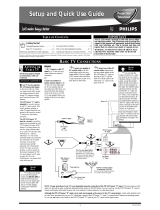Page is loading ...

3121 233 42852
Quick Use and Setup Guide
BASIC TV CONNECTIONS
75 ⍀
L
AUDIO
R
AV out
2
1
CVI
AV in
Important Notice/Warning . . . . . . . . . . . . . . . . . . . . .1
Making Basic TV Connections
Basic Cable TV Connections . . . . . . . . . . . . . . . . . .1
Basic Antenna TV Connections . . . . . . . . . . . . . . . .1
Basic TV Operation . . . . . . . . . . . . . . . . . . . . . . . . . .2
Remote Battery Installation . . . . . . . . . . . . . . . . . . .2
Remote Control Button Descriptions . . . . . . . . . . . .2
How to Use the Installation Features . . . . . . . . . . .3-4
Using the Onscreen menu . . . . . . . . . . . . . . . . . . . . .3
Using the Language Control . . . . . . . . . . . . . . . . . . .3
Setting the Tuner Mode Control . . . . . . . . . . . . . . . .3
How to Automatically Program Channels . . . . . . . . .3
How to Add and Delete Channels . . . . . . . . . . . . . . .4
Glossary of Terms . . . . . . . . . . . . . . . . . . . . . . . . . . . .4
IMPORTANT
NOTE: This owner's manual is used with several
different television models. Not all features (and
drawings) discussed in this manual will necessar-
ily match those found with your television set.
This is normal and does not require that you con-
tact your dealer or request service.
WARNING: TO PREVENT FIRE OR SHOCK
HAZARD DO NOT EXPOSE THIS UNIT TO
RAIN OR EXCESSIVE MOISTURE.
Color TV
Color TV
CONTENTS
Y
our Cable TV input into your home may be a single (75 ohm)
cable or a converter box installation. In either case, the con-
nection to the TV is very easy. Follow the steps below to connect
your cable signal to your new television.
If your cable signal comes directly from a round 75Ω coaxial
cable use the following steps:
1
Connect the open end of the round Cable Company sup-
plied cable to the 75Ω input on the TV. Screw it down finger
tight.
2
Plug the television in to the wall outlet and turn the TV on.
Refer to the AUTO PROGRAM feature to program all the
available channels on your cable signal.
If your cable signal comes from a cable box, use the following
steps:
3
Connect the open end of the round Cable Company sup-
plied cable to
the cable signal IN(put) plug on the back of
the Cable Box.
4
Using a separate round coaxial cable, connect one end to the
OUT(put) plug on the back of the Cable Box.
5
Connect the other end of the round coaxial cable to the
75Ω input on the back of the television. Screw it down finger
tight.
6
Plug the television in to the wall outlet and turn the TV on.
Refer to the TUNER and AUTO PROGRAM features on
page 3 of this Quick Use Guide. TUNER should be set to the
CABLE option. AUTO PROGRAM can be set to program all
the available channels on your cable signal into the televi-
sion’s memory.
CABLE TV
75 ⍀
L
AUDIO
R
AV out
CVI AV in
OUTPUT
INPUT
5
6
3
4
Direct Cable Connection:
Cable Box Connection:
Cable signal
coming from
Cable Company
(Round 75Ω
coaxial cable)
Jack Panel Back of TV
AC Power
Wall Outlet
Power Plug
from back of TV
Jack Panel Back
of Cable Box
Cable Signal IN from
the Cable Company
Round 75Ω
Coaxial Cable
Jack Panel Back of TV
AC Power
Wall Outlet
Power Plug
from back of TV
A
combination antenna receives normal broadcast chan-
nels (VHF 2–13 and UHF 14–69). Your connection is
easy because there is only one 75Ω (ohm) antenna plug on
the back of your TV, and that’s where the antenna goes.
1
If your antenna has a round cable (75 ohm) on the end,
then you're ready to connect it to the TV.
If your antenna has flat, twin-lead wire (300 ohm), you
first need to attach the antenna wires to the screws on a
300- to 75-ohm adapter.
2
Push the round end of the adapter (or antenna) onto the
75Ω (ohm) plug on the back of the TV. If the round end of
the antenna wire is threaded, screw it down finger tight.
3
Plug the television in to the wall outlet and turn the TV
on.
Refer to the TUNER and AUTO PROGRAM features on
page 3 of this Quick Use Guide. TUNER should be set to the
ANTENNA option. AUTO PROGRAM can be set to program
all the available channels on your cable signal into the televi-
sion’s memory.
ANTENNA TV
75 ⍀
L
AUDIO
R
AV out
CVI
AV in
1
3
2
Antenna Connection:
Jack Panel Back of TV
Power Plug
from back of TV
AC Power
Wall Outlet
Round 75Ω
Coaxial Cable
from Antenna
Twin
Lead Wire
300 to 75-ohm
Adapter
Outdoor or Indoor Antenna
(Combination VHF/UHF)
The combination antenna receives normal
broadcast channels 2-13 (VHF) and 14-69 (UHF).
NOTE: If your cable box uses
separate Audio Outputs, the
connection will have to be
made at the TV’s Audio L & R
AV in jacks.

VOL
2
BASIC TV AND REMOTE OPERATION
Y
our television has a set of controls located on the top of
the cabinet for use when the remote control is not needed.
1
Press the POWER button to turn the TV ON.
2
Press the VOL (+) button to increase the sound level or
the VOL (–) button to lower the sound level.
Pressing both buttons at the same time will display the
onscreen menu. After you are in the menu, use these buttons
to make adjustments or selections.
3
Press the CH – (down) or + (up) button to select TV chan-
nels. Use these buttons to make adjustments or selections in
the onscreen menu.
There is also a set of Audio and Video Input jacks located on
the side of the television cabinet. This jack panel also con-
tains a S-video and headphone jack. These jacks are great for
connecting a video camcorder or any accessory device that
will only be hooked up temporarily.
TELEVISION
POWER
1
REMOTE SENSOR WINDOW
–
VOL
+
–
CH
+
MENU
2
3
Volume and Channel buttons are located
on the top of the television cabinet.
T
o load the supplied batteries into the remote:
1
Remove the battery compartment door on the back of
the remote.
2
Place the batteries (2-AA) in the remote. Be sure the (+)
and (–) ends of the batteries line up correctly (the inside of
the case is marked).
3
Reattach the battery compartment door.
Be sure to point the remote at the Remote Sensor window on the
front of the television when using the remote control to operate
the television.
Battery Usage CAUTION - To prevent battery leakage that may
result in bodily injury, property damage, or damage to the unit:
• Install all batteries correctly, with + and – aligned as marked
on the unit.
• Do not mix battereis (old and new or carbon and alkaline,
etc.).
• Remove batteries when the unit is not used for a long time.
REMOTE CONTROL BATTERIES
Remote Control
(shown from the bottom)
Battery Compartment Door
2 “AA” Batteries
Battery Compartment
REMOTE
CONTROL
BUTTONS
QUADRA SURF Buttons - (Red, Green, Yellow, Blue)
Allows you to store and surf up to 10 channels you choose for
each colored button.
SMILEY Button - Press to add channels in the “Quadra Surf”
lists. Works with all colored buttons.
AV Button - Press to select from the current channel, or to
activate and select the channels for any of the Audio/Video
Input Jacks located on the back of the TV.
AUTO SOUND Button - Press repeatedly to choose from dif-
ferent factory pre-defined sound settings. Choose from Personal
(how you set the Sound Menu options), Voice (for programming
with speaking only), Music (for musical type programs such as
concerts), or Theatre (used when watching movies).
CC Button - Press to activate the Closed Captioning options.
Repeatedly press the CC button with scroll the options available
on the TV screen.
MENU Button - Press to display the onscreen menu. Also can
be used to back out of the onscreen menu until it disappears
from the TV’s screen.
VOL(ume) + or – Buttons - Press the VOL + button to
increase the TV’s sound level. Press the VOL – button to
decrease the TV’s sound level.
MUTE Button - Press the mute button to eliminate the sound
being heard from the TV. “MUTE” will be displayed on the
TV’s screen. Press again to restore the TV’s volume to it’s pre-
vious level.
SLEEP Button - Press the Sleep button to set the TV to auto-
matically turn itself off after a set period of time. Press repeatedly
to select 15, 30, 45, 60, 90, 120, or 180 minutes.
POWER Button - Press the Power button to turn the TV on or
off.
A/CH Button - (Alternate Channel) Press to toggle between
the last view channel and the channel presently being viewed.
FROWNIE Button - Allows you to delete stored channels
within the “Quadra Surf” lists for the colored buttons.
AUTO PICTURE Button - Press repeatedly to choose from 4
different factory pre-defined picture settings. Choose from
Personal (how you set the Picture Menu adjustment controls),
Movies (when watching movies), Sports (for any sporting event),
or Weak Signal (used when the signal being received is not the
best).
STATUS/EXIT Button - Press to display the current channel
number. If the onscreen menu is displayed, press the Status/Exit
button will remove it from the TV’s screen.
CURSOR Buttons - Press to navigate, select and
adjust controls within the onscreen menu after the Menu button is
pressed.
CH(annel) + or – Buttons - Press to select channels in
ascending or descending order.
NUMBERED (0-9) Buttons - Press the numbered buttons to
select TV channels or to enter certain values within the onscreen
menu. For single channel entries, press the numbered button for
the channel you desire. the TV will pause for a second or two
before changing to the chosen channel.
CLOCK Button - Press to display the “Timer” menu when in
the TV mode. Within this menu set the time, set the TV to tune
to a certain channel at a certain time once, or daily.
Installing the Remote
Control Batteries

VOL
Menu
Picture
Sound
Features
Install
Brightness
Color
Picture
Sharpness
Tint
More...
Menu
Picture
Sound
Features
Install
Language
Tuner Mode
Auto Program
Channel Edit
Install
Language
Tuner Mode
Auto Program
Channel Edit
English
Antenna
Install
Language
Tuner Mode
Auto Program
Channel Edit
English
Cable
Install
Language
Tuner Mode
Auto Program
Channel Edit
English
Auto
2
4
1
2
4
6
3
5
HOW TO USE THE INSTALLATION FEATURES
F
or our Spanish speaking TV owners an onscreen LANGUAGE
option is present. With the LANGUAGE control you can set the
TV’s onscreen menu to be shown in either English or Spanish.
1
Press the MENU button on the remote to show the
onscreen menu.
2
Press the CURSOR UP or DOWN buttons to scroll
through the onscreen menu until the word INSTALL is
highlighted.
3
Press the CURSOR RIGHT button to display the
INSTALL menu features.
4
Press CURSOR UP or DOWN buttons to scroll the
Install features until the word LANGUAGE is highlighted.
5
Press the CURSOR RIGHT button repeatedly to select
ENGLISH or ESPANOL (Spanish
6
When finished, press the STATUS/EXIT button to
remove the menu from the TV’s screen.
LANGUAGE
T
he TUNER MODE control allows you to change the TV’s sig-
nal input to either ANTENNA, CABLE or AUTO mode. It’s
important for the TV to know what type of signal to look for.
(From a Cable TV signal or a normal Antenna signal.) In the
AUTO mode, when the AUTO PROGRAM feature is activated, the
TV will automatically choose the correct mode.
1
Press the MENU button on the remote to show the
onscreen menu
2
Press the CURSOR UP or DOWN buttons to scroll
through the onscreen menu until the word INSTALL is
highlighted.
3
Press the CURSOR RIGHT button to display the
INSTALL menu features.
4
Press CURSOR UP or DOWN buttons to scroll the
Install features until the words TUNER MODE is high-
lighted.
5
Press the CURSOR RIGHT button to select either
ANTENNA, CABLE, or AUTO mode.
6
When finished, press the STATUS/EXIT button to
remove the onscreen menu from the TV’s screen.
TUNER MODE
When CABLE is selected, channels 1–125 are available.
When ANTENNA is selected, channels 2–69 are available.
HELPFUL HINT
3
VOL
Menu
Picture
Sound
Features
Install
Brightness
Color
Picture
Sharpness
Tint
More...
Menu
Picture
Sound
Features
Install
Language
Tuner Mode
Auto Program
Channel Edit
Install
Language
Tuner Mode
Auto Program
Channel Edit
English
Instaler
Idioma
Sintonia
Auto Programa
Editar Canal
Español
2
4
1
2
4
6
3
5
Remember, the LANGUAGE control makes only the TV’s
onscreen MENU items appear in English or Spanish text. It
does not change the other onscreen text features, such as Closed
Captioning (CC), with TV shows.
HELPFUL HINT
F
eatures for your television can be adjusted from within a
MENU shown on the TV’s screen. A MENU is nothing more
than an 0nscreen list of features. Some of the features have sub-
menus but each MENU item can be adjusted or activated (deacti-
vated) by viewing the screen and simply pressing the proper button.
1
Press the MENU button on the remote or the
Install/Menu buttons (Volume +, –) on the TV simultane-
ously to show the onscreen menu.
2
Press the CURSOR UP or DOWN buttons on the remote
(or the Volume +, – buttons on the TV) to pick any of the
onscreen menu features.
3
Press the CURSOR RIGHT or LEFT buttons on the
remote (or Channel or buttons on the TV) to adjust
any highlighted onscreen feature.
4
Press the STATUS/EXIT button on the remote to clear
the menu from the screen after an adjustment.
You can also just wait a few seconds after you finish the
feature adjustment and the menu will disappear from the
screen automatically.
O
NSCREEN
MENU
VOL
Menu
Picture
Sound
Features
Install
Brightness
Color
Picture
Sharpness
Tint
More...
Menu
Picture
Sound
Features
Install
Language
Tuner Mode
Auto Program
Channel Edit
Menu
Picture
Sound
Features
Install
Timer
AutoLock
Main
Picture
Sound
Features
Install
Treble
Bass
Balance
AVL
Incr. Surr
More...
1
2
3
4
If you pass the feature you want, press the MENU button on the
remote to move back through the MENU one step at a time.
The onscreen menu will time out and disappear from the screen
when you finish, or you can press the STATUS/EXIT button to
clear the menu from the screen.
HELPFUL
HINT
PICTURE MENU
SOUND MENU
FEATURE MENU
INSTALL MENU

HOW TO USE THE INSTALLATION FEATURES
C
hannel Edit makes it easy for you to ADD or DELETE chan-
nels from the list of channels stored in the TV’s memory.
1
Press the MENU button on the remote to show the
onscreen menu.
2
Press the CURSOR UP or DOWN buttons to scroll
through the onscreen menu until the word INSTALL is
highlighted.
3
Press the CURSOR RIGHT button to display the
INSTALL menu features.
4
Press the CURSOR UP or DOWN buttons to scroll the
Install features until the words CHANNEL EDIT are
highlighted.
5
Press the CURSOR RIGHT button to display the
CHANNEL EDIT options.
6
With the CHANNEL EDIT options displayed, and
PROGRAM NO. highlighted; enter the channel number
(with the NUMBERED or the CH + or – buttons) you
wish to add (Skipped OFF), or delete (Skipped ON) from
the TV’s memory.
7
Scroll down (using the CURSOR DOWN button) to high-
light the word SKIPPED.
8
Now use the CURSOR RIGHT button to toggle between
ON or OFF.
If ON is selected the channel is skipped when scrolling
channels with the CH + or – buttons. If OFF is selected
the channel is not skipped when scrolling channels with the
CH + or – buttons.
9
When finished, press the STATUS/EXIT button to
remove the menu from the TV’s screen.
CHANNEL EDIT
4
VOL
Menu
Picture
Sound
Features
Install
Brightness
Color
Picture
Sharpness
Tint
More...
Menu
Picture
Sound
Features
Install
Language
Tuner Mode
Auto Program
Channel Edit
Install
Language
Tuner Mode
Auto Program
Channel Edit
Program No.
Skipped
Channel Edit
Program No.
Skipped
12
Channel Edit
Program No.
Skipped
On
Channel Edit
Program No.
Skipped
Off
2
4
7
1
2
4
9
3
5
8
6
The channels available for you to edit are the ones that the AUTO
PROGRAM feature found through a search of your TV antenna
or cable TV signals. Channels not found during the search are
marked SKIPPED.
HELPFUL HINT
Y
our TV can automatically set itself for local area (or Cable
TV) channels. This makes it easy for you to select only the TV
stations in your area when the CHANNEL (+), (–) buttons are
pressed.
Note: Make sure the antenna or cable signal connection has been
completed before AUTO PROGRAM is activated.
1
Press the MENU button on the remote to show the
onscreen menu.
2
Press the CURSOR UP or DOWN buttons to scroll
through the onscreen menu until the word INSTALL is
highlighted.
3
Press the CURSOR RIGHT button to display the
INSTALL menu features.
4
Press CURSOR UP or DOWN buttons to scroll the
Install features until the words AUTO PROGRAM are
highlighted.
5
Press the CURSOR RIGHT button to start the Auto
Program scanning of channels. Auto Programming will
store all available channels in the TV’s memory then tune
to the lowest available channel when done.
6
When finished, press the STATUS/EXIT button to
remove the menu from the TV’s screen.
AUTO PROGRAM
VOL
Menu
Picture
Sound
Features
Install
Brightness
Color
Picture
Sharpness
Tint
More...
Menu
Picture
Sound
Features
Install
Language
Tuner Mode
Auto Program
Channel Edit
Install
Language
Tuner Mode
Auto Program
Channel Edit
Auto Program
Channel
12
2
4
1
2
4
6
3
5
After you’ve run Auto Program, check out the results. Press the
CHANNEL (+) or (–) button and see which channels you can
select.
Remember, an antenna or cable TV signal must first be connect-
ed to your TV (see instructions for making connections on page
1 of this guide).
HELPFUL HINT
GLOSSARY OF TERMS
Auto Programming • The procedure of adding or
deleting channel numbers into the Television’s memory
circuits. In this way the Television “remembers’’ only the
locally available or desired channel numbers and skips
over any unwanted channel numbers.
Coaxial Cable • A single solid antenna wire normally
matched with a metal plug (F-type) end connector that
screws (or pushes) directly onto a 75 Ohm input found
on the Television or VCR.
Onscreen Displays (OSD) • Refers to the wording or
messages generated by the television (or VCR) to help
the user with specific feature controls (color adjustment,
programming, etc.).
QuadraSurf™ • The feature that allows the program-
ming of four separate Surf lists holding up to 10 chan-
nels each.
Remote Sensor Window • Awindow or opening
found on the Television control panel through which
infrared remote control command signals are received.
Status/Exit • Allows the user to quickly confirm what
channel number is currently being viewed. Status can
also be used to clear the Television of on screen displays
or information (rather than waiting for the displays to
“time out” or automatically disappear from the screen).
Twin Lead Wire • The more commonly used name for
the two strand 300 Ohm antenna wire used with many
indoor and outdoor antenna systems. In many cases this
type of antenna wire requires an additional adapter (or
balun) in order to connect to the 75 Ohm Input terminals
designed into the more recent Televisions and VCRs.
Tuner Mode • Feature control settings made by the TV.
Designed for first time set up and use. Settings for signal
connections (antenna or cable TV), plus channel pro-
gram memory are held in the TV's memory (even if the
set is unplugged and moved to a new location.)
/