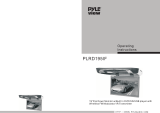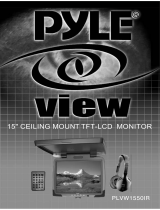Page is loading ...

OHM107VD 1
English
10.2” TFT LCD Roof Mount Monitor with DVD Player
OHM107VD
OHM107VD v2.indd 1 5/12/06 4:27:51 PM

2 OHM107VD
English
1. Key Product Features ............................................................................................................... 2
Safety Information .......................................................................................................................
3
2.
DVD Video Features ..................................................................................................................4
Controls and Functions ............................................................................................................... 5
Controls and Functions : Remote Unit .........................................................................................
6
3.
Operations ................................................................................................................................. 8
System Setup ..............................................................................................................................
11
Using the OSD Menu ..................................................................................................................
11
Customising DVD Settings ..........................................................................................................
12
Maintenance ................................................................................................................................
13
4.
Troubleshooting ........................................................................................................................ 14
5.
Specifications ............................................................................................................................ 15
6.
Installation ................................................................................................................................. 16
Wiring and connections ...............................................................................................................
16
Installing the player
...................................................................................................................... 17
Installing the remote control battery ............................................................................................
18
Notes ........................................................................................................................................... 19
Welcome
Thank you for buying the Clarion OHM107VD Roof Mount LCD Monitor with DVD player. Please read
this manual carefully before using this product in order to get the most out the features and functions.
We suggest you keep this manual in a safe place, as it can be a valuable tool in helping you to
understand all of the features and functions of your multimedia system.
Key Product Features
The OHM107VD is a Roof Mounted 10.2" TFT-LCD Monitor and DVD player that can be used
stand-alone or integrated into a mobile multimedia system.
The OHM107VD has the following features:
• 10.2" TFT-LCD color monitor (16:9)
• Roof Mounting Application
• Pixel(dots):800RGB(W)x480(H)
• Wide Viewing angle(up/down/left/right):45/55/65/65
• NTSC and PAL Compatible
• Adjustable Color/Contrast/Brightness/Tint
• Manual Viewing Angle Adjustment
• Vertical Adjustable: Up/Down >150
• White LED Dome Light
• Automotive Startup Protection
• Built-in IR Transmitter for IR Wireless Headphone
• IR Remote Control
• On Screen Display
• 2 x AV Input
• 1 x AV Output
• Slot-in DVD mechanism
• Capability to read:
DVD Format: DVD±R/DVD±RW and
CD Format: CD-DA/CD-RW/MP3/VCD/SVCD
Note: Multi-session CDs and 320kbps WMA files cannot be played on this player.
1 . CONTENTS
OHM107VD v2.indd 2 5/12/06 4:27:51 PM

OHM107VD 3
English
• Do not operate this product in any way other than described within this Owners Manual. Failure to
follow the instructions within it will invalidate your warranty.
• SAFETY FIRST! Do not install the display where it may (i) obstruct the driver’s vision, (ii) impair
the performance of any of the vehicle’s operating systems or safety features, including airbags, or (iii)
impair the driver’s ability to safely operate the vehicle.
• When using the system, make sure you are firmly secured by your seat belt to ensure you do not
accidentally hit your head on the screen during sudden braking or other incidents. If you are ever in an
accident, injuries can be more severe if the seat belt is not properly buckled.
• Installation or servicing of this product by persons without training and experience in electronic
equipment and automotive accessories may be dangerous. Visit www.clarion.com.au for your nearest
Authorised Clarion Dealer for professional installation.
• To avoid draining the battery it is suggested that you not use this product for extended periods
without the vehicle engine running.
• Do not disassemble or alter this product in any way. Failure to observe this warning can cause
damage to the unit and void the warranty.
• Never clean the surface of the screen with a chemical solvent or a corrosive detergent. Doing so
may cause permanent damage to the TFT LCD screen.
• Avoid installing this product under direct sunlight or near a hot air vent. Please note that its normal
working temperature is from -5°C to +50°C. If the internal temperature of the vehicle is extremely high,
a short cooling down period is necessary before operating the product.
• If the temperature inside the car is very low and the monitor is used soon after switching on the
heater, moisture may form on the TFT LCD panel. Turn off the unit immediately! Failure to do so may
cause the internal components to short. Allow the unit to rest to allow the condensation to disappear
before you continue operation.
• In extremely cold temperatures, the movement of the picture may be slow and the image may
appear dark. This is not a malfunction and normal function will resume once the TFT LCD reaches its
operating temperature range.
• Do not drop or hit the TFT LCD panel with a hard object, as it may cause permanent damage.
Should the TFT LCD panel break, avoid touching the glass and/or fluid. If you injure yourself as a
result of such contact clean the wound with plenty of water and seek immediate medical attention.
• Due to different vehicle specifications, please kindly ensure that the display monitor is properly
located and not obstructing the air-conditioning vent.
• Avoid inserting any foreign objects into the slot of the disc player. Failure to observe this may void
your warranty and cause damage to the mechanism of this unit.
• Protect your disc!. When you leave the car, be sure to eject any disc from this unit and store it away
from direct sun light.
• Heat and humidity may warp, damage or erase your discs and you may not be able to play
them again.
• Use the supplied screws to fix the OHM107VD Metal Mounting Plate.
Safety Information
CAUTION
!
OHM107VD v2.indd 3 5/12/06 4:27:51 PM

4 OHM107VD
English
This unit provides the following functions in
addition to high image quality and sound quality
of DVD video:
Multi-sound Function
DVD audio can store up to 8 languages for one
film. This allows for the selection of language of
ones preference.
Multi-angle Function
A DVD video that is filmed from multiple angles
and offers you the choice to select whichever
one you wish, to view a scene from different
perspectives.
Subtitle Function
A DVD video can offer you a choice of up to 32
subtitles languages.
Disc Playback
This DVD player can play the following formats.
About CD Extra discs
A CD Extra disc is a disc in which a total of two
sessions have been recorded. The first session
is Audio session and the second session is the
Data session. Your personally-created CDs with
more than 2 data sessions recorded cannot be
played on this DVD Video Player.
MP3 Playback
This unit can play back CD-R/CD-RW discs on
which MP3 music data have been recorded.
Region Numbers
The DVD Video System assigns a region
number to DVD video player and DVD disk by
Sales area. The DVD video region number is
marked on the disk Jacket as shown below.
Example :
2 . DVD VIDEO FEATURES
DVD's 12cm
VCD's 12cm
Audio CD'S 12cm
MP3 CD'S 12cm
OHM107VD v2.indd 4 5/12/06 4:27:53 PM

OHM107VD 5
English
Controls and Functions
Item Name Function or Control
1 Dome Light Provides an interior light for the vehicle.
2 Reset Button Press with a pencil or other narrow-tipped tool to rest the player.
3 Power Button Press to turn on or turn off the player
4 Menu Button Press to open the Display menu. Press again to sequentially select each menu item.
5 AV Input Source Button Press to select the desired Video Input Mode. (DVD-IN, AV IN1 and AV IN2).
6 (VOL-) Button Press to reduce a value in the menu
(such as decreasing the volume).
7 (VOL+) Button Press to increase a value in the menu
(such as increasing the volume).
8 Dome Light switch Slide the switch to select the light ON, OFF or DOOR activated. See note below.
9 Panel Open Button Press to open the LCD panel.
10 Button Press to skip the previous chapter on DVD or track on CD; Press and hold it to fast
reverse playback at 2x, 4x, 8x, 16x and 32x speeds.
11 Button Press to skip the next chapter on DVD or track on CD; Press and hold it to fast forward
playback at 2x, 4x, 8x, 16x and 32x speeds
12 Stop button Press to stop playback, press [PLAY] or [ENTER] button to start playing at the last
position; Press [STOP] button twice to fully stop playback, Press [PLAY] or [ENTER] button
to start playing at the beginning of DVD.
13 Press to Play or Pause a disc.
14 Eject button Press to Eject the disc.
15 IR window Receives IR signals from the remote control and sends IR signals to IR wireless
headphone.
16 Fixing holes Connect the player to the mounting plate with screws inserted into these holes.
17 LCD Shut Off switch Press to turn off the LCD screen
DVD PLAYER CONTROLS & FUNCTIONS
18 Disc slot Insert the disc into this slot.
Play or Pause
Item
Name
Function or control
1
Power
Press to turn the OHM107VD On or Off.
2
Setup
Press to access the setup menu to modify the DVD player settings.
3
Mute
Press to turn the Sound On or Off.
4
Eject
Press to Eject the disc.
5
0-9
Press to enter Track Numbers directly or
for changing some settings.
6
Previous
Press to go to the Previous Chapter on DVD
or Track on CD.
7
Play or
Pause
Press to Play or Pause the CD or DVD.
8
Audio
DVD: Press to change the Audio Language during DVD playback.
VCD/CD: Press to change the Audio Channel (Left, Right, Stereo) during VCD / CD playback.
9
Arrows and ENTER
buttons
Press to navigate in a DVD Menu and change setting values in the Display Menu.
10
Skip back
Press to Fast Reverse playback at 2x, 4x, 8x,16x and 32x speeds.
11
Random
Press to play chapters or tracks in random order.
12
A-B
Press to repeat playback from point A to point B.
13
SRC
Press to select the desired Video Input Mode (DVD-IN, AV IN1 and AV IN2).
14
Return
Press to return the main menu, press again to return the last position of playback.
15
Angle
Press to select a different filming Angle.
Please note that this feature only works if the DVD is recorded with multiple angles.
16
Zoom
Press to set the Zoom for movie viewing.
17
Repeat
DVD Repeat: Press 1x Chapter, 2x Title, 3x All.
CD Repeat: Press 1x Track, 2x All.
18
Title
Press to view the DVD disc’s Title Menu.
19
Skip forward
Press to Fast Forward playback at 2x, 4x, 8x,16x and 32x speeds.
20
Subtitle
Press to select and turn on DVD Subtitles during playback.
21
Menu
Press to view the DVD Main Menu.
Press and hold it to display the Display Menu.
22
VOL - / VOL+
Press to Decrease / Increase the volume.
23
Next
Press to go to the next Chapter on DVD or Track on CD.
24
Stop
Press to stop playback, press [PLAY] or [ENTER] button to start playing at the last position;
Press [STOP] button twice to fully stop playback, Press [PLAY] or [ENTER] button to start
playing at the beginning of DVD.
25
Display
Press to Display the Playback Information-
(Title, Chapter, Track and Time).
REMOTE CONTROL FUNCTIONS
26
Go To
Press to Start Playback at a selected Chapter, Track or Time.
This function can be operational only when the green wire of the dome light is connected to the door sensor and the polarity switch is set to the
correct position (Refer Page 16). Please refer to the vehicle’s wiring manual for the correct connection details.
!
!
OHM107VD v2.indd 5 5/12/06 4:28:0 PM

6 OHM107VD
English
Controls and Functions : Remote Unit
Item
Name
Function or control
1
Power
Press to turn the OHM107VD On or Off.
2
Setup
Press to access the setup menu to modify the DVD player settings.
3
Mute
Press to turn the Sound On or Off.
4
Eject
Press to Eject the disc.
5
0-9
Press to enter Track Numbers directly or
for changing some settings.
6
Previous
Press to go to the Previous Chapter on DVD
or Track on CD.
7
Play or
Pause
Press to Play or Pause the CD or DVD.
8
Audio
DVD: Press to change the Audio Language during DVD playback.
VCD/CD: Press to change the Audio Channel (Left, Right, Stereo) during VCD / CD playback.
9
Arrows and ENTER
buttons
Press to navigate in a DVD Menu and change setting values in the Display Menu.
10
Skip back
Press to Fast Reverse playback at 2x, 4x, 8x,16x and 32x speeds.
11
Random
Press to play chapters or tracks in random order.
12
A-B
Press to repeat playback from point A to point B.
13
SRC
Press to select the desired Video Input Mode (DVD-IN, AV IN1 and AV IN2).
14
Return
Press to return the main menu, press again to return the last position of playback.
15
Angle
Press to select a different filming Angle.
Please note that this feature only works if the DVD is recorded with multiple angles.
16
Zoom
Press to set the Zoom for movie viewing.
17
Repeat
DVD Repeat: Press 1x Chapter, 2x Title, 3x All.
CD Repeat: Press 1x Track, 2x All.
18
Title
Press to view the DVD disc’s Title Menu.
19
Skip forward
Press to Fast Forward playback at 2x, 4x, 8x,16x and 32x speeds.
20
Subtitle
Press to select and turn on DVD Subtitles during playback.
21
Menu
Press to view the DVD Main Menu.
Press and hold it to display the Display Menu.
22
VOL - / VOL+
Press to Decrease / Increase the volume.
23
Next
Press to go to the next Chapter on DVD or Track on CD.
24
Stop
Press to stop playback, press [PLAY] or [ENTER] button to start playing at the last position;
Press [STOP] button twice to fully stop playback, Press [PLAY] or [ENTER] button to start
playing at the beginning of DVD.
25
Display
Press to Display the Playback Information-
(Title, Chapter, Track and Time).
REMOTE CONTROL FUNCTIONS
26
Go To
Press to Start Playback at a selected Chapter, Track or Time.
OHM107VD v2.indd 6 5/12/06 4:28:2 PM

OHM107VD 7
English
Controls and Functions : Remote Unit
Item
Name
Function or control
1
Power
Press to turn the OHM107VD On or Off.
2
Setup
Press to access the setup menu to modify the DVD player settings.
3
Mute
Press to turn the Sound On or Off.
4
Eject
Press to Eject the disc.
5
0-9
Press to enter Track Numbers directly or
for changing some settings.
6
Previous
Press to go to the Previous Chapter on DVD
or Track on CD.
7
Play or
Pause
Press to Play or Pause the CD or DVD.
8
Audio
DVD: Press to change the Audio Language during DVD playback.
VCD/CD: Press to change the Audio Channel (Left, Right, Stereo) during VCD / CD playback.
9
Arrows and ENTER
buttons
Press to navigate in a DVD Menu and change setting values in the Display Menu.
10
Skip back
Press to Fast Reverse playback at 2x, 4x, 8x,16x and 32x speeds.
11
Random
Press to play chapters or tracks in random order.
12
A-B
Press to repeat playback from point A to point B.
13
SRC
Press to select the desired Video Input Mode (DVD-IN, AV IN1 and AV IN2).
14
Return
Press to return the main menu, press again to return the last position of playback.
15
Angle
Press to select a different filming Angle.
Please note that this feature only works if the DVD is recorded with multiple angles.
16
Zoom
Press to set the Zoom for movie viewing.
17
Repeat
DVD Repeat: Press 1x Chapter, 2x Title, 3x All.
CD Repeat: Press 1x Track, 2x All.
18
Title
Press to view the DVD disc’s Title Menu.
19
Skip forward
Press to Fast Forward playback at 2x, 4x, 8x,16x and 32x speeds.
20
Subtitle
Press to select and turn on DVD Subtitles during playback.
21
Menu
Press to view the DVD Main Menu.
Press and hold it to display the Display Menu.
22
VOL - / VOL+
Press to Decrease / Increase the volume.
23
Next
Press to go to the next Chapter on DVD or Track on CD.
24
Stop
Press to stop playback, press [PLAY] or [ENTER] button to start playing at the last position;
Press [STOP] button twice to fully stop playback, Press [PLAY] or [ENTER] button to start
playing at the beginning of DVD.
25
Display
Press to Display the Playback Information-
(Title, Chapter, Track and Time).
REMOTE CONTROL FUNCTIONS
26
Go To
Press to Start Playback at a selected Chapter, Track or Time.
Item
Name
Function or control
1
Power
Press to turn the OHM107VD On or Off.
2
Setup
Press to access the setup menu to modify the DVD player settings.
3
Mute
Press to turn the Sound On or Off.
4
Eject
Press to Eject the disc.
5
0-9
Press to enter Track Numbers directly or
for changing some settings.
6
Previous
Press to go to the Previous Chapter on DVD
or Track on CD.
7
Play or
Pause
Press to Play or Pause the CD or DVD.
8
Audio
DVD: Press to change the Audio Language during DVD playback.
VCD/CD: Press to change the Audio Channel (Left, Right, Stereo) during VCD / CD playback.
9
Arrows and ENTER
buttons
Press to navigate in a DVD Menu and change setting values in the Display Menu.
10
Skip back
Press to Fast Reverse playback at 2x, 4x, 8x,16x and 32x speeds.
11
Random
Press to play chapters or tracks in random order.
12
A-B
Press to repeat playback from point A to point B.
13
SRC
Press to select the desired Video Input Mode (DVD-IN, AV IN1 and AV IN2).
14
Return
Press to return the main menu, press again to return the last position of playback.
15
Angle
Press to select a different filming Angle.
Please note that this feature only works if the DVD is recorded with multiple angles.
16
Zoom
Press to set the Zoom for movie viewing.
17
Repeat
DVD Repeat: Press 1x Chapter, 2x Title, 3x All.
CD Repeat: Press 1x Track, 2x All.
18
Title
Press to view the DVD disc’s Title Menu.
19
Skip forward
Press to Fast Forward playback at 2x, 4x, 8x,16x and 32x speeds.
20
Subtitle
Press to select and turn on DVD Subtitles during playback.
21
Menu
Press to view the DVD Main Menu.
Press and hold it to display the Display Menu.
22
VOL - / VOL+
Press to Decrease / Increase the volume.
23
Next
Press to go to the next Chapter on DVD or Track on CD.
24
Stop
Press to stop playback, press [PLAY] or [ENTER] button to start playing at the last position;
Press [STOP] button twice to fully stop playback, Press [PLAY] or [ENTER] button to start
playing at the beginning of DVD.
25
Display
Press to Display the Playback Information-
(Title, Chapter, Track and Time).
REMOTE CONTROL FUNCTIONS
26
Go To
Press to Start Playback at a selected Chapter, Track or Time.
OHM107VD v2.indd 7 5/12/06 4:28:3 PM

8 OHM107VD
English
3 . OPERATIONS
To open the DVD player
1. Press Open Button to unlock the LCD panel.
2. Swing the monitor downward to the desired
angle. Note : The LCD display opens to a maxi-
mum angle of 150° degrees. Do not attempt to
open it further.
To close the DVD player, swing the LCD panel
upward until you hear the lock click.
Make sure that cords and other items do
not get caught in the panel when you close it.
For your safety, be sure to close the LCD panel
when not use it.
Turning on the player
Press the [ ] button on the remote control or
on the front panel. The player turns on and the
input source and format are displayed in the top
left hand corner of the screen:
Notes: 1. The default source is DVD-IN.
2. If the message “NO DISC” is displayed on
the screen, insert disc media or press SRC
button to change input source.
Selecting the Input Source
1. When power is ON, press SRC button to
switch from one mode to another.
2. The operating modes changes in the following
order : DVD-IN > AV1 > AV2 > DVD-IN
Note: DVD disc cannot be inserted if product
switched to AV mode.
Turning Off The Player
Press the [ ] button again to turn the player
off. If there is a disc media in the player, it will
continue playback from last position the next
time you turn the player on. Note: Disc cannot
be ejected if player is switched off.
Playing a Disc
1. If the input source isn’t already set to DVD-IN,
press SRC button to change the input source to
DVD-IN
2. Insert a disc to DVD into the disc slot on the
right of the player. After several seconds, the
screen displays a "loading" message.
3. Press Play/Pause button or ENTER button.
• To stop playback, press STOP button.
• To play the previous track or chapter, press
"Previous Chapter" button
• To play the next track or chapter, press "Next
Chapter" button
• To pause or resume playback, press the
Play/Pause button
4. Press Eject button to eject the disc from the
player
5. Press Power button to turn off the player [ ]
DCP
2.
1.
DCP
2.
1.
DCP
2.
1.
150°
DCP
2.
1.
DCP
2.
1.
!
Basic DVD Operation
DVD-IN
PAL
MAIN-
1 .....
T02 02 : 18
(Track No., Play time)
MAIN-
2
.....
F03 T0
5
(Folder No., track No.)
TITL
E
.....
FOLDER
(Folder)
∗ Refer to
“
Title display mode
”
CLOC
K
.....
AM 10: 00
• Input source name
• The input source is
detected automatically
(NTSC or PAL)
Item
Name
Function or control
1
Power
Press to turn the OHM107VD On or Off.
2
Setup
Press to access the setup menu to modify the DVD player settings.
3
Mute
Press to turn the Sound On or Off.
4
Eject
Press to Eject the disc.
5
0-9
Press to enter Track Numbers directly or
for changing some settings.
6
Previous
Press to go to the Previous Chapter on DVD
or Track on CD.
7
Play or
Pause
Press to Play or Pause the CD or DVD.
8
Audio
DVD: Press to change the Audio Language during DVD playback.
VCD/CD: Press to change the Audio Channel (Left, Right, Stereo) during VCD / CD playback.
9
Arrows and ENTER
buttons
Press to navigate in a DVD Menu and change setting values in the Display Menu.
10
Skip back
Press to Fast Reverse playback at 2x, 4x, 8x,16x and 32x speeds.
11
Random
Press to play chapters or tracks in random order.
12
A-B
Press to repeat playback from point A to point B.
13
SRC
Press to select the desired Video Input Mode (DVD-IN, AV IN1 and AV IN2).
14
Return
Press to return the main menu, press again to return the last position of playback.
15
Angle
Press to select a different filming Angle.
Please note that this feature only works if the DVD is recorded with multiple angles.
16
Zoom
Press to set the Zoom for movie viewing.
17
Repeat
DVD Repeat: Press 1x Chapter, 2x Title, 3x All.
CD Repeat: Press 1x Track, 2x All.
18
Title
Press to view the DVD disc’s Title Menu.
19
Skip forward
Press to Fast Forward playback at 2x, 4x, 8x,16x and 32x speeds.
20
Subtitle
Press to select and turn on DVD Subtitles during playback.
21
Menu
Press to view the DVD Main Menu.
Press and hold it to display the Display Menu.
22
VOL - / VOL+
Press to Decrease / Increase the volume.
23
Next
Press to go to the next Chapter on DVD or Track on CD.
24
Stop
Press to stop playback, press [PLAY] or [ENTER] button to start playing at the last position;
Press [STOP] button twice to fully stop playback, Press [PLAY] or [ENTER] button to start
playing at the beginning of DVD.
25
Display
Press to Display the Playback Information-
(Title, Chapter, Track and Time).
REMOTE CONTROL FUNCTIONS
26
Go To
Press to Start Playback at a selected Chapter, Track or Time.
Item
Name
Function or control
1
Power
Press to turn the OHM107VD On or Off.
2
Setup
Press to access the setup menu to modify the DVD player settings.
3
Mute
Press to turn the Sound On or Off.
4
Eject
Press to Eject the disc.
5
0-9
Press to enter Track Numbers directly or
for changing some settings.
6
Previous
Press to go to the Previous Chapter on DVD
or Track on CD.
7
Play or
Pause
Press to Play or Pause the CD or DVD.
8
Audio
DVD: Press to change the Audio Language during DVD playback.
VCD/CD: Press to change the Audio Channel (Left, Right, Stereo) during VCD / CD playback.
9
Arrows and ENTER
buttons
Press to navigate in a DVD Menu and change setting values in the Display Menu.
10
Skip back
Press to Fast Reverse playback at 2x, 4x, 8x,16x and 32x speeds.
11
Random
Press to play chapters or tracks in random order.
12
A-B
Press to repeat playback from point A to point B.
13
SRC
Press to select the desired Video Input Mode (DVD-IN, AV IN1 and AV IN2).
14
Return
Press to return the main menu, press again to return the last position of playback.
15
Angle
Press to select a different filming Angle.
Please note that this feature only works if the DVD is recorded with multiple angles.
16
Zoom
Press to set the Zoom for movie viewing.
17
Repeat
DVD Repeat: Press 1x Chapter, 2x Title, 3x All.
CD Repeat: Press 1x Track, 2x All.
18
Title
Press to view the DVD disc’s Title Menu.
19
Skip forward
Press to Fast Forward playback at 2x, 4x, 8x,16x and 32x speeds.
20
Subtitle
Press to select and turn on DVD Subtitles during playback.
21
Menu
Press to view the DVD Main Menu.
Press and hold it to display the Display Menu.
22
VOL - / VOL+
Press to Decrease / Increase the volume.
23
Next
Press to go to the next Chapter on DVD or Track on CD.
24
Stop
Press to stop playback, press [PLAY] or [ENTER] button to start playing at the last position;
Press [STOP] button twice to fully stop playback, Press [PLAY] or [ENTER] button to start
playing at the beginning of DVD.
25
Display
Press to Display the Playback Information-
(Title, Chapter, Track and Time).
REMOTE CONTROL FUNCTIONS
26
Go To
Press to Start Playback at a selected Chapter, Track or Time.
Item
Name
Function or control
1
Power
Press to turn the OHM107VD On or Off.
2
Setup
Press to access the setup menu to modify the DVD player settings.
3
Mute
Press to turn the Sound On or Off.
4
Eject
Press to Eject the disc.
5
0-9
Press to enter Track Numbers directly or
for changing some settings.
6
Previous
Press to go to the Previous Chapter on DVD
or Track on CD.
7
Play or
Pause
Press to Play or Pause the CD or DVD.
8
Audio
DVD: Press to change the Audio Language during DVD playback.
VCD/CD: Press to change the Audio Channel (Left, Right, Stereo) during VCD / CD playback.
9
Arrows and ENTER
buttons
Press to navigate in a DVD Menu and change setting values in the Display Menu.
10
Skip back
Press to Fast Reverse playback at 2x, 4x, 8x,16x and 32x speeds.
11
Random
Press to play chapters or tracks in random order.
12
A-B
Press to repeat playback from point A to point B.
13
SRC
Press to select the desired Video Input Mode (DVD-IN, AV IN1 and AV IN2).
14
Return
Press to return the main menu, press again to return the last position of playback.
15
Angle
Press to select a different filming Angle.
Please note that this feature only works if the DVD is recorded with multiple angles.
16
Zoom
Press to set the Zoom for movie viewing.
17
Repeat
DVD Repeat: Press 1x Chapter, 2x Title, 3x All.
CD Repeat: Press 1x Track, 2x All.
18
Title
Press to view the DVD disc’s Title Menu.
19
Skip forward
Press to Fast Forward playback at 2x, 4x, 8x,16x and 32x speeds.
20
Subtitle
Press to select and turn on DVD Subtitles during playback.
21
Menu
Press to view the DVD Main Menu.
Press and hold it to display the Display Menu.
22
VOL - / VOL+
Press to Decrease / Increase the volume.
23
Next
Press to go to the next Chapter on DVD or Track on CD.
24
Stop
Press to stop playback, press [PLAY] or [ENTER] button to start playing at the last position;
Press [STOP] button twice to fully stop playback, Press [PLAY] or [ENTER] button to start
playing at the beginning of DVD.
25
Display
Press to Display the Playback Information-
(Title, Chapter, Track and Time).
REMOTE CONTROL FUNCTIONS
26
Go To
Press to Start Playback at a selected Chapter, Track or Time.
Item
Name
Function or control
1
Power
Press to turn the OHM107VD On or Off.
2
Setup
Press to access the setup menu to modify the DVD player settings.
3
Mute
Press to turn the Sound On or Off.
4
Eject
Press to Eject the disc.
5
0-9
Press to enter Track Numbers directly or
for changing some settings.
6
Previous
Press to go to the Previous Chapter on DVD
or Track on CD.
7
Play or
Pause
Press to Play or Pause the CD or DVD.
8
Audio
DVD: Press to change the Audio Language during DVD playback.
VCD/CD: Press to change the Audio Channel (Left, Right, Stereo) during VCD / CD playback.
9
Arrows and ENTER
buttons
Press to navigate in a DVD Menu and change setting values in the Display Menu.
10
Skip back
Press to Fast Reverse playback at 2x, 4x, 8x,16x and 32x speeds.
11
Random
Press to play chapters or tracks in random order.
12
A-B
Press to repeat playback from point A to point B.
13
SRC
Press to select the desired Video Input Mode (DVD-IN, AV IN1 and AV IN2).
14
Return
Press to return the main menu, press again to return the last position of playback.
15
Angle
Press to select a different filming Angle.
Please note that this feature only works if the DVD is recorded with multiple angles.
16
Zoom
Press to set the Zoom for movie viewing.
17
Repeat
DVD Repeat: Press 1x Chapter, 2x Title, 3x All.
CD Repeat: Press 1x Track, 2x All.
18
Title
Press to view the DVD disc’s Title Menu.
19
Skip forward
Press to Fast Forward playback at 2x, 4x, 8x,16x and 32x speeds.
20
Subtitle
Press to select and turn on DVD Subtitles during playback.
21
Menu
Press to view the DVD Main Menu.
Press and hold it to display the Display Menu.
22
VOL - / VOL+
Press to Decrease / Increase the volume.
23
Next
Press to go to the next Chapter on DVD or Track on CD.
24
Stop
Press to stop playback, press [PLAY] or [ENTER] button to start playing at the last position;
Press [STOP] button twice to fully stop playback, Press [PLAY] or [ENTER] button to start
playing at the beginning of DVD.
25
Display
Press to Display the Playback Information-
(Title, Chapter, Track and Time).
REMOTE CONTROL FUNCTIONS
26
Go To
Press to Start Playback at a selected Chapter, Track or Time.
OHM107VD v2.indd 8 5/12/06 9:00:17 PM

OHM107VD 9
English
Playing a Disc (Notes)
• When DVD Playback is interrupted by switch-
ing the product OFF; when it is switched ON
again the DVD commences playback from the
start of the disc.
• If during DVD playback, the STOP button is
pressed and then the PLAY button is pressed,
the DVD will recommence playback from the
beginning of the last chapter played.
Muting the sound
1. Press MUTE button to mute the sound during
disc playback.
2. Press MUTE button again to enable sound.
Playing DVD's
Accessing the DVD root menu
• Press MENU button during playback to display
the menu. A DVD is divided into sections called
titles and chapters. When you play a DVD, a root
menu of the disc appears on the screen of your
Monitor. The contents of the menu vary from
disc to disc. Press MENU during playback to
display the menu again. Some DVDs only allow
you to select disc playback options using the
DVD root menu.
Displaying Playback Information
During the playback, press DISPLAY button
continuously to show the following:
Changing the audio language during
Playback (Multi Audio)
1. Press AUDIO button to change audio track
during DVD playback. The current audio
language number, the total number of available
audio channels (languages) and current
language are displayed.
2. If there are multiple languages are available,
press the AUDIO button again to cycle through
the available languages. The audio display
disappears automatically if AUDIO button is not
pressed again within 3 seconds.
Note: Some DVDs only allow access to this
function through the DVD menu.
Basic DVD Operation
Turning the subtitles and changing the
subtitle language on :
1. Press SUBTITLE button to change the sub-
title language you want during DVD Playback.
The current language number, the total number
of the subtitle languages and current language
are displayed.
2. If multiple languages are available, press
SUBTITLE button again to cycle through the
available languages.
3. To turn subtitles off, Press SUBTITLE button
until “subtitle off” appears on the screen. The
subtitle display disappears automatically if
SUBTITLE button is not pressed again within 3
seconds.
Note: Some DVDs only allow access to this
function through the DVD menu.
Using Repeat Playback
To repeat a chapter, a title, or both:
During playback, press REPEAT repeatedly to
cycle through the available settings:
• Chapter---Repeats the current chapter.
• Title---Repeats the current title.
• All---Repeats all chapters and titles.
• Off---Resumes normal playback
To repeat a custom segment:
1. During playback, press A-B to set the
starting point “A”.
2. Press A-B again to set the ending point
“B”. The player plays the segment between
point A and point B repeatedly.
3. To cancel the repeat playback and
resume normal playback, press A-B again.
Changing viewing angle during playback
(Multi-Angle)
To change viewing angle:
1. Press ANGLE button to cycle through
available viewing angles during DVD play
back. The current angle number and the
total number of angles available appear on
the screen.
2. Press ANGLE button again to select a
different angle, then press it again to exit
and return to normal viewing angle.
OHM107VD v2.indd 9 5/12/06 4:28:8 PM

10 OHM107VD
English
Changing viewing angle during playback
(Multi-Angle)
3. The angle display disappears
automatically if the ANGLE button is not
pressed again within 3 seconds.
Note: Viewing angles are available for a DVD if
the back of the DVD jacket contains a multiple
angles icon.
Using Zoom
To ZOOM the image:
During disc playback, press ZOOM to switch
through the available zoom settings. (2x, 3x, 4x,
1/2x,1/3x,1/4x and normal)
Note: If it is JPEG disc, press ZOOM, then
press FF or FR to select settings.
Playing Audio CD's
To display playing time and the current track:
During CD playback, press DISPLAY button
to display, the disc type, current time, current
track number and total number of the tracks are
displayed on the screen.
To repeat a track or the entire CD:
During playback, press REPEAT repeatedly to
cycle through the available settings:
• Track---Repeats the current track.
• All---Repeats the entire CD.
• Off--- Resume normal playback.
To repeat a custom segment:
1. During playback, press A-B to set the
starting point “A”.
2. Press A-B again to set the ending point
“B”. The player plays the segment between
point A and point B repeatedly.
3. To cancel and resume normal playback,
press A-B again.
Playing MP3 CD's
MP3 is a format for storing digital audio. An
audio track is compressed into the MP3 format
with little loss of audio quality, while taking up
much less disc space. This player can play CD-
R/RW disc that contain music MP3 files.
When a MP3 disc is inserted into the player, the
menu screen appears automatically. You can
use the menu screen to select the folders and
tracks you want, or the player plays the tracks in
the order they were burned onto the disc.
Basic DVD Operation
To select the folders and tracks you want:
1. Press DISPLAY to list all the folders,
then press up or down button on the
remote control to choose a folder from the
folder list.
2. Press ENTER button on the remote
control, the screen will display the files list
of the folder your selected.
3. Press up or down button on the remote
control to choose a file from the files list.
4. Press ENTER button on the remote
control to play this file.
5. Press the to move to the next file.
Or press the to move to the previous
audio file.
To repeat a file or folder of an MP3 disc:
During MP3 playback, press the REPEAT button
to cycle through the settings:
• Repeat single---repeats the current file.
• Repeat all---repeats the contents of
current folder.
• Repeat off---turns off repeat and
resumes normal playback.
MP3 Icons
This icon in front of an item indicates it’s a folder.
This icon in front of an item indicates it’s an MP3 file.
Item
Name
Function or control
1
Power
Press to turn the OHM107VD On or Off.
2
Setup
Press to access the setup menu to modify the DVD player settings.
3
Mute
Press to turn the Sound On or Off.
4
Eject
Press to Eject the disc.
5
0-9
Press to enter Track Numbers directly or
for changing some settings.
6
Previous
Press to go to the Previous Chapter on DVD
or Track on CD.
7
Play or
Pause
Press to Play or Pause the CD or DVD.
8
Audio
DVD: Press to change the Audio Language during DVD playback.
VCD/CD: Press to change the Audio Channel (Left, Right, Stereo) during VCD / CD playback.
9
Arrows and ENTER
buttons
Press to navigate in a DVD Menu and change setting values in the Display Menu.
10
Skip back
Press to Fast Reverse playback at 2x, 4x, 8x,16x and 32x speeds.
11
Random
Press to play chapters or tracks in random order.
12
A-B
Press to repeat playback from point A to point B.
13
SRC
Press to select the desired Video Input Mode (DVD-IN, AV IN1 and AV IN2).
14
Return
Press to return the main menu, press again to return the last position of playback.
15
Angle
Press to select a different filming Angle.
Please note that this feature only works if the DVD is recorded with multiple angles.
16
Zoom
Press to set the Zoom for movie viewing.
17
Repeat
DVD Repeat: Press 1x Chapter, 2x Title, 3x All.
CD Repeat: Press 1x Track, 2x All.
18
Title
Press to view the DVD disc’s Title Menu.
19
Skip forward
Press to Fast Forward playback at 2x, 4x, 8x,16x and 32x speeds.
20
Subtitle
Press to select and turn on DVD Subtitles during playback.
21
Menu
Press to view the DVD Main Menu.
Press and hold it to display the Display Menu.
22
VOL - / VOL+
Press to Decrease / Increase the volume.
23
Next
Press to go to the next Chapter on DVD or Track on CD.
24
Stop
Press to stop playback, press [PLAY] or [ENTER] button to start playing at the last position;
Press [STOP] button twice to fully stop playback, Press [PLAY] or [ENTER] button to start
playing at the beginning of DVD.
25
Display
Press to Display the Playback Information-
(Title, Chapter, Track and Time).
REMOTE CONTROL FUNCTIONS
26
Go To
Press to Start Playback at a selected Chapter, Track or Time.
Item
Name
Function or control
1
Power
Press to turn the OHM107VD On or Off.
2
Setup
Press to access the setup menu to modify the DVD player settings.
3
Mute
Press to turn the Sound On or Off.
4
Eject
Press to Eject the disc.
5
0-9
Press to enter Track Numbers directly or
for changing some settings.
6
Previous
Press to go to the Previous Chapter on DVD
or Track on CD.
7
Play or
Pause
Press to Play or Pause the CD or DVD.
8
Audio
DVD: Press to change the Audio Language during DVD playback.
VCD/CD: Press to change the Audio Channel (Left, Right, Stereo) during VCD / CD playback.
9
Arrows and ENTER
buttons
Press to navigate in a DVD Menu and change setting values in the Display Menu.
10
Skip back
Press to Fast Reverse playback at 2x, 4x, 8x,16x and 32x speeds.
11
Random
Press to play chapters or tracks in random order.
12
A-B
Press to repeat playback from point A to point B.
13
SRC
Press to select the desired Video Input Mode (DVD-IN, AV IN1 and AV IN2).
14
Return
Press to return the main menu, press again to return the last position of playback.
15
Angle
Press to select a different filming Angle.
Please note that this feature only works if the DVD is recorded with multiple angles.
16
Zoom
Press to set the Zoom for movie viewing.
17
Repeat
DVD Repeat: Press 1x Chapter, 2x Title, 3x All.
CD Repeat: Press 1x Track, 2x All.
18
Title
Press to view the DVD disc’s Title Menu.
19
Skip forward
Press to Fast Forward playback at 2x, 4x, 8x,16x and 32x speeds.
20
Subtitle
Press to select and turn on DVD Subtitles during playback.
21
Menu
Press to view the DVD Main Menu.
Press and hold it to display the Display Menu.
22
VOL - / VOL+
Press to Decrease / Increase the volume.
23
Next
Press to go to the next Chapter on DVD or Track on CD.
24
Stop
Press to stop playback, press [PLAY] or [ENTER] button to start playing at the last position;
Press [STOP] button twice to fully stop playback, Press [PLAY] or [ENTER] button to start
playing at the beginning of DVD.
25
Display
Press to Display the Playback Information-
(Title, Chapter, Track and Time).
REMOTE CONTROL FUNCTIONS
26
Go To
Press to Start Playback at a selected Chapter, Track or Time.
OHM107VD v2.indd 10 5/12/06 4:28:11 PM

OHM107VD 11
English
Adjusting the picture response
Accessing the menu :
To adjust the picture, use the menu button to
select the features you would like to adjust.
Adjustment selections are as follows.
1. Press and hold MENU button for 3 seconds
on the remote control or [ ]the keypad of the
player.
2. Press MENU button repeatedly to select the
item you want to change.
3. Press < or > buttons to change the value of
the item selected.
The features are:
Contrast: Adjust the contrast of the picture
Brightness: Adjust the brightness of the picture
Color: Adjust the color of the picture
Tint: Adjust the tint of the picture (it is only avail-
able in NTSC system)
Wide Screen: Selects display Mode: Wide
(16:9)/ Normal (4:3)
LAC Enable: Low angle compensation to cor-
rect picture degradation.
System setup
Press SETUP on the remote control and the OSD menu opens.
Menu
Description
TV DISPLAY: modifies the display if it doesn’t match the width to height ratio the DVD uses.
You can select from the following:
·NORMAL/PS ·NORMAL/LB ·WIDE
ANGLE MARK: Selects a different angle if the back of the DVD jacket contains a multiple
angles icon. You can select ON or OFF.
OSD LANG: Selects a language for DVD play menu. You can select from following:
·ENGLISH ·FRENCH ·SPANISH·GERMAN·ITALIAN
CAPTIONS: Selects the caption for DVD play. You can select ON or OFF.
General setup page
SCREEN SAVER: Protects the screen if it paused about 5 minutes. You can select ON or
OFF.
Speaker setup page DOWNMIX: Applies to Dolby digital sound. You can select from following:
·LT/RT ·STEREO
DUAL MONO: Selects the different channels of sound. You can select from following:
·STEREO ·L-MONO ·R-MONO ·MIX-MONO
Speaker setup page
DYNAMIC: Selects the different rating level of dB. Select from:
·Off ·2/8 ·4/8 ·6/8 ·FULL
TV TYPE: Selects the TV system .You can select from following:
·PAL (Europe and Asia) ·NTSC (United States)
Note: Altering this setting will also change the RCA AV Output.
AUDIO: Selects the audio track language. You can select from following:
·ENGLISH·FRENCH·SPANISH·CHINESE ·RUSSIAN·THAI
SUBTITLE: Selects the language of the subtitles displayed on the screen. You can select
from following:
·ENGLISH·FRENCH·SPANISH·CHINESE ·RUSSIAN·THAI ·OFF
DISC MENU: Selects the language of the current disc. You can select from following:
·ENGLISH·FRENCH·SPANISH·CHINESE ·RUSSIAN·THAI
PARENTAL: Restricts the viewing of movies to children of appropriate age levels only. You
can select 1 to 8.
PASSWORD: Uses the number key”0” to “9” to input 4-digit password. The default
password is 3308.
PACKAGE CONTENTS
Preference page
DEFAULT: Resets all settings to the factory defaults.
Using the OSD Menu
OHM107VD v2.indd 11 5/12/06 4:28:13 PM

12 OHM107VD
English
Using the general setup page:
1. Press SETUP button on the remote control.
The DVD setup menu opens.
2. Press or to select general setup page,
then the list opens.
3. Press the or to select the desired setting
item. The items include TV DISPLAY, ANGLE
MARK, OSD LANG, CAPTIONS and
SCREEN SAVER.
4. Press ENTER to open the list, then press
or to choose the setting.
5. Press ENTER to confirm.
6. Press SETUP to exit the setup menu.
Using the speaker setup page:
1. Press SETUP button on the remote control.
The DVD setup menu opens.
2. Press or to select speaker setup page,
then the list opens.
3. Press or to select the desired setting.
The items include DOWNMIX, DUAL MONO
and DYNAMIC.
4. Press ENTER to open the list, then press
or to choose the values.
5. Press ENTER to confirm.
6. Press SETUP to exit the setup menu.
Using the preference page:
1. This setting is only available in stop mode or
when no disc in the player.
2. Press SETUP button on the remote control.
The DVD setup menu opens.
3. Press or to select preference page, then
the list opens.
4. Press or to select the desired setting
item. The items include TV TYPE, AUDIO,
SUBTITLE, DISC MENU, PARENTAL, PASS
WORD and DEFAULT.
5. Press ENTER to open the list, then press
or to choose the setting.
6. Press ENTER to confirm.
7. Press SETUP to exit the setup menu.
Note:
This icon indicates that it is locked. You can
not change the rating (parental control level)
This icon indicates that it is unlocked. You
can change the rating (parental control level)
Customizing DVD settings
OHM107VD v2.indd 12 5/12/06 4:28:15 PM

OHM107VD 13
English
Maintenance
Use only compact discs bearing the mark.
Do not play heart-shaped, octagonal, or other
specially shaped compact discs.
Some CDs recorded in CD-R/CD-RW mode
may not be usable.
Handling
• Compared to ordinary music CDs, CD-R and
CD-RW discs are both easily affected by high
temperature and humidity and some of CD-R
and CD-RW discs may not be played.
Therefore, do not leave them for a long time in
the car.
• New discs may have some roughness around
the edges. If such discs are used, the player
may not work or the sound may skip. Use
a ball-point pen or the like to remove any
roughness from the edge of the disc.
Ball-point pen
Roughness
• Never stick labels on the surface of the
compact disc or mark the surface with a pencil
or pen.
• Never play a compact disc with any
cellophane tape or other glue on it or with
peeling off marks. If you try to play such a
compact disc, you may not be able to get it
back out of the CD player or it may damage
the CD player.
• Do not use compact discs that have large
scratches, are misshapen, cracked, etc. Use
of such discs may cause misoperation or
damage.
• To remove a compact disc from its storage
case, press down on the center of the case
and lift the disc out, holding it carefully by the
edges.
• Do not use commercially available CD
protection sheets or discs equipped with
stabilizers, etc. These may damage the disc or
cause breakdown of the internal mechanism.
Storage
• Do not expose compact discs to direct
sunlight or any heat source.
• Do not expose compact discs to excess
humidity or dust.
• Do not expose compact discs to direct heat
from heaters.
Cleaning
• To remove fingermarks and dust, use a
soft cloth and wipe in a straight line from
the center of the compact disc to the
circumference.
• Do not use any solvents, such as
commercially available cleaners, anti-static
spray, or thinner to clean compact discs.
• After using special compact disc cleaner, let
the compact disc dry off well before playing it.
LCD Panel Maintenance
• Wipe off any dust gently with a soft, dry cloth.
• The surface is easily scratched; do not rub it
with hard objects.
Do not use any chemical solvent, cleaning agent
or corrosive detergent to clean away dirt on the
surface of the screen.
OHM107VD v2.indd 13 5/12/06 4:28:16 PM

14 OHM107VD
English
4 . TROUBLESHOOTING
If operation freezes, the screen goes black or the unit should otherwise not function properly, try turn-
ing the unit OFF and back ON. If the unit does not respond, press the reset switch (see page 9) .
Problem
Cause Solution
Disc inserted incorrectly
Reinsert the disc with the label side up (facing the
ceiling).
Disc format is not supported Check the disc format.
Player does not play disc
Disc is dirty or scratched Clean or replace the disc.
The player suddenly stopped
working or the screen went black
Player error
Try turning the player off and on. If the player still
doesn’t respond, press the reset button.
The car ignition (or
ACC/Accessory) is off
Insert the key into the ignition and turn it to
ACC/Accessory.
Player doesn’t turn ON
Condensation in the player
Wait for about one hour or until condensation
evaporates.
Battery needs replacing Replace the battery.
Dirty IR window on the Player or
remote control
Clean the player’s and the remote control’s IR
windows.
Player operates erratically
Loose connections Check and tighten all connections.
Picture Skips
Occasions
Disc is dirty or scratched Clean or replace the disc.
Blurred picture
Possible interference.
(E.g. high voltage wire,
transformer or aircraft etc…)
Move the vehicle away from the interference.
The equipment locates at a low
temperature area.
This is a characteristic of LCD displays in low
temperature, it will restore to normal brightness after
starting the display for few minutes.
The picture on the screen is dark
Picture is dull / not bright enough Adjust the brightness setting.
Headphones are switched off. Turn on the headphones.
The battery in the headphone is
low.
Replace or recharge the batteries.
No sound can be heard from the IR
wireless headphones.
There is object blocking the
transmitting module or beyond
the effective receiving area.
Remove the blocking object or move back to the
receiving area.
Player must not be in AV1 or AV2
mode. Discs are only accepted or
ejected in DVD mode.
Press the SRC button to select DVD mode.
Disc cannot be inserted or ejected
The Car ACC or IGN is OFF. Turn the IGN key to ACC
Intermittently
OHM107VD v2.indd 14 5/12/06 4:28:16 PM

OHM107VD 15
English
5 . SPECIFICATIONS
Item Specification
Power Source Vehicle battery (DC +10V ~ +16V)
Operating Voltage DC +14V
Mechanism Manual Open / Close
Display Angle Vertical Adjustable: Up/Down > 150°
Pixels 800RGB(W)x480(H)
Viewing angle (up/down/left/right)
45/55/65/65
Operating Current / Voltage <2000mA / Typical V
DD
=14V
Dome Light 2W
Operation Temperature -5°C to +50°C
SPECIFICATIONS
Storage Temperature -20°C to +70°C
Note : Specifications and design are subject to change without notice
for further improvement.
Name of parts Quantity
Player 1
IR remote control with battery 1
IR wireless headphones 2
AV cable 1
AAA batteries for IR
headphones
4
ST4.2x16 screw 6
CM 4x10 screw 4
Metal mounting plate 1
User’s manual
1
PACKAGE CONTENTS
Rubber gasket 1
Package Contents
Use only the contents of this package to
install and use this player. Use of any accesso-
ries not provided may result in damage.
!
OHM107VD v2.indd 15 5/12/06 4:28:17 PM

16 OHM107VD
English
6 . INSTALLATION
Wiring and connections
bare metal and is securely fastened using the
sheet metal screw provided.
4. Door Lead (Green)
This wire connects the door sensor of car. Then
the dome light can be switched by opening or
closing door.
5. TFT LCD Panel
Leave protective film on TFT LCD screen until
installation is complete.
6. AUX A/V, Input 1
7. AUX A/V, Input 2
8. AUX A/V, Output
An auxiliary A/V output is provided to drive an
external monitor. This signal mirrors what’s be-
ing shown on this player. The volume function
does not affect the Auxiliary A/V Output.
9. Polarity switch: Dome Light
Please slide to “-” at the left position if your
vehicle’s power supply system is
negative; Please slide to “+” at the right position
if your vehicle’s power supply system is positive.
Notes:
1. Please slide it fully to the correct polarity side
2. Do not slide this switch while your player is
ON. This may result in damage.
Note: Do not attempt to install or service your player by yourself. Installation or servicing of the player
by persons without training and experience in electronic equipment and automotive accessories may
be dangerous and could expose you to the risk of electric shock or product failure.
1. Battery + lead (Yellow)
To connect the positive terminal of the car
battery.
2. ACC Power Lead (Red)
To ACC power lead powered when engine key
position is ACC.
3. Ground Lead (Black)
Connect the lead to a good chassis ground on
the car. Make sure the connection is made to
5 TFT LCD Panel
OHM107VD v2.indd 16 5/12/06 4:28:31 PM

OHM107VD 17
English
1. Identify what the polarity the vehicle Dome
Light circuit is. * Refer to section 6 : "9. Polarity
Switch" on Page 16 and set this switch correctly.
2. To prevent short circuits, remove the key
from the ignition and disconnect he terminal of
battery.
3. Disconnect the original dome light.
4. Attach the metal mounting plate to the roof
Using the ST4.2*16 screws.
Note: Do not to cover the original dome light
opening.
5. Pull out the original dome light Power wire
and signal/power cable through the original
dome light opening.
6. Place the rubber on the player surround
7. Connect input and output cables.
8. Connect the wire harness in the following or-
der: Ground wire (Black), Battery wire (Yellow),
+ACC wire (Red) and Door wire (Green).
9. Attach the DVD player to the metal mounting
plate using the CM 4x10 screws.
10. Reconnect the terminal of the battery.
Notes:
• Remember to connect the red wire to the ACC
of the ignition switch. Or the battery charge
might be drained prematurely.
• If the fuse is opened, first make sure that the
cables have not caused a short circuit, and
then replace the old fuse with a new one of the
same ratings.
• Do not have unconnected cables or termi-
nals touch the metal on the car or any other
conducting material.
• To prevent short circuits, do not remove the
caps from unused terminals or from the ends of
the unconnected cables.
• After the display unit is installed, check and
make sure the brake lights, blinkers, wiper, etc.
on the vehicle are working properly.
• Insulate unconnected wires with vinyl tape or
other similar material.
• Make sure that cords and other items do not
get caught in the panel when you close it.
For your safety, be sure to close the LCD panel
when not use it.
Installing the player
OHM107VD v2.indd 17 5/12/06 4:28:32 PM

18 OHM107VD
English
1. Pull out the battery holder.
Follow the arrow 1 slide it to the right toward the
battery while at the same time pull the battery
holder away from the remote control.
2. Place the battery.
Place the new lithium battery with the (+) side
up. (The type of battery: CR2025)
3. Push the holder back.
Using the finger to push in the holder back until
the locking sound is heard.
4. Aim the IR Remote Control directly at the
DVD player, then press any button to operate.
Notes:
• Use the remote control only inside
the vehicle. Tinted windows will effect the signal
of the remote controls transmission.
• Useable range of the IR Remote Control is
approx. 3 meters.
• Direct sunlight or very bright light reduces
sensitivity of the remote control receiver. Be
sure the player is not located in direct sunlight.
• Any obstruction between the remote sensor
and remote control may disrupt reception.
Installing remote control battery
OHM107VD v2.indd 18 5/12/06 4:28:33 PM

OHM107VD 19
English
Notes
OHM107VD v2.indd 19 5/12/06 4:28:33 PM

OHM107VD 1
English
Clarion Co., Ltd.
All Rights Reserved. Copyright 2007: Clarion Co., Ltd.
Printed in China / www.clarion.com
OHM107VD v2.indd 1 5/12/06 4:28:33 PM
/