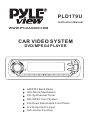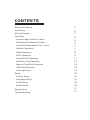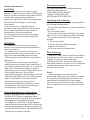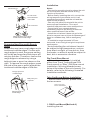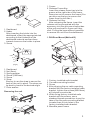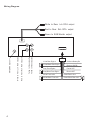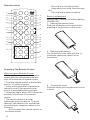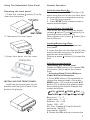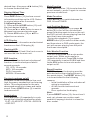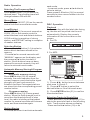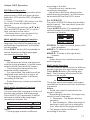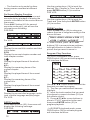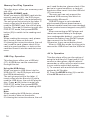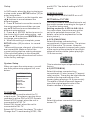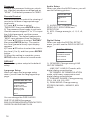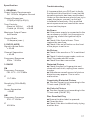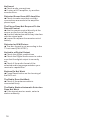Pyle View PLD179U User manual
- Category
- Car media receivers
- Type
- User manual
This manual is also suitable for

PLL Synthesizer Tuner
Flip Down Detachable Front Panel
Anti-Shock Mechanism
A/V Output & A/V Input
CAR VIDEO SYSTEM
DVD/MPEG4 PLAYER
Sub-woofer Function
AM/FM 2 Band Radio
PAL/NTSC Color System
Instruction Manual
PLD179U
WWW.PYLEAUDIO.COM

CONTENTS
Troubleshooting
Specification
17
17
Digital Setup
16
Audio Setup
16
Language Setup
System Setup
16
15
Setup
15
AV In Operation
14
14
Data Disc Play Operation
13
Unique DISC Operation
11
DISC Operation
9
Radio Operation
9
General Operation
7
Using The Detachable Front Panel
7
6
Preparing The Remote Control
5
Location and Function of Keys
Operation
5
4
Wiring Diagram
Installation
2
Safety Information
1
Memory Card Play Operation
14
USB Play Operation

CAUTION:
WARNING:
Region Management Information
Mobile DVD player is a class 1 laser
product. However this mobile DVD player
uses a visible/invisible laser beam which
could cause hazardous radiation
exposure if directed. Be sure to operate
the mobile DVD player correctly as
instructed.
Use of controls or adjustments or
performance of procedures other than
those specified herein may result in
hazardous radiation exposure.
Do not open covers and do not repair
yourself. Refer servicing to qualified
personnel.
- To reduce the risk of fire or electric
shock, do not expose this equipment to
rain or moisture.
- To reduce the risk of fire or electric
shock, and annoying interference, use
only the recommended accessories.
- This device is intended for continuous
operation.
This product incorporates copyright
protection technology that is protected
by method claims of certain U.S. patents
and other intellectual property rights
owned by macro vision Corporation and
other rights owners. Use of this
copyright protection technology must be
authorized by Macro vision Corporation,
and is intended for home and other
limited viewing uses only unless
otherwise authorized by Macro vision
Corporation. Reverse engineering or
disassembly is prohibited.
Region Management Information: This
Mobile DVD Player is designed and
manufactured to respond to the Region
Management Information that is
recorded on a DVD disc. If the Region
number described on the DVD disc does
not correspond to the Region number of
this Mobile DVD Player, this Mobile DVD
Player cannot play this disc.
Safety Information
1
Discs you can play
You can playback the following discs-
12CM on the receiver:
DVD VIDEO/DVD AUDIO
VIDEO CD/AUDIO CD
MP3/WMA/JPEG/MPEG4
Handling and Cleaning
Disc Cleaning
- Dirt, dust, scratches and warping discs
will cause disoperation.
- Do not place stickers or make scratches
on discs.
- Do not warp discs.
- A disc should always be kept in its case
when not in use to prevent from damage.
- Do not place discs in the following
places:
1. Direct sunlight.
2. Dirty, dusty and damp areas.
3.Near car heaters.
4.On the seats or dashboard.
Use a dry soft cloth to wipe the surface.
If the disc is quite dirty, Use a soft cloth
slightly moistures with isopropyl
(rubbing) alcohol. Never use solvents
such as benzene, thinner or conventional
record cleaners as they may mar the
surface of the disc.
A disc may become somewhat
scratched (although not enough to make
it unusable) depending on the way it is
handled and conditions in the usage
environment. Note these scratches are
not an indication of any problem with the
player.
Note:

Notes:
- Choose the mounting location where the unit
will not interfere with the normal driving
function of the driver.
- Before finally installing the unit, connect the
wiring temporarily and make sure it is all
connected up properly and the unit and the
system work properly.
- Use only the parts included with the unit to
ensure proper installation. The use of
unauthorized parts can cause malfunctions.
- Consult with your nearest dealer if
installation requires the drilling of holes or
other modifications of the vehicle.
- Install the unit where it does not get in the
driver's way and cannot injure the passenger if
there is a sudden stop, like an emergency
stop.
- If installation angel exceeds 30°from
horizontal, the unit might not give its optimum
performance
- Avoid installing the unit where it would
be subject to high temperature, such as
from direct sunlight, or from hot air, from
the heater, or where it would be subject to
dust, dirt or excessive vibration.
Din Front/Rear-Mount
This unit can be properly installed
either from 'Front' (conventional DIN
Front-mount) or 'Rear' (DIN Rear-mount
installation, utilizing threaded screw
holes at the sides of the unit chassis). For
details, refer to the following illustrated
installation methods.
Installation
2
Preparing New Discs with Rough
Spots
A new disc may have rough edges on its
inside and outside edges. If a disc with
rough edges is used, the proper setting
will not be performed and the player will
not play the disc. Therefore, remove the
rough edges in advance by using a
ballpoint pen or pencil as shown on the
right. To remove the rough edges, press
the side of the pen or pencil against the
inside and outside edges of the disc.
Label side up
Do not touch
the underside
of the disc
Do not bend
Wipe the disc from center
toward the outside edge
Rough spots on
outside edge
Ball point pen
or pencil
Rough spots on
inside edge
Take Out Screw Before Installation
Before install the unit, please remove
the two screws.
Take out screws
before installation
1. DIN Front-Mount(Method A)
Installing the unit

3
1
2
3
53
182
(Fig.1)
1. Dashboard
2. Hoder
After inserting the holder into the
dashboard, select the appropriate tab
according to the thickness of the
dashboard material and ben them
inwards to secure the holder in place.
3. Screw
(Fig.2)
1
6
2
3
7
4
5
1. Dashboard
2. Nut (5mm)
3. Spring washer
4. Screw (5X25mm)
5. Screw
6. Strap
Be sure to use the strap to secure the
back of the unit in place. The strap can
be bent by hand to the desired angle.
7. Plain washer
Removing the unit
2
1
3
1. Frame
2. Release Frame Key
Insert the release frame key into the
groove at the right side of the frame,
then prize out to remove the frame (You
can also use the key to remove the
frame from the left side.)
3. Release Unit Key
After releasing the frame, insert the
release unit keys supplied with the
accessory into the grooves at both sides
of the unit as shown in figure until they
click. Pulling the keys makes it possible
to remove the unit from the dashboard.
1. DIN Rear-Mount(Method B)
Tab
1
6
2
3
4
5
1. Factory-installed radio bracket
2. Car radio mounting bracket
3. Screw
4. After aligning the car radio mounting
bracket with the factory-installed radio
bracket, tighten the screws (M5X4mm)
at 2 places on each side.
5. When fixing factory-installed radio
bracket with the screws, use a
standard-tipped screwdriver to pry the
tabs of the car radio mounting bracket
to make them fit into holes in the
factory-installed radio bracket.
6. Movable panel frame.

Wiring Diagram
4
ANTENNA Socket
Yellow to Video output 1
Yellow to Video output 2
Red to Front Rch RCA output
White to Front Lch outputRCA
Green to SUB-Woofer output
Red to Rear Rch RCA output
White to Rear Lch RCA output
Violet Rear Right +
Violet/Black Rear Right -
Grey Front Right +
Grey/Black Front Right -
White Front Left +
White/Black Front Left -
Green Rear Left +
Green/Black Rear Left -
Blue to ANT
Red to ACC
BlacktoGNDB-
Yellow to Battery B+

Operation
Location and Function of Keys
Front panel
:
When you press button (7) and the front panel flip down:
5
2524232221206
13
18
10
919 15 11 8 16
17
7
27
3
2
143
1226
5 4
42
14

When using the Remote Control
* Before you using the remote control,
please take the transparent insulator
slice off the bottom of remote control.
* Point the remote control at the remote
sensor (11) within 2 meters.
* It may not be possible to operate the
remote control if the remote control
sensor is exposed to direct sunlight.
* Operation angle: about ±30°in each the
direction of the front of the remote
sensor.
* The remote control is a small,
lightweight precision device. To avoid
damage, short battery life, operational
errors and poor response, observe the
following.
- Do not subject the remote control to
excessive shock.
- Do not put in a trouser pocket.
- Keep away from food, moisture and
dirt.
- Do not place in direct sunshine.
Battery type: a button cell lithium battery
(CR2025 3V)
1. Opening the battery case
Slide out the battery cover while firmly
pressing in the direction of the arrow.
Battery replacement
3. Closing the cover
Slide the cover as illustrated until a click
is head.
2. Replacing the battery
Put the battery in the case with the (+)
indication upward as shown in the
illustration.
Remote control:
Preparing The Remote Control
13
14
16
17
34
20
24
25
38
23
36
35
37
31
32
33
9
15
6
19
40
22
30
29
28
39
41
6

Using The Detachable Front Panel
1 Press the release button (7) to flip
down the front panel.
.
2 Take away the front panel..
3 Keep front panel into the case..
Removing the front panel
INSTALLING THE FRONT PANEL
Install the front panel back into its
bracket and then push it back to the
position for playing.
7
Initial System Start-Up
Turning Power On And Off
Loading/Removing a Disc
Adjusting sound quality
Be sure to press the button (12)
when using the unit for the first time, after
all connections are completed correctly.
1. Turn off the unit power.
2. Press with a ballpoint pen or
similar pointed object.
Turn on the unit by pressing any button
(except button (7) and button (4)) or
inserting a disc to disc slot (5).
When system is on, press button (9) to
turn off the unit.
1. Press button (7) to flip down the
front panel.
2. Insert the disc into the disc slot (5) with
the printed side facing up; the player will
play the disc automatically.
Rota the button (10) or press
button (38) to adjust the volume
level.
Press button (10) repeatedly to
choose the desired mode. Alos press
button (37) and then press
button (30) to choose the desired mode.
Each pressing the button changes the
modes as follows:
RESET
RESET
VOL VOL
(+/-)
Adjusting Bass /Treble /Balance
/Fader/EQ/Loud/Subwoofer
1. VOL
MENU /
Whenever press button (4) to eject the
disc.
- Adjusting the volume level
te
▲▼
-
VOL
BASS
TREB BAL
EQ
LOUD
SUBW
Bass level: -7 ~ +7
Treble level: -7 ~ +7
Balance: 15L ~ 15R
Fader: 15R ~ 15F
EQ: Flat, Classes M, Pop M, Rock M
Loudness: ON/OFF
Sub-woofer: ON/OFF
Rotate the button to choose the2. VOL
FAD
General Operation

desired item. Also press ◄/► button (30)
to choose the desired item.
Press button (15) to show current
information and time on the LCD Return
to original status after 5 seconds.
1). Press and hold button (15) until
the clock begins blinking.
2). Press or button to move to
between hour area and minute area.
3). Rotate button (10) or to
adjust hour or minute.
Exhibit current information and activated
functions on the LCD display (8).
The LED will flash if the front cover is
not inserted into the main unit.
If the unit has the electronic shockproof
function, it can be shockproof about
several seconds:
CD, VCD: 18 seconds.
MP3: 160 seconds.
DVD: 6 seconds.
MPEG4: 20 seconds.
Loudness introduces a special low- and
high-frequency emphasis at low listening
levels. This compensates for the ear's
decreased sensitivity to bass and treble
sound. Press button (2) to switch
loudness on/off.
Press button (3) repeatedly to cycle
though the following equalization mode:
FLAT POP M ROCK M
DSP OFF
1. Displaying time:
DISP
.
2. Adjusting time:
DISP
VOL /
LOUD
EQ
Display/Adjust Time
LCD Display
Flashing LED
ESP function
Turning Loudness on/off
Equalization
9:/◄/►
(26)
▲▼
→CLASSICS→ →
→
Mute Function
Press button (19) to mute down the
sound instantly, press it again to recover
previous volume level.
MUTE
Mode Function
Press (6) to switch between the
DVD, AV and TUNER.
MODE
Last Position Memory
Sub-Woofer Function
Reset Function
- During disc playback, if you press
button (9) to turn off the unit and then
press the button again to turn on the unit,
the DVD unit will resume playing from the
point that it was interrupted.
- During disc playback, if you press
button (6) to switch to other mode,
and then return to DVD mode again, the
unit will resume playing from the point
that it was interrupted.
This unit is equipped with a sub-woofer
output jack. When a sub-woofer is
connects to this unit. Press button
(10) repeatedly to select SUBW and then
rotate button to turn sub-woofer
output on/off.
button on the housing must be
activated with either a ballpoint pen or
thin metal object. The button (12)
is to be activated for the following
reasons:
- Initial installation of the unit when all
wiring is completed.
- All the function buttons do not
operate.
- Error symbol on the display.
If press button(12), the unit can't
work yet, please use a cotton swab
soaked in isopropyl alcohol to clean the
disc socket.
MODE
VOL
VOL
RESET
RESET
Note:
RESET
8

9
Selecting The Frequency Band
Stereo/Mono
Local/Distant
Selecting Station
Automatic Memory Storing & Program
Scanning
Station Storing
Press button (13) to select the
desired band. The reception band will
change between FM and AM
Press (1) or MO/ST (23) on the remote
control to select mono/stereo mode.
Press (1) for several seconds or
LO/DX (34) to
select between local and distant stations.
LOCAL setting is reception of strong
station, and DISTANT setting is reception
of weaker stations.
- Press / for several seconds until
“MANUAL” appears on the display, and
then press button to select a
station. If both buttons have not been
pressed for several seconds, they will
return to automatic seek mode .
Press button (18) for several
seconds, the radio searches from the
current frequency and checks the signal
strength until one cycle search is
finished. And then 6 strongest stations
are stored into the corresponding preset
number button.
Press button (18) to scan preset
station. When the field strength level is
more than the threshold level of stop
level, the radio is holding at that preset
number for several seconds with release
mute, and then searches again.
- Press button to activate automatic
BAND
ST
ST/LOC
- Automatic memory storing
AMS
- Program scanning
AMS
.
on the remote control
- Press preset button (14) to select a
station which had been stored in the
memory.
/
/
1-6
:9
:9
:9
Radio Operation
seek mode.
- In manual mode, press button to
select a station
Press preset button (14) for several
seconds to store current station into the
number button.
/
.
:9
1-6
DISC Operation
Playback
1.
2.
Insert a disc with the label side facing
up; the disc will be pulled into the unit
automatically. Display the console
information of the current disc on the
screen.
For CD:
3ForMP3.:
1).
3).
Press /► button to move between
workarea A,Band C.
Press button to select the
desired folder or file of this work area.
◄
2). ▲/▼
Press button (31) to confirm
the selected item.
Press button (16) or button (17) to
skip to the previous track or the following
track. Track number shows on display.
Press and hold button (16) or
ENTER
Selecting Tracks In Single Step
-
-
9:
9:

10
button (17) to fast reverse or fast
forward. It return to normal mode when
you release the button.
Press button (20) to pause playback.
Press it again to resume playback.
Briefly press the button ( ) to stop
the unit playback hen the button is
pressed and then press button (
resume to the normal playback.
Press button (24) twice and then
press button to stop the playback and
go back to initial track.
Press button (36) during playback.
Each time the button is pressed, the
speed of fast-forward changes according
to the disc as follows
Pause Playback
Stopping playback
Fast-Forward / Fast-Reverse
1. Fast-Forward
FORWARD 2X 4X 8X 20X
2X 4X 8X 20X
Repeat play:
-
.
-
:
<
<
<
24
W
20),
ÆÆÆ
ÆÆÆ
In fast-forward state, press button (20)
to recover normal playback.
Press button (35) during playback.
Each time the button is pressed, the
speed of fast-reverse changes according
to the disc as follows:
In fast-reverse state, press button (20)
to recover normal playback.
When you want to repeat play whole disc,
a track or a directory in the disc.
Press button (22) repeatedly to
select different repeat modes.
For different kinds of discs, pressing
button 22 has different effects.
For CD/VCD/SVCD:
REP 1 REP OFF
For MP3:
2. Fast-Reverse
1) RPT
2)
RPT
→REP ALL
BACKWARD
Repeat Play/ Paragraph Repeat Play
-
()
→
→REP DIR→REP ALL→
→REP TITLE→REP OFF
REP 1 REP OFF
For DVD:
REP CHAPTER
NOTES:
REP 1:
REP DIR:
REP ALL:
REP OFF:
Paragraph Repeat Play:
A-B
REPEAT A-
A-B
A-B
RDM
INT
Only a track (file) is repeatedly
playback.
Only tracks (files) in a folder
are repeatedly .
A disc is repeatedly .
The mode returns to normal
playback.
When you want to repeat play a desired
paragraph. A-B repeat allows a passage
to be repeated continuously.
Press button (28) first at the start of
the required passage.
Press button secondly at the
end of the passage.
Then the unit will repeat playing the
passage you just set from A to B.
To revert to normal playback, press
button again.
Press button (23) to switch the
random mode on/off. If the random mode
is on, tracks (files) on the disc will be play
in random sequence.
Press button (21) to play first several
seconds of each track on the current
disc. Press the button again to stop intro
scan and return .
playback
The chapter is repeat-
edly playback.
The title is repeatedly play-
back.
playback
Repeat feature does not support VCD
2.0 (PBC is on).
(28)
REP CHAPTER:
REP TITLE:
*
-
Playing In Random Sequence
Previewing All Tracks
to normal mode
REPEAT A-B
REPEAT CANCEL

Unique DISC Operation
DISC OperationMenu
Menu-driven playback is possible while
playing back a DVD with menu-driven
feature or VCD with the PBC (PlayBack
Control).
1). Press TITLE/PBC (33) button, the title
list or disc menu will appear on the
monitor.
2). Use the cursor buttons ( / /◄/►)
(30) and ENTER button (31) to select
item you want on the menu.
* On some discs, you can select the
items by the numeric key (33).
▲▼
Multi-subtitle Language Function
Multi-audio Language Function
Some DVD has multiple subtitle
language, the subtitle language can be
switched during playback, or subtitles
can be hidden.
Press button (40) repeatedly to
switch between multiple languages
recorded on the disc. EX:
Not all discs will allow changing the
subtitle during playback. In these cases,
select subtitle from the DVD's menu.
There may be a delay before the
selected subtitle appears.
For some discs, the subtitles will be
displayed even when this is set to off.
The language number is different
according to the disc.
Some discs only contain one subtitle
language.
ou can
Notes:
- The language number is different
-
-
-
-
-
SUB-T
Notes:
For DVD
:
Y select the language to listen to if
the disc has multiple audio language.
Press AUDIO (41) repeatedly to switch
between multiple audio languages
recorded on the disc. EX:
according to the disc.
- Some discs only contain one
soundtrack language.
- Not all discs will allow changing the
subtitle during playback. In these cases,
select subtitle from the DVD's menu.
For some discs with multiple
audio channel. You can select the audio
channel to play.
Press button (41) repeatedly to
switch between the audio channel
recorded on the disc.
To listen to normal stereo (left/
right) playback.
To listen to the left audio
channel.
To listen to the right audio
channel.
- Some discs only contain one sound-
track language.
You can view the same screen at different
angles if the disc has multi-angle views.
Press button (39) during play-
back. The following information will be
shown on the screen.
The angle switches between the angles
recorded on the disc each time the button
is pressed.
Some time may be required for the
angle to change.
Depending on the disc, the angle may
switch in one of two ways.
1 Seamless: The angle switches
smoothly.
2 Non-seamless: When the angle is
switched, a still picture is displayed
first, after which the angle switches.
The angle number is different
according to the disc.
For VCD/SVCD:
AUDIO
STEREO:
MONO L:
MONO R:
Notes:
ANGLE
Notes:
VCD/SVCD
Multi-angle Function
EX: When the disc has 3 options
-
-
.
.
-
:
:
11

12
- The function only works for discs
having scenes recorded at different
angles.
:
FOR DVD:
On Screen Display Function
GOTO Function
Press the button (40) for several
seconds during playback to display the
console information of the current disc on
the screen.
Press button (40) for several
seconds continually you will see the
information as following
For VCD:
Display the current title number and total
title number.
Display the current chapter number and
total chapter number.
Display the played times of the whole
disc.
Display the remaining times of the
current chapter.
Display the played times of the current
title.
Display the remaining times of the
current title.
Display the played times of the current
chapter.
Display the current disc language, audio
type, subtitle language and play angle.
For VCD:
Press button (25), the screen will
display the following message:
FOR DVD:
SUB-T
SUB-T
,
1)TT
2)CH
3)
4)C-:
5)T:
6)T-:
7)C:
8)
GOTO
Use the number keys (14) to input the
desired Title, Chapter or Time, and then
press button (31) to confirm.
FOR VCD:
Use the number keys (14) to input the
Track and Time then press button
(31) to confirm.
Press button (29) to enlarge or
reduce the size of image according to the
disc as follows
In zoom in state, press
buttons (30) to move pictures up down,
left right direction in order to find the
picture that you want to zoom in.
- In VCD/CD playback mode, press
PROG button (34) can activate program
edit interface as follow
Use / /◄/► cursor button to select the
item that you want to program
1). The item you selected will become
highlight
2). Input the track number that you want
to program by numeric buttons (0-9) on
the remote control
3). Press cursor buttons to
move to PLAY operation button and
then press button 31 to
program playback
- In DVD/MP3 playback mode, press
PROG button (34) to activate program
edit interface as follow
ENTER
ENTER
ZOOM
:
ENTER
ZOOM Function
Program Play Function
:
.
.
.
.
:
▲/▼/◄/►
/
/
▲/▼/◄/►
""
()
▲▼
PBC
ZOOM 2
ZOOM 3
ZOOM 4
ZOOM 1 2/
ZOOM 1 3/ ZOOM 1 4/
ZOOM OFF

Use ▲/▼/◄/► cursor button to select
the item that you want to program
1). The item you selected will become
highlight
2). Input the track number that you want
to program by numeric buttons (0-9) on
the remote control
3). Press ▲/▼/◄/► cursor buttons to
move to "PLAY" operation button and
then press button (31) to program
playback
It is because that the DVD player and
the discs all have the “REGION CODE”. If
the region number described on the DVD
disc does not correspond to the region
number of this DVD player, the unit
cannot play the disc.
It is because that the current disc has
“Parental Control” level, and the player's
parental level is set below the level of the
disc, you should enter the correct
password to play the disc normally.
For how to set the “Parental Control”
level, please refer to “Parental Control”
on page 18.
When you insert a data disc including
audio (MP3), movie (MPEG4), picture
(JPG) files into the disc slot, the following
.
.
.
.
ENTER
When inserting a DVD disc, why it
can't be played, just showing “region
error”?
- When inserting a DVD disc, there is
a window shown on the screen that
requires entering 4 characters
password, why?
NOTE:
Frequently Asked Questions
-
13
media play window will be shown on the
screen:
Explain as follows:
1. Press ◄/► button to move between
work area A, B and C.
2. Press ▲/▼ button to select the desired
folder or file of this work area.
3. Press button (31) to confirm
the selected item.
4. In viewing picture or playback movie
mode, if you want to return to the
previous menu, press button.
Work area A:
Work area B:
Work area C:
(1):
(2):
(3):
Work area D:
folders list
files list
playback audio mode (default)
viewing picture mode
playback movie mode
file information display
ENTER
< (STOP)
Data Disc Play Operation

USB Play Operation
This disc player offers you the option of
using the auxiliary A/V input (43) to
connect a video game, digital camera
camcorder or other units you wish to use
in your mobile audio video system.
1
2 Press the button (6) to switch
to the mode on or off.
jack
/
/
) To connect with a mobile audio/video
system by AV IN cable
.
.
.
)MODE
AV IN
AV In Operation
14
This disc player offers you a memory card
slot (42).
When you insert a SD/MMC card into the
memory card slot (42), the DVD player
will read the card automatically.
The unit gives first priority to the latter. If
insert a disc into the disc slot ( ) while
read the SD/MMC card, the unit will play
the disc. Press (24) button to enter into
PRE-STOP mode, then press
button (25) to switch to the reading card
mode.
When reading the memory card, please
don't touch or take out the card.
If following the instruction above, the unit
can't read the card, please check if the
card is in good condition, or tack out the
card then insert it into the card slot once
more.
Using the SD/MMC card:
GOTO
Note:
SD MMC/
5
<
Memory Card Play Operation
This disc player offers you a USB slot
(27). A USB driver can be connected
through this slot.
When you insert a USB driver into the
USB slot (27), the DVD player will read
the USB automatically.
The unit gives priority to the latter. If
insert a disc into the disc slot (5) while
read the USB driver, the unit will play the
disc. Press (24) button to enter into
PRE-STOP mode, then press
button (25) to switch to the reading USB
mode.
When reading the USB device, please
don't touch or take out the device.
If following the instruction above, the unit
Using the USB driver:
GOTO
Note:
<
can't read the device, please check if the
device is in good condition, or tack out
the device then insert it into the USB slot
(27) once more.
The main unit can only support the
standard USB-memory disc which is
approved by Microsoft.
USB MP3 player is not a standard
which means different brand name or
different models have their own standard.
So our product cannot support every MP3
player.
When connecting an MP3 player and
there has normal battery in the player
(non rechargeable battery), you should
remove the battery from the MP3 player
then connect it to the USB slot.
Otherwise, it may cause battery burst.
When in USB play mode, be sure not to
remove the USB driver from the USB slot.

In DVD mode, when the disc is playing or
in stop mode, press button (32) to
enter setup menu.
1. When the cursor is on the topside, use
◄/► buttons to move between the
different pages.
2. Press button to move the cursor to
the setup page below and then you can
use buttons to move between the
different setup options.
3. Press ► or ENTER button to move to
the choice list of each setup option and
then use buttons and button
to change your selection.
4. When the setting is complete, press
button (32) to return to normal
mode.
When you open the setup menu, you will
see the system setup page at first, see
below:
TV SYSTEM is used to select the TV
output mode. This player can play discs
recorded in either PAL or NTSC formats.
Select NTSC format, when the unit is
connected to NTSC TV.
Select PAL format, when the unit is
connected to PAL TV.
Select AUTO format, the player TV output
Change the TV mode among NTSC, PAL
SETUP
ENTER
SETUP
▼
▲/▼
,
▲/▼
* When settings are changed, old settings
are overwritten. Make a note of the
current settings before making changes.
If the vehicles battery is disconnected,
the settings will be cleared and will return
to the factory settings.
TV SYSTEM
Setup
System Setup
and AUTO. The default setting is NTSC
format.
Change the SCREEN SAVER on or off.
Use the procedure described below to set
the output screen according to the type of
TV monitor being used.
For some discs, the picture may not be
set to the selected screen size. (For
details, refer to the explanation on the
disc's jacket.)
Select this when connected to a
conventional 4:3size monitor. The picture
will fill the entire TV screen. However,
due to the mismatch in aspect ratio, parts
of the movie at the extreme left and right
sides will not be visible (when playing a
16:9 size movie).
This is selected upon shipment from the
factory.
Select this when connected to a
conventional 4:3 size (normal TV aspect
ratio) monitor. There may be black bands
visible at the top and bottom of the
screen (when playing a 16:9 size movie).
The width of these stripes will depend
upon the original aspect ratio of the
theatre release of the movie.
Select this when connected to a wide
screen TV.
SCREEN SAVER
SETTING the TV TYPE
Setting contents: 4:3PS /4:3LB /16:9.
4:3 PS (PAN SCAN)
4:3 (LETTER BOX)
16:9
15
SYSTEM SETUP
TV SYSTEM
SCREEN SAVER
TV TYPE
PASSWORD
RATING
DEFAULT
EXIT SETUP

Password
Parental Control
DEFAULT
Change the password locking or unlock-
ing I
he default is “0000”.
Use this function to restrict the viewing of
movies to children of appropriate age
levels only.
1) Press button to select
“ ” then press button.
2)
Use the numeric keypad “0” to “9” to input
the 4-digit password, and then press
button. The default password is
“0000” upon shipment from the factory.
3) Press button to select “ ”
then press button. The restric-
tion level (parental level) input display
appears
4) Press button to select the restric-
tion level (1 to 8), and then press
button.
5) When the setting is complete, press
button to return to normal mode.
Restore the system setup to the default
setup.
When you open the language setup
menu, you will see the language setup
page:
. nputting numbers are dispalyed as
"XXXX". T
▲/▼
password
The password input mode is activate.
You can change the OSD/ AUDIO/
SUBTITLE/ MENU language:
PASSWORD ENTER
ENTER
RATING
ENTER
ENTER
SETUP
.
▲/▼
▲/▼
Language Setup
ENGLISH/GERMAN/SPANISH/FRENCH/PORTU
GUESE/ITALIAN/RUSSIAN/POLISH
Audio Setup
Digital Setup
When you open the AUDIO menu, you will
see the following picture:
1) AUDIO OUT: Change among
SPDIF/OFF, SPDIF/RAW and
SPDIF/PCM.
2) KEY: Change among b,-4, -2, 0, +2,
+4, #.
When you open the DIGITAL SETUP
menu, you will see the DIGITAL SETUP
page:
1). OP MODE: Change among LINE
OUT/RF REMOD.
- LINE OUT: LINE OUT mode, with
digital dialog normalization.
- RF REMOD: RF REMODULATION
mode, with heavy compression and
digital dialog normalization.
2). DYNAMIC RANGE: Change among
FULL, 6/8, 4/8, 2/8, OFF.
3). DUAL MONO: Change among
STEREO,MONOL,MONOR,MIX
MONO.
16
LANGUAGE SETUP
OSD LANGUAGE
AUDIO LANG
SUBTITLE LANG
MENU LANG
DIVX [R] VOD
EXIT
AUDIO SETUP
AUDIO OUT
KEY
EXIT SETUP
DIGITAL SETUP
OP MODE
DYNAMIC RANGE
DUAL MONO
EXIT SETUP

17
1. GENERAL
2. DVD PLAYER
3. RADIO
FM
AM
Power Supply Requirements
DC 12 Volts, Negative Ground
Chassis Dimensions
178(W)x160(D)x 50(H)
Tone Controls
-Bass(at100Hz) ±10dB
- Treble (at 10 kHz) ±10 dB
Maximum Output Power
4x60 watts
Current Drain
15 Ampere (max.)
Signal to Noise Ratio
>55dB
Channel Separation
>40dB
Frequency Response
20Hz - 20 KHz
Frequency Coverage
FM: 87.5 - 107.9 MHz
IF
10.7 MHz
Sensitivity (S/N=30dB)
4μV
Stereo Separation
>25dB
Frequency Coverage
530 - 1710 KHz
IF
450 KHz
Specification
If it appears that your DVD unit is faulty,
first consult this checklist. It may be that
something simple has been overlooked.
Under no circumstances should you try to
repair the player yourself, as this will
invalidate the warranty. Only qualified
service personnel can remove the cover
or service this player.
If the power supply is connected to the
car accessory circuits, but the engine is
not moving, switch the ignition key to
“ACC”.
Check if select proper mode, such as
Disc Play mode and AV mode.
Check the video connection.
Check if the disc is defective by trying
another disc.
No Power
No Picture
Distorted Picture
Completely Distorted Picture
No Color in Picture
Disc Does Not Play
<
<
<
<
<
<
<
<
<
<
<
<
<
Check if the fuse is blown. Then
replace the new fuse.
Check if the on/off button on the front
of the player is set to on.
Check if the monitor or TV is switched
on.
Check the disc for fingerprints and
clean with soft cloth, wiping from centre
to edge.
Sometimes a small amount of picture
distortion may appear. This is not a
malfunction.
The disc format is not according to the
TV-set used (PAL/NTSC).
The disc format is not according to the
TV-set used (PAL/NTSC).
Ensure the disc label is upwards.
Clean the disc.
Troubleshooting

No Sound
Distorted Sound from HIFI Amplifier
The Player Does Not Respond To the
Remote Control
Distorted or B/W Picture
No Audio at Digital Output
Buttons Do Not Work
The Radio Does Not Work
The Radio Station Automatic Selection
Does Not Work
<
<
<
<
<
<
<
<
<
<
<
<
<
Check audio connections.
Check to make sure that no audio
connections are made to the amplifier
phono input.
Aim the remote control directly at the
sensor on the front of the player.
Avoid all obstacles which may interfere
with the signal path.
The disc format is not according to the
TV-set used (PAL/NTSC).
Check the digital connections
Check the Digital Audio menu to make
sure that the digital output is correctly
set.
Press Reset button on the housing of
the DVD unit.
Check if the antenna cable is
connected firmly.
If the signals are too weak, select a
station manually.
If using a HIFI amplifier, try another
sound source.
Inspect or replace the remote control
battery.
Check if the audio format of the
selected audio language matches your
receiver's capabilities.
18
-
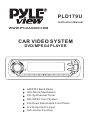 1
1
-
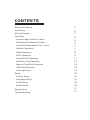 2
2
-
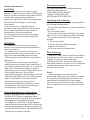 3
3
-
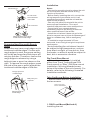 4
4
-
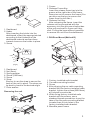 5
5
-
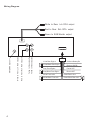 6
6
-
 7
7
-
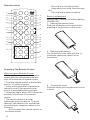 8
8
-
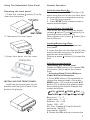 9
9
-
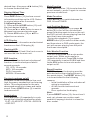 10
10
-
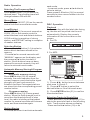 11
11
-
 12
12
-
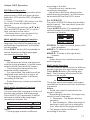 13
13
-
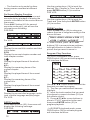 14
14
-
 15
15
-
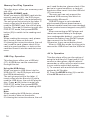 16
16
-
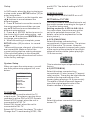 17
17
-
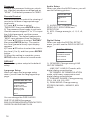 18
18
-
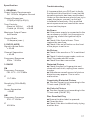 19
19
-
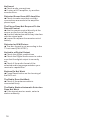 20
20
Pyle View PLD179U User manual
- Category
- Car media receivers
- Type
- User manual
- This manual is also suitable for
Ask a question and I''ll find the answer in the document
Finding information in a document is now easier with AI
Related papers
-
 PYLE Audio View PLD175TBT User manual
PYLE Audio View PLD175TBT User manual
-
Pyle PLD71MU Owner's manual
-
 PYLE Audio PLDVD48 User manual
PYLE Audio PLDVD48 User manual
-
Pyle PLD71MU Owner's manual
-
 PYLE Audio PLDVD199XM User manual
PYLE Audio PLDVD199XM User manual
-
 PYLE Audio PLD70BT User manual
PYLE Audio PLD70BT User manual
-
 PYLE Audio PLTVD7P User manual
PYLE Audio PLTVD7P User manual
-
 PYLE Audio Car Video System PLTVD5P User manual
PYLE Audio Car Video System PLTVD5P User manual
-
 PYLE Audio PLDVD168 User manual
PYLE Audio PLDVD168 User manual
-
 PYLE Audio View PLTDF25 User manual
PYLE Audio View PLTDF25 User manual
Other documents
-
Caliber RDD788BT Owner's manual
-
 Boss Audio Systems BV7300 User manual
Boss Audio Systems BV7300 User manual
-
 Boss Audio Systems BV7350T User manual
Boss Audio Systems BV7350T User manual
-
 Boss Audio Systems BV7200 User manual
Boss Audio Systems BV7200 User manual
-
ENERGY SISTEM M2410 User manual
-
 Virtual Reality VRVD630 Owner's manual
Virtual Reality VRVD630 Owner's manual
-
Legacy LDVD84 User manual
-
 Boss Audio Systems BV8728B User manual
Boss Audio Systems BV8728B User manual
-
 Boss Audio Systems BV2950TU User manual
Boss Audio Systems BV2950TU User manual
-
 PYLE Audio DVD Player PLDF23 User manual
PYLE Audio DVD Player PLDF23 User manual