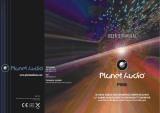Page is loading ...


BV7300 User’s Manual - page 1

BV7300 User’s Manual - page 2
Safety information
CAUTION:
This mobile DVD player is a Class 1 laser
product. However, this mobile DVD player
uses a visible/invisible laser beam which
could cause hazardous radiation exposure
if directed. Be sure to operate the mobile
DVD player correctly as described in this
manual.
Use of controls or adjustments or perfor-
mance of procedures other than those
specifi ed herein may result in hazardous
radiation exposure.
Do not open covers and do not attempt to
repair this product yourself. Refer servicing
to qualifi ed personnel.
WARNING:
- To reduce the risk of fi re or electric shock,
do not expose this equipment to rain or
moisture.
- To reduce the risk of fi re or electric shock,
and annoying interference, use only the
recommended accessories.
- This device is intended for continuous
operation.
This product incorporates copyright
protection technology that is protected
by method claims of certain U.S. patents
and other intellectual property rights
owned by Macrovision Corporation and
other rights owners. Use of this copyright
protection technology must be authorized
by Macrovision Corporation, and is
intended for home and other limited viewing
uses only unless otherwise authorized
by Macrovision Corporation. Reverse
engineering or disassembly is prohibited.
Region Management Information
This mobile DVD Player is designed and
manufactured to respond to the Region
Management Information that is recorded
on a DVD disc. If the Region number
described on the DVD disc does not corre-
spond to the Region number of this Mobile
DVD Player, this Mobile DVD Player cannot
play this disc.
DISC NOTES
You can playback the following discs:
DVD VIDEO/DVD AUDIO
VIDEO CD/AUDIO CD
MP3/WMA/JPEG/MPEG4
Handling and Cleaning
- Dirt, dust, scratches and warped discs will
prevent proper operation.
- Do not place stickers or make scratches
on discs.
- Do not bend discs.
- A disc should always be kept in its case
when not in use to prevent damage.
- Do not place discs in the following places:
1.Direct sunlight.
2.Dirty, dusty and damp areas.
3.Near car heaters.
4.On the seats or dashboard.
Disc Cleaning
Use a dry soft cloth to wipe the surface.
If the disc is quite dirty, use a soft cloth
slightly moistened with isopropyl (rubbing)
alcohol. Never use solvents such as
benzene, thinner or conventional record
cleaners as they may mar the surface of
the disc.

BV7300 User’s Manual - page 3
Preparing new discs with rough spots
A new disc may have rough edges on its
inside and outside edges. If a disc with
rough edges is used, the disc will not be
properly seated and the player will not
play the disc. Therefore, remove the rough
edges in advance by using a ballpoint pen
or pencil as shown on the right. Press the
side of the pen or pencil against the inside
and outside edges of the disc.
Installation
Notes:
- Choose a mounting location where the unit
will not distract the driver.
- Before the installation of the unit, connect
the wiring temporarily and make sure it is
all connected properly and the unit and the
system works.
- Use only the parts included with the unit
to ensure proper installation. The use of
unauthorized parts can cause malfunctions.
- Consult with your dealer if installation
requires the drilling of holes or other
modifi cations of the vehicle.
- Install the unit where it does not get in
the driver’s way and cannot injure the
passenger if there is a sudden stop, like an
emergency stop.
- If installation angle exceeds 30° from
horizontal, the unit may not perform
properly.
- Avoid installing the unit where it will be
subject to high temperature, such as from
direct sunlight, or from hot air, from the
heater, or where it would be subject to dust,
dirt or excessive vibration.
DIN mounting options
This unit can be installed either from the
‘Front’ (conventional DIN Front-mount) or
the ‘Rear’ (DIN Rear-mount installation
using the threaded holes on the sides
of the chassis). For details, refer to the
following illustrated installation methods.
Remove transit screws before
installation
Before installing the unit, please remove
the two transit screws.

BV7300 User’s Manual - page 4
1. DIN front-mount (method A)
Installation opening
This unit can be installed in any dashboard
opening with dimensions as shown below:
Installing the unit
Be sure to test all connections fi rst, then
follow these steps to install the unit.
1. Make sure the ignition is turned off. Dis-
connect the cable from the vehicle battery
negative (-) terminal.
2. Disconnect the wire harness and the
antenna.
3. Press the RELEASE ( ) on the front
panel and remove the control panel (for
details, refer to ‘Using the Detachable Front
Panel’).
4. Lift the top of the outer trim ring. Then
pull it out to remove it.
5. The two supplied keys release tabs
inside the unit’s sleeve so you can remove
it. Insert the keys as far as they will go (with
the notches facing up) into the appropriate
slots at the center of the left and right sides
of the unit. Then slide the sleeve off the
back of the unit.
6. Mount the sleeve by inserting it into the
opening of the dashboard and bend open
the tabs located around the sleeve with
a screwdriver. Not all tabs will be able to
make contact, so examine the opening to
determine which tabs will be most effective.
Bend open the appropriate tabs behind the
dashboard to secure the sleeve in place.
7. Reconnect the wire harness and the an-
tenna, being careful not to pinch any wires
or cables.
8. Slide the unit into the sleeve until it locks
into place.
9. To further secure the unit, use the sup-
plied metal strap to secure the back of the
unit in place. Use the supplied hardware
(Hex Nut (M5mm) and Spring Washer) to
attach one end of the strap to the mounting
bolt on the back of the unit. If necessary,
bend the metal strap to fi t your vehicle’s
mounting surface. Then use the supplied
hardware (Tapping Screw (5x25mm) and
Plain Washer) to attach the other end of
the metal strap to a solid metal part of the
vehicle under the dashboard. This strap
also helps ensure proper electrical ground-
ing of the unit.
10. Reconnect the cable to the vehicle
battery’s negative (-) terminal. Then replace
the outer trim ring and install the unit’s front
panel (see the steps of ‘to install the front
panel’).
Removing the unit
1. Make sure the ignition is turned off, and

BV7300 User’s Manual - page 5
then disconnect the cable from the vehicle
battery negative (-) terminal.
2. Remove the metal strap attached to the
back of the unit (if present).
3. Press the release button to remove the
front panel.
4. Lift the top of the outer trim ring then pull
it out to remove it.
5. Insert both of the supplied keys into the
slots at the middle left and right sides of the
unit then pull the unit out of the dashboard.
2. DIN rear-mount (method B)
If your vehicle is a Nissan or Toyota, follow
these mounting instructions: Use the screw
holes marked T (Toyota) or N (Nissan)
located on both sides of the unit to fasten
the unit to the factory radio mounting
brackets supplied with your car.
Fasten the unit to the factory radio
mounting brackets. Align the screw holes
on the bracket with the screw holes on the
unit, and then tighten the screws (5x5mm)
on each side.
Note: The outer trim ring, sleeve and the
metal strap are not used for method B
installation.
Using the detachable front panel
Removing the front panel
1. Press the RELEASE
button to fl ip
down the front panel.
2. Pull off the front panel.
3. Store the front panel in its protective
case.
Installing the front panel
To install the front panel, insert it as shown
in the drawing below. Be sure it is fully
inserted. If not, the display or some of the
keys may not function properly.

BV7300 User’s Manual - page 6
Wiring diagram
WATCHING THE VIDEO MONITOR IS FORBIDDEN WHILE DRIVING:
The “PARKING BRAKE” wire must be connected to the parking brake system of your car.
The LCD screen will display video images ONLY when the parking brake is engaged.
If the parking brake is not engaged, the screen will display the message “DISABLED
WHILE DRIVING”. This is a safety feature designed to prevent the driver from watching a
video while driving. The video output of this unit is not affected by this.
Note: In Radio Mode or CD/MP3 Mode images will be displayed on the monitor whether or
not the parking brake is engaged.
Connecting the Parking Brake line to the parking brake system built in the car

BV7300 User’s Manual - page 7
Operation
Features and controls
Front panel
Front panel button legend
1 POWER ( ), MODE
2 VOL+/-
3 IR Sensor
4 1
5 2 INTRO (Intro Scan)
6 3 RPT (Repeat Mode select)
7 6 GO TO
8 5 STOP
9 4 RDM (Random Playback Mode select)
10 USB Port
11 BAND
12 RELEASE ( )
13 DISP (Display)
14 (Fast Reverse), TUNE/TRACK Down
15 MUTE (turns audio off)
16 (Fast Forward), TUNE/TRACK Up
17 ST (Stereo/Mono select),
LOC (Local/Distance select)
18 MENU
19 AS•PS (Automatic Search/Program
Search)
20 A/V Input Connector

BV7300 User’s Manual - page 8
Back of front panel
21 SD/MMC card slot
22 Disc slot
23 EJECT ( )
24 LED Warning light
25 RESET button
Remote control
1
2
3
4
5
6
7
8
9
10
11
12
13
27
26
25
24
23
22
21
20
19
18
17
16
15
14
Remote control button legend
1 POWER ( )
2 DISP (Display)
3 A > B (repeat section from A to B)
4 RPT (Repeat Mode select)
5 ZOOM
6 Cursor (arrow) keys:
UP/DOWN/RIGHT/LEFT
7 ENTER
8 SETUP
9
(TUNE/TRACK Down, Last Track)
10 (TUNE/TRACK Up, Next Track)
11 TITLE (DVD Title Menu),
PBC (Playback Control Mode)
12 PLAY/PAUSE ( )
13 Numeric buttons 1-9
14 MODE (Input Mode select)
15 AUDIO (Audio Setup select)
16 SUBT (Subtitle language select)
17 MUTE (turns audio off)
18 ANGLE (Camera angle selection for some
DVDs)
19 VOL +/-
20 MENU
21 (Fast Forward)
22 (Fast Reverse)
23 GO TO, AS•PS (Automatic Search /
Program Search)
24 STOP ( )
25 PROG (Programmed Play mode)
LOC (Local/Distance select)
26 RDM (Random Playback mode)
MO•ST (Stereo/Mono select)
27 BAND, (Numeric button) 0
Using the remote control
Preparing The Remote Control
* Before using the remote control for the fi rst
time, please remove the clear strip from the
bottom of the remote control.
* This remote control is designed to be used
within 6 feet of the remote sensor on the
head unit, and within a range from 30° left
to 30° right of the sensor.
* If direct sunlight is falling on the remote
sensor, it may interfere with the ability of
the remote to communicate with the head
unit.
* This remote control is a precision device.

BV7300 User’s Manual - page 9
To avoid damage, please follow these
precautions:
- Do not subject it to excessive shock.
- Do not carry in a pocket.
- Do not leave in direct sunlight.
Battery replacement
The remote control uses a lithium button
type battery, model CR 2025 3V. Do not
use any other kind of battery in the remote.
Follow these instructions when installing or
replace the battery.
1. Remove the battery holder by pressing
the locking tab with your thumb, and slide
the battery holder out.
2. Replace the battery with the same type
of battery with the (+) side facing up.
3. Gently push in the holder until it is se-
curely locked in place.
General operation
Initial system start-up
Be sure to press the RESET button (25)
when using the unit for the fi rst time, after
all connections are completed correctly.
1. Turn off the unit power.
2. Press the RESET button.
* The RESET button on the housing must
be activated with either a ballpoint pen or
similar pointed object. The RESET button
is to be activated for the following reasons:
- Initial installation of the unit when all wir-
ing is completed.
- Some the function buttons do not operate.
- Error symbol appears on the display.
Turning power on and off
Turn on the unit by pressing
button or
inserting a disc in the DISC SLOT (22).
When system is on, press and hold the to
turn off the unit.
Warning LED
The LED (24) will fl ash if the front cover is
not properly inserted into the main unit.
ESP function
The unit features an anti-shock feature,
which buffers a certain amount of the re-
corded program into memory so that if the
unit skips due to rough road conditions, the
music or video will be uninterrupted. The
time of the buffered content varies depend-
ing on the disc type:
CD,VCD:18 seconds
MP3:160 seconds
DVD: 6 seconds
MPEG4: 20 seconds
Mute function
To turn off the sound instantly, press the
MUTE button. To return it to the prior sound
level, press MUTE again.
Mode function
Press MODE repeatedly to switch between
DVD, USB,SD/MMC , AV and TUNER
modes.

BV7300 User’s Manual - page 10
Adjusting the Volume Level
Press VOL+/- to adjust the volume level.
Last position memory
- During disc, USB or SD/MMC card play-
back, press and hold the to turn off the
unit, when you next turn on the unit, the
DVD unit will resume playing from the point
that it was interrupted.
- During disc, USB or SD/MMC card play-
back, if you press MODE to switch to a dif-
ferent mode, when you next return to DVD
mode, playback will resume from the point
at which it was interrupted.
Radio operation
VOLUME 25 AM 07:12
FM1 STEREO LOC
RADIO
107.15 MHZ 2
Selecting the frequency band
Press BAND button repeatedly to select
the desired radio band.
Stereo/Mono
FM listening is generally done in Stereo
mode. However, if the signal is weak or
reception is not as good as you would like,
switching to Mono mode usually improves
the overall sound quality. To switch to Mono
mode, press ST (or MO•ST on the remote
control). Press it again to return to Stereo
mode.
Local/Distant
In urban settings, most stations are strong
enough to listening in LOCAL mode.
However, if a station seems too distant to
be received well, try switching to DISTANT
mode by pressing and holding ST/LOC
(or pressing LOC on the remote control).
Press it again to return to LOCAL mode.
Selecting Stations
- Press preset station button 1-6 to select
a station which has been stored in the
memory.
- Press and hold the or buttons until
“MANUAL” appears on the screen, then
press or buttons to select a station.
If both buttons have not been pressed
for several seconds, the unit will return to
automatic seek mode.
Automatic Memory Storage & Program
Scanning
- Automatic Memory Storing
This feature is used to automatically set up
presets for the radio. Press and hold the
AS•PS to start the tuner searching the fre-
quency band and storing the six strongest
stations as presets.
- Program Scanning
After the presets have been recorded,
when you press this button, the radio will
scan the preset buttons in order. It will play
a station for a few seconds, and then move
to the next. When you hear a station that
you wish to listen to, press the AS
•PS but-
ton again to stop the scanning.
Setting up Presets Manually
To set up the presets manually, tune to the
desired station using the and buttons.
When you fi nd a station you like, press and
hold the desired preset button for a few
seconds to store it.

BV7300 User’s Manual - page 11
A/V menu settings
You can adjust various settings of the unit from the AV menu.
The AV menu contains the menu items and submenus shown in the fi gure below:
1. Press MENU to activate AV menu.
2. Use the arrow buttons to select a menu item.
3. Press VOL+/- button to increase or decrease the parameter you have selected.
4. Repeat steps 2 and 3 to adjust other items if necessary.
5. Press ZOOM or MODE to return to previous menu.
6. Press MENU to fi nish the procedure.
AUDIO
SYSTEM
TIME ON
TIME.M 12
AM 11 : 0 0
PICTURE
SETUP
MAIN MENU
SETUP MENU
PICTURE MENU
BRIGHT 00 TINT 00
CONTRAST 00 DISP.M 4:3
COLOR 00 DEFAULT OFF
AUDIO MENU
VOLUME 00 FADER R.F
BASS 00 EQ CLAS
TREBLE 00 LOUD OFF
BALANCE L.R SUB.W ON
Hour
Minute

BV7300 User’s Manual - page 12
Audio menu
AUDIO MENU
VOLUME 00 FADER R.F
BASS 00 EQ CLAS
TREBLE 00 LOUD OFF
BALANCE L.R SUB.W ON
1. Press the arrow buttons to select a menu item you wish to adjust.
2. Press VOL+/- button to adjust the item selected.
Volume level: 0 to 63
Bass level: -7 to +7
Treble level: -7 to +7
Balance: 15L to 15R
This setting adjusts the balance between the left and right speakers.
Fader: 15R ~ 15F
This setting adjusts the balance between the front and rear speakers.
Equalization: Flat, Classic, Jazz, Pop
Loudness: ON/OFF
Loudness introduces a special low and high frequency emphasis at low listening levels.
Sub-woofer: ON/OFF
This unit is equipped with a subwoofer output. If you connect this output to a powered
suwoofer or amp/subwoofer system, enable the output by selecting ON.

BV7300 User’s Manual - page 13
Picture menu
PICTURE MENU
BRIGHT 00 TINT 00
CONTRAST 00 DISP.M 4:3
COLOR 00 DEFAULT OFF
1. Use the arrow buttons to select a menu item you wish to adjust.
2. Press VOL+/- button to adjust the item selected.
Brightness: 0 to 63
Adjust this setting if the picture is too bright or too dark.
Contrast: 0 to 63
Use this setting to adjust the contrast of the picture.
Color: 0 to 63
Use this setting to adjust the color of the picture.
Tint: 0 to 63
Use this setting to adjust the tint to make colors appear most natural.
Disp.M: (Display monitor type)
Select a setting which is appropriate to the monitor you are using.
Monitor Type
16:9: Select this when the aspect ratio of your monitor is 16:9 (widescreen).
4:3: Select this when the aspect ratio of your monitor is 4:3. If you view a widescreen
picture, black bars will appear to fi ll the left and the right sides of the screen.
Default: ON/OFF;
Select this to restore to factory settings.

BV7300 User’s Manual - page 14
Setup menu
SYSTEM
TIME ON
TIME.M 12
AM 11 : 0 0
SETUP MENU
Hour
Minute
1. Use the arrow buttons to select a menu item you wish to adjust.
2. Press VOL+/- button to adjust the item selected.
3. Repeat steps 1 and 2 to adjust other items if necessary.
4. Press ZOOM or MODE to return to previous menu.
Time: ON/OFF
Turns the clock display on/off.
Time.M: 12 / 24
Use this setting to select 12 hour clock mode or 24 hour clock mode.
Clock setting:
Use this menu item to set or make changes to the time displayed on the clock.
1). Press the ◄/► (on the remote control) button to move to the Hour item or Minute item.
2). Press the VOL+/- (on the panel) or ▲/▼ (on the remote control) to set clock.

BV7300 User’s Manual - page 15
Disc operation
Loading/Removing a disc
1. Press the
button (7) to fl ip down the
front panel.
2. Insert a disc with the label side facing up.
The disc will be drawn into the player au-
tomatically. The information for the current
disc will be shown on the screen.
* To eject the disc, press the
button.
When you insert a DVD disc, a screen
similar to the one below will appear when
you press the SUB-T button:
When you insert a CD, MP3, JPEG or
MPEG4 disc, the following screen appears:
Press the DISP to switch to the following
interface:
For MP3/JPEG/MPEG4:
Use cursor buttons ( / / / ) and the
ENTER button to select item.
For CD:
Selecting tracks in single steps
-Press button or button to skip to the
previous or next track.
-Press and hold button or button to fast
reverse or fast forward. Return to normal
mode by releasing this button.
Pause playback
Press button to pause disc playback.
Press it again to resume playback.
Stopping playback
- Press the (stop) briefl y to stop playback.
Press button to resume playback.
- Press button twice and then press but-
ton to stop playback and return to the fi rst
track on the disc.
Fast Forward/Fast Reverse
1. Fast Forward
Press button repeatedly to increase the
speed of fast forward as follows:
FORWARD 2X 4X 8X 20X
In fast forward mode, press button to
return to normal playback.
2. Fast Reverse
Press button repeatedly to increase the
speed of fast reverse as follows:
BACKWARD 2X 4X 8X 20X
In fast reverse mode, press button to
return to normal playback.
Repeat play/Paragraph repeat play
- Repeat play:
Use this function when you wish to repeat
a whole disc, a track or a directory on the
disc.
1) Press RPT button repeatedly to select
different repeat modes.
2) For different kinds of discs, pressing RPT
button has different effects.

BV7300 User’s Manual - page 16
For CD/VCD/SVCD:
REP 1 REP ALL REP OFF
For MP3:
REP 1 REP DIR REP ALL REP
OFF
For DVD:
REP CHAPTER
REP TITLE REP
OFF
NOTES:
REP 1: Only one track (fi le) is played
repeatedly.
REP DIR: A single folder of tracks is played
repeatedly.
REP CHAPTER: A chapter is played
repeatedly.
REP TITLE: A title is played repeatedly.
REP ALL: An entire disc is played repeat-
edly.
REP OFF: Normal playback mode.
Note: The Repeat feature is not support-
ed for VCD 2.0 discs when PBC (Playback
Control) is on.
- Paragraph repeat play:
Use this function when you wish to repeat
play a desired paragraph. A-B repeat
allows a selected passage to be playbed.
Press A-B button at the start of the desired
passage.
REPEAT A-
Press A-B button at the end of the passage.
REPEAT A-B
The unit will repeat playing the passage
you just set from A to B. To return to normal
playback, press A-B button again.
REPEAT CANCEL
Playing in random order
Press the RDM button to switch the random
mode on/off. In random mode, tracks (fi les)
on the disc will be played in random order.
Previewing all tracks (Intro scan)
Press the INTRO button to play the fi rst
several seconds of each track on the cur-
rent disc. Press the button again to stop
intro scan and return to normal mode.
Special disc operation
Disc menu operations
Menu-driven playback is possible while
playing a disc with menu-driven features or
when playing a VCD with PBC (Playback
Control).
1.Press the TITLE/PBC and a title list or
disc menu will appear on the monitor.
2.Use cursor buttons ( / / / ) and the
ENTER button to select the items you want
on the menu.
* On some discs, you can select the
items with the numeric key.
Multi-subtitle language function
Some DVD discs have multiple subtitle lan-
guages, allowing you to select the subtitle
language recorded on disc.
Press the SUB-T button to switch between
the different languages recorded on the
disc.
Notes:
- Not all discs will allow changing the sub-
title during playback. In these cases, select
the desired subtitle language from the DVD
menu.
- There may be a delay before the selected
subtitle language appears.
- For some discs, the subtitles will be dis-
played even when this is set to off.
- The number of available languages varies
from disc to disc.
Multi-audio language function
For DVD:
For DVD discs which have multiple
language soundtracks, you can press the

BV7300 User’s Manual - page 17
AUDIO button to switch between the audio
languages recorded on the disc.
Notes:
- The number of available languages var-
ies from disc to disc.
- Some discs only contain one soundtrack
language.
- Not all discs will allow changing the sub-
title during playback. In these cases, select
subtitle select mode from the DVD’s menu.
For VCD/SVCD:
Some VCD/SVCD discs have multiple
audio channels, You can press AUDIO to
select the desired audio channel(s) to play.
STEREO: Normal stereo (left/ right) play-
back.
MONO L: Left audio channel only.
MONO R: Right audio channel only.
Notes:
- Some discs only contain one audio
channel.
Multi-angle function
You can view the same scene at different
angles if the disc has been recorded with
multiple viewing angles .
Press ANGLE during playback. The follow-
ing information will be shown:
This example indicates that you are cur-
rently viewing the fi rst of three available
camera angles. Press the ANGLE button
to select a different angle.
Notes:
- Some time may be required for the angle
to change.
- Depending on the disc, the viewing angle
may switch in one of two ways.
1. Seamless: The angle switches
smoothly.
2. Non-seamless: When the angle is
switched, a still picture is displayed fi rst,
after which the angle switches.
- The number of available viewing angles
varies from disc to disc.
- The function only works for discs having
scenes recorded at different angles.
ZOOM function
Press ZOOM button repeatedly to enlarge
or reduce the size of image according to
the disc as follows:
ZOOM 2
ZOOM 3 ZOOM 4
ZOOM 1/2 ZOOM 1/3 ZOOM 1/4
ZOOM OFF
In zoom in mode, press the / / / but-
tons to move the zoomed-in area.
Program play function
Press PROG during playback to activate
the programing editing interface as follows:
For VCD/SVCD/CD:
For DVD/MP3/MPEG4:

BV7300 User’s Manual - page 18
1) Use the / / / cursor buttons to select
the item that you want to program. The item
you selected will be highlighted.
2) Input the track number that you want to
program using the numeric buttons (0-9) on
the remote control.
3) Press the
/ / / cursor buttons to
move to “PLAY” operation button and then
press the ENTER button to program the
playback sequence.
On Screen Display function
Press and hold the SUB-T button during
playback to display information of the cur-
rent disc on the screen:
For DVD:
For VCD/CD/MP3/JPEG:
Disc type
Playback information
TT 1/3: Current title/Total title
CH 1/1: Current Chapter/Total Chapter
TRK 9/18: Current Track/Total Track
Time indication
: Elapsed playing time of the disc
-: Remaining time of the disc
T : Elapsed playing time of the current
title
T-: Remaining time of the current title
C: Elapsed playing time of the current
chapter
C-: Remaining time of the current
chapter
Audio language or audio channel
indication
Subtitle language indication
View angle indication
Mute indication
PBC indication (only for VCD with PBC)
Repeat playback indication
: One track repeat playback
: One directory repeat playback
: The whole disc repeat playback
: Exit repeat playback mode
GOTO function
Press GOTO button, the screen will display
the following message.
FOR DVD:
FOR VCD/CD/MP3:
- To search for a particular title/chapter/
track
1. Use the / / / cursor buttons to move
to / / .
2. Use the numeric keys to input the
desired Title/ChapterTrack, and then press
the ENTER button to confi rm.
- To search for a particular point by
playing time
1. Use the / / / cursor buttons to move
to .
2. Use the numeric keys to input the
elapsed playing time of the current title or
of the disc, and then press the ENTER but-
ton to confi rm.

BV7300 User’s Manual - page 19
Data disc playback
When you insert a data disc including audio
(MP3), movie (MPEG4) or picture (JPEG)
fi les into the disc slot, the following main
menu will appear:
Press the DISP to switch to the following
interface.
Use the cursor buttons (▲/▼/◄/►) to
select the required fi le type (Music
, Picture or Movie ) or a folder / fi le
on the screen you wish to play, then press
the ENTER button to confi rm your selection.
Playback type icons:
AUDIO Playback mode (default)
JPG Playback mode
MOVIE Playback mode
In JPEG playback mode or MOVIE play-
back mode, press the (STOP) to return to
the main menu.
USB playback
This disc player features a front panel USB
interface (10). A USB device can be con-
nected to this port.
When you insert a USB device into the
USB connector, the DVD player will read
the USB automatically.
The unit gives priority to a disc or SD/MMC
card. If you insert a disc into the disc slot or
insert a SD/MMC card into the SD/MMC in-
terface while playing from the USB device,
the unit will play the disc or the SD/MMC.
Press the MODE button to switch to the
USB playback mode.
Note:
When reading the USB device, please don’t
unplug it. If the player is unable to read the
device, check if the device is in good condi-
tion. You may also try removing the device
fully from the port, and reinserting it again.
- The main unit can only support the stan-
dard USB-memory format approved by
Microsoft.
- USB MP3 player is not a “standard,” which
means different brands or models have
their own standards. Therefore, this unit
may not support every MP3 player.
- When connecting an MP3 player which
has a normal non-rechargeable battery in
the player, you should remove the battery
from the MP3 player before you connect it
to the USB port. Otherwise, the battery may
explode.
/