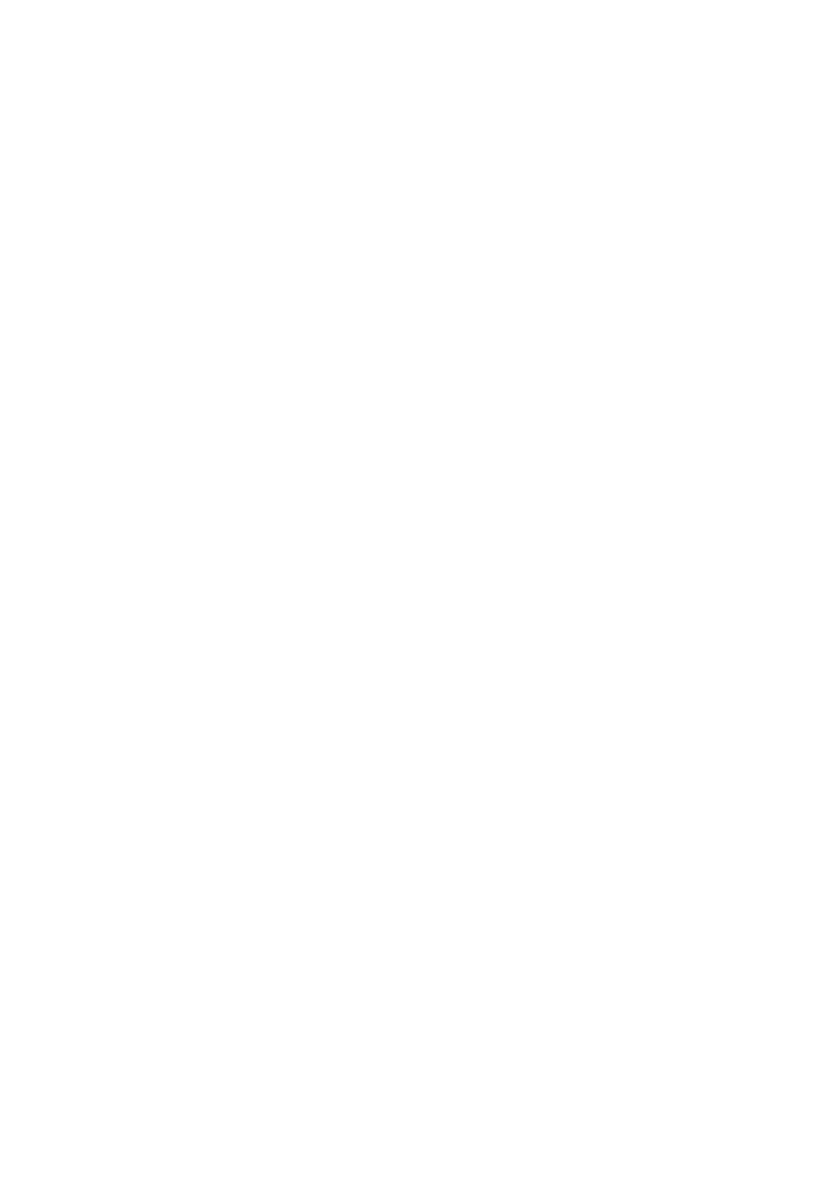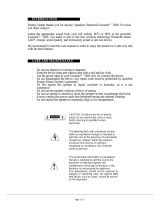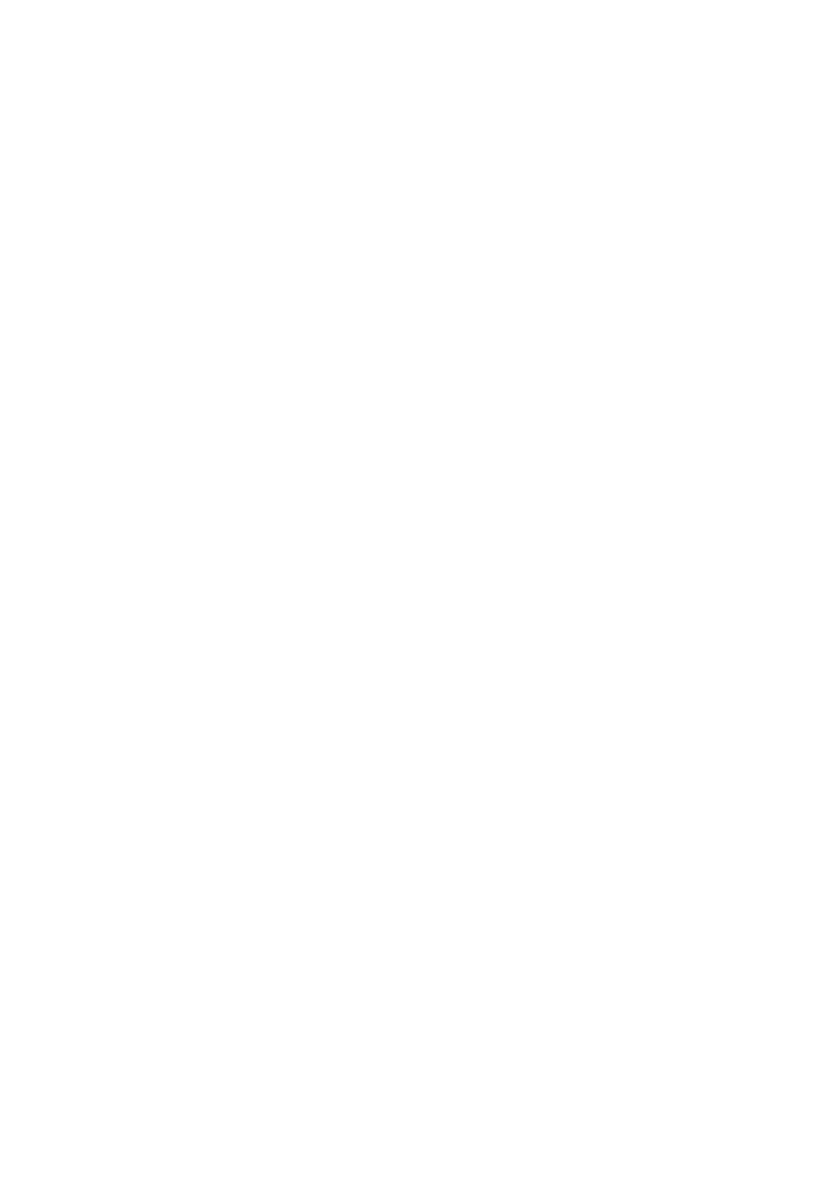
Check whether the battery is out of power or in proper connection.
Confirm the “Rating” settings.
If the audio soundtrack and/or subtitle language does not exist on the disc, the language selected at the
initial setting will not be seen/heard.
Subtitles appear only with discs which contain them.
An alternative language is not selected with discs which do not contain more than one language.
In the case of some discs, the alternative language cannot be selected by operating ‘AUDIO’ or ‘SUBTITLE’.
Try selecting it from the DVD menu if one is available.
This function is dependent on software availability. Even if a disc has a number of angles recorded, these
angles may be recorded for specific scenes only.
Refer to the information in this chapter before contacting a service technician.
≥
Please save the original gift-box and packing materials.
If you need to ship the unit, for maximum protection, re-pack the unit as it was originally packed at the
factory.
≥
Do not use volatile liquids such as insecticide spray near the unit.
Do not leave rubber or plastic products in contact with the unit for a long period of time. since they leave
marks on the surface.
≥
To clean the player, use a soft, dry cloth. If the surfaces are extremely dirty, use a soft cloth lightly
moistened with a mild detergent solution.
Do not use strong solvents such as alcohol, benzine, or thinner, as these might damage the surface of the Unit.
≥
The DVD player is a high-tech, precision device. If the optical pick-up lens and disc drive parts are dirty or
worn, the picture quality could be diminished. Depending on the operating environment, regular inspection
and maintenance are recommended after every 1,000 hours of use.