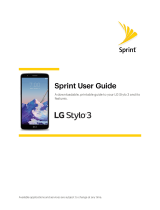Page is loading ...

M750

Safety Precautions
Before using the phone, read safety precautions and inform your
children about using the phone correctly and safely. For details,
see "Warnings and Precautions".
Do not switch on your
phone when using the
phone is prohibited or
when using the phone may
cause interference or
danger.
Do not place your
phone or the
accessories in
containers with strong
electromagnetic field.
Do not use your phone
while driving.
Do not place magnetic
storage media near
your phone. Radiation
emitted from the
phone may erase the
information stored on
the magnetic storage
media.
Follow the rules or
regulations set forth by the
hospitals and health care
facilities. Switch off your
phone near medical
apparatus.
Do not place your
phone near a
high-temperature area.
Do not place your
phone where it can
come in contact with
flammable gas such as
a gas station.

Switch off your phone in
an aircraft. The phone may
cause interference to
control signals of the
aircraft.
Keep your phone and
its accessories away
from children. Do not
allow children to use
your phone without
guidance.
Switch off your phone
near high-precision
electronic devices. The
phone may affect the
performance of these
devices.
Use only the approved
batteries and chargers
to avoid explosion.
Do not attempt to
disassemble your phone or
its accessories. Only
qualified personnel are
allowed to service or
repair the phone.
Observe the laws or
regulations on using
the phone. Respect
others' privacy and
legal rights when using
your phone.

Copyright © Huawei Technologies Co., Ltd.
2009. All rights reserved.
No part of this document may be reproduced or
transmitted in any form or by any means without prior
written consent of Huawei Technologies Co., Ltd.
The product described in this manual may include
copyrighted software of Huawei Technologies Co., Ltd
and possible licensors. Customers shall not in any manner
reproduce, distribute, modify, decompile, disassemble,
decrypt, extract, reverse engineer, lease, assign, or
sublicense the said software, unless such restrictions are
prohibited by applicable laws or such actions are
approved by respective copyright holders under licenses.
Trademarks and Permissions
, HUAWEI, and are trademarks or registered
trademarks of Huawei Technologies Co., Ltd.
Other trademarks, product, service and company names
mentioned are the property of their respective owners.
Notice
Some features of the product and its accessories described
herein rely on the software installed, capacities and
settings of local network, and may not be activated or
may be limited by local network operators or network
service providers, thus the descriptions herein may not
exactly match the product or its accessories you purchase.

Huawei Technologies Co., Ltd reserves the right to
change or modify any information or specifications
contained in this manual without prior notice or
obligation.
NO WARRANTY
THE CONTENTS OF THIS MANUAL ARE
PROVIDED “AS IS”. EXCEPT AS REQUIRED BY
APPLICABLE LAWS, NO WARRANTIES OF ANY
KIND, EITHER EXPRESS OR IMPLIED, INCLUDING
BUT NOT LIMITED TO, THE IMPLIED
WARRANTIES OF MERCHANTABILITY AND
FITNESS FOR A PARTICULAR PURPOSE, ARE
MADE IN RELATION TO THE ACCURACY,
RELIABILITY OR CONTENTS OF THIS MANUAL.
TO THE MAXIMUM EXTENT PERMITTED BY
APPLICABLE LAW, IN NO CASE SHALL HUAWEI
TECHNOLOGIES CO., LTD BE LIABLE FOR ANY
SPECIAL, INCIDENTAL, INDIRECT, OR
CONSEQUENTIAL DAMAGES, OR LOST PROFITS,
BUSINESS, REVENUE, DATA, GOODWILL OR
ANTICIPATED SAVINGS.
Import and Export Regulations
Customers shall comply with all applicable export or
import laws and regulations and will obtain all necessary
governmental permits and licenses in order to export,
re-export or import the product mentioned in this manual
including the software and technical data therein.

Conventions
Term Conventions
This manual refers to HUAWEI M750 CDMA mobile phone as
"the phone" or "your phone".
Operation Conventions
Operation Meaning
Press and
hold
Press a key for two to three seconds and then release
it.
Press Press a key and release it quickly.
GUI Conventions
Format Meaning
Any string displayed on the phone screen is in
boldface, such as "
Menu
".
Bold
Multi-level menus are spearated by ">". For
example, "
Menu
>
Messages
" indicates "
Messages
"
is the submenu of "
Menu
".
>
Symbols
Symbol Description Meaning
Caution Warnings and precautions for operations
Complementary descriptions for
operations
Note

Table of Contents
1 Getting to Know Your Phone................................... 1
............................................................................ 1 Your Phone
............................................................... 3
Keys and Functions
.......................................................................... 5
Screen Icons
............................................................................... 6
Interfaces
2 Getting Started .......................................................... 7
............................................................. 7 Installing the Battery
.............................................................. 7
Charging the Battery
Powering On/Off the Phone................................................... 7
..................................................................... 8 Using the Stylus
........................................................... 8
Dragging and Flicking
...................................................................... 9
Standby Screen
3 Voice Services .......................................................... 11
.......................................................................11 Making a Call
..................................................................11
Answering a Call
..................................................... 12
Operations During a Call
4 Text Entry................................................................ 14
................................................. 14 On-Screen Keyboard Mode
5 SMS........................................................................... 15
.......................................... 15 Writing and Sending a Message
.............................................................. 16
Reading a Message
6 MMS......................................................................... 17
....................... 17 Writing and Sending a Multimedia Message
........................................ 17
Receiving a Multimedia Message
i

.......................................... 18 Viewing a Multimedia Message
7 Contacts.................................................................... 19
................................................................. 19 Adding a Contact
....................................................... 19
Searching for a Contact
8 @metro..................................................................... 21
............................................................... 21 Accessing @metro
......................................... 22
Changing Your @metro Settings
............................................................. 22
Using On-line Help
9 Alarm Clock............................................................. 25
.................................................... 25 Enabling an Alarm Clock
................................................... 25
Disabling an Alarm Clock
10 Music Player .......................................................... 26
................................................................. 26 Adding a Playlist
...................................................................... 26
Playing Music
11 Camera................................................................... 30
................................................................... 30 Taking a Picture
................................................................ 31
Viewing a Picture
............................................... 32
Taking Pictures Sequentially
.................................. 33
Taking a Picture in Self-Timer Mode
........................................................ 33
Setting a Picture Effect
12 Security................................................................... 34
................................ 34 Enabling or Disabling the Phone Lock
.......................................... 34
Changing the Phone Lock Code
............................................................ 34
Locking the Keypad
13 Bluetooth Connection............................................ 36
.................. 36 Sending Data Through a Bluetooth Connection
ii

iii
Receiving Data Through a Bluetooth Connection............... 37
Listening to Music Through a Bluetooth Stereo Headset.... 38
Sending a Contact Through a Bluetooth Connection........... 39
Other Bluetooth Operations................................................. 39
14 TTY Operation...................................................... 40
Using the TTY Device......................................................... 40
Setting the TTY Mode......................................................... 40
15 Troubleshooting..................................................... 41
16 Warnings and Precautions ................................... 43
17 Huawei Technologies Co., Ltd. Limited
Warranty..................................................................... 53


1 Getting to Know Your Phone
Your Phone
6
7
2
5
10
11
3
1
8
9
4
1

12
16
13
14
15
1 microSD Slot 9 Right Soft Key
Charger Interface/ Data
Cable Connecter
10 OK Key 2
3 Left Soft Key 11 End/Power Key
4 Headset Jack 12 Stylus Pen
5 Talk/Send Key 13 Volume Up Ley
6 Earpiece 14 Volume Down Key
7 Screen 15 Camera Key
8 Navigation Keys 16 Camera
2

Keys and Functions
Press … To …
z
Access the All Calls menu in standby mode.
z
Dial a number or answer a call.
z
Power on or power off the phone by pressing and
holding the key.
z
End a call or reject a call.
z
Return to the standby screen.
z
Turn on or turn off the screen backlight in
standby mode.
z
Access Bluetooth in standby mode.
z
Select the option displayed in the lower left
corner of the screen.
z
Access Music player in standby mode.
z
Select the option displayed in the lower right
corner of the screen.
: Access Contacts in standby mode; increase
the volume during a call.
: Access the Messages menu in standby
mode; access the screen for writing a message by
p
ressing and holding the key; decrease the volume
during a call.
: Access metroWEB in standby mode;
decrease the volume during a call.
3

4
Press … To …
: Access @metro in standby mode; increase
the volume during a call.
z
Access Menu in standby mode.
z
Confirm a selection in menu mode.
z
Start playing music after the music player is
launched.
Increase the volume in the standby mode or during
a call or music playing.
Decrease the volume in the standby mode or during
a call or music playing.
z
Launch the camera in standby mode by pressing
and holding the key.
z
Take a picture after the camera is launched.

Screen Icons
Icon Description
Indicates the signal strength. The more the bars are, the
stronger the signal is.
There is an incoming call; a call is being set up; or the
phone is in conversation.
The voice privacy function is enabled.
The phone is in the roaming status.
A new message is received.
The memory for messages is full.
An urgent message is received.
A new voice mail is received.
A new PUSH message is received.
A new MMS is received.
MicroSD Card.
The AGPS indicator mode is
Location On
.
The alert type is
Ring
.
The alert type is
Ring & Vibration
.
5

6
Icon Description
The alert type is
Vibration
.
The alert type is
Silence
.
An alarm clock is set.
Indicates the battery power level. The more the bars
are, the higher the remaining battery level is.
The battery power level is extremely low.
Interfaces
Interface Description
It is at the right side of your phone. You
can connect the travel charger or data
cable to it.
Charger interface
/Data cable connector
It is at the right side of your phone. You
can connect the headset to it.
Headset jack

2 Getting Started
Installing the Battery
Charging the Battery
To charge the battery, do as follows:
1. Connect the travel charger to the charger interface at the bottom
of your phone.
2. Connect the charger to an AC power socket.
During the charging process, the icon on the upper right corner
of the screen is in an animated status.
3. Wait until the phone is completely charged.
If the icon becomes static, the battery is completely charged.
4. Disconnect the charger from the AC power socket.
5. Disconnect the charger from the phone.
z Do not use a damaged battery or charger.
z Before using the travel charger, ensure that the battery is
installed in your phone.
Powering On/Off the Phone
To power on the phone, press and hold until the screen
backlight is on.
7

To power off the phone, press and hold
until the power-off
prompt is displayed.
Using the Stylus
You can use the stylus to select an item by tapping on the touch
screen of your phone.
Stylus Operations
To perform an operation with the stylus, you can do as follows:
z
Tap: Select an item or display a menu by touching the stylus to
the screen.
z
Drag: Select multiple characters in on-screen keyboard mode or
move an object by moving the stylus on the screen.
Screen Calibration
When operating the phone with the stylus, if the phone cannot
respond to your operation correctly, you can calibrate the screen as
follows:
z
Select Menu > Settings > Display Settings > Screen
Calibration to access the screen for calibration.
z
Calibrate the screen by tapping the center of + displayed on the
screen according to the instructions.
During the calibration, tap the center of + accurately, to
ensure that the phone can respond to your tap and text
entry on the screen correctly after the calibration.
Dragging and Flicking
On following screens, you can perform some operations
conveniently through dragging on the touch screen:
z
On the standby screen, tap and drag the title, clock, or date to
change the position of the selected item.
z
In the menu list, drag up or down to scroll. Then tap a submenu
to select it.
8

z
When viewing pictures, flick right or left to switch a picture to
the next or previous one.
The resolution of the phone screen is 240 × 320.
Therefore, when viewing pictures, a picture with a
resolution higher than 240 × 320 may be displayed
improperly.
Standby Screen
1
2
3
5
4
10 Missed Alarms
5 Missed Schedule
9

10
Description
z
The information about the playing music player is
displayed.
1
z
Tap this area to access the music player.
z
The notifications such as the information about missed
calls and new messages are displayed.
2
z
Tap this area to view the details.
z
Tap to close a notification bar.
z
Tap to access the dialer.
3
z
Tap to access the metroWEB.
z
Tap to access @metro.
z
Tap to lock the keypad.
The icons indicating the status, such as the signal
strength, battery level, and current profile are displayed.
4
z
By default, the name of the network operator is
displayed. You can tap it to set a customized title.
5
z
Select Menu > Settings > Display Settings > Banner
to change the title content.
To prevent the slow response of the system, you are
recommended not to set a picture in the GIF format as
the wallpaper.
/