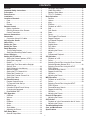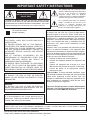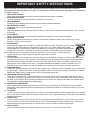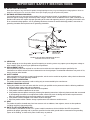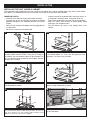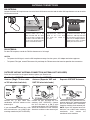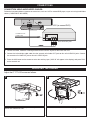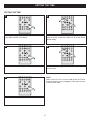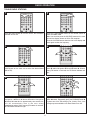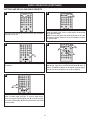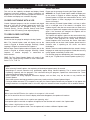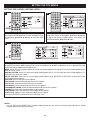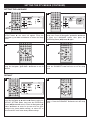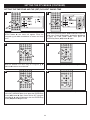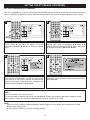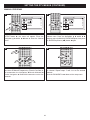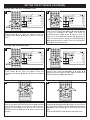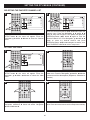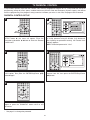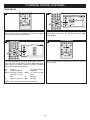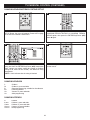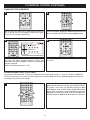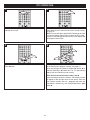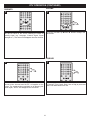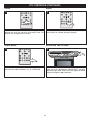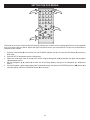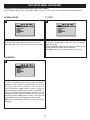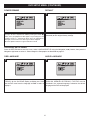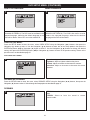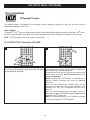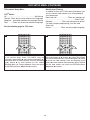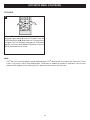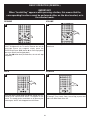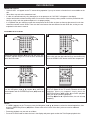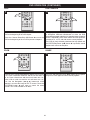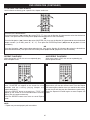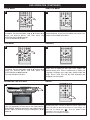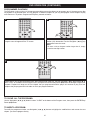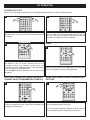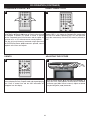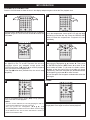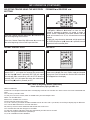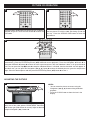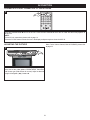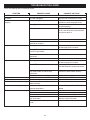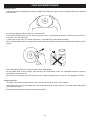Memorex MVUC821 - DVD LCD TV Kitchen Clock Radio User manual
- Category
- Portable DVD/Blu-Ray players
- Type
- User manual
This manual is also suitable for

Before operating this product,
please read these instructions completely.
User’s Guide
8” TFT DVD Player
with AM/FM Radio
MVUC821

Contents......................................................................1
Important Safety Instructions ...................................2
Precautions.................................................................5
Power Source .............................................................5
Installation ..................................................................6
Location of Controls ..................................................7
• Front .......................................................................7
• Rear........................................................................8
• Remote ...................................................................9
Remote Control ........................................................10
• Battery Installation ................................................10
• Effective Distance of the Remote
Control Transmitter ...............................................10
Antenna Connections ..............................................11
Connection................................................................12
• Connection Using A/V Cables ..............................12
Adjusting the Screen ...............................................12
About Discs ..............................................................13
Setting the Time .......................................................15
Setting the Timer......................................................16
Radio Operation .......................................................17
• Tuning Radio Stations ..........................................17
• Setting and Recalling Radio Presets....................18
Closed Captions .......................................................19
Setting the DTV Menus ............................................20
• Setting the Closed Captions (ATSC)....................20
• Setting the Language ...........................................21
• Default ..................................................................21
• Setting the Time Zone and the Daylight
Savings Time ........................................................22
• Setting Channels Into Memory .............................23
• Manual Program ...................................................24
• Setting the DTV Channel List...............................25
• Editing the Favorite List........................................25
• Setting the Favorite Channel List .........................26
• Setting the Video ..................................................26
TV Parental Control..................................................27
• Parental Control Set-up........................................27
• TV Parental Guide Set-up ....................................28
• MPAA Set-up ........................................................29
• Canadian English/French Set-up..........................30
• Changing the password........................................31
• Downloadable RRT...............................................31
DTV Operation ..........................................................32
• OSD/Info...............................................................33
• Volume..................................................................33
• Mute......................................................................33
• EQ/Bass................................................................33
• Guide ....................................................................34
• Audio.....................................................................34
• Scale Mode...........................................................34
• Adjusting the Picture.............................................34
DVD Setup Menu ......................................................35
• General Setup Menu ............................................36
• Language Setup Menu .........................................37
• Video Setup Menu................................................38
• Speaker Setup Menu............................................38
• TVG (TV Guardian)...............................................39
Basic Operation........................................................42
• Resume ................................................................42
• Volume..................................................................42
• Mute......................................................................42
• EQ/Bass................................................................42
• Playback of a DVD ...............................................43
• Skip.......................................................................44
• Fast Search ..........................................................44
• Zoom.....................................................................44
• Pause....................................................................44
• Title/Chapter/Time Search....................................45
• Repeat Playback ..................................................45
• A-B Repeat Playback ...........................................45
• Title Menu .............................................................46
• Subtitle Menu........................................................46
• DVD Menu ............................................................46
• OSD/Info...............................................................46
• Adjusting the Picture.............................................46
• Angle.....................................................................46
• Programmed Playback .........................................47
CD Operation ............................................................48
• Playback of a CD..................................................48
• Pause....................................................................48
• Selecting Tracks/Files Using the Direct Channel
Selection/Number Buttons (0-9) ...........................48
• Selecting Tracks/Files Using the NEXT/
PREV Buttons.......................................................48
• Forward/Reverse Search......................................49
• Repeat One/All Play .............................................49
• OSD/Info...............................................................49
• Adjusting the Picture.............................................49
MP3 Operation..........................................................50
• Playback of an MP3 Disc .....................................50
• Pause....................................................................50
• Selecting Tracks/Files Using the NEXT/
PREV Buttons.......................................................51
• Forward/Reverse Search......................................51
• Repeat One/All Play .............................................51
• OSD/Info...............................................................51
• Adjusting the Picture.............................................51
Picture CD Operation...............................................52
• Adjusting the Picture.............................................52
AV Function ..............................................................53
• Playback of a Unit Connected to the AV Jacks....53
• Adjusting the Picture.............................................53
Troubleshooting Guide ............................................54
Care and Maintenance .............................................56
Specifications ...........................................................57
1
CONTENTS

2
IMPORTANT SAFETY INSTRUCTIONS
CAUTION: TO REDUCE THE RISK OF ELECTRIC SHOCK, DO NOT
REMOVE COVER (OR BACK). NO USER-SERVICEABLE PARTS INSIDE.
REFER SERVICING TO QUALIFIED SERVICE PERSONNEL. This Caution
Marking with Rating Label is located at the rear enclosure of the unit.
CAUTION
RISK OF ELECTRIC SHOCK
DO NOT OPEN
The lightning flash with arrowhead symbol
within an equilateral triangle is intended to alert
the user to the presence of uninsulated
d
angerous voltage within the product’s
enclosure that may be of sufficient magnitude to
constitute a risk of electric shock to persons.
The exclamation point within an equilateral
triangle is intended to alert the user to the
p
resence of important operating and
maintenance (servicing) instructions in the
literature accompanying the appliance.
CAUTION:
THIS DIGITAL VIDEO DISC PLAYER EMPLOYS A
LASER SYSTEM.
TO ENSURE PROPER USE OF THIS PRODUCT,
PLEASE READ THIS OWNER’S MANUAL CAREFULLY
AND RETAIN FOR FUTURE REFERENCE. SHOULD
THE UNIT REQUIRE MAINTENANCE, CONTACT AN
AUTHORIZED SERVICE LOCATION (SEE SERVICE
PROCEDURE).
USE OF CONTROLS, ADJUSTMENTS OR THE
PERFORMANCE OF PROCEDURES OTHER THAN
THOSE SPECIFIED HEREIN MAY RESULT IN
HAZARDOUS RADIATION EXPOSURE.
TO PREVENT DIRECT EXPOSURE TO LASER BEAM,
DO NOT TRY TO OPEN THE ENCLOSURE. VISIBLE
LASER RADIATION MAY BE PRESENT WHEN THE
ENCLOSURE IS OPENED. DO NOT STARE INTO BEAM.
FCC NOTICE: This equipment has been tested and found
to comply with the limits for a Class B digital device,
pursuant to part 15 of the FCC Rules. These limits are
designed to provide reasonable protection against harmful
interference in a residential installation. This equipment
generates, uses and can radiate radio frequency energy
and, if not installed and used in accordance with the
instructions, may cause harmful interference to radio
communications.
However, there is no guarantee that interference will not
occur in a particular installation. If this equipment does
cause harmful interference to radio or television reception,
which can be determined by turning the equipment off and
on, the user is encouraged to try to correct the interference
by one or more of the following measures:
• Reorient or relocate the receiving antenna.
• Increase the separation between the equipment and
receiver.
• Connect the equipment into an outlet on a circuit
different from that to which the receiver is connected.
• Consult the dealer or an experienced radio/TV
technician for help.
FCC CAUTION: To assure continued compliance, follow
the attached installation instructions and use only shielded
cables when connecting to other devices. Also, any
changes or modifications not expressly approved by the
party responsible for compliance could void the user’s
authority to operate the equipment.
This Class B digital apparatus complies with Canadian
ICES-003. / Cet appareil numérique de la classe B est
conforme à la norme NMB-003 du Canada.
WARNING:
TO REDUCE THE RISK OF FIRE OR ELECTRIC
SHOCK, DO NOT EXPOSE THIS PRODUCT TO RAIN
OR MOISTURE.
WARNING:
TO REDUCE THE RISK OF FIRE OR ELECTRIC
SHOCK, AND ANNOYING INTERFERENCE, USE THE
RECOMMENDED ACCESSORIES ONLY.
SURGE PROTECTORS:
It is recommended to use a surge protector for AC
connection. Lightning and power surges ARE NOT
covered under warranty for this product.
Manufactured under license from Dolby Laboratories.
"Dolby" and the double-D symbol are trademarks of Dolby Laboratories.
The symbol for class II
(Double Insulation)
ATTENTION:
POUR ÉVITER LES CHOC ÉLECTRIQUES, INTRODUIRE LA LAME LA PLUS LARGE DE LA FICHE DANS LA BORNE
CORRESPONDANTE DE LA PRISES ET POUSSER JUSQU’AU FOND.

3
B
efore using the unit, be sure to read all operating instructions carefully. Please note that these are general
precautions and may not pertain to your unit. For example, this unit may not have the capability to be connected to
an outdoor antenna.
1. READ INSTRUCTIONS
All the safety and operating instructions should be read before the product is operated.
2. RETAIN INSTRUCTIONS
T
he safety and operating instructions should be retained for future reference.
3. HEED WARNINGS
All warnings on the product and in the operating instructions should be adhered to.
4. FOLLOW INSTRUCTIONS
All operating and use instructions should be followed.
5. CLEANING
Unplug this product from the wall outlet before cleaning. Do not use liquid cleaners or aerosol cleaners. Use a dry cloth
for cleaning.
6. ATTACHMENTS
Do not use attachments not recommended by the product's manufacturer as they may cause hazards.
7. WATER AND MOISTURE
Do not use this product near water–for example: near a bathtub, washbowl, kitchen sink or laundry tub; in a wet
basement; or near a swimming pool.
8. ACCESSORIES
Do not place this product on an unstable cart, stand, tripod, bracket or table. The product may fall, causing
serious injury and serious damage to the product. Use only with a cart, stand, tripod, bracket or table
recommended by the manufacturer or sold with the product. Any mounting of the product should follow the
manufacturer’s instructions, and should use a mounting accessory recommended by the manufacturer.
8A. An appliance and cart combination should be moved with care. Quick stops, excessive force and
uneven surfaces may cause the appliance and cart combination to overturn.
9. VENTILATION
Slots and openings in the cabinet and in the back or bottom are provided for ventilation, to ensure reliable operation of
the product and to protect it from overheating. These openings must not be blocked or covered. The openings should
never be blocked by placing the product on a bed, sofa, rug or other similar surface. This product should never be
placed near or over a radiator or heat source. This product should not be placed in a built-in installation such as a
bookcase or rack unless proper ventilation is provided or the manufacturer's instructions have been adhered to.
10. POWER SOURCES
This product should be operated only from the type of power source indicated on the marking label. If you are not sure of
the type of power supply to your home, consult your appliance dealer or local power company. For products intended to
operate from battery power, or other sources, refer to the operating instructions.
11. GROUNDING OR POLARIZATION
This product is equipped with a polarized alternating-current line plug (a plug having one blade wider than the other).
This plug will fit into the power outlet only one way. This is a safety feature. If you are unable to insert the plug fully into
the outlet, try reversing the plug. If the plug should still fail to fit, contact your electrician to replace your obsolete outlet.
Do not defeat the safety purpose of the polarized plug.
12. POWER-CORD PROTECTION
Power-supply cords should be routed so that they are not likely to be walked on or pinched by items placed upon or
against them, paying particular attention to cords at plugs, convenience receptacles, and the point where they exit from
the appliance.
13. LIGHTNING
To protect your product from a lightning storm, or when it is left unattended and unused for long periods of time, unplug it
from the wall outlet and disconnect the antenna or cable system. This will prevent damage to the product due to lightning
and power-line surges.
14. POWER LINES
An outside antenna system should not be located in the vicinity of overhead power lines or other electric light or power
circuits, or where it can fall into such power lines or circuits. When installing an outside antenna system, extreme care
should be taken to keep from touching such power lines or circuits as contact with them might be fatal.
15. OVERLOADING
Do not overload wall outlets and extension cords as this can result in a risk of fire or electric shock.
IMPORTANT SAFETY INSTRUCTIONS

16. OBJECT AND LIQUID ENTRY
Never push objects of any kind into this product through openings as they may touch dangerous voltage points or short out
p
arts that could result in fire or electric shock. Never spill or spray any type of liquid on the product.
17. OUTDOOR ANTENNA GROUNDING
If an outside antenna is connected to the product, be sure the antenna system is grounded so as to provide some
protection against voltage surges and built-up static charges. Section 810 of the National Electric Code, ANSI/NFPA 70,
p
rovides information with respect to proper grounding of the mast and supporting structure, grounding of the lead-in wire
to an antenna discharge product, size of grounding conductors, location of antenna discharge product, connection to
grounding electrodes and requirements for grounding electrodes.
18. SERVICING
Do not attempt to service this product yourself as opening or removing covers may expose you to dangerous voltage or
other hazards. Refer all servicing to qualified service personnel.
19. REPLACEMENT PARTS
When replacement parts are required, be sure the service technician uses replacement parts specified by the
manufacturer or those that have the same characteristics as the original part. Unauthorized substitutions may result in fire,
electric shock or other hazards.
20. SAFETY CHECK
Upon completion of any service or repairs to this product, ask the service technician to perform safety checks to determine
that the product is in proper operating condition.
21. WALL OR CEILING MOUNTING
The product should be mounted to a wall or ceiling only as recommended by the manufacturer.
22. DAMAGE REQUIRING SERVICE
Unplug the product from the wall outlet and refer servicing to qualified service personnel under the following conditions:
a. When the power-supply cord or plug is damaged.
b. If liquid has been spilled or objects have fallen into the product.
c. If the product has been exposed to rain or water.
d. If the product does not operate normally by following the operating instructions. Adjust only those controls that are covered
by the operating instructions, as an adjustment of other controls may result in damage and will often require extensive
work by a qualified technician to restore the product to its normal operation.
e. If the product has been dropped or the cabinet has been damaged.
f. When the product exhibits a distinct change in performance–this indicates a need for service.
23. HEAT
The product should be situated away from heat sources such as radiators, heat registers, stoves or other products
(including amplifiers) that produce heat.
24. NOTE TO CATV SYSTEM INSTALLER
This reminder is provided to call the CATV system installer's attention to Article 820-40 of the NEC that provides
guidelines for proper grounding and, in particular, specifies that the cable ground shall be connected to the grounding
system of the building, as close to the point of cable entry as practical.
4
IMPORTANT SAFETY INSTRUCTIONS
EXAMPLE OF ANTENNA GROUNDING AS PER
NATIONAL ELECTRICAL CODE

5
PRECAUTIONS
POWER SOURCE
AC CONNECTION
Insert the small end of the AC adapter into the jack on the rear of the unit. Insert the other
end (with the 2 blades) into a conveniently located AC outlet having 120V AC, 60Hz.
AC ADAPTER SPECIFICATIONS:
DC 12V Z
NOTES:
• To disconnect the AC adapter, remove it from the DC IN jack as well as from the AC
outlet.
• Use the enclosed AC adapter for this product only.
NOTES ON HANDLING:
• When shipping this unit, always use the original
shipping carton and packing materials. For maximum
protection, repack the unit as it was originally packed
a
t the factory.
• Do not use volatile liquids, such as insect spray, near
the player. Do not leave rubber or plastic products in
contact with the DVD player for a long time. They will
leave marks on the finish.
• The top and rear panels of the player may become
warm after a long period of use. This is normal and
not a malfunction.
• When the player is not in use, be sure to remove the
disc and turn off the power.
• If you do not use the player for a long period, the unit
may not function properly in the future. Turn on and
use the player occasionally.
NOTES ON LOCATING THE UNIT:
• When you place this unit near another TV or a radio,
the playback picture may become poor and the sound
may be distorted. In this case, move the player away
from the other TV or the radio.
NOTES ON CLEANING:
Use a soft, dry cloth for cleaning.
• For stubborn dirt, soak the cloth in a weak detergent
solution, wring well and wipe. Use a dry cloth to wipe it
dry. Do not use any type of solvent, such as thinner and
benzene, as they may damage the surface of
the player.
• If you use a chemical-saturated cloth to clean the unit,
follow that product’s instructions.
Warning: Cleaning and adjustment of lenses and/or other
components of playback mechanism should be performed
by a qualified service technician.
NOTES ON MOISTURE CONDENSATION:
Moisture condensation damages this unit. Please read
the following carefully.
• Moisture condensation occurs, for example, when you
pour a cold drink into a glass on a warm day. Drops of
water form on the outside of the glass. In the same way,
moisture may condense on the optical pick-up lens
inside this unit, one of the most crucial internal parts of
the player.
Moisture condensation occurs during the following
cases:
• When you bring this unit directly from a cold place to a
warm place.
• When you use this unit in a room where you just turned
on the heater, or a place where the cold wind from the
air conditioner directly hits the unit.
• In summer, when you use this unit in a hot and humid
place just after you moved this unit from an air
conditioned room.
• When you use this unit in a humid place.
Do not use this unit when moisture condensation
may occur.
• If you use this unit in such a situation, it may damage
discs and internal parts. Remove the disc, connect the
power cord of this unit to the wall outlet, turn on this unit
and leave it “ON” for two or three hours. After two or
three hours, this unit will have warmed up and
evaporated any moisture. Keep this unit connected to
the wall outlet and moisture condensation will
seldom occur.
TO OBTAIN A CLEAR PICTURE:
T
he DVD player is a high technology, precision device. If
the optical pick-up lens and disc drive parts are dirty or
worn down, the picture quality becomes poor. To obtain a
clear picture, we recommend regular inspection and
m
aintenance (cleaning or parts replacement) every 1,000
hours of use depending on the operating environment.
For details, contact your nearest dealer.
To DC 12V IN Jack

INSTALLING THE UNIT UNDER A CABINET
The suggested mounting position of the unit is under a wall cabinet, but it can be installed under many areas. There should
be at least 2-1/2” distance between the unit and the wall to allow for connections and ventilation.
6
INSTALLATION
Cut the template and place inside the cabinet with the
template border marked “FRONT” along the front edge of
the cabinet, then use adhesive tape to fix the template. Drill
four 1/4” diameter holes as shown on the template. Remove
template when finished.
1
Measure the height of the cabinet bottom and overhang.
If the cabinet bottom is 1” thick, then the spacers are not
necessary, use screws only as shown.
2a
If the cabinet bottom is 3/4” thick, then use the spacers
turned upwards as shown.
3
If the cabinet bottom is 3/8” to 1/2” thick, then use the
spacers turned downwards as shown.
4
With a screwdriver (not an electric screwdriver or drill), fasten the
four screws into the spacer holder holes (or fasten the screw to
your set if spacers were not needed). Start screwing at two
opposite corners of the unit for better support.
5
Push the release latch, pull down the screen to a maximum
of 180° and rotate.
6
I
MPORTANT NOTES:
• Since the unit is rather heavy, be careful while mounting.
• To reduce risk of fire, do not place any heating or cooking
appliance beneath the unit, especially while the LCD screen
is open.
• Mount the unit so that its AC adapter can be plugged directly
to a wall outlet.
• Do not use a converter or extension cord.
•
Install the unit as far as possible from a source of noise; i.e.,
a refrigerator, microwave oven, fluorescent lamp, etc.
• Please allow ample space on each side for the speakers.
• Keep unit away when drilling to avoid getting wood
shavings in the ventilation holes.
• Drill from bottom up if there is not enough room in the
cabinet.

1. Disc Compartment
2. Screen
3. STANDBY Indicator
4. SOURCE Button
5. BAND Button
6. SETUP Button
7. Display
8. EXIT Button
9. MENU Button
10. VOLUME Up/Down Buttons
11. Open/Close Button
12. Play/Pause (®p) Button
13. Stop (X) Button
14. Navigation √/Skip o Button
15. Navigation π Button
16. Power Button
17. Remote Sensor
18. CLOCK Button
19. Navigation † Button
20. Navigation ®/Skip n Button
21. TIMER Button
7
LOCATION OF CONTROLS
FRONT
45689 10 121113151614
21
731 2
20191718

8
LOCATION OF CONTROLS (CONTINUED)
1. Speakers (Sides of Unit)
2. DC 12V Input Jack z
(AC ADAPTER PART NO. 0251-207200-90005*)
3. VIDEO Input Jack
4. ANT INPUT Jack
5. AUDIO Left/Right Input Jack
6. FM Wire Antenna
7. AM Antenna Terminals
(AM LOOP ANTENNA PART NO. 129E-0002711-00*)
SPACER PART NO. 3111-001005-30000*
SCREW PART NO. 0431-150361-10002*
*Consumer Replaceable Part
(See page 55 to order.)
REAR
235 7 11 64

2
3
1
4
14
15
16
17
18
23
24
25
26
27
28
29
33
32
31
30
19
20
21
22
6
8
9
7
5
11
10
13
12
9
LOCATION OF CONTROLS (CONTINUED)
1. AUX Button
2. Power Button
3. Direct Channel Selection/Number (0-9, –)
Buttons
4. Repeat A-B Button
5. Channel Up/Skip (n) Button
6. Repeat Button
7. Channel Down/Skip (o) Button
8. Navigation √/Search m Button
9. OSD/INFO Button
10. MENU/GUIDE Button
11. SETUP Button
12. SUBTITLE/CC (Closed Captions) Button
13. EXIT/ZOOM button
14. TUNER/BAND Button
15. DTV Button
16. DISC Button
17. OPEN/CLOSE Button
18. MUTE Button
19. GOTO Button
20. EQ/BASS Button
21. PROGRAM Button
22. Navigation π Button
23. VOLUME Up/Down Buttons
24. ENTER/Play/Pause (®p) Button
25. Navigation ®/Search l Button
26. Navigation † Button
27. Stop (X) Button
28. TITLE Button
29. TIMER Button
30. CLOCK Button
31. SCALE MODE Button
32. ANGLE Button
33. AUDIO Button
REMOTE CONTROL PART
NO. 0861-001000-00100*
*Consumer Replaceable Part
(See page 55 to order.)
REMOTE
The remote has magnet at
the back. It can placed on
the refrigerate or other
metal surface so it will not
get misplaced.

10
REMOTE CONTROL
BATTERY INSTALLATION
EFFECTIVE DISTANCE OF THE REMOTE CONTROL TRANSMITTER
30 30
20ft
NOTES:
• When there is an obstacle
between the unit and the
transmitter, the transmitter may
not operate.
• When direct sunlight, an
incandescent lamp, fluorescent
lamp or any other strong light
shines on the REMOTE
SENSOR of the unit, the
remote operation may be
unstable.
BATTERY PRECAUTIONS
Follow these precautions when using a battery in this device:
1. Warning–Danger of explosion if battery is incorrectly replaced. Replace only with the same or
equivalent type.
2. Use only the size and type of battery specified.
3. Be sure to follow the correct polarity when installing the battery as indicated next to the battery
compartment. A reversed battery may cause damage to the device.
4. If the device is not to be used for a long period of time, remove the battery to prevent damage or
injury from possible battery leakage.
5. Do not try to recharge a battery not intended to be recharged; it can overheat and rupture. (Follow
battery manufacturer’s directions.)
1.
Remove the Battery Compartment by pressing in on the tab and
pushing out.
2. Install a CR2025 battery, paying attention to the polarity diagram in
the Battery Compartment.
3. Replace the Battery Compartment.

11
ANTENNA CONNECTIONS
OUTDOOR VHF/UHF ANTENNA CONNECTION (ANTENNA NOT INCLUDED)
Follow the instructions for the type of antenna system you intend to use.
Combination VHF/UHF
Antenna (Single 75 ohm cable
or 300 ohm twin-lead wire)
Separate VHF/UHF Antennas
Combination VHF/UHF
Antenna (Separate VHF and
UHF 300 ohm twin-leads)
Connect the UHF twin-lead wire to a
combiner (NOT SUPPLIED). Connect
the VHF twin-lead to a 300-75 ohm
matching transformer (NOT SUPPLIED).
Attach the transformer to the combiner.
Attach the combiner to the antenna jack.
Connect the 75 ohm cable from the VHF
antenna and the UHF antenna twin-lead
wire to a combiner (NOT SUPPLIED).
Attach the combiner to the antenna jack.
NOTE: If your VHF antenna has a twin-
lead wire, use a 300-75 ohm matching
transformer, then connect the
transformer to the combiner.
Connect the 75 ohm cable from
combination VHF/UHF antenna to the
antenna jack.
OR
If your combination antenna has a 300
ohm twin-lead wire, use a 300-75 ohm
matching transformer (NOT SUPPLIED).
AM ANTENNA:
Connect the black AM Loop Antenna wire to the black AM Antenna terminal and the white AM Loop Antenna wire to the white
AM Antenna terminal.
FM ANTENNA:
For best FM reception, extend the FM Wire Antenna to its full length
NOTES:
• To improve the AM signal, move the AM Loop Antenna away from the system, AC Adaptor and other equipment.
• To improve FM signal, extend FM antenna fully and keep the FM antenna as horizontal as possible after connection.
Extend the AM Loop Antenna
wire.
1
Connect the AM Loop
Antenna’s black wire to the
black terminal and the white
wire to the white terminal at the
rear of the main unit. Make sure
the wires are inserted correctly
into the terminals as shown.
2
At the bottom of the AM
Loop Antenna, rotate the
st a n d t o th e re a r a n d
the n push th e st and to
the front.
3
Insert the tabs into the gaps in
the stand. Remember to fully
extend the AM Loop Antenna
wire and locate it away from the
main unit, AC adaptor and other
equipment for better reception
and to prevent interference.
1

12
CONNECTIONS
1. Connect the cable, satellite or incoming antenna to the VHF/UHF IN jack on the rear of the VCR.
2. Connect the left and right audio cable from the external unit’s Audio OUT jacks to this unit’s AUDIO IN jacks. Connect
the external unit’s Video OUT jack to this unit’s VIDEO IN jack.
3. Press the AUX button on the remote to select the auxiliary input (“AUX IN” will appear in the display) and press PLAY
on the external unit.
From VCR OUT jacks
INCOMING CATV
CABLE (VCR)
CONNECTION USING AUDIO/VIDEO CABLES:
F
ollow the instructions below to connect an external unit, such as a VCR or second DVD player, to your unit using Audio/Video
cables. (CABLES NOT INCLUDED.)
VCR (or second DVD)
Adjust the 8” TFT LCD screen as follows:
ADJUSTING THE SCREEN
Push the area as shown in the step above and pull down the
screen to a maximum of 180°.
1
Rotate the screen to a maximum viewing angle of 270°.
2

13
ABOUT DISCS
PLAYABLE DISCS:
The following discs can be played back on this DVD player:
DISC TYPES:
DVD
Data on most DVDs is divided into sections called “titles”
and then into subsections called “chapters”, each of which
is given a title or chapter number. Some features of this
DVD player will not operate with some DVD discs as they
are preset. If a function you selected does not run as
desired, refer to the manual accompanying the DVD disc.
AUDIO CD
Data on an audio CD is divided into sections called “tracks”,
each of which is given a track number.
MP3 CD
When playing an MP3, the selected file will appear in the display and the unit will list the folders/tracks.
MP3 is the abbreviation of “MPEG1 Audio Layer 3”. MPEG Audio is a format that compresses the audio portion only.
IMPORTANT NOTES:
Due to many variables, including recording condition, type of disc, writing software, etc., this unit does not guarantee
playback of all MP3 discs.
IMPORTANT:
It is important that you read the manual that accompanies the DVD disc, as there are features that are
on the DVD player that cannot be used with certain DVDs. There are also extra features on the DVD
disc that are different for each DVD disc, so they are not explained in this owner’s manual.
The region number for this DVD Player is:
See the following page for information regarding region numbers.

Notes on Copyright:
It is forbidden by law to copy, broadcast, show, broadcast on cable, play in public and rent copyrighted
material without permission. DVD video discs are copy protected, and any recordings made from these
discs will be distorted. This product incorporates copyright protection technology that is protected by
method claims of certain U.S. patents and other intellectual property rights owned by Macrovision
Corporation and other rights owners. Use of this copyright protection technology must be authorized by
Macrovision Corporation, and is intended for home and other limited viewing uses only, unless
otherwise authorized by Macrovision Corporation. Reverse engineering or disassembly is prohibited.
Region Management Information:
This DVD Player is designed and manufactured to respond to the Region Management Information that
is recorded on a DVD disc. If the Region number described on the DVD disc does not correspond to
the Region number of this DVD player, this DVD player cannot play that disc. You may not be able to
play back some DVD video discs on this player if they were purchased from outside your geographic
area or made for business purposes. When you try to play back an unauthorized disc, "Wrong Region"
appears on the TV screen.
14
ABOUT DISCS (CONTINUED)

15
SETTING THE TIME
With the power on, press and hold the CLOCK button; the
hours digits will blink in the display.
1
Within five seconds, press the Navigation π 1 and/or † 2
button to set the current hour. Make sure to set the correct
AM/PM setting.
2
1
2
SETTING THE TIME
Press the CLOCK button again; the minute digits will blink.
3
Press the CLOCK button again and the clock will be set.
5
Press the Navigation π 1 and/or † 2 button to set the
current minute.
NOTE:
While in the DTV, Aux In or Disc mode, press the CLOCK
button to show the time in the display. Press again to return
to the previous mode.
2
1
4

16
SETTING THE TIMER
With the power on, press and hold the TIMER button; the
000 MIN will blink in the display.
1
Within three seconds, press the Navigation π 1 and/or †
2 button to set the desired timer time (0 to 180 minutes).
2
1
2
SETTING THE TIMER
This unit has a convenient countdown timer, set as shown below.
Press the TIMER button again to confirm; the Timer
Indicator will appear in the display and the timer will
count down.
3
To cancel the Timer feature, press the TIMER button again;
the Timer indicator will disappear from the display.
To shut the timer off, press the TIMER button.
4

17
RADIO OPERATION
Press the Power button to turn the unit on; the STANDBY
indicator will turn off.
1
Press the TUNER/BAND button on the remote control to
select the Radio mode.
Note: You can also press the SOURCE button on the main
unit until the display shows an AM or FM reception.
Press the CLOCK button to show the time in the display and
press again to show the frequency.
2
TUNING RADIO STATIONS
Press the TUNER/BAND button on the remote or the
BAND button on the main unit to select the desired band
(AM or FM).
3
To automatically tune a station, press and hold the
Navigation √/Search m button 1 and/or Navigation
®/Search l button 2. for approximately one second; the
unit will automatically tune in the next strong
broadcasting station. When a strong FM station is received,
the FM Stereo indicator will light.
2
1
5
Adjust the volume as desired using the VOLUME Up 1 and
Down 2 buttons. Repeatedly press the EQ/BASS button 3
to select one of the EQ settings (Flat, Classic, Rock, Jazz
or Pop) or press and hold to turn Bass Boost On or Off.
2
3
1
6
Manually tune a station using the Navigation √/Search m
button 1 and/or Navigation ®/Search l button 2. When a
strong FM station is received, the FM Stereo indicator will
light.
2
1
4

18
RADIO OPERATION (CONTINUED)
Press the Power button to turn the unit on; the STANDBY
indicator will turn off.
1
Press the TUNER/BAND button on the remote control to
select the Radio mode. Select a radio station as described
on the previous page.
NOTE: You can also press the SOURCE button on the main
unit until the display shows an AM or FM reception to select
the Radio mode.
2
SETTING AND RECALLING RADIO PRESETS
Press the PROGRAM button; STORE 1 will appear in
the display.
3
TO RECALL PRESETS:
While in Radio mode (AM/FM): To recall a radio preset,
press the Channel Up/Skip (n) button 1 to increase and/or
the Channel Down/Skip (o) button 2 to decrease the Radio
Preset number.
2
1
5
Select the desired preset using the Navigation π 1 and/or
† 2 button, then press the PROGRAM button 3 again to
confirm; STORED will appear in the display. Repeat steps 2
through 4 to set more presets (up to 20 each band).
2
3
1
4

19
CLOSED CAPTIONS
WHAT IS CLOSED CAPTIONING?
This unit has the capability to decode and display Closed
Captioned television programs. Closed Captioning will
display text on the screen for hearing-impaired viewers or it
w
ill translate and display text in another language.
CLOSED CAPTIONING WITH A VCR
Closed Captioned programs can be recorded and played
back on a VCR with the Closed Captioned text intact. The
Closed Captioned text will disappear during Cue (Fast
Forward Search), Review (Rewind Search) and Pause
modes or if the VCR tracking is not adjusted properly.
TO VIEW CLOSED CAPTIONS
ANALOG CAPTIONS
Please see the next page for setting the Analog Caption.
CC1: This Closed Caption mode will display text on the
screen in English or another language. Generally, Closed
Captions in English are transmitted on Captions 1.
CC2-4 These Closed Caption modes will display text on the
screen in English or another language. Generally, Closed
Captions in another language is transmitted on
these channels.
TEXT: The Text Closed Caption Modes will usually fill the
screen with a programming schedule or other information.
Select T1, T2, T3 or T4.
DIGITAL CAPTIONS
Please see the next page for setting the Digital Caption.
SERVICE 1-6 : These Closed Caption modes will display text
o
n the screen in English or another language. Generally,
Closed Captions in English are transmitted on Service 1 and
Closed Captions in other languages are transmitted on
Service 2 through 6.
After selecting a Closed Caption Mode, it will stay in effect
until it is changed, even if the channel is changed. If the
Captions signal is lost due to a commercial or a break in the
signal, the Captions will reappear when the signal is received
again. If the channels are changed, the Captions will be
delayed approximately 10 seconds.
The Captions will appear in places on the screen where they
will least interfere with the picture, usually on the bottom of
the screen. News programs will usually show three-line
Closed Captions which scroll onto the screen. Most other
shows provide two or three lined Captions placed near the
character who is speaking so the viewer can follow
the dialogue.
Words in italics or underlined describe titles, words in foreign
languages or words requiring emphasis. Words that are sung
usually appear enclosed by musical notes.
For television programs broadcasting with Closed Captions,
look in your TV guide for the Closed Captions symbol (CC).
NOTES:
• When selecting Closed Captions, the captioning will be delayed approximately 10 seconds.
• Misspellings or unusual characters may occasionally appear during Closed Captioning. This is normal with Closed
Captioning, especially with live programs. This is because during live programs, captions are also entered live. These
transmissions do not allow time for editing.
• When Captions are being displayed, on-screen displays, such as Mute, may not be seen or may interfere with
Closed Captions.
• Some cable systems and copy protection systems may interfere with the Closed Captioned signal.
• If using an indoor antenna or if TV reception is very poor, the Closed Caption Decoder may not appear or may appear with
strange characters or misspelled words. In this case, adjust the antenna for better reception or use an outdoor antenna.
FAQs:
When I press the MUTE button, the captions do not appear, is this normal?
Yes, this is normal for this unit. Once the display information disappears, the captions will continue.
I entered the Captions mode, but no captions are appearing, why?
If no caption signal is received, no captions will appear, but the television will remain in the Caption mode.
Why is there a big black box on the screen?
Because you are in a Captions mode. Turn the captions off, or select a different Captions mode.
Page is loading ...
Page is loading ...
Page is loading ...
Page is loading ...
Page is loading ...
Page is loading ...
Page is loading ...
Page is loading ...
Page is loading ...
Page is loading ...
Page is loading ...
Page is loading ...
Page is loading ...
Page is loading ...
Page is loading ...
Page is loading ...
Page is loading ...
Page is loading ...
Page is loading ...
Page is loading ...
Page is loading ...
Page is loading ...
Page is loading ...
Page is loading ...
Page is loading ...
Page is loading ...
Page is loading ...
Page is loading ...
Page is loading ...
Page is loading ...
Page is loading ...
Page is loading ...
Page is loading ...
Page is loading ...
Page is loading ...
Page is loading ...
Page is loading ...
Page is loading ...
Page is loading ...
-
 1
1
-
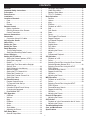 2
2
-
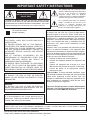 3
3
-
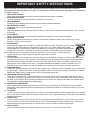 4
4
-
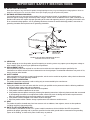 5
5
-
 6
6
-
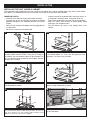 7
7
-
 8
8
-
 9
9
-
 10
10
-
 11
11
-
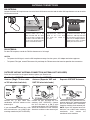 12
12
-
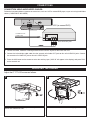 13
13
-
 14
14
-
 15
15
-
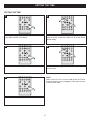 16
16
-
 17
17
-
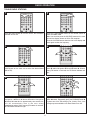 18
18
-
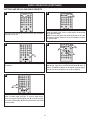 19
19
-
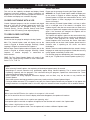 20
20
-
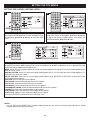 21
21
-
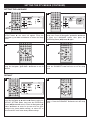 22
22
-
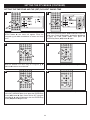 23
23
-
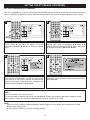 24
24
-
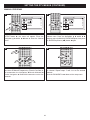 25
25
-
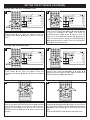 26
26
-
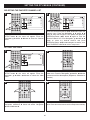 27
27
-
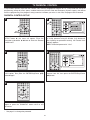 28
28
-
 29
29
-
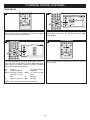 30
30
-
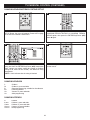 31
31
-
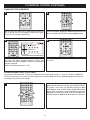 32
32
-
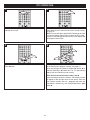 33
33
-
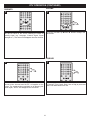 34
34
-
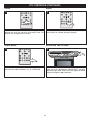 35
35
-
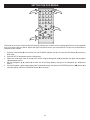 36
36
-
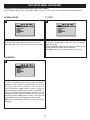 37
37
-
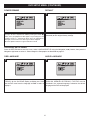 38
38
-
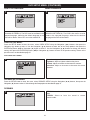 39
39
-
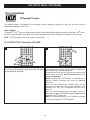 40
40
-
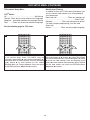 41
41
-
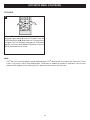 42
42
-
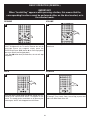 43
43
-
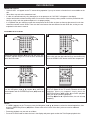 44
44
-
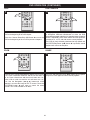 45
45
-
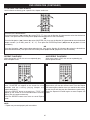 46
46
-
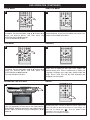 47
47
-
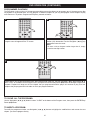 48
48
-
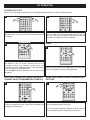 49
49
-
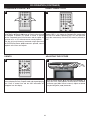 50
50
-
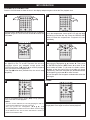 51
51
-
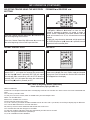 52
52
-
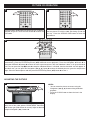 53
53
-
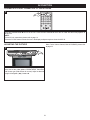 54
54
-
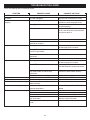 55
55
-
 56
56
-
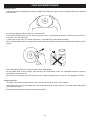 57
57
-
 58
58
-
 59
59
Memorex MVUC821 - DVD LCD TV Kitchen Clock Radio User manual
- Category
- Portable DVD/Blu-Ray players
- Type
- User manual
- This manual is also suitable for
Ask a question and I''ll find the answer in the document
Finding information in a document is now easier with AI
Related papers
-
Memorex MVD2015 User manual
-
Memorex MVD2016 User manual
-
Memorex MVD1402 Owner's manual
-
Memorex MVD4543 Suffix A User manual
-
Memorex MLT2022 User manual
-
Memorex MVD2256 User manual
-
Memorex MT1701 User manual
-
Memorex MVD2050 User manual
-
Memorex DVD Player MVD2050-BLK User manual
-
Memorex MVD2045 User manual