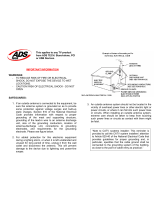Page is loading ...

Before operating this product,
please read these instructions completely.
User’s Guide
20" Wide-screen LCD Stereo
Monitor with Integrated TV Tuner
MLT2022
* High Definition (HDTV) monitors require an optional set-top box to receive true digital high definition broadcasts.

Contents ................................................................................................................................................................................1
Important Safety Instructions..............................................................................................................................................2
P
ower Source
.
.......................................................................................................................................................................5
Location of Controls ............................................................................................................................................................5
• Front...................................................................................................................................................................................5
• Rear Panel .........................................................................................................................................................................6
•
Remote...............................................................................................................................................................................6
Remote Control.....................................................................................................................................................................7
• Battery Installation .............................................................................................................................................................7
• Effective Distance of the Remote
Control Transmitter ............................................................................................................................................................7
Cable (CATV)/Satellite Connections ...................................................................................................................................8
Outdoor Antenna Connections ...........................................................................................................................................9
VCR Connections ...............................................................................................................................................................10
DVD Connections ...............................................................................................................................................................12
Computer Connection........................................................................................................................................................13
Setting the Menu.................................................................................................................................................................14
• Turning the Main Power On.............................................................................................................................................14
• Setting the Video..............................................................................................................................................................14
• Picture in Picture..............................................................................................................................................................15
• Image Setup.....................................................................................................................................................................16
• Audio Setup .....................................................................................................................................................................18
• Feature Setup ..................................................................................................................................................................20
Setting the System and Setting the Channels into Memory ..........................................................................................22
Adding and Skipping Channels ........................................................................................................................................23
TV Operation .......................................................................................................................................................................24
• Mute .................................................................................................................................................................................25
• Channel Return................................................................................................................................................................25
• TV/Video ..........................................................................................................................................................................25
• MTS..................................................................................................................................................................................25
• EQ....................................................................................................................................................................................25
• Sleep Timer......................................................................................................................................................................25
• Info ...................................................................................................................................................................................26
• Theme..............................................................................................................................................................................26
• Freeze..............................................................................................................................................................................26
• Earphone..........................................................................................................................................................................26
• Bright................................................................................................................................................................................26
Closed Captions .................................................................................................................................................................
27
Setting V-Chip .....................................................................................................................................................................28
• V-Chip Set-up...................................................................................................................................................................28
•
MP
AA Rating Set-up ........................................................................................................................................................29
• TV Rating Set-up .............................................................................................................................................................30
• Changing the Password...................................................................................................................................................31
Troubleshooting Guide ......................................................................................................................................................32
Reception Disturbances.....................................................................................................................................................33
Specifications .....................................................................................................................................................................34
Care and Maintenance .......................................................................................................................................................35
1
CONTENTS

2
IMPORTANT SAFETY INSTRUCTIONS
FCC NOTICE:
This equipment has been tested and found to
comply with the limits for a Class B digital device,
pursuant to part 15 of the FCC Rules. These
limits are designed to provide reasonable
protection against harmful interference in a
residential installation. This equipment
generates, uses and can radiate radio frequency
energy and, if not installed and used in
accordance with the instructions, may cause
harmful interference to radio communications.
However, there is no guarantee that interference
will not occur in a particular installation. If this
equipment does cause harmful interference to
radio or television reception, which can be
determined by turning the equipment off and on,
the user is encouraged to try to correct the
interference by one or more of the following
measures:
• Reorient or relocate the receiving antenna.
• Increase the separation between the
equipment and receiver.
• Connect the equipment into an outlet on a
circuit different from that to which the receiver
is connected.
• Consult the dealer or an experienced
radio/TV technician for help.
WARNING:
TO REDUCE THE RISK OF FIRE OR ELECTRIC SHOCK,
D
O NOT EXPOSE THIS PRODUCT TO RAIN OR
MOISTURE.
WARNING:
TO REDUCE THE RISK OF FIRE OR ELECTRIC SHOCK,
AND ANNOYING INTERFERENCE, USE THE
RECOMMENDED ACCESSORIES ONLY.
SURGE PROTECTORS:
It is recommended to use a surge protector for AC
connection. Lightning and power surges
ARE NOT covered
under warranty for this product.
ATTENTION:
POUR ÉVITER LES CHOC ÉLECTRIQUES, INTRODUIRE LA
LAME LA PLUS LARGE DE LA FICHE DANS LA BORNE
CORRESPONDANTE DE LA PRISES ET POUSSER
JUSQU’AU FOND.
FCC WARNING:
To assure continued compliance, follow the
attached installation instructions and use only
shielded cables when connecting to other devices.
Modifications not authorized by the manufacturer
may void user’s authority to operate this device.

IMPORTANT SAFETY INSTRUCTIONS (CONTINUED)
3
Before using the unit, be sure to read all operating instructions carefully. Please note that these are general
precautions and may not pertain to your unit. For example, this unit may not have the capability to be connected to
an outdoor antenna.
1. READ INSTRUCTIONS
All the safety and operating instructions should be read before the product is operated.
2. RETAIN INSTRUCTIONS
The safety and operating instructions should be retained for future reference.
3. HEED WARNINGS
All warnings on the product and in the operating instructions should be adhered to.
4. FOLLOW INSTRUCTIONS
All operating and use instructions should be followed.
5. CLEANING
Unplug this product from the wall outlet before cleaning. Do not use liquid cleaners or aerosol cleaners. Use a dry cloth
for cleaning.
6. ATTACHMENTS
Do not use attachments not recommended by the product's manufacturer as they may cause hazards.
7. WATER AND MOISTURE
Do not use this product near water–for example: near a bathtub, washbowl, kitchen sink or laundry tub;
in a wet basement; or near a swimming pool.
8. ACCESSORIES
Do not place this product on an unstable cart, stand, tripod, bracket or table. The product may fall, causing
serious injury and serious damage to the product. Use only with a cart, stand, tripod, bracket or table
recommended by the manufacturer or sold with the product. Any mounting of the product should follow the
manufacturer’s instructions, and should use a mounting accessory recommended by the manufacturer.
8A. An appliance and cart combination should be moved with care. Quick stops, excessive force and
uneven surfaces may cause the appliance and cart combination to overturn.
9. VENTILATION
Slots and openings in the cabinet and in the back or bottom are provided for ventilation, to ensure reliable operation of
the product and to protect it from overheating. These openings must not be blocked or covered. The openings should
never be blocked by placing the product on a bed, sofa, rug or other similar surface. This product should never be
placed near or over a radiator or heat source. This product should not be placed in a built-in installation such as a
bookcase or rack unless proper ventilation is provided or the manufacturer's instructions have been adhered to.
10. POWER SOURCES
This product should be operated only from the type of power source indicated on the marking label. If you are not sure of
the type of power supply to your home, consult your appliance dealer or local power company. For products intended to
operate from battery power, or other sources, refer to the operating instructions.
1
1.
GROUNDING OR POLARIZA
TION
This product is equipped with a polarized alternating-current line plug (a plug having one blade wider than the other).
This plug will fit into the power outlet only one way. This is a safety feature. If you are unable to insert the plug fully into
the outlet, try reversing the plug. If the plug should still fail to fit, contact your electrician to replace your obsolete outlet.
Do not defeat the safety purpose of the polarized plug.
12.
POWER-CORD PROTECTION
Power-supply cords should be routed so that they are not likely to be walked on or pinched by items placed upon or
against them, paying particular attention to cords at plugs, convenience receptacles, and the point where they exit from
the appliance.
CAUTION: TO REDUCE THE RISK OF ELECTRIC SHOCK, DO NOT
REMOVE COVER (OR BACK). NO USER-SERVICEABLE
P
ARTS INSIDE. REFER SERVICING TO QUALIFIED
SERVICE PERSONNEL.
CAUTION
RISK OF ELECTRIC SHOCK
DO NOT OPEN
T
he lightning flash with arrowhead symbol
within an equilateral triangle is intended to alert
t
he user to the presence of uninsulated
dangerous voltage within the product’s
enclosure that may be of sufficient magnitude to
constitute a risk of electric shock to persons.
The exclamation point within an equilateral
triangle is intended to alert the user to the
presence of important operating and
maintenance (servicing) instructions in the
literature accompanying the appliance.
W
ARNING:
T
O REDUCE THE RISK OF FIRE OR ELECTRIC SHOCK, DO NOT EXPOSE THIS APPLIANCE TO RAIN OR MOISTURE.
TO PREVENT ELECTRIC SHOCK, MATCH THE WIDE BLADE OF THE PLUG TO THE WIDE SLOT AND FULLY INSERT.

13. LIGHTNING
To protect your product from a lightning storm, or when it is left unattended and unused for long periods of time, unplug it
from the wall outlet and disconnect the antenna or cable system. This will prevent damage to the product due to lightning
and power-line surges.
1
4. POWER LINES
An outside antenna system should not be located in the vicinity of overhead power lines or other electric light or power
circuits, or where it can fall into such power lines or circuits. When installing an outside antenna system, extreme care
should be taken to keep from touching such power lines or circuits as contact with them might be fatal.
15. OVERLOADING
Do not overload wall outlets and extension cords as this can result in a risk of fire or electric shock.
16. OBJECT AND LIQUID ENTRY
Never push objects of any kind into this product through openings as they may touch dangerous voltage points or short out
parts that could result in fire or electric shock. Never spill or spray any type of liquid on the product.
17. OUTDOOR ANTENNA GROUNDING
If an outside antenna is connected to the
product, be sure the antenna system is
grounded so as to provide some protection
against voltage surges and built-up static
charges. Section 810 of the National
Electric Code, ANSI/NFPA 70, provides
information with respect to proper grounding
of the mast and supporting structure,
grounding of the lead-in wire to an antenna
discharge product, size of grounding
conductors, location of antenna discharge
product, connection to grounding electrodes
and requirements for grounding electrodes.
18. SERVICING
Do not attempt to service this product
yourself as opening or removing covers
may expose you to dangerous voltage or other hazards. Refer all servicing to qualified service personnel.
19. REPLACEMENT PARTS
When replacement parts are required, be sure the service technician uses replacement parts specified by the
manufacturer or those that have the same characteristics as the original part. Unauthorized substitutions may result in fire,
electric shock or other hazards.
20. SAFETY CHECK
Upon completion of any service or repairs to this product, ask the service technician to perform safety checks to determine
that the product is in proper operating condition.
21. WALL OR CEILING MOUNTING
The product should be mounted to a wall or ceiling only as recommended by the manufacturer.
22.
DAMAGE REQUIRING SERVICE
Unplug the product from the wall outlet and refer servicing to qualified service personnel under the following conditions:
a. When the power-supply cord or plug is damaged.
b. If liquid has been spilled or objects have fallen into the product.
c. If the product has been exposed to rain or water.
d. If the product does not operate normally by following the operating instructions. Adjust only those controls that are covered
by the operating instructions, as an adjustment of other controls may result in damage and will often require extensive work
by a qualified technician to restore the product to its normal operation.
e. If the product has been dropped or the cabinet has been damaged.
f. When the product exhibits a distinct change in performance–this indicates a need for service.
23. HEAT
The product should be situated away from heat sources such as radiators, heat registers, stoves or other products
(including amplifiers) that produce heat.
24. NOTE TO CATV SYSTEM INSTALLER
This reminder is provided to call the CATV system installer's attention to Article 820-40 of the NEC that provides
guidelines for proper grounding and, in particular, specifies that the cable ground shall be connected to the grounding
system of the building, as close to the point of cable entry as practical.
4
IMPORTANT SAFETY INSTRUCTIONS (CONTINUED)
EXAMPLE OF ANTENNA GROUNDING AS PER
NATIONAL ELECTRICAL CODE

1 2 3 4 56
121110987
1.
VOLUME Down/Navigation Left Button -
Press
to lower the volume or navigate left in the setting
menu.
2. MENU/ENTER Button - Press to access the on-
screen menu or press to enter the setting.
3. VOLUME UP/Navigation Right Button - Press to
raise the volume or navigate right in the setting
menu.
4. POWER Button - Press to turn the TV on; the
POWER indicator will light green. Press again to
turn the
TV of
f; the POWER indicator will light red.
5. CHANNEL/NAVIGATION Down Button - Press
to select a lower-numbered channel or navigate
down in the setting menu.
6.
CHANNEL/NA
VIGA
TION Up Button -
Press to
select a higher-numbered channel or navigate up
in the setting menu.
7. Left Speaker
8. Screen
9. Base Stand
10. REMOTE SENSOR
11. POWER Indicator–Lights green when the unit is
on, and lights red when the unit is off.
12. Right Speaker
5
LOCATION OF CONTROLS
POWER SOURCE
FRONT
T
o operate the unit using AC power, connect the AC adapter (included) to the DC 12V
IN jack (
z) on the rear of the unit. Connect the AC cord to the adapter and
connect the other end to a wall outlet having 120V AC, 60Hz only.
N
OTE:
W
hen you turn on the unit, the AC adapter will become warm or hot. This is
normal and it is suggested to put the AC adapter in a cool place.
3-pronged
Receptacle
Receptacle
Box Cover
3-pronged
plug
When using a 3-pronged plug

1 2 3 4 5 116 7 8 9 10
1
11
2
3
4
5
6
7
8
9
10
12
13
14
15
16
17
18
6
LOCATION OF CONTROLS (CONTINUED)
1. Main POWER Switch
2. DC 12V IN Jack (
z
z
)
3. Earphone Jack
4. VGA (PC) AUDIO IN Jack
5.
VGA (PC) IN Jack
6. COMPONENT IN Jacks (CR/CB/Y)
7. COMPONENT IN Audio Left/Right Jacks
8. VIDEO IN Jack
9. S-VIDEO IN Jack
10. AUDIO Left/Right IN Jacks
11. UHF/VHF Antenna IN Jack
REAR PANEL
REMOTE
1. POWER Button
2. Direct Channel Selection/Number
(0-9) Buttons
3. 1-- Button
4. TV/VIDEO Button
5. SLEEP Button
6. CHANNEL/Navigation Up Button
7. VOLUME Down/Navigation Left
Button
8. ENTER/MENU Button
9. BRIGHT Button
10. EQ Button
11. MUTE Button
12. CHRTN (Channel Return) Button
13. MTS Button
14. FREEZE/EXIT MENU Button
15. VOLUME UP/Navigation Right
Button
16. CHANNEL/Navigation Down Button
17. INFO Button
18. THEME Button

REMOTE CONTROL
7
BATTERY INSTALLATION
1
Slide to open the battery compartment cover.
Install two “AAA” batteries (not included), paying
a
ttention to the polarity diagram in the battery
compartment.
Replace the battery compartment cover.
BATTERY PRECAUTIONS
Follow these precautions when using batteries in this device:
1. Use only the size and type of batteries specified.
2. Be sure to follow the correct polarity when installing the batteries as indicated in the battery compartment. Reversed
batteries may cause damage to the device.
3. Do not mix different types of batteries together (e.g. Alkaline, Rechargeable and Carbon-zinc) or old batteries with
fresh ones.
4. If the device is not to be used for a long period of time, remove the batteries to prevent damage or injury from
possible battery leakage.
5. Do not try to recharge batteries not intended to be recharged; they can overheat and rupture. (Follow battery
manufacturer’s directions.)
FAQs:
Why is the remote control not working properly?
• The remote control is not aimed at the sensor.
• The remote control is too far away from the remote sensor.
• There is too much light in the room.
• There is an obstacle in the path of the beam.
• The batteries are weak or dead.
• The batteries are inserted incorrectly.
•
The TV is not plugged in.
• The TV/Video button is not set to the desired function, see page 25.
EFFECTIVE DISTANCE OF THE REMOTE CONTROL TRANSMITTER
30° 30°
15 ft
NOTES:
• When there is an obstacle between the TV and the
transmitter, the transmitter may not operate.
• When direct sunlight, incandescent lamp, fluorescent
lamp or any other strong light shines on the REMOTE
SENSOR of the
TV
, the remote operation may be
unstable.

CABLE (CATV)/SATELLITE CONNECTIONS
8
This TV has an extended tuning range and can tune most cable channels without using a Cable TV converter box. Some
Cable TV companies offer “premium pay channels” in which the signal is scrambled. Descrambling these signals for normal
viewing requires the use of a descrambler device which is generally provided by the cable company.
FOR SUBSCRIBERS TO BASIC CABLE TV SERVICE
For basic cable tv service not requiring a converter/descrambler box,
connect the CATV 75 ohm coaxial cable to the VHF/UHF jack on the
rear of the TV.
FOR SUBSCRIBERS TO SCRAMBLED CABLE TV SERVICE OR SATELLITE
If you subscribe to a satellite service or a cable TV service which requires the use of a converter/descrambler box, connect
the incoming 75 ohm coaxial cable to the converter/descrambler or satellite box. Using another 75 ohm cable, connect the
output of the converter/descrambler or satellite box to the antenna jack on the TV. Follow the connections shown below. Set
the TV/VCR to the output channel of the converter/descrambler or satellite box (usually 3 or 4) and use the
converter/descrambler or satellite box to select channels.
FOR SUBSCRIBERS TO UNSCRAMBLED BASIC CABLE TV SERVICE WITH SCRAMBLED
PREMIUM CHANNELS
If you subscribe to a satellite service or a cable TV service in which basic channels are unscrambled and premium channels
require the use of a converter/descrambler box, you may wish to use a signal splitter and an A/B switch box (available from the
cable company or an electronic supply store). Follow the connections shown below
. With the switch in the “B” position, you can
directly tune any nonscrambled channels on your TV
. W
ith the switch in the “A” position, tune your
TV to the output of the
converter/descrambler box (usually channel 3 or 4) and use the converter/descrambler box to tune scrambled channels.
FAQS:
I connected my cable, why can’t I get channels above 69?
Make sure
AIR/CABLE is set to CABLE, see page 22. Also, make sure your cable company broadcasts channels in the
range you are searching.
Are the cables included?
No, the cables are sold separately; visit your local electronics store.

9
OUTDOOR ANTENNA CONNECTIONS
OUTDOOR VHF/UHF ANTENNA CONNECTION (ANTENNA NOT SUPPLIED)
Follow the instructions for the type of antenna system you intend to use.
Combination VHF/UHF
Antenna (Single 75 ohm cable
or 300 ohm twin-lead wire)
Separate VHF/UHF Antennas
Combination VHF/UHF
Antenna (Separate VHF and
UHF 300 ohm twin-leads)
Connect the UHF twin-lead wire to a
combiner (NOT SUPPLIED). Connect
the VHF twin-lead to a 300-75 ohm
matching transformer (NOT
SUPPLIED).
Attach the transformer to the combiner.
Attach the combiner to the antenna jack.
Connect the 75 ohm cable from the VHF
antenna and the UHF antenna twin-lead
wire to a combiner (NOT SUPPLIED).
Attach the combiner to the antenna jack.
NOTE: If your VHF antenna has a twin-
lead wire use a 300-75 ohm
matching transformer, then
connect the transformer to the
combiner.
Connect the 75 ohm cable from the
combination VHF/UHF antenna to the
antenna jack.
OR
If your combination antenna has a 300
ohm twin-lead wire, use a 300-75 ohm
matching transformer (NOT SUPPLIED).

10
VCR CONNECTIONS
CONNECTION USING COAXIAL CABLE:
Follow the instructions below to connect a VCR to your television using a 75 ohm coaxial cable. (CABLES NOT INCLUDED.)
1. Connect the cable, satellite or incoming antenna to the VHF/UHF IN jack on the rear of the VCR.
2. Connect a 75 ohm coaxial cable from the VCR’s 75 Ohm OUT jack to the ANT jack on the rear of the TV.
3. Press the TV/VIDEO button until a channel appears on the TV screen and press PLAY on the VCR to watch a tape.
VCR
REAR OF TV
INCOMING CATV CABLE
From VCR OUT jack
1. Connect the cable, satellite or incoming
antenna to the VHF/UHF IN jack on the
rear of the VCR.
2. Connect the left and right audio cable from
the VCR’s Audio OUT jacks to the TV’s
audio left and right
AUDIO IN jacks.
Connect the VCR’s video OUT jack to the
TV’s VIDEO IN jack.
3. Press the TV/VIDEO button until AV
appears on the TV screen and press PLAY
on the VCR to watch a tape.
CONNECTION USING AUDIO/VIDEO CABLES:
Follow the instructions below to connect a VCR to your television using Audio/Video cables. (CABLES NOT INCLUDED.)
F
AQ:
My VCR has only 1 Audio jack, but this TV has two Audio input jacks, how do I connect it?
Simply connect it to the “L (Mono)” Audio input jack, but the sound will be monaural.

11
CONNECTION USING S-VIDEO CABLE:
Follow the instructions below to connect an S-VIDEO VCR to your television using an S-video cable. (CABLES NOT
INCLUDED.)
VCR CONNECTIONS (CONTINUED)
1. Connect the cable, satellite or incoming
antenna to the ANT jack on the rear of the
VCR.
2. Connect the left and right audio cable from
the VCR’s Audio OUT jacks to the TV’s
audio left and right IN jacks.
3. Connect the VCR’s S-VIDEO OUT jack to
the TV’s S-VIDEO IN jack.
4. Press the TV/VIDEO button until SV
appears on the TV screen and press PLAY
on the VCR to watch a tape.

12
DVD CONNECTIONS
CONNECTION USING AUDIO/VIDEO CABLES:
F
ollow the instructions below to connect a DVD player to your television using Audio/Video cables.
(CABLES NOT INCLUDED.)
CONNECTION USING S-VIDEO CABLE:
Follow the instructions below to connect a DVD player to your television using the S-Video cable. (CABLES NOT INCLUDED.)
1. Connect the left and right audio cable from
t
he DVD’s Audio OUT jacks to the TV’s
audio left and right AUDIO IN jacks.
Connect the DVD’s video OUT jack to the
TV’s VIDEO IN jack.
2. Press the TV/VIDEO button until AV
appears on the TV screen and press PLAY
on the DVD to watch a DVD.
1. Connect the left and right audio cable from
the DVD’s Audio OUT jacks to the TV’s
audio left and right AUDIO IN jacks.
2. Connect the DVD’s S-VIDEO OUT jack to
the TV’s S-VIDEO IN jack.
3. Press the TV/VIDEO button until SV
appears on the TV screen and press PLAY
on the DVD to watch the DVD.

13
DVD CONNECTIONS (CONTINUED)
CONNECTION USING COMPONENT CABLES:
Follow the instructions below to connect a DVD player to your television using the Cr, Cb, Y jacks.
(CABLES NOT INCLUDED.)
COMPUTER CONNECTION
Follow the instructions below to connect a computer to your television/monitor. (CABLES NOT INCLUDED.)
1. Connect the left and right audio cable from
t
he DVD’s Audio OUT jacks to the TV’s
audio left and right COMPONENT IN jacks.
2. Connect the component cables (not
included) from the DVD's Pr/Cr, Pb/Cb, Y
OUT jacks to the TVs Component IN
(Pr/Cr, Pb/Cb, Y) jacks.
3. Press the TV/VIDEO button until YPbPr
appears on the TV screen and press PLAY
on the DVD to watch a DVD.
NOTE: Connecting the DVD player to the TV
using the component cables will provide the
highest quality picture. Connecting using an S-
video cable will provide the next highest
quality picture, followed by standard
Audio/Video cable connection.
1. Power off the TV and turn off your
computer (PC).
2. Connect the audio cable (not included)
from the computer’s Audio OUT jack to the
TV’s VGA AUDIO IN jacks.
3. Connect a VGA cable from the computer’s
VGA OUT jack to the TV’s VGA IN jack.
4. Turn on the TV and press the TV/VIDEO
button until PC appears on the TV screen.
5.
T
urn on your computer and the computer
screen will appear.
NOTE:
1.
You must follow the above steps when you
connect between the computer and the
television for the first time, otherwise, the
computer screen may not appear
.
2. Refer to the computer’s owner’s manual for
instructions.

14
SETTING THE MENU
Make sure the main power switch is on as shown above,
then press the POWER button 1 to turn on the TV; the
POWER indicator will light green. Press the ENTER/MENU
button
2; the Video Menu screen will appear.
2
1
Press the ENTER/MENU button to select the Main Display
option.
NOTE: If no buttons are pressed for 10 seconds, the
menu will disappear automatically.
Press the VOLUME UP/Navigation Right 1 or VOLUME
DOWN/Navigation Left 2 button to select the desired Video
mode (the jacks that the external unit you want to view is
connected to): TV, AV, SV, YPbPr or PC.
3
Press the FREEZE/EXIT MENU button once when finished
or wait 2 seconds to exit the menus.
4
21
SETTING THE VIDEO
Press the Main POWER switch to the On (I) position to turn
the power on and enter the Standby mode; the POWER
indicator will light red.
1
Press the POWER button to turn on the TV; the POWER
indicator will light green.
2
TURNING THE MAIN POWER ON
NOTES:
• You can also directly press the TV/Video button (On the remote) to select the desired video mode.

15
SETTING THE MENU (CONTINUED)
PICTURE IN PICTURE (You must have a VGA and another source connected)
Set the Video to PC as shown on previous page.
NOTE: You must select the Video mode to PC, otherwise,
the picture in picture function will not be able to operate.
Press the ENTER/MENU button; the Video Menu screen
will appear.
1
Press the CHANNEL/Navigation UP 1 or DOWN 2 button
to select PICTURE IN PICTURE, then press the
ENTER/MENU button 3 to select it.
2
1
2
3
Press the CHANNEL/Navigation UP 1 or DOWN 2 button
until SUBWINDOW is selected. Set the Sub Window to ON or
OFF using the VOLUME UP/Navigation Right
3 or VOLUME
DOWN/Navigation Left
4 button. Once you set On for the
subwindow, then you can set the other options in this menu.
1
3
2
4
Press the CHANNEL/Navigation UP 1 or DOWN 2 button
until SUB SOURCE is selected. Set the Source TV, AV or
SV(S-Video) using the VOLUME UP/Navigation Right
3 or
VOLUME DOWN/ Navigation Left 4 button.
NOTE: You can not select Component (YPbPr/YCbCr) for
the SUB SOURCE of picture-in-picture function.
4
Press the CHANNEL/Navigation UP 1 or DOWN 2 button until H-
POSITION is selected. Set the subwindow's Horizontal Position
using the VOLUME UP/Navigation Right
3 or VOLUME
DOWN/Navigation Left
4 button. When done, press the
ENTER/MENU button
5. Press the CHANNEL/Navigation UP 1
or DOWN 2 button until V-POSITION is selected. Set the
subwindow's V
ertical Position using the VOLUME UP/Navigation
Right
3 or VOLUME DOWN/Navigation Left 4 button. When
done, press the ENTER/MENU button
5.
5
1
3
2
4
5
Press the CHANNEL/Navigation UP 1 or DOWN 2 button
until SIZE is selected. Set the subwindow's size (Small or
Large) using the VOLUME UP/Navigation Right 3 or
VOLUME DOWN/Navigation Left 4 button.
6
1
3
2
4
3
TO EXIT THE MENU, press the CHANNEL UP or DOWN button until RETURN is selected, then press the ENTER/MENU
button to select another menu option. You can also press the FREEZE/EXIT MENU button to exit the menus completely at
any time.
1
3
2
4

16
SETTING THE MENU (CONTINUED)
IMAGE SETUP
Make sure the main power switch is on as shown on page
14, then press the POWER button 1 to turn on the TV; the
POWER indicator will light green. Press the ENTER/MENU
button
2; the Video Menu screen will appear.
1
2
1
Press the CHANNEL/Navigation UP 1 or DOWN 2 button
to select IMAGE SETUP, then press the ENTER button
3
to select it.
Smart Theme
Standard
Smart Theme
Standard
Smart Theme
Standard
Smart Theme
Standard
2
1
2
3
Press the CHANNEL/Navigation UP 1 or DOWN 2 button
until BRIGHTNESS is selected. Set the desired brightness
using the VOLUME UP/Navigation Right
3 or VOLUME
DOWN/Navigation Left 4 button. When done, press the
ENTER/MENU button 5.
Smart Theme
Standard
Smart Theme
Standard
S
mart Theme
S
tandard
Smart Theme
Standard
1
3
2
4
5
Press the CHANNEL/Navigation UP 1 or DOWN 2 button
until CONTRAST is selected. Set the desired contrast
using the VOLUME UP/Navigation Right
3 or VOLUME
DOWN/Navigation Left 4 button. When done, press the
ENTER/MENU button 5.
Smart Theme
Standard
S
mart Theme
S
tandard
Smart Theme
Standard
Smart Theme
Standard
4
Press the CHANNEL/Navigation UP 1 or DOWN 2 button
until SHARPNESS is selected. Set the desired sharpness
using the VOLUME UP/Navigation Right 3 or VOLUME
DOWN/Navigation Left 4 button. When done, press the
ENTER/MENU button 5.
This setting is not available for
PC(VGA) mode.
Smart Theme
Standard
S
mart Theme
S
tandard
S
mart Theme
S
tandard
Smart Theme
Standard
5
1
3
2
4
5
Press the CHANNEL/Navigation UP 1 or DOWN 2 button
until COLOR is selected. Set the desired color using the
VOLUME UP/Navigation Right 3 or VOLUME
DOWN/Navigation Left 4 button. When done, press the
ENTER/MENU button 5.
This setting is not available for
PC(VGA) mode.
Smart Theme
Standard
Smart Theme
Standard
Smart Theme
Standard
Smart Theme
Standard
6
1
3
2
4
5
3
CONTINUED ON THE NEXT PAGE
1
3
2
4
5

17
SETTING THE MENU (CONTINUED)
IMAGE SETUP (CONTINUED)
P
ress the CHANNEL/Navigation UP
1 o
r DOWN
2 b
utton until
SMART THEME is selected. Set the desired Smart Theme
(User, Standard, Rich, MultiMedia, Nature or Soft) using the
VOLUME UP/Navigation Right
3 or VOLUME
DOWN/Navigation Left
4 button. Note: You can also directly
press the THEME button
5 (on the remote) to select the desired
Smart Theme. The setting is not available for PC(VGA) mode.
7
1
3
5
2
4
Press the CHANNEL/Navigation UP 1 or DOWN 2 button
until H-Position is selected. Adjust the window's horizontal
position using the VOLUME UP/Navigation Right
3 or
VOLUME DOWN/Navigation Left
4 button. When done,
press the ENTER/MENU button 5.
NOTE: The H-Position setting is for PC(VGA) mode only.
Smart Theme
Multimedia
H-Position
V-Position
Phase
Clock
A
uto Adjust
8
1
3
2
4
5
Press the CHANNEL/Navigation UP 1 or DOWN 2 button
until V-Position is selected. Adjust the window's Vertical
position using the VOLUME UP/Navigation Right 3 or
VOLUME DOWN/Navigation Left 4 button. When done,
press the ENTER/MENU button 5.
NOTE: The V-Position setting is for PC(VGA) mode only.
S
mart Theme
Multimedia
H-Position
V
-Position
Phase
C
lock
Auto Adjust
1
3
2
4
5
Press the CHANNEL/Navigation UP 1 or DOWN 2 button
until Phase is selected. set the desired phase using the
VOLUME UP/Navigation Right 3 or VOLUME
DOWN/Navigation Left 4 button. When done, press the
ENTER/MENU button 5.
NOTE: The PHASE setting is for PC(VGA) mode only.
S
mart Theme
Multimedia
H-Position
V
-Position
Phase
C
lock
Auto Adjust
10
Press the CHANNEL/Navigation UP 1 or DOWN 2 button
until Clock is selected. Adjust the window's width using the
VOLUME UP/Navigation Right 3 or VOLUME
DOWN/Navigation Left 4 button. When done, press the
ENTER/MENU button 5.
NOTE: The Clock setting is for PC(VGA) mode only.
Smart Theme
Multimedia
H-Position
V-Position
Phase
Clock
Auto Adjust
11
1
3
2
4
5
Press the CHANNEL/Navigation UP 1 or DOWN 2 button
until Auto Adjust is selected. Press the ENTER/MENU
button 3, then the unit will automatically adjust the PC
window to fully fit with the display screen.
NOTE:
The
Auto
Adjust setting is for PC(VGA) mode only
.
Smart Theme
Multimedia
H-Position
V-Position
Phase
Clock
Auto Adjust
12
1
3
2
4
5
9
1
2
3
TO EXIT THE MENU, press the CHANNEL/Navigation UP or DOWN button until RETURN is selected, then press the
ENTER/MENU button to select another menu option. You can also press the FREEZE/EXIT MENU button to exit the menus
completely at any time.

18
SETTING THE MENU (CONTINUED)
AUDIO SETUP
Make sure the main power switch is on as shown on page
14, then press the POWER button 1 to turn on the TV; the
POWER indicator will light green. Press the ENTER/MENU
button
2; the Video Menu screen will appear.
1
2
1
Press the CHANNEL/Navigation UP 1 or DOWN 2 button
to select AUDIO, then press the ENTER/MENU button
3 to
select it.
User EQ
User EQ
User EQ
User EQ
U
ser EQ
U
ser EQ
User EQ
Mono
M
ono
Mono
Mono
Mono
Mono
M
ono
2
1
2
3
Press the CHANNEL/Navigation UP 1 or DOWN 2 button
until TREBLE is selected. Set the desired treble using the
VOLUME UP/Navigation Right 3 or VOLUME
DOWN/Navigation Left 4 button. When done, press the
ENTER/MENU button 5.
U
ser EQ
User EQ
User EQ
User EQ
User EQ
User EQ
User EQ
Mono
Mono
Mono
Mono
Mono
Mono
M
ono
1
3
2
4
5
Press the CHANNEL/Navigation UP 1 or DOWN 2 button
until BASS is selected. Set the desired bass using the
VOLUME UP/Navigation Right 3 or VOLUME
DOWN/Navigation Left 4 button. When done, press the
ENTER/MENU button 5.
U
ser EQ
User EQ
User EQ
User EQ
User EQ
User EQ
User EQ
Mono
Mono
Mono
Mono
M
ono
Mono
Mono
4
Press the CHANNEL/Navigation UP 1 or DOWN 2 button
until BALANCE is selected. Set the desired balance using
the VOLUME UP/Navigation Right 3 or VOLUME
DOWN/Navigation Left
4 button. When done, press the
ENTER/MENU button
5.
User EQ
User EQ
User EQ
User EQ
User EQ
User EQ
User EQ
Mono
Mono
Mono
Mono
Mono
M
ono
M
ono
5
1
3
2
4
5
Press the CHANNEL/Navigation UP 1 or DOWN 2 button
until USER EQ is selected, then press the ENTER/MENU
button 5. Press the CHANNEL/Navigation UP 1 or DOWN
2 button to select one of the frequencies. Set the desired
EQ settings using the VOLUME UP/Navigation Right
3 or
VOLUME DOWN/Navigation Left 4 button. When done,
select RETURN using the CHANNEL/Navigation UP 1 or
DOWN 2 button and press the ENTER/MENU button 5.
6
1
3
2
4
5
3
1
3
2
4
5

19
SETTING THE MENU (CONTINUED)
AUDIO SETUP (CONTINUED)
Press the CHANNEL/Navigation UP 1 or DOWN 2 button
until SOUND THEME is selected. Set the desired sound
theme (USER, POP, CLASSIC, VOICE, JAZZ, FLAT) using
the VOLUME UP/Navigation Right
3 or VOLUME
DOWN/Navigation Left
4 button.
User EQ
User EQ
User EQ
User EQ
U
ser EQ
User EQ
User EQ
Mono
M
ono
Mono
Mono
M
ono
M
ono
Mono
7
1
3
2
4
Press the CHANNEL/Navigation UP 1 or DOWN 2 button
until SOURCE is selected. Set the desired audio source
using the VOLUME UP/Navigation Right 3 or VOLUME
DOWN/Navigation Left
4 button.
NOTE: You can only set the SOURCE during the Picture in
Picture is activating. This function is for select between
Main - PC(VGA) audio or SUB-window's audio output.
U
ser EQ
U
ser EQ
User EQ
User EQ
U
ser EQ
User EQ
User EQ
M
ono
M
ono
Mono
Mono
Mono
M
ono
M
ono
8
1
3
2
4
Press the CHANNEL/Navigation UP 1 or DOWN 2 button until MTS is selected. Set the desired MTS sound setting
(STEREO, MONO, SAP) using the VOLUME UP/Navigation Right 3 or VOLUME DOWN/Navigation Left 4 button.
NOTES:
•
MTS is for
TV mode only; you can only set for the MTS while in the
TV mode.
• MTS can support STEREO (First Audio program) and SAP (Second Audio Program).
•
If the TV channel is broadcasting in stereo and the reception is strong enough, “MONO” will change to “STEREO”
automatically
.
Y
ou cannot select between “MONO” and “STEREO” in MTS setting.
User EQ
User EQ
User EQ
User EQ
U
ser EQ
User EQ
User EQ
Mono
M
ono
Mono
M
ono
Mono
Mono
M
ono
1
3
2
4
9
TO EXIT THE MENU, press the CHANNEL UP or DOWN button until RETURN is selected, then press the ENTER/MENU
button to select another menu option. You can also press the FREEZE/EXIT MENU button to exit the menus completely at
any time.
/