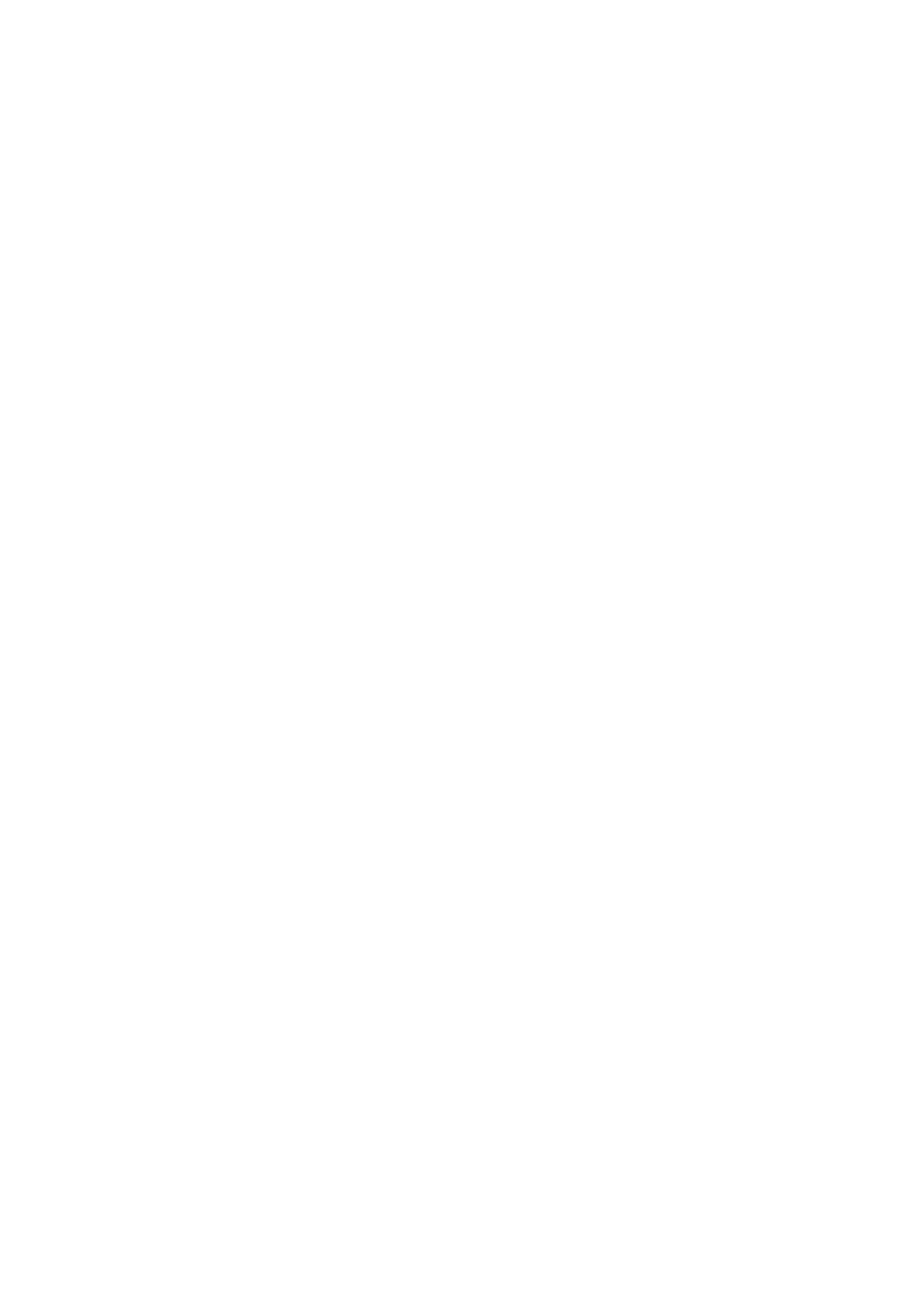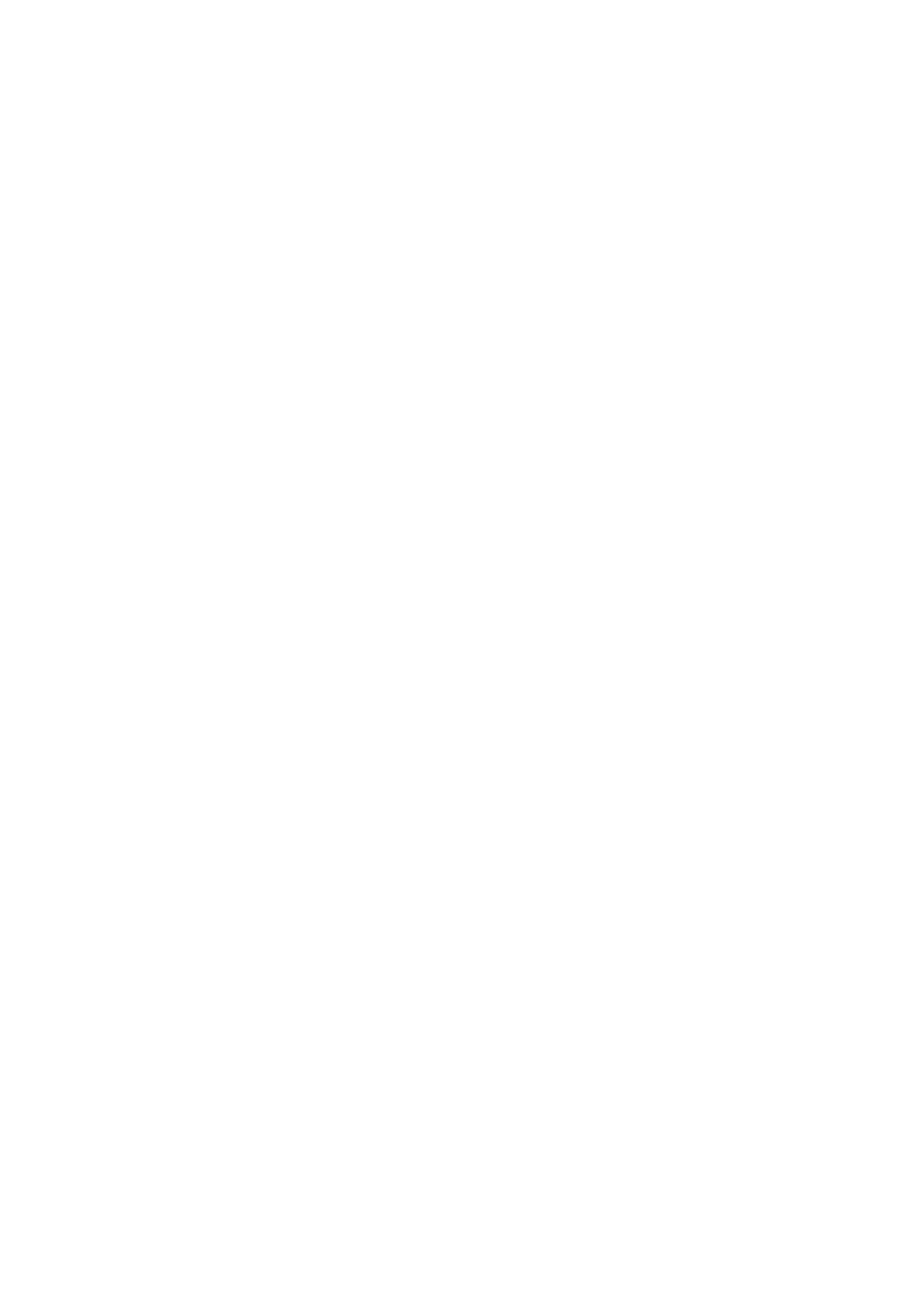
5.25 inch ODD bracket....................................................................................................................................................... 39
Removing the 5.25 ODD bracket................................................................................................................................ 39
Installing the 5.25 ODD bay...........................................................................................................................................41
Front input and output panel.............................................................................................................................................. 41
Removing front input and output panel.......................................................................................................................41
Installing front input and output panel........................................................................................................................ 43
Input and output panel bracket..........................................................................................................................................44
Removing input and output panel bracket................................................................................................................. 44
Installing input and output panel bracket....................................................................................................................45
Intrusion switch................................................................................................................................................................... 45
Removing the Intrusion switch.................................................................................................................................... 45
Installing the intrusion switch.......................................................................................................................................46
Internal chassis speaker......................................................................................................................................................46
Removing the internal chassis speaker.......................................................................................................................46
Installing the internal chassis speaker......................................................................................................................... 47
Air shroud............................................................................................................................................................................. 48
Removing the air shroud...............................................................................................................................................48
Installing the air shroud.................................................................................................................................................50
Memory................................................................................................................................................................................ 50
Removing the memory module....................................................................................................................................50
Installing the memory module...................................................................................................................................... 50
PCIe NVMe card................................................................................................................................................................. 50
Removing the PCIe NVMe card.................................................................................................................................. 50
Installing the PCIe NVMe card..................................................................................................................................... 51
Expansion card..................................................................................................................................................................... 51
Removing the expansion card...................................................................................................................................... 51
Installing the expansion card........................................................................................................................................ 52
Coin cell battery...................................................................................................................................................................52
Removing the coin cell battery.................................................................................................................................... 52
Installing the coin cell battery.......................................................................................................................................53
System fan........................................................................................................................................................................... 53
Removing the System fan............................................................................................................................................ 53
Installing the system fan...............................................................................................................................................55
Fan bracket.......................................................................................................................................................................... 55
Removing the fan from the fan bracket.....................................................................................................................55
Installing the fan into the fan bracket.........................................................................................................................56
PCIe holder...........................................................................................................................................................................57
Removing PCIe holder ..................................................................................................................................................57
Installing the PCIe holder.............................................................................................................................................. 57
Heat sink and CPU fan assembly...................................................................................................................................... 58
Removing the heat sink and CPU fan assembly........................................................................................................58
Installing heat sink and CPU fan assembly................................................................................................................. 58
Removing the CPU fan.................................................................................................................................................59
Installing the CPU fan.................................................................................................................................................... 61
Processor.............................................................................................................................................................................. 61
Removing the processor............................................................................................................................................... 61
Installing the processor................................................................................................................................................. 62
Front system fan................................................................................................................................................................. 62
Removing the front system fan...................................................................................................................................62
Installing the front system fan..................................................................................................................................... 63
4
Contents