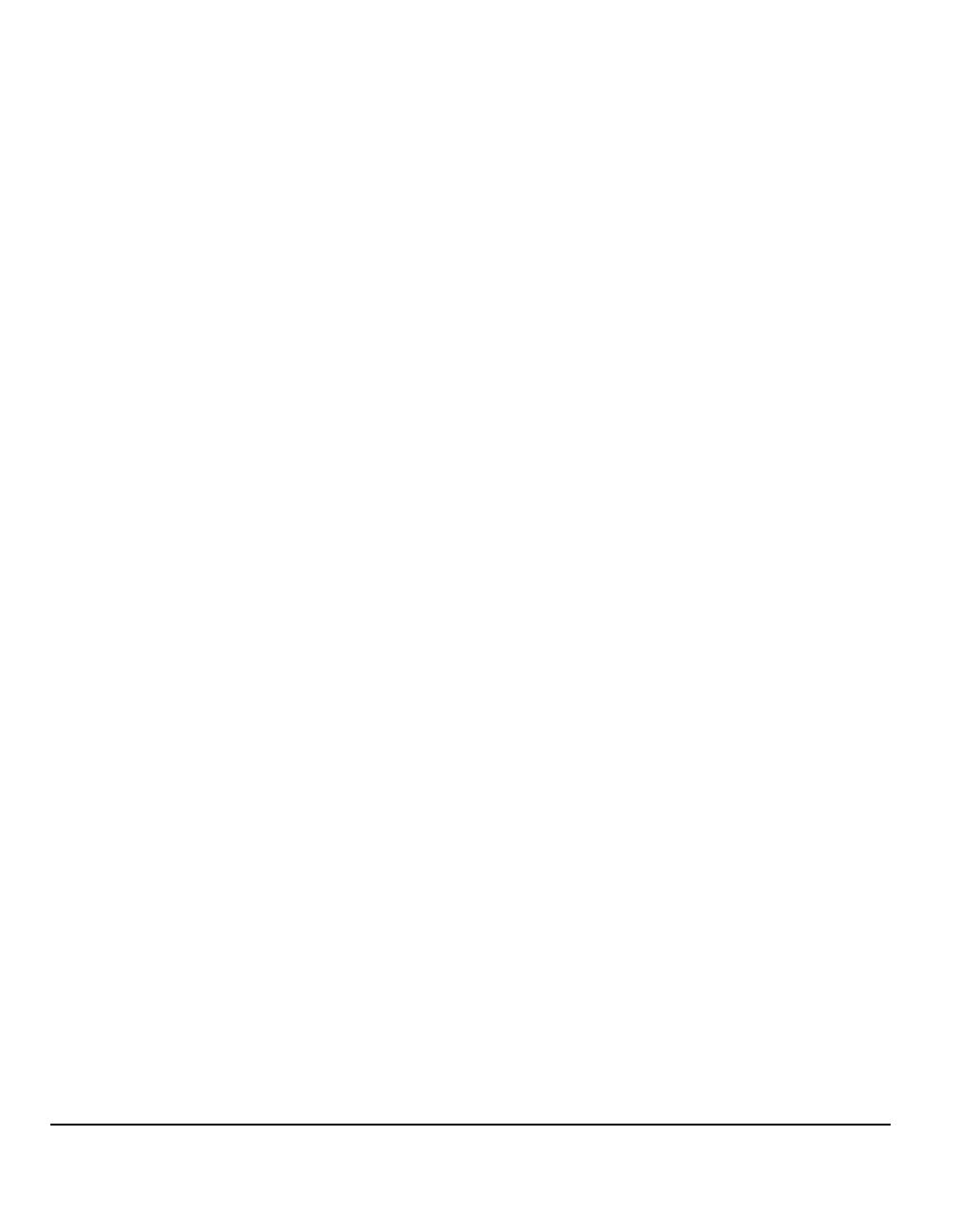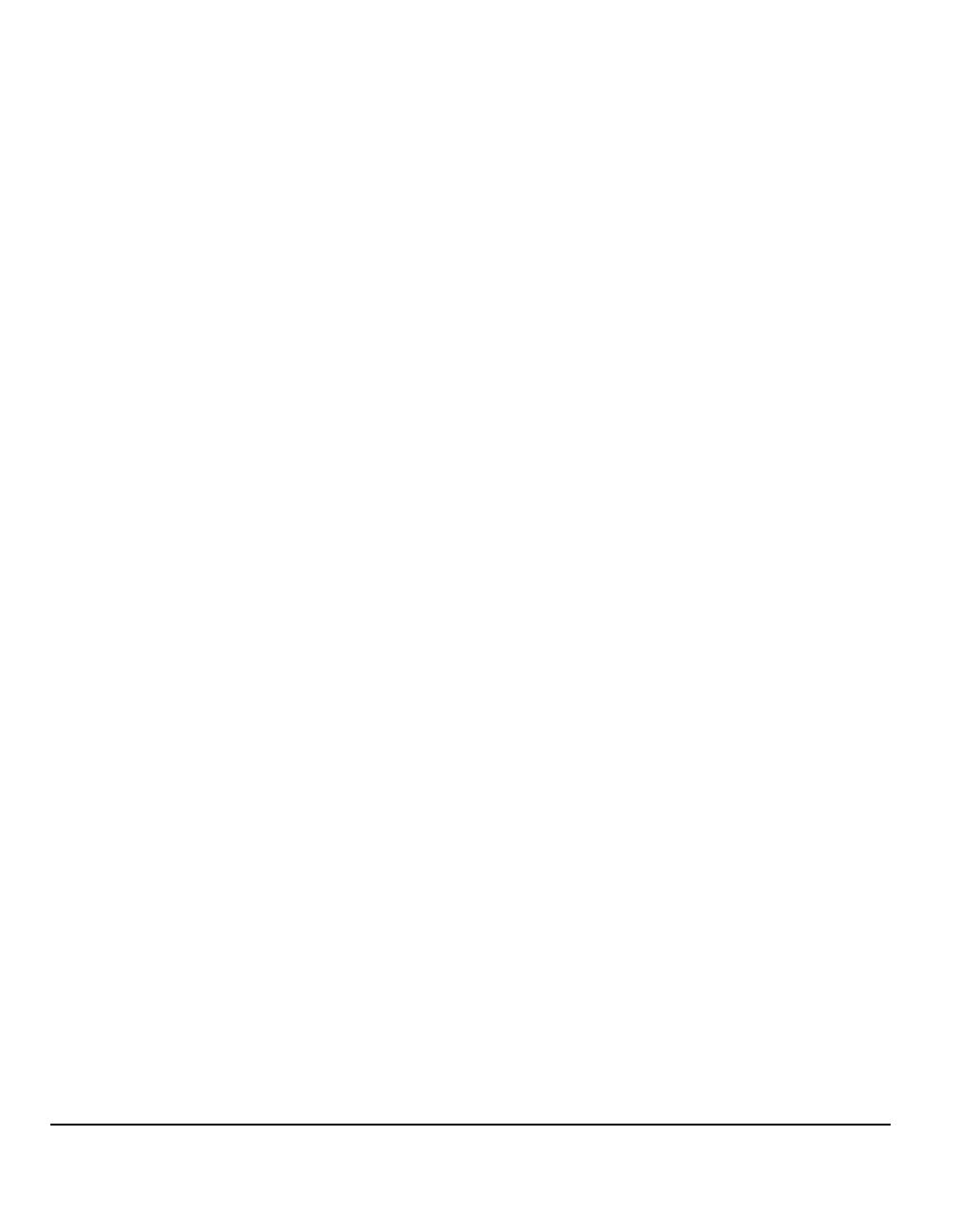
Page iv Quick Reference Guide
Scanning Resources....................................................................................7-2
Network Scanning......................................................................................7-3
Repositories .................................................................................................7-3
Template Overview ......................................................................................7-4
Template Destinations .................................................................................7-4
Destination Details .......................................................................................7-5
Image Adjustment......................................................................................7-6
Image Quality...............................................................................................7-7
More Image Quality......................................................................................7-8
Sides Scanned.............................................................................................7-9
Edge Erase ................................................................................................7-10
Original Input..............................................................................................7-11
Resolution ..................................................................................................7-12
Output Format .......................................................................................... 7-13
Document Name ........................................................................................7-14
If File Already Exists ..................................................................................7-14
Document Format ......................................................................................7-15
Document Management Fields ..................................................................7-16
Add File Destination................................................................................... 7-16
Refresh Destinations ...............................................................................7-17
Authentication Mode ...............................................................................7-18
8 E-mail ..................................................................................... 8-1
E-mail .......................................................................................................... 8-2
Send:............................................................................................................ 8-3
Address List .................................................................................................8-4
Entering an E-mail Address .........................................................................8-4
Image Adjustment......................................................................................8-6
Image Quality...............................................................................................8-7
More Image Quality......................................................................................8-8
Sides Scanned.............................................................................................8-9
Edge Erase ................................................................................................8-10
Original Input..............................................................................................8-11
Resolution ..................................................................................................8-12
Output Format .......................................................................................... 8-13
Document Format ......................................................................................8-14
Reply To..................................................................................................... 8-15
Message Body ...........................................................................................8-15
Authentication Mode ...............................................................................8-16
9 Print........................................................................................ 9-1
Introduction to Print ..................................................................................9-2
01_Quickguide.book Page iv Monday, August 11, 2003 5:54 PM