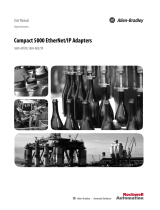Page is loading ...

User Manual
(Catalog Number 1732E-8IOLM12R)
ArmorBlock I/O 8 Channel IO-Link Master
Module

Important User Information
Solid-state equipment has operational characteristics differing from those of electromechanical equipment. Safety Guidelines
for the Application, Installation and Maintenance of Solid State Controls (Publication SGI-1.1 available from your local Rockwell
Automation sales office or online at http://www.rockwellautomation.com/literature/
) describes some important differences
between solid-state equipment and hard-wired electromechanical devices. Because of this difference, and also because of the
wide variety of uses for solid-state equipment, all persons responsible for applying this equipment must satisfy themselves that
each intended application of this equipment is acceptable.
In no event will Rockwell Automation, Inc. be responsible or liable for indirect or consequential damages resulting from the use
or application of this equipment.
The examples and diagrams in this manual are included solely for illustrative purposes. Because of the many variables and
requirements associated with any particular installation, Rockwell Automation, Inc. cannot assume responsibility or liability for
actual use based on the examples and diagrams.
No patent liability is assumed by Rockwell Automation, Inc. with respect to use of information, circuits, equipment, or software
described in this manual.
Reproduction of the contents of this manual, in whole or in part, without written permission of Rockwell Automation, Inc., is
prohibited.
Throughout this manual, when necessary, we use notes to make you aware of safety considerations..
Allen-Bradley, Rockwell Automation, ArmorBlock I/O, RSLogix, Studio 5000, RSNetWorx, RSLinx, and TechConnect are trademarks of Rockwell Automation, Inc.
Trademarks not belonging to Rockwell Automation are property of their respective companies.
WARNING: Identifies information about practices or circumstances that can cause an explosion in a hazardous
environment, which may lead to personal injury or death, property damage, or economic loss.
IMPORTANT
Identifies information that is critical for successful application and understanding of the product.
ATTENTION: Identifies information about practices or circumstances that can lead to personal injury or death,
property damage, or economic loss. Attentions help you identify a hazard, avoid a hazard, and recognize the
consequence
WARNING: Labels may be on or inside the equipment, for example, a drive or motor, to alert people that
dangerous voltage may be present.
WARNING: Labels may be on or inside the equipment, for example, a drive or motor, to alert people that
surfaces may reach dangerous temperatures.

Rockwell Automation Publication 1732E-UM007A-EN-E - August 2016 3
Table of Contents
Preface
Purpose of This Manual . . . . . . . . . . . . . . . . . . . . . . . . . . . . . . . . . . . . . . . . . . . . 7
Who Should Use This Manual . . . . . . . . . . . . . . . . . . . . . . . . . . . . . . . . . . . . . . 7
Related Publications. . . . . . . . . . . . . . . . . . . . . . . . . . . . . . . . . . . . . . . . . . . . . . . . 7
Chapter 1
Introduction
Overview . . . . . . . . . . . . . . . . . . . . . . . . . . . . . . . . . . . . . . . . . . . . . . . . . . . . . . . . . . 9
Modes of Usage . . . . . . . . . . . . . . . . . . . . . . . . . . . . . . . . . . . . . . . . . . . . . . . . . . . . 9
ArmorBlock I/O 8 Channel IO-Link Master - IO-Link Mode. . . 10
ArmorBlock I/O 8 Channel IO-Link Master - Standard Digital Input
or Standard Digital Output Mode. . . . . . . . . . . . . . . . . . . . . . . . . . . . . 10
Quick Start - Prepare the Module to Work on EtherNet/IP . . . . . . . . . 11
Hardware/Software Compatibility . . . . . . . . . . . . . . . . . . . . . . . . . . . . . . . . 12
Introduction to CIP Sync . . . . . . . . . . . . . . . . . . . . . . . . . . . . . . . . . . . . . . . . . 12
What is IEEE 1588 PTP (Precision Time Protocol)? . . . . . . . . . . . 12
CIP Sync Support . . . . . . . . . . . . . . . . . . . . . . . . . . . . . . . . . . . . . . . . . . . 13
What Is CIP Sync?. . . . . . . . . . . . . . . . . . . . . . . . . . . . . . . . . . . . . . . . . . . 13
What Is Time Stamping? . . . . . . . . . . . . . . . . . . . . . . . . . . . . . . . . . . . . . 13
Use of the Common Industrial Protocol (CIP) . . . . . . . . . . . . . . . . . . . . . 14
Understand the Producer/Consumer Model . . . . . . . . . . . . . . . . . . . . . . . 14
Specify the Requested Packet Interval (RPI) . . . . . . . . . . . . . . . . . . . . . . . . 14
Introduction to Time Stamping of the Input Data . . . . . . . . . . . . . . . . . . 15
Chapter Summary and What's Next . . . . . . . . . . . . . . . . . . . . . . . . . . . . . . . 15
Chapter 2
Install the ArmorBlock I/O 8
Channel IO-Link Master Module
Overview . . . . . . . . . . . . . . . . . . . . . . . . . . . . . . . . . . . . . . . . . . . . . . . . . . . . . . . . 17
Install the Module. . . . . . . . . . . . . . . . . . . . . . . . . . . . . . . . . . . . . . . . . . . . . . . . 17
Set the Network Address . . . . . . . . . . . . . . . . . . . . . . . . . . . . . . . . . . . . . 17
Mount the Module . . . . . . . . . . . . . . . . . . . . . . . . . . . . . . . . . . . . . . . . . . 18
Mount the Module in High Vibration Areas 19
Connect the I/O, Network and Auxiliary Cables to the Module . 19
I/O Connectors 19
EtherNet/IP Connector 19
Auxiliary Power Connectors 20
Chapter Summary and What's Next . . . . . . . . . . . . . . . . . . . . . . . . . . . . . . . 22
Chapter 3
Configure the Module for Your
EtherNet/IP Network
Introduction. . . . . . . . . . . . . . . . . . . . . . . . . . . . . . . . . . . . . . . . . . . . . . . . . . . . . 23
Configuration Requirements. . . . . . . . . . . . . . . . . . . . . . . . . . . . . . . . . . . . . . 23
IP Address . . . . . . . . . . . . . . . . . . . . . . . . . . . . . . . . . . . . . . . . . . . . . . . . . . 24
Gateway Address . . . . . . . . . . . . . . . . . . . . . . . . . . . . . . . . . . . . . . . . . . . . 25
Subnet Mask . . . . . . . . . . . . . . . . . . . . . . . . . . . . . . . . . . . . . . . . . . . . . . . . 26

4 Rockwell Automation Publication 1732E-UM007A-EN-E - August 2016
Table of Contents
Set the Network Address. . . . . . . . . . . . . . . . . . . . . . . . . . . . . . . . . . . . . . . . . . 27
Use the Rockwell Automation BootP/DHCP Utility . . . . . . . . . . . . . . . 27
Save the Relation List . . . . . . . . . . . . . . . . . . . . . . . . . . . . . . . . . . . . . . . . 30
Use DHCP Software to Configure Your Module . . . . . . . . . . . . . . . . . . . 30
Chapter Summary and What’s Next . . . . . . . . . . . . . . . . . . . . . . . . . . . . . . . 31
Chapter 4
Configure the ArmorBlock I/O 8
Channel IO-Link Master Module
Using the Studio 5000 Add-on
Profile
About This Chapter . . . . . . . . . . . . . . . . . . . . . . . . . . . . . . . . . . . . . . . . . . . . . . 33
Install the 1732E-8IOLM12R Add-On Profile . . . . . . . . . . . . . . . . . 33
Add a ArmorBlock I/O 8 Channel IO-Link Master Module to Studio
5000 . . . . . . . . . . . . . . . . . . . . . . . . . . . . . . . . . . . . . . . . . . . . . . . . . . . . . . . . . . . . 35
IO-Link Tag Elements . . . . . . . . . . . . . . . . . . . . . . . . . . . . . . . . . . . . . . . 39
I/O Tags . . . . . . . . . . . . . . . . . . . . . . . . . . . . . . . . . . . . . . . . . . . . . . . . . . . . 40
Configuration Data . . . . . . . . . . . . . . . . . . . . . . . . . . . . . . . . . . . . . . . . . . 40
Chapter Summary and What’s Next . . . . . . . . . . . . . . . . . . . . . . . . . . . . . . . 40
Chapter 5
Configure the ArmorBlock I/O 8
Channel IO-Link Master as
IO-Link Master Using the
Studio 5000 Add-on Profile
About This Chapter . . . . . . . . . . . . . . . . . . . . . . . . . . . . . . . . . . . . . . . . . . . . . . 41
User Roles . . . . . . . . . . . . . . . . . . . . . . . . . . . . . . . . . . . . . . . . . . . . . . . . . . . . . . . 41
IO-Link Device Integration Levels . . . . . . . . . . . . . . . . . . . . . . . . . . . . . . . . . 42
Configure Channel Mode . . . . . . . . . . . . . . . . . . . . . . . . . . . . . . . . . . . . . . . . . 43
Configure IO-Link Devices . . . . . . . . . . . . . . . . . . . . . . . . . . . . . . . . . . . . . . . 44
Register an IODD file . . . . . . . . . . . . . . . . . . . . . . . . . . . . . . . . . . . . . . . . . . . . 44
Add an IO-Link Device . . . . . . . . . . . . . . . . . . . . . . . . . . . . . . . . . . . . . . . . . . . 46
Change IO-Link Channel Configuration. . . . . . . . . . . . . . . . . . . . . . . . . . . 47
Configure IO-Link Device Parameters Using the Add-on Profile . . . . . 49
IO-Link Device Parameter Behavior . . . . . . . . . . . . . . . . . . . . . . . . . . . 52
Manage Parameter Differences Between IO-Link Devices and
the Controller. . . . . . . . . . . . . . . . . . . . . . . . . . . . . . . . . . . . . . . . . . . . . . . . . . . . 53
Add a Generic IO-Link Device . . . . . . . . . . . . . . . . . . . . . . . . . . . . . . . . . . . . 54
Configure IO-Link Device Parameters Using Message Instructions . . . 56
About the IO-Link Device Parameter Object. . . . . . . . . . . . . . . . . . . 56
Create a Message Instruction for the IO-Link Device . . . . . . . . . . . 56
Locate the Parameter Index or Subindex Value in the IODD File 59
Chapter Summary and What’s Next . . . . . . . . . . . . . . . . . . . . . . . . . . . . . . . 60
Chapter 6

Rockwell Automation Publication 1732E-UM007A-EN-E - August 2016 5
Table of Contents
Configure the ArmorBlock I/O 8
Channel IO-Link Master Module
as Standard Digital Input or
Output Using the Studio 5000
Add-on Profile
About This Chapter. . . . . . . . . . . . . . . . . . . . . . . . . . . . . . . . . . . . . . . . . . . . . . 61
Configure the Module as Standard Digital Input Using the
Configuration Tab . . . . . . . . . . . . . . . . . . . . . . . . . . . . . . . . . . . . . . . . . . . . . . . 61
Configure the Module as Standard Digital Output Using the
Fault/Program Action Tab. . . . . . . . . . . . . . . . . . . . . . . . . . . . . . . . . . . . . . . . 62
Chapter Summary and What’s Next . . . . . . . . . . . . . . . . . . . . . . . . . . . . . . . 63
Chapter 7
Module Overview and Features
Introduction. . . . . . . . . . . . . . . . . . . . . . . . . . . . . . . . . . . . . . . . . . . . . . . . . . . . . 65
Time Stamping of the Input Data . . . . . . . . . . . . . . . . . . . . . . . . . . . . . . . . . 65
Time Stamping of the Event Data . . . . . . . . . . . . . . . . . . . . . . . . . . . . . . . . . 67
Definition (for Timestamp) . . . . . . . . . . . . . . . . . . . . . . . . . . . . . . . . . . 69
Chapter Summary. . . . . . . . . . . . . . . . . . . . . . . . . . . . . . . . . . . . . . . . . . . . . . . . 72
Appendix A
I/O Data Mapping
Representation
About This Appendix . . . . . . . . . . . . . . . . . . . . . . . . . . . . . . . . . . . . . . . . . . . . 73
Configuration Assembly Header . . . . . . . . . . . . . . . . . . . . . . . . . . . . . . 73
IO-Link Configuration Assembly Definition. . . . . . . . . . . . . . . . . . . 74
IO-Link I/O Assembly Definitions. . . . . . . . . . . . . . . . . . . . . . . . . . . . 76
Appendix B
Supported IO-Link Master
Events
About This Appendix . . . . . . . . . . . . . . . . . . . . . . . . . . . . . . . . . . . . . . . . . . . . 81
IO-Link Master Module Events . . . . . . . . . . . . . . . . . . . . . . . . . . . . . . . . . . . 81
Querying the Events from the master to view 40 most recent events .
81
Configuration Assembly Header . . . . . . . . . . . . . . . . . . . . . . . . . . . . . . 81
IO-Link Master Event Codes . . . . . . . . . . . . . . . . . . . . . . . . . . . . . . . . . 83
Event Count . . . . . . . . . . . . . . . . . . . . . . . . . . . . . . . . . . . . . . . . . . . . . . . . 83
Event Qualifier . . . . . . . . . . . . . . . . . . . . . . . . . . . . . . . . . . . . . . . . . . . . . . 84
Recent Events Controller Tag View. . . . . . . . . . . . . . . . . . . . . . . . . . . . . . . . 84
Appendix C
Troubleshooting
About This Appendix . . . . . . . . . . . . . . . . . . . . . . . . . . . . . . . . . . . . . . . . . . . . 87
Interpret LED Indicators . . . . . . . . . . . . . . . . . . . . . . . . . . . . . . . . . . . . . . . . . 88
Troubleshooting Scenarios. . . . . . . . . . . . . . . . . . . . . . . . . . . . . . . . . . . . . . . . 89
Second Data I/O connection rejected . . . . . . . . . . . . . . . . . . . . . . . . . 89
Controller goes to fault when enabling/disabling Unicast . . . . . . . 89
Generic device with zero length input and output is accepted by the
Add-on Profile . . . . . . . . . . . . . . . . . . . . . . . . . . . . . . . . . . . . . . . . . . . . . . 90

Rockwell Automation Publication 1732E-UM007A-EN-E - August 2016 7
Preface
Purpose of This Manual
This manual describes how to install, configure, and troubleshoot your
ArmorBlock IO-link Master module.
The ArmorBlock I/O 8 Channel IO-Link Master module can only be used in
EtherNet/IP systems. Refer to EtherNet/IP publications in addition to this
manual.
Who Should Use This
Manual
This manual is intended for qualified personnel. You should be familiar with
Studio 5000®, EtherNet/IP Network, and IO-Link terminology. If you do not
qualify, refer to your software documentation or online help before attempting to
use these modules.
Related Publications
Refer to this table for a list of related ArmorBlock I/O products and
documentation. The publications are available from
http://literature.rockwellautomation.com/
. For specification and safety
certification information, refer to the installation instructions.
Resource Description
ArmorBlock I/O 8 Channel IO-Link Master
ArmorBlock I/O 8 Channel IO-Link Master Module Installation Instructions,
publication 1732E-IN001
Provides installation information and wiring diagrams for the
1732E-8IOLM12R module.
ArmorBlock IO-Link Master Module Wiring Diagrams,
publication 1732E-WD008
Provides connector pinout guide for wiring the 1732E-8IOLM12R module.
ArmorBlock I/O 8 Channel IO-Link Master Release Notes,
publication 1732E-RN009
Release notes for the 1732E-8IOLM12R module.
1732 ArmorBlock I/O Modules Selection Guide, publication 1732-SG001 Selection guide for choosing ArmorBlock I/O products.
EtherNet/IP, CIP, Miscellaneous
EtherNet/IP Network Configuration User Manual, publication ENET-UM001
. Provides detailed information on EtherNet/IP network configuration.
EtherNet/IP Embedded Switch Technology Application Guide
publication ENET-AT005
Provides detailed information on alternative network topologies for
interconnecting EtherNet/IP devices by embedding switches.
Integrated Architecture and CIP Sync Configuration Application Technique,
publication IA-AT003
Provides detailed information on configuring CIP Sync features for an
EtherNet/ network.
Industrial Automation Wiring and Grounding Guidelines,
publication 1770-4.1
Detailed information on proper wiring and grounding techniques.

8 Rockwell Automation Publication 1732E-UM007A-EN-E - August 2016
Preface
Notes:

Rockwell Automation Publication 1732E-UM007A-EN-E - August 2016 9
Chapter
1
Introduction
Overview
The ArmorBlock I/O 8 Channel IO-Link Master provides eight channels that
can be individually configured as IO-Link Master or as a standard digital I/O
module on four M12 connectors. The IO-Link Master module can be configured
to fit any IO-Link and/or discrete application. The module also provides time
stamping functionality for discrete inputs and IO-Link input data.
In IO-Link mode, the module supports eight channels for IO-Link Master
communication with IO-Link compatible devices. In standard digital I/O mode,
the module supports eight channels of standard digital input or standard digital
output. Standard digital input channels support IEC61131-2 type 1 input.
Channels can also be disabled if not in use.
You must use this master module with Studio 5000
(1)
software, version 20 or
later.
Modes of Usage
The module can be used in one of the following modes:
• as IO-Link Master,
• as standard digital input or standard digital output modules,
• as mixed IO-Link Master and standard digital input or standard digital
output modules.
• Individual channels can also be disabled if not in use.
(1)
Studio 5000 Logix Designer is the latest version (starting at v20 or higher) of RSLogix 5000 and provides one
software package for discrete, process, batch, motion, safety and drive-based applications.

10 Rockwell Automation Publication 1732E-UM007A-EN-E - August 2016
Chapter 1 Introduction
ArmorBlock I/O 8 Channel IO-Link Master - IO-Link Mode
The ArmorBlock I/O 8 Channel IO-Link Master can support IO-Link
communications to IO-Link enabled devices in IO-Link Master mode.
See Chapter 5, Configure the ArmorBlock I/O 8 Channel IO-Link Master as
IO-Link Master Using the Studio 5000 Add-on Profile.
ArmorBlock I/O 8 Channel IO-Link Master - Standard Digital Input
or Standard Digital Output Mode
The module can be used as a standard digital ArmorBlock module.
See Chapter 6, Configure the ArmorBlock I/O 8 Channel IO-Link Master
Module as Standard Digital Input or Output Using the Studio 5000
Add-on Profile.

Rockwell Automation Publication 1732E-UM007A-EN-E - August 2016 11
Introduction Chapter 1
Quick Start - Prepare the
Module to Work on
EtherNet/IP
Mount the Module
See Chapter 2
.
Connect the I/O, Network and Auxiliary
Cables to the Module
See Chapter 2
.
Configure the Module for Your
EtherNet/IP Network
See Chapter 3
.
Configure the ArmorBlock I/O 8
Channel IO-Link Master as
IO-Link Master
See Chapter 5
.
Configure the ArmorBlock I/O
8 Channel IO-Link Master
Module as Standard Digital
Input or Output
See Chapter 6
.
Add a 1732E 8 Channel IO-Link Master
Module to Studio 5000
See Chapter 4
.

12 Rockwell Automation Publication 1732E-UM007A-EN-E - August 2016
Chapter 1 Introduction
Hardware/Software
Compatibility
The module and the applications described in this manual are compatible with the
following firmware versions and software releases.
Contact Rockwell Automation if you need software or firmware upgrades to use this
equipment.
1
Studio 5000 Logix Designer is the replacement for RSLogix 5000 (v20 or later). It provides one software
package for discrete,
process, batch, motion, safety and drive-based applications.
Introduction to CIP Sync
CIP is the Common Industrial Protocol that we use to let all Rockwell
Automation products communicate with each other whether it be on a
DeviceNet, ControlNet, and/or a CIP network. Since it is an ODVA standard,
other industrial product manufacturers develop products to communicate via the
CIP protocol.
CIP Sync is a CIP implementation of the IEEE 1588 PTP (Precision Time
Protocol) in which devices can bridge the PTP time across backplanes and on to
other networks via EtherNet/IP ports.
What is IEEE 1588 PTP (Precision Time Protocol)?
The IEEE 1588 standard specifies a protocol to synchronize independent clocks
running on separate nodes of a distributed measurement and control system to a
high degree of accuracy and precision. The clocks communicate with each other
over a communication network. In its basic form, the protocol is intended to be
administration free. The protocol generates a master slave relationship among the
clocks in the system. Within a given subnet of a network there will be a single
master clock. All clocks ultimately derive their time from a clock known as the
grandmaster clock. This is called Precision Time Protocol (PTP).
The PTP is a time-transfer protocol defined in the IEEE 1588-2008 standard
that allows precise synchronization of networks, for example, Ethernet. Accuracy
within the nanosecond range can be achieved with this protocol when using
hardware generated synchronization.
Product Firmware Version/Software Release
1732E-8IOLM12R Firmware rev. 1.001 or later
Product Firmware Version / Software Release
1756-EN2T, 1756-EN2TR, 1756-EN3TR 3.x version when using Studio 5000 v20 or later
Studio 5000 Logix Designer
1
v20 or later
Studio 5000 Add-on Profile 1.39.0 or later
RSLinx software 2.56 or later

Rockwell Automation Publication 1732E-UM007A-EN-E - August 2016 13
Introduction Chapter 1
IEEE 1588 is designed for local systems requiring very high accuracies beyond
those attainable using Network Time Protocol (NTP). NTP is used to
synchronize the time of a computer client or server to another server or reference
time source, such as a GPS.
CIP Sync Support
CIP Sync supports the IEEE 1588-2008 synchronization standard. In this
architecture, a grandmaster clock provides a master time reference for the system
time. The 1732E-8IOLM12R module is a CIP Sync slave only device. There
must be another module on the network that will function as a master clock. The
grandmaster could be:
• A 1756 ControlLogix L6 or L7 controller when using Studio 5000
software v20 or later.
• An Ethernet bridge that supports IEEE 1588 V2, or
•A Symmetricom Grand Master GPS or equivalent.
What Is CIP Sync?
CIP Sync is a CIP implementation of the IEEE 1588 PTP (Precision Time
Protocol). CIP Sync provides accurate real-time (Real-World Time) or Universal
Coordinated Time (UTC) synchronization of controllers and devices connected
over CIP networks. This technology supports highly distributed applications
that require time stamping, sequence of events recording, distributed motion
control, and increased control coordination.
What Is Time Stamping?
Each input has its own individual timestamp recorded for each change of value.
The offset from the timestamp to the local clock is also recorded so that steps in
time can be detected and resolved.
Time stamping uses the 64-bit system time whose time base is determined by the
module’s master clock resolved in microseconds. Each timestamp is updated as
soon as an input transition is detected, before input filtering occurs. When
filtering is enabled, the transition is only recorded if the transition passes the
filter.
The module starts Time Stamping as soon as it powers up, even if it is not
synchronized to a master clock. If it is synchronized to a master clock and then
becomes unsynchronized it continues to time stamp. All time stamps and offsets
have a value of zero at power-up.

14 Rockwell Automation Publication 1732E-UM007A-EN-E - August 2016
Chapter 1 Introduction
For more information on how to use CIP Sync technology, see the Integrated
Architecture and CIP Sync Configuration Application Technique,
publication IA-AT003
.
Use of the Common
Industrial Protocol (CIP)
The 1732E-8IOLM12R IO-Link Master module uses the Common Industrial
Protocol (CIP). CIP is the application layer protocol specified for EtherNet/IP,
the Ethernet Industrial Protocol. It is a message-based protocol that implements a
relative path to send a message from the “producing” device in a system to the
"consuming” devices.
The producing device contains the path information that steers the message along
the proper route to reach its consumers. Because the producing device holds this
information, other devices along the path simply pass this information; they do
not need to store it.
This has two significant benefits:
• You do not need to configure routing tables in the bridging modules,
which greatly simplifies maintenance and module replacement.
• You maintain full control over the route taken by each message, which
enables you to select alternative paths for the same end device.
Understand the
Producer/Consumer Model
The CIP "producer/consumer" networking model replaces the old source/
destination ("master/slave") model. The producer/consumer model reduces
network traffic and increases speed of transmission. In traditional I/O systems,
controllers poll input modules to obtain their input status In the CIP system,
input modules are not polled by a controller. Instead, they produce their data
either upon a change-of-state (CoS) or periodically. The frequency of update
depends upon the options chosen during configuration and where the input
modules resides on the network. The input module, therefore, is a producer of
input data and the controller is a consumer of the data.
The controller can also produce data for other controllers to consume. The
produced and consumed data is accessible by multiple controllers and other
devices over the EtherNet/IP network. This data exchange conforms to the
producer/ consumer model.
Specify the Requested
Packet Interval (RPI)
The Requested Packet Interval (RPI) is the update rate specified for a particular
piece of data on the network. This value specifies how often to produce the data
for that device. For example, if you specify an RPI of 50 ms, it means that every
50ms the device sends its data to the controller or the controller sends its data to
the device.
RPIs are only used for devices that exchange data. For example, a ControlLogix
EtherNet/IP bridge module in the same chassis as the controller does not require

Rockwell Automation Publication 1732E-UM007A-EN-E - August 2016 15
Introduction Chapter 1
an RPI because it is not a data-producing member of the system; it is used only as
a bridge to remote modules.
Introduction to
Time
Stamping of the Input Data
The 1732E-8IOLM12R is an input module that offers sub-millisecond time
stamping on a per channel basis in addition to providing the basic ON/OFF and
OFF / ON detection of all change of state (CoS) input data (also commonly
known as the process data). This IO-Link Master module provides a new
timestamp for any CoS on any of the input data from a configured IO-Link
enabled device. Each IO-Link enabled device can support up to 32 bytes of input
process data partitioned dependent on the manufacturer of the
IO-Link enabled device.
As a result, one timestamp is available for the entire input process data, and using
ladder logic, the user can specify when to capture the timestamp for any particular
data transition.
Most often the data of interest is a Boolean value with instructions such as
"examine if open" and "examine if closed" paired with a one-time instruction to
only capture the transition itself. In this case, the user can accurately collect the
data transition and the time at which it occurred.
Note that only the input data can be timestamped and that this
1732E-8IOLM12R master module does not support time stamping for the
output data.
Time stamping is a feature that registers a time reference to a change in input
data.
For the 1732E-8IOLM12R, the time mechanism used for time stamping is (PTP)
system time. The 1732E-8IOLM12R module is a PTP slave-only device.
There
must be another module on the network that functions as a master clock.
Note that the input time stamping supports all CoS transitions of input data for
IO-Link and/or discrete input data.
Each of the eight channels has a unique timestamp value which can be seen in the
Controller Tags view.
This is ideal for numerous scenarios such as identifying “output” triggering state
times from the sensor to the controller. Another example would be for identifying
time indication as to when the margin low transition time occurred in the input
data for learning when the “dirty lens” event occurred.
Chapter Summary and
What's Next
In this chapter you were given an overview of the ArmorBlock I/O 8 Channel
IO-Link Master. In the next chapter you will learn how to install and prepare
your module for configuration.

16 Rockwell Automation Publication 1732E-UM007A-EN-E - August 2016
Chapter 1 Introduction
Notes:

Rockwell Automation Publication 1732E-UM007A-EN-E - August 2016 17
Chapter
2
Install the ArmorBlock I/O 8 Channel
IO-Link Master Module
Overview
This chapter shows you how to install and wire the ArmorBlock I/O 8 Channel
IO-Link Master. The only tools you require are a flat or Phillips head screwdriver,
and a drill. This chapter includes the following topics:
Install the Module
To install the module:
• Set the network address
•Mount the module
• Connect the I/O, Network and Auxiliary cables to the module.
Set the Network Address
The module ships with the rotary switches set to 999 and DHCP enabled. To
change the network address, you can do one of the following:
adjust the node address switches on the front of the module.
use a Dynamic Host Configuration Protocol (DHCP) server, such as
Rockwell Automation BootP/DHCP.
retrieve the IP address from nonvolatile memory.
The module reads the switches first to determine if the switches are set to a valid
number. To set the network address:
1. Remove power.
2. Remove the switch dust caps.
3. Rotate the three (3) switches on the front of the module using a small
blade screwdriver.
4. Line up the small notch on the switch with the number setting you wish to
use.
Topic Page
Install the Module 17
Set the Network Address 17
Mount the Module 18
Connect the I/O, Network and Auxiliary Cables to the Module 19

18 Rockwell Automation Publication 1732E-UM007A-EN-E - August 2016
Chapter 2 Install the ArmorBlock I/O 8 Channel IO-Link Master Module
Valid settings range from 001…254.
5. Replace switch dust caps. Make sure not to over tighten.
6. Reapply power.
Mount the Module
To mount the module on a wall or panel, use the screw holes provided in the
module. Refer to the mounting dimensions illustration to guide you in mounting
the module.
Module Dimensions
Install the mounting base as follows:
1. Lay out the required points as shown in the drilling dimension drawing.
2. Drill the necessary holes for #6 (M3) pan head screws.
3. Mount the module using #6 (M3) screws.
25.6
(1.01)
166.5 (6.56)
32 (1.26)
Side Mounting
32 (1.26 )
43.3 (1.70)
Front Mounting
18 (0.71)
37 (1.46)
16.2 (0.64)
166.5 (6.56)
179 (7.05)
Measurements are in millimeters (inches)
45765

Rockwell Automation Publication 1732E-UM007A-EN-E - August 2016 19
Install the ArmorBlock I/O 8 Channel IO-Link Master Module Chapter 2
Mount the Module in High Vibration Areas
If you mount the module in an area that is subject to shock or vibration, we
recommend you use a flat and a lock washer to mount the module. Mount the flat
and the lock washer as shown in the mounting illustration. Torque the mounting
screws to 0.68 Nm (6 lb-in.).
High Vibration Area Mounting
Connect the I/O, Network and Auxiliary Cables to the Module
The ArmorBlock I/O 8 Channel IO-Link Master module has four 5-pin
micro-style M12 I/O connectors. We provide caps to cover the unused
connectors on your module. Connect the quick-disconnect cord sets you selected
for your module to the appropriate ports.
I/O Connectors
Refer to the pinout diagrams for the I/O connectors.
Micro-style 5-Pin I/O Female Connector
EtherNet/IP Connector
D-Code Micro Network Female Connector
45768
Lock washer
Flat washer
3
4
1
2
5
45762
(View into connector)
Pin 1 Sensor source voltage
Pin 2 IO-Link, Input/output
Pin 3 Return
Pin 4 IO-Link, Input/output
Pin 5 PE
(View into connector 1)
Pin 1 M12_Tx+
Pin 2 M12_Rx+
Pin 3 M12_Tx-
Pin 4 M12_Rx-
Pin 5 Connector shell shield GND
4
2
31
5
44808
(View into connector 2)
Pin 1 M12_Rx+
Pin 2 M12_Tx+
Pin 3 M12_Rx-
Pin 4 M12_Tx-
Pin 5 Connector shell shield GND
4
2
31
5
44808

20 Rockwell Automation Publication 1732E-UM007A-EN-E - August 2016
Chapter 2 Install the ArmorBlock I/O 8 Channel IO-Link Master Module
Auxiliary Power Connectors
Attach the micro-style 4-pin connector to the micro-style 4-pin receptacle as
shown below.
Auxiliary Power Micro-style 4-Pin Receptacles
The power required by the module is based on a 4-pin micro-style connector
system. The module receives its required power through the male connector on
the left. A female connector on the right is also provided so that power can be
daisy-chained from module to module.
IMPORTANT
Use the 1585D–M4DC–H: Polyamide small body unshielded mating
connectors for the D-Code M12 female network connector.
Note that the distance between the center of each Ethernet
connector is 16.2 mm (refer to Module Dimensions
on page 18).
Rockwell Automation recommends the use of suitable cable based on
this measurement. Some of the recommended cables are
1585D-M4TBJM-x and 1585D-M4TBDM-x for daisychains.
IMPORTANT
Use two twisted pair CAT5E UTP or STP cables
ATTENTION: Make sure all connectors and caps are securely
tightened to properly seal the connections against leaks and
maintain IP enclosure type requirements.
IMPORTANT
The maximum current that any pin on the power connectors can carry
is 4 A.
D-Code
M12 Pin
Wire Color Signal 8-way Modular
RJ45 Pin
1 White-orange TX+ 1
2 White-green RX+ 3
3 Orange TX- 2
4GreenRX-6
1
4
3
2
Male Input
Female Output
(View into receptacle)
Pin 1 Auxiliary power+
Pin 2 Module/sensor power+
Pin 3 Module/sensor power-
Pin 4 Auxiliary power-
45764
3
4
1
2
45763
/