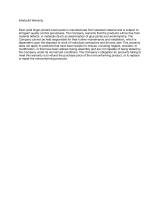Page is loading ...

Page 1 of 21
4610W
Network Services Gateway
Hardware Installation Guide
Version 1.0
EWN015-05-B001

© 2010 Edgewater Networks, Inc.
Edgewater Confidential, All Rights Reserved.
This document is protected by copyright and distributed under licenses restricting its use, copying,
distribution, and decompilation. No part of this document may be reproduced in any form by any means
without prior written authorization of Edgewater Networks, Inc. Documentation is provided “as is” without
warranty of any kind, either express or implied, including any kind of implied or express warranty of non-
infringement of the implied warranties of merchantability or fitness for a particular purpose.
EdgeMarc is a trademark of Edgewater Networks, Inc. in the United States and other countries. Any other
trademarks appearing in this manual are owned by their respective companies.
Export Notice
This product, software and related technology is subject to U.S. export control and may be subject to export
or import regulations in other countries. Purchaser must strictly comply with all such laws and regulations. A
license to export or re-export may be required by the U.S. Department of Commerce.
Regulatory Compliance
FCC Part 15, UL, CE, FCC Part 68 and Industry Canada.
INDUSTRY CANADA (IC) NOTICE
“NOTICE: This equipment meets the applicable Industry Canada Terminal Equipment Technical
Specifications. This is confirmed by the registration number. The abbreviation, IC, before the registration
number signifies that registration was performed based on a Declaration of Conformity indicating that
Industry Canada technical specifications were met. It does not imply that Industry Canada approved the
equipment.”
Before installing this equipment, users should ensure that it is permissible to be connected to the facilities of
the local telecommunications company. The equipment must also be installed using an acceptable method
of connection. The customer should be aware that compliance with the above conditions may not prevent
degradation of service in some situations.
Repairs to certified equipment should be coordinated by a representative designated by the supplier. Any
repairs or alterations made by a user to this equipment, or equipment malfunctions, may give the telephone
communications company cause to request the user to disconnect the equipment.
Users should ensure for their own protection, that the electrical ground connections of the power utility,
telephone lines and internal metallic water pipe system, if present, are connected together. This precaution
may be particularly important in rural areas”.
Caution: Users should not attempt to make such connections themselves, but should contact the appropriate
electric inspection authority, or electrician, as appropriate.”
WARRANTY AND REPAIR SERVICE CENTER:
Interwork Technologies
Bill Dunnion
+1 (613) 288-8872
This Class (A) digital apparatus complies with Canadian ICES-003.
Licensing
Use of this product is subject to Edgewater Networks Software License Agreement.
Portions of this product include software sponsored by the Free Software Foundation and are covered by
the GNU GENERAL PUBLIC LICENSE.
See the VOS for EdgeMarc User Manual for more information regarding licenses.
Release Date: July 13, 2009

Contents
i
Preface ...........................................................................................................1!
Typographic Conventions ....................................................................1!
Contact and Support Information.........................................................1!
Overview.........................................................................................................3!
Feature Summary ................................................................................5!
Front Panel ..........................................................................................6!
Back Panel...........................................................................................8!
Getting Started................................................................................................9!
Physical Installation .............................................................................9!
Required Tools and Materials ...................................................9!
Desktop Installation.................................................................10!
Rack-Mount Installation...........................................................10!
Connecting the Power and Cables..........................................10!
Administration ....................................................................................11!
Specifications................................................................................................13!
Warranty Information ....................................................................................14!
Hardware Warranty............................................................................14!
Certification and Compliance........................................................................15!
WIRELESS LAN ................................................................................15!
FCC PART 68 NOTICE .....................................................................15!
INDUSTRY CANADA (IC) NOTICE ...................................................17!

1
Preface
Thank you for purchasing the 4610W Network Services Gateway.
This Installation Guide describes the 4610W Device and hardware installation procedures. It is
intended for network installers, network operators, and security officers.
About this Guide
The following table briefly describes each chapter and appendix in this guide.
Typographic Conventions
Task steps are presented in numbered lists. User inputs are displayed in boldface type and can
represent either keyboard input or mouse selections in a browser window. Web GUI menus
and input areas are represented in italic type.
Note
Denoted with a pencil icon, notes emphasize useful information.
Caution
Denoted with an exclamation point icon, cautions indicate situations in which proper
procedures must be followed to avoid the risk of data loss or equipment damage.
Warning
Denoted with a lightening bolt symbol, warnings indicate situations in which proper procedures
must be followed to avoid the risk of bodily injury.
Contact and Support Information
Chapter or Appendix
Description
Chapter 1, Overview
Summary of the functional features of the
4610W device; describes front-panel LEDs
and physical features of the back panel
Chapter 2, Getting Started
Instructions for installing the 4610W and
accessing the VOS for EdgeMarc
management software.
Appendix A, Specifications
List of technical specifications of the 4610W.
Appendix B, Warranty Information
Text of the hardware warranty for the 4610W.
Appendix C, Certification
Information about agency compliance.

EdgeMarc 4610W Network Services Gateway Installation Guide
2
Edgewater Networks, Inc.
2895 Northwestern Parkway
Santa Clara, CA 95051
http://www.edgewaternetworks.com
Phone: +1 (408) 351-7200
General Email: [email protected]
Sales Email: [email protected]om
Edgewater Networks, Inc. - Technical Assistance Center
Phone: +1 (408) 351-7200 ext. 2
Support Email: support@edgewaternetworks.com

3
1
Overview
The 4610W Network Services Gateway is an intelligent, all-in-one networking solution for
enterprises and service providers. It reduces costs by simplifying the deployment, management
and security of converged voice, video and data networks. The 4610W provides the following
important functions for converged networks:
• Multiple T1 Wide Area Network (WAN) Access Router
The 4610W provides up to four (4) integrated T1 Channel Service Unit (CSU)/Data Service
Unit (DSU) for small and medium office connectivity.
Fully integrated CSU/DSU
T1 support
Fractional T1 support
Layer 2 protocol support for: HDLC, Cisco HDLC (cHDLC), PPP, MLPPP,
MLPPPoFR, Frame Relay
On-board RJ-48 connector for easy direct connection
T1/E1 framer and transceiver
• B8ZS/HDB3 zero suppression
• Response to Inband Loop codes (ANSI)
• Manual payload loop through the GUI
External transmit clock input and receive clock output headers
Timing: internal or external (loop times from the network)
Provides long haul CSU or short haul DSU signaling
Meets FCC part 68 protection requirements
• Wireless Access Point (Models ending with W only)
Provides 802.11 a/b/g functionality and supports the following modes:
• 802.11 a
• 802.11 b (only)
• 802.11 g (only)
• 802.11 b/g
Service Set Identifier (SSID) broadcast enable or disable option
Authentication
• WEP (64 and 128 bit key)
• WPA-PSK (TKIP and AES encryptions)
• Adjustable time period for broadcast messages
• Adjustable power settings

EdgeMarc 4610W Network Services Gateway Installation Guide
4
• Analog Voice
Combinations of FXS and FXO ports are available on selected models. The FXO ports can
be connected to PSTN for failover condition. Regular telephones or key systems can be
connected to FXS ports.
• Security
A stateful packet inspection firewall is used in combination with a voice over IP (VoIP)
application layer gateway to provide comprehensive “media-aware” security. The 4610W
also supports IPSec for secure site-to-site networking.
• VoIP
The 4610W resolves NAT/FW traversal problems for SIP, MGCP and H.323 traffic. It
allows a single public IP address to be used for multiple VoIP clients. VoIP survivability is
also provided so that local SIP PSTN gateways are available for inbound and outbound
calling during WAN link failures.
• Quality of Service
The 4610W maximizes WAN link utilization while optimizing voice quality using
prioritization and shaping.
• Call Quality Monitoring
The 4610W provides passive call quality monitoring statistics for each VoIP call to enforce
SLAs and resolve networking problems that negatively affect call quality.
• Future-proof Scalability
The 4610W is a powerful, flexible platform that can be deployed initially as a low-cost WAN
access router and then licensed through software for more advanced VoIP features and
increased call performance. It is the ideal platform for service providers offering DIA,
hosted VoIP and managed security services or enterprises migrating to converged voice
and data networks.
• Power over Ethernet
For selected models, the 4610W provides integrated power management and greater
reliability through the transfer of electrical power, along with data, to remote devices over
an Ethernet network.

EdgeMarc 4610W Network Services Gateway Installation Guide
5
Feature Summary
VoIP
• SIP, MGCP and H.323 Application Layer Gateway (ALG) that allows a single public IP
address to be used for multiple VoIP endpoints
• VoIP survivability for local call switching to PSTN gateways during WAN link failures (SIP
only)
QoS
• Class based queuing/prioritization
• Diffserv marking and policing
• Traffic shaping
• VoIP Call Admission Control (CAC) prevents oversubscription of priority queue
Security
• Stateful packet inspection firewall
• VoIP aware firewall dynamically provisioning and closing of UDP ports used for VoIP calls
• IPSec: 3DES, SHA-1
• NAT/PAT server that hides enterprise LAN topology
Passive Call Quality Monitoring
• Per call statistics that include Mean Opinion Score (MOS) (average and minimum), jitter,
latency, and packet loss
• Alarms for poor MOS scores
• Active call count indicators
Power Over Ethernet
• Per-port optional power sourcing
• 10/100/1000 Mbps autosensing Ethernet ports
• In-line Ethernet power (802.3af and legacy Cisco devices) with automatic power device
detection

EdgeMarc 4610W Network Services Gateway Installation Guide
6
Front Panel
Figure 1: 4610W Front Panel
Name
Description
Off - Power switch is off (or no power from the AC outlet).
A
Power
Green - Power is supplied to the unit.
Off - The unit could not boot up because of self test failure.
Green - Self test passed.
B
Status
Flashing Green - Configuration is being written to permanent
storage or an upgrade is in progress.
If pressed twice in quick succession, only the CLI password will be
changed back to it's original password.
If pressed three times in quick succession, the EdgeMarc will
revert back to the factory default settings. This will reset all
passwords and erase all prior configurations. The default LAN
address will be set to 192.168.1.1.
C
Erase Button
Caution
Using the Erase button as outlined above means any
configuration made to the 4610W will be lost. Additionally the
VoIP ALG registration code must be re-entered in the 4610W.
Erasing the configuration means that IP phones installed
behind the 4610W will not work and Internet connectivity or
network access for PCs will be down until the system is
reconfigured.
D
10/100/1000
LAN/PoE Ports
Use Local Area Network (LAN) ports to connect to IP phones or an
Ethernet switch. As a PoE port, these ports can also transfer
electrical power to remote devices. Unit can also be configured
through any of these ports using the web interface.

EdgeMarc 4610W Network Services Gateway Installation Guide
7
Name
Description
Off
No activity is present, nor is a link established.
Solid Green
Located on the top left corner of the port.
Indicates that the link is active.
E
Link/Activity
Status Indicator
(Green)
Flashing
Green
Located on the top left corner of the port.
Indicates that the link is active and data is being
transmitted or received.
Off
Power is not being delivered to the device.
F
PoE Status
Indicator (Green)
Solid Green
Located in the top right corner of the port.
Indicates that power is being delivered to the
device.
G
USB Ports
2 x USB ports (Not Used)
H
10/100 Ethernet
WAN Port
Can be used as an alternative to the T1/E1 WAN ports. This port
is typically used when connecting the 4600 PoE to an existing
T1/E1 WAN router, cable or xDSL modem.
I
V.90 Dial-In
Console
Used to establish a local console session with the 4610W using a
PSTN connection. The connection is established by calling into the
4610W from a dial-up modem. The web-interface is not available
using this option.
Off
Indicates that the system is not on or the T1
cble is not connected.
Solid Green
Indicates that the T1 link is up and properly
functioning.
Solid Amber
Indicates that the T1 is in an alert condition.
J
T1 Status
Indicator
Solid Red
Indicates that the T1 is not properly functioning.
K
T1/E1 WAN
T1/E1 ports are used to connect to data T1 lines. The device at
the far end of the line is a router or other device expecting TCP/IP
data. Individual DS-0 channels on each T1 are not used to carry
uncompressed voice.
L
Line/Phone
2 FXO ports
6 FXS ports
Off - No active call
M
Line/Phone
Status Indicator
Green - Active call

EdgeMarc 4610W Network Services Gateway Installation Guide
8
Back Panel
A
B
Figure 3: 4610W Back Panel
Name
Description
A
Management
Console Port
This port is used to establish a local console session with the
4610W using a VT100 terminal or emulation program. The cable
required is a straight-through 8-wire cable. The serial port uses a
baud rate of 9600, 8 data bits, 1 stop bit and no parity.
This port is used for debug or local diagnostic purposes only.
Primary configuration of the 4610W is performed from a web
browser as covered in VOS User Manual
B
Power Connector
Accepts the plug from the supplied power cord to connect the unit
to an AC power source

9
2
Getting Started
Physical Installation
The 4610W is designed for desktop, or rack-mount installation.
Observe the following guidelines when installing the 4610W device:
• Always verify that the AC cord is disconnected from a power source prior to installation.
• Ensure that the installation site has adequate air circulation and meets the minimum
operating conditions for the system as specified in the Specifications section of this
document
IMPORTANT: Before completing rack installation of the 4610W device, take note of the
following conditions:
• Elevated Operating Ambient - If installed in a closed or multi-unit rack assembly, the
operating ambient temperature of the rack environment may be greater than room
ambient. Therefore, consideration should be given to installing the equipment in an
environment compatible with the maximum ambient temperature (Tma) specified by the
manufacturer.
• Reduced Air Flow - Installation of the equipment in a rack should be such that the
amount of air flow required for safe operation of the equipment is not compromised.
• Mechanical Loading - Mounting of the equipment in the rack should be such that a
hazardous condition is not achieved due to uneven mechanical loading.
• Circuit Overloading - Consideration should be given to the connection of the
equipment to the supply circuit and the effect that overloading of the circuits might have
on overcurrent protection and supply wiring. Appropriate consideration of equipment
nameplate ratings should be used when addressing this concern.
• Reliable Earthing - Reliable earthing of rack-mounted equipment should be
maintained. Particular attention should be given to supply connections other than direct
connections to the branch circuit (e.g. use of power strips).
Required Tools and Materials
• If the unit will be mounted in a shelf:
─ 1 Flat or Philips screw driver
• If T1/E1 port will be used to connect to WAN
─ T1 cable to connect the T1/E1 port to a T1 line.
Warning

EdgeMarc 4610W Network Services Gateway Installation Guide
10
To reduce the risk of fire, use only 26 AWG or larger wire (e.g. 24, 22, 20, etc.) to
connect the T1 port on your unit to an RJ-45 jack.
• Ethernet cables to connect the LAN ports to LAN switches or to individual IP phones. They
can also be used to connect the Ethernet WAN port to a WAN router, a Cable Modem or a
DSL Modem, if T1/E1 port is not being used to connect to the WAN.
Desktop Installation
1. Remove the 4610W and accessories from the shipping container.
2. Place the 4610W on a flat, dry surface such as a desktop, shelf or tray.
Rack-Mount Installation
You can mount the 4610W in a 19” rack by using the rack-mount kit supplied with the product.
1. Attach the ear mounts to both sides of 4610W with the screws.
2. Attach the 4610W with the ear mounts to the shelf by screwing the ear mounts to the shelf
with screws.
Connecting the Power and Cables
The 4610W comes with an AC power cord and power adapter for connecting the unit to the AC
outlet.
Warning
Always connect the AC power cord to an AC outlet suitable for the power supply that came with
the unit in order to reduce the risk of damage to it.
• Connect one end of the AC power cord to the power adapter and the other one to the AC
outlet.
• Connect plug from the power adapter to the Power Connector on the 4610W. Sometimes a
little force is necessary to get the plug properly positioned
Caution
Secure the power adapter using a fastener or tie wrap to nearby shelf so that it does not hang
from the power connector.
• If connecting to the WAN using the T1 then connect the T1 cable to the T1/E1 port and the
other end of the cable to the T1 line. Enable the T1 port from the Network Configuration
Menu. In this case Ethernet WAN port will not be available.
• If connecting to a WAN router, cable modem or DSL modem, then connect the Ethernet
cable to the Ethernet WAN port on 4610W and the other end to the WAN device.

EdgeMarc 4610W Network Services Gateway Installation Guide
11
Administration
You can configure the 4610W using a web browser such as Internet Explorer or Netscape
Navigator. The 4610W is shipped with the pre-configured IP address 192.168.1.1 for the LAN
port.
To connect to the 4610W device, follow these steps:
1. Assign static IP address 192.168.1.2 with subnet 255.255.255.0 to a PC
2. Connect the PC to LAN port 4 of the 4610W device.
3. Launch a web browser on the PC and enter the URL string: 192.168.1.1. Press Return
The login window appears
4. Enter the username root and the password default to log into the system
The initial 4610W device main configuration menu appears

EdgeMarc 4610W Network Services Gateway Installation Guide
12
5. Select Network and start configuring the 4610W device.
Note
For secure network management, change the default user name and password as described in
the VOS for EdgeMarc User Manual.

13
A
Specifications
WAN Ports 4xT1 CSU/DSU or 10/100 Ethernet
LAN Ports 4x10/100 Ethernet (Managed VLAN Switch)
PoE Ports 24x10/100/1000 Ethernet (Managed VLAN Switch).
Wireless LAN 802.11 a/b/g auto-selectable Access Point (Models ending
with W only)
Serial Ports 1xRS-232
Dimensions Height 1.75” (44.45 mm), Width 16.93” (430.02 mm),
Depth 13.19” (335.03 mm)
Weight 6.5 lb (2.95 kg)
Power 48V @ 3.5A, external plug pack
Total Power Budget up to 112W +8W power band
Warranty 1 Year
Environmental Operating Temperature: 5° to 40°C
Humidity: 20% to 80%, non-condensing
For the latest information, please visit the following URL: http://www.edgewaternetworks.com
and look for EdgeMarc Product Family Specifications under ProductsEdgeMarc
.

14
B
Warranty Information
Hardware Warranty
For a period of one (1) year after shipment of the Product, Edgewater warrants that such
Hardware will substantially conform to Edgewater’s published specifications for such Hardware
on the date of order if properly used in accordance with procedures described in the
documentation supplied by Edgewater. End-user shall notify Edgewater of any
nonconformance during the warranty period, obtain a return authorization for the
nonconforming Hardware from Edgewater, and return the nonconforming Hardware to
Edgewater’s designated repair facility, freight prepaid, with a statement describing the
nonconformity. Edgewater’s exclusive obligations with respect to nonconforming Hardware
shall be, at Edgewater’s option, to advance replace such Hardware, if it is determined to be
defective, or to refund to End-user the purchase price paid for the Product. Advance
replacement units are shipped same business day for next-day delivery (within the US) when
hardware failure is determined by 1pm PST. Failed components must be returned to
Edgewater within 14 days or End-user will be charged for new product purchase.

15
C
Certification and Compliance
WIRELESS LAN
• IEEE 802.11d – Worldwide roaming
• IEEE 802.11h
• European 5GHz regulatory
• Japan 5GHz DFS
• IEEE 802.11j
• Japan Regulatory
• Korean 5GHz updates
• US Public Safety 4.9 GHz band
FCC PART 68 NOTICE
This equipment complies with Part 68 of the FCC Rules and the requirements adopted by
ACTA. On the bottom surface of this equipment is a label that contains, among other
information, a product identifier in the format US:AAAEQ##TXXXX. If requested, this number
must be provided to the telephone company.
This equipment uses RJ48C and R11 jacks.
A Plug and jack used to connect this equipment to the premises wiring and telephone network
must comply with the applicable FCC Part 68 rules and requirements adopted by ACTA. See
installation instructions for details.
If this equipment, Model 4610W causes harm to the telephone network, the telephone
company will notify you in advance that temporary discontinuance of service may be required.
But if advance notice is not practical, the telephone company will notify the customer as soon
as possible. Also, you will be advised of your right to file a complaint with the FCC if you
believe it is necessary.
The telephone company may make changes in its facilities, equipment, operations or
procedures that could affect the operation of the equipment. If this happens, the telephone
company will provide advance notice in order for you to make the necessary modifications to
maintain uninterrupted service.
If trouble is experienced with this equipment, Model 4610W for repair or warranty information,
please contact Edgewater Networks Technical Assistance Center at 408.351.7255 If the
equipment is causing harm to the telephone network, the telephone company may request that
you disconnect the equipment until the problem is resolved.
Caution
This equipment contains no user-serviceable parts.

EdgeMarc 4500 Series Network Services Gateway Installation Guide
16
Connection to party line service is subject to state tariffs. Contact the state public utility
commission, public service commission or corporation commission for information.
If your home has specially wired alarm equipment connected to the telephone line, ensure the
installation of Model 4610W equipment does not disable your alarm equipment. If you have
questions about what will disable alarm equipment, consult your telephone company or a
qualified installer.

EdgeMarc 4500 Series Network Services Gateway Installation Guide
17
INDUSTRY CANADA (IC) NOTICE
This equipment meets the applicable Industry Canada Terminal Equipment Technical
Specifications. This is confirmed by the registration number. The abbreviation, IC, before the
registration number signifies that registration was performed based on a Declaration of
Conformity indicating that Industry Canada technical specifications were met. It does not imply
that Industry Canada approved the equipment.
Before installing this equipment, users should ensure that it is permissible to be connected to
the facilities of the local telecommunications company. The equipment must also be installed
using an acceptable method of connection. The customer should be aware that compliance
with the above conditions may not prevent degradation of service in some situations.
Repairs to certified equipment should be coordinated by a representative designated by the
supplier. Any repairs or alterations made by a user to this equipment, or equipment
malfunctions, may give the telephone communications company cause to request the user to
disconnect the equipment.
Users should ensure for their own protection, that the electrical ground connections of the
power utility, telephone lines and internal metallic water pipe system, if present, are connected
together. This precaution may be particularly important in rural areas”.
Caution
Users should not attempt to make such connections themselves, but should contact the
appropriate electric inspection authority, or electrician, as appropriate.”
WARRANTY AND REPAIR SERVICE CENTER:
Bill Dunnion, +1 (613) 288-8872
/