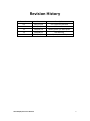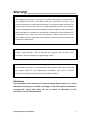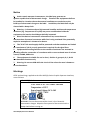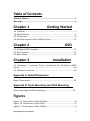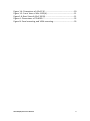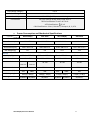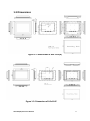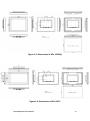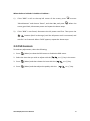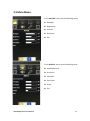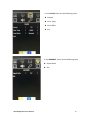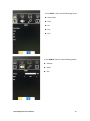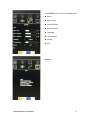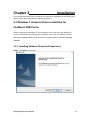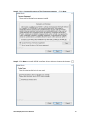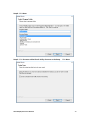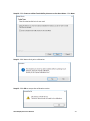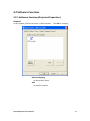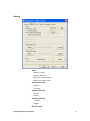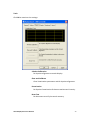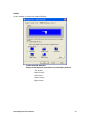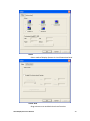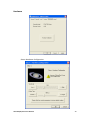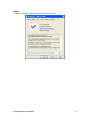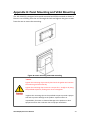AEx-1XXP(H) Series User Manual
0
AEx-1XXP(H)
15”, 15.6”, 19”, and 21.5” Full IP66 Stainless Steel Designed with M12 waterproof
connector of Display Series.
User Manual
Release Date Revision
Nov.2020 V1.3
®2020 Aplex Technology, Inc. All Rights Reserved. Published in Taiwan
Aplex Technology, Inc.
15F-1, No.186, Jian Yi Road, Zhonghe District, New Taipei City 235, Taiwan
Tel: 886-2-82262881 Fax: 886-2-82262883 URL: http://www.aplextec.com/zh/home.php

AEx-1XXP(H) Series User Manual
1
Revision History
Reversion
Date
Description
0.1
2017/11/24
For Preliminary Release
1.0
2017/11/29
Official version
1.1
2018/05/16
Modify power pin description
1.2
2018/06/22
Add Warning
1.3
2020/11/03
Modify 1.1, 1.2 and 2.3 pics.

AEx-1XXP(H) Series User Manual
2
Warning!___________________________
This equipment generates, uses and can radiate radio frequency energy and if
not installed and used in accordance with the instructions manual, it may
cause interference to radio communications. It has been tested and found to
comply with the limits for a Class A computing device pursuant to FCC Rules,
which are designed to provide reasonable protection against such interference
when operated in a commercial environment. Operation of this equipment in
a residential area is likely to cause interference in which case the user at his
own expense will be required to take whatever measures may be required to
correct the interference.
Disclaimer
This information in this document is subject to change without notice. In no event
shall Aplex Technology Inc. be liable for damages of any kind, whether incidental or
consequential, arising from either the use or misuse of information in this
document or in any related materials.
Electric Shock Hazard – Do not operate the machine with its back cover
removed. There are dangerous high voltages inside.
If you need to connect or reconnect M12 cables, please make sure turning off
the power before all the replacement procedures and must in normal
environment, Recommend use ATEx certificated IO cables.

AEx-1XXP(H) Series User Manual
3
ATEX Instruction Guide
SAFETY INSTRUCTIONS
Read these instructions carefully, and look at the equipment to become familiar with
the device before trying to install, operate, or maintain it. The following special
messages may appear throughout this documentation or on the equipment to warn
of potential hazards or to call attention to information that clarifies or simplifies a
procedure.
PLEASE NOTE
Electrical equipment should be installed, operated, serviced, and maintained only by
qualified personnel. No responsibility is assumed by Digital Electronics Corporation
for any consequences arising out of the use of this material. A qualified person is one
who has skills and knowledge related to the construction and operation of electrical
equipment and its installation, and has received safety training to recognize and
avoid the hazards involved.
SCOPE
This present document applies when AEx-1XXP(H) Series bears marking. They
are supplied only with DC 9~36 V. This documentation has to be kept and always
refer to those instructions for installation, operation, maintenance or evolution of
your system.
Permitted zones of application
Refer to the section titled "Markings" to get information about the permitted zones
of protection and the types of protection.
• AEx-1XXP(H) Series is installed in zones 2 hazardous areas must be certified and
bear the marking.
• Ensure with the marking that the terminals are compatible with the conditions
permitted for the hazardous area at the site where it is being used.
This is the safety alert symbol. It is used to alert you to potential personal injury
hazards. Obey all safety messages that follow this symbol to avoid possible injury
or death.

AEx-1XXP(H) Series User Manual
4
Notice
1. Under certain extreme circumstances, the label may generate an
ignition-capable level of electrostatic charge. Therefore the equipment shall not
be installed in a location where the external conditions are conducive to the
build-up of electrostatic charge on the label. In addition, the label shall only be
cleaned with a damp cloth.
2. Warning – in locations where high external humidity and internal temperature
variations (e.g. frequent on-off cycles) may cause condensation inside the
equipment, the interior should be periodically inspected.
3. When the device is mounted in a hazardous area, connection and
disconnection of external connectors while live is only permitted if the potentially
explosive atmosphere is shown to be absent.
4. The “9-36” Vdc rated supply shall be protected such that transients are limited
to a maximum of 119 V; no such protection is required for the signal lines.
5. Equipotential bonding facilities on the outside of enclosure are assessed as
providing effective connection of a conductor with a cross-sectional area of at least
4 mm2, 10AWG, 600V wire
6. The equipment is suitable for use in class I, division 2, groups A, B, C, D OR
non-hazardous locations only.
7. Warning- Do not use USB while the circuit is live unless the area is known to
be non-hazardous.
Markings
ATEX and markings, applied to the AEx-1XXP(H) Series Graphic Operator Interface,
are as follows:
AEx-1XXP(H) Series
WARNING: Do not disconnect while circuit is live. Potential
electrostatic charges. Wipe the front panel of the terminal with a
damp cloth before turning on.
II 3G Ex nA ic IIC T4 Gc and CID2 IP66
Temperature < 135°C
Power Input Voltage: DC 9~36V
TUV 15 ATEX 7701 X
IECEx TUR 16.0008X

AEx-1XXP(H) Series User Manual
5
Table of Contents
Revision History………………………………………………………………………………….1
Warning!……………………..………………………………………………………….……..….2
Chapter 1 Getting Started
1.1 Features…………………………………………………..…….........……………………….7
1.2 Specifications…………………………………………………….………….…………………7
1.3 Dimensions……………………...……………...…..….…………………………………..…8
1.4 Brief Description of AEx-1XXP(H) Series…...……….……………………….....11
Chapter 2 OSD
2.1 AD Board OSD Functions…………..…...………..….…..……………………….…. 12
2.2 OSD Controls……………………………..….………….………………………..…...……13
2.3 Main Menu…..……………….…………………………..……………………......……...14
Chapter 3 Installation
3.1 Windows 7 Universal Driver Installation for PenMount 6000
Series…………………….……………..………………..………………………………...….....…18
3.2 Software Functions…………………………………..………………………...………..24
Appendix A: Board Dimensions
Board Dimensions………………….…………………….……………………………….……32
Appendix B: Panel Mounting and VESA Mounting
Panel mounting and VESA mounting…………………………………………………..33
Figures
Figure 1.1: Dimensions of AEx-115P(H).....…….………………….……………..……8
Figure 1.2: Dimensions of AEx-116P.....………….………………….……………..……9
Figure 1.3: Dimensions of AEx-119P(H) .....…….………………….……………..……9

AEx-1XXP(H) Series User Manual
6
Figure 1.4: Dimensions of AEx-121P.....…………..…..…………….……………..…10
Figure 1.5: Front View of AEx-115P(H).......................………………………….11
Figure 1.6: Rear View of AEx-115P(H).....................…………………..………….11
Figure A: Dimensions of TB-6029………………………………………………………..32
Figure B: Panel mounting and VESA mounting…………………………………….33

AEx-1XXP(H) Series User Manual
7
Chapter 1 Getting Started
1.1 Features
Full Flat Bezel and Fanless Design
Total IP66 Grade with M12 Waterproof connector
Wide range DC 9~36V Power Input
Support Panel & VESA mount
Stainless steel OSD Function Key
High Brightness LCD for optional (only for 15” and 19”)
SUS 316 Stainless Steel
ATEX Zone2, IECEx and C1D2 Certified
1.2 Specifications
AEx-1XXP(H)
Outside I/O Port
VGA
1 x M12 / VGA with Waterproof cover and chain
USB
1 x M12 8-pin for 2 x USB2.0 for Touch Control with Waterproof cover and chain
OSD control
1 x M12 8-pin for OSD cable and external BOX design with waterproof cover and cahin
Power
1 x M12 3-pin DC Power connector with Waterproof cover and chain
Power
Power Input
DC 9~36V
Touch Screen
Type
Projected capacitive touch screen
Interface
USB
Light Transmission
Projected capcitive touch screen: over 90%
altitude elevationMechanical
Construction
316 Stainless Steel Chassis
Mounting
Panel mount (option) / VESA mount 100 x 100 (default)
IP Rating
Full IP66 designed
Environmental
Operating temperature
-20~60°C
Storage temperature
-30~70°C
Altitude limit for
application
Under 2000m

AEx-1XXP(H) Series User Manual
8
Overvoltage category
CAT II
Pollution degree
2
Humidity
10 to 95% @ 40°C, non- condensing
Certification
CE / FCC Class A/ ATEx/ IECEx/ CID2 Zone 2
IECEx Certification: Ex nA ic IIC T4 Gc
ATEX Certification: II 3 G
C1D2 Certification: Class I, Division 2, Groups A, B, C, D T4
Power Consumption and Mechanical Specifications
AEx-115P(H)
AEx-116P
AEx-119P(H)
AEx-121P
Power Consumption
Power Consumption
MAX: 17W
MAX: 17W
MAX: 21W
MAX: 24W
Mechanical
Dimensions(mm)
399 x 324 x 70
440 x 290 x 75
470 x 388.6 x 75
571 x 362 x 75.1
Net Weight(kg)
8.5
9.6
11.5
12.3
Dipslay
Display Type
15” color TFT LCD
15.6” color TFT LCD
19” color TFT LCD
21.5” color TFT LCD
Max. Resolution
1024 x 768
1920 x 1080
1280 x 1024
1920 x 1080
Max. Colors
16.2M/
262K-STD
16.2M/
262K-HB
16.7M
16.7M
16.7M
Contrast Ratio
800: 1
700: 1
1000: 1
5000: 1
Luminance(cd/m
2
)
450
1000
400
350
1000
300
Viewing Angle
160(H) / 150(V)
160(H) / 140(V)
170(H) / 160(V)
178(H) / 178(V)
Backlight Lifetime
70,000hrs
50,000hrs
50,000hrs
70,000hrs
50,000hrs
50,000 hrs

AEx-1XXP(H) Series User Manual
10
Figure 1.3: Dimensions of AEx-119P(H)
Figure 1.4: Dimensions of AEx-121P

AEx-1XXP(H) Series User Manual
11
1.4 Brief Description of AEx-1XXP(H) Series
AEx-1XXP(H) Series with TB-6029 AD board is an full IP66 designed by Stainless
Steel chassis display, which comes with 15”, 15.6”, 19”, and 21.5” color TFT LCD. The
optional high brightness 1,000nits LCD is ideal for sunlight readable semi-outdoor
applications but only for 15” and 19”. Furthermore, AEx-1XXP(H) series are designed
by full waterproof, dust-proof and with M12 connector. The model series supports
VGA, USB, OSD, power input, and it can be VESA 100 x 100 mounted. AEx-1XXP(H)
series has more outstanding features, thus you can use it in some difficult
environment and give the best in monitoring and control applications.
Figure 1.5: Front View of AEx-1XXP(H)
Figure 1.6: Rear View of AEx-1XXP(H)

AEx-1XXP(H) Series User Manual
12
Chapter 2 OSD
2.1 AD Board OSD Functions
Auto Adjust Up/Left Down/Right Power
Menu/Entry Power Indicator
Power switch: To turn ON or OFF the power
Shift the icon to the right side or shift it up
Shift the icon to the left side or shift it down
Menu: To enter OSD menu for related icon and item.
Auto Button: One-touch auto adjustment
1.) Getting into Burn-in Mode
Before setting into a burn-in mode, first disconnect the AC power cord. Then press
(don’t let them go) the buttons until the AC power cord is connected and the
“RGB” appears on the top left corner of your screen. Now it can be put into the
burn-in mode for changing colors.
2.) Getting Out of Burn-in Mode
Before getting out of the burn-in mode, please first disconnect the AC power cord.
Then press the button (If not workable, press the button and don’t let
them go) until the AC power cord is connected. Please don’t let your fingers go until
the AC power cord is connected again and the wording of “RGB” appears on the top
left corner of your screen, and wait for 3 second. Under the non-signal entry
situation, if is seen, exit is thus successfully made.
Cable Not Connected

AEx-1XXP(H) Series User Manual
13
When the Burn-in Mode is Unable to Eradicate…
1.) If the “RGB” is still on the top left corner of the screen, press to enter
“Miscellaneous” and choose “Reset”, and then Yes, and press . When the
screen goes black, disconnect power and repeat the above steps.
2.) If the “RGB” is not found, disconnect the AC power cord first. Then press the
buttons (don’t let them go) until the AC power cord is connected, and
wait for 2 to 3 seconds. When “RGB” appears, repeat the above steps.
2.2 OSD Controls
To make any adjustment, select the following:
1. Press (Menu) to show the OSD menu or disable the OSD menu.
2. Select the icon that you wish to adjust with the ( / or +/-) key in the menu.
3. Press (Menu) and then choose the item with the ( / or +/-) key.
4. Press (Menu) and then adjust the quality with the ( / or +/-) key.

AEx-1XXP(H) Series User Manual
15
In the ADVANCE, there are the following items:
Aspect Ratio
Exit
In the COLOR, there are the following items:
Gamma
Color Temp
Color Effect
Exit

AEx-1XXP(H) Series User Manual
16
In the INPUT, there are the following items:
Auto Select
VGA
DP
DVI
Exit
In the AUDIO, there are the following items:
Volume
Mute
Exit

AEx-1XXP(H) Series User Manual
17
In the OTHER, there are the following items:
Reset
Menu Time
OSD H Position
OSD V Position
Language
Transparency
Rotate
Exit
Exit part.

AEx-1XXP(H) Series User Manual
18
Chapter 3 Installation
This chapter describes how to install drivers and other software that will allow your
touch screen work with different operating systems.
3.1 Windows 7 Universal Driver Installation for
PenMount 6000 Series
Before installing the Windows 7 driver software, you must have the Windows 7
system installed and running on your computer. You must also have one of the
following PenMount 6000 series controller or control boards installed: PM6500,
PM6300.
3.1.1 Installing Software (Projected Capacitive)
Step 1. Click Next to continue.

AEx-1XXP(H) Series User Manual
19
Step 2. Select I accept the terms of the license agreement. Click Next.
Step 3. Click Next to Install RS232 interface driver without choose the button .
Page is loading ...
Page is loading ...
Page is loading ...
Page is loading ...
Page is loading ...
Page is loading ...
Page is loading ...
Page is loading ...
Page is loading ...
Page is loading ...
Page is loading ...
Page is loading ...
Page is loading ...
Page is loading ...
-
 1
1
-
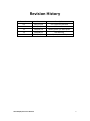 2
2
-
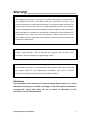 3
3
-
 4
4
-
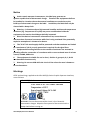 5
5
-
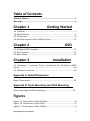 6
6
-
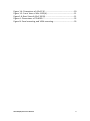 7
7
-
 8
8
-
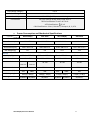 9
9
-
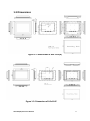 10
10
-
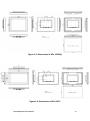 11
11
-
 12
12
-
 13
13
-
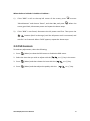 14
14
-
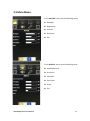 15
15
-
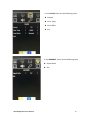 16
16
-
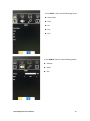 17
17
-
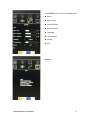 18
18
-
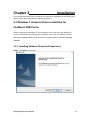 19
19
-
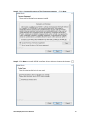 20
20
-
 21
21
-
 22
22
-
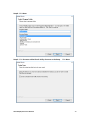 23
23
-
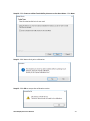 24
24
-
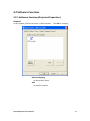 25
25
-
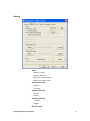 26
26
-
 27
27
-
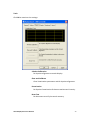 28
28
-
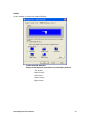 29
29
-
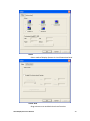 30
30
-
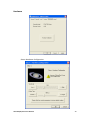 31
31
-
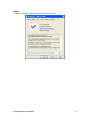 32
32
-
 33
33
-
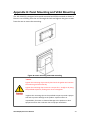 34
34