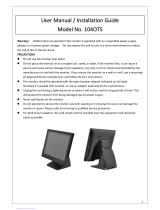ADP-1XX0A User Manual
0
ADP-1XX0A
5.6”, 7”, 8”, 10.1”, and 12.1” Color TFT Industrial Display Monitor
User Manual
Release Date Revision
Dec. 2016 V1.2
®2016 Aplex Technology, Inc. All Rights Reserved. Published in Taiwan
Aplex Technology, Inc.
15F-1, No.186, Jian Yi Road, Zhonghe District, New Taipei City 235, Taiwan
Tel: 886-2-82262881 Fax: 886-2-82262883 URL: www.aplextec.com

ADP-1XX0A User Manual
1
Revision History
Reversion
Date
Description
1.0
2016/07/20
Official Version
1.1
2016/10/04
Add 10.1” and 12.1” Display
1.2
2016/12/27
Add 7” Display

ADP-1XX0A User Manual
2
Warning!___________________________
This equipment generates, uses and can radiate radio frequency energy and
if not installed and used in accordance with the instructions manual, it may
cause interference to radio communications. It has been tested and found to
comply with the limits for a Class A computing device pursuant to FCC Rules,
which are designed to provide reasonable protection against such
interference when operated in a commercial environment. Operation of this
equipment in a residential area is likely to cause interference in which case
the user at his own expense will be required to take whatever measures may
be required to correct the interference.
Disclaimer
This information in this document is subject to change without notice. In no event
shall Aplex Technology Inc. be liable for damages of any kind, whether incidental or
consequential, arising from either the use or misuse of information in this
document or in any related materials.
Electric Shock Hazard – Do not operate the machine with its back cover
removed. There are dangerous high voltages inside.

ADP-1XX0A User Manual
3
Packing List
Accessories (as ticked) included in this package are:
□ Adaptor
□ Driver & manual CD disc
□ Other.___________________(please specify)
Safety Precautions
Follow the messages below to prevent your systems from damage:
◆ Avoid your system from static electricity on all occasions.
◆ Prevent electric shock. Don‘t touch any components of this card when the card is
power-on. Always disconnect power when the system is not in use.
◆ Disconnect power when you change any hardware devices. For instance, when
you connect a jumper or install any cards, a surge of power may damage the
electronic components or the whole system.

ADP-1XX0A User Manual
4
Table of Contents
Revision History………………………………………………………………………………….1
Warning!/Disclaimer…………………………………………………………………………..2
Packing List/Safety Precaution……………………………………………………….……3
Chapter 1 Getting Started
1.1 Features………………………………………………………………………………….5
1.2 Specifications…………………………………………………………………………5
1.3 Dimensions…………………………………………………………………………….7
1.4 Brief Description of ADP-1XX0A…………………………………………...10
Chapter 2 OSD
2.1 Front Panel OSD Functions……………………………………………….…..15
2.2 OSD Controls………………………………………………………………………..16
2.3 Main Menu…………………………………………………………………………..17
Chapter 3 Installation
3.1 Windows 7 Universal Driver Installation for PenMount 6000
Series…………………………………………………………………………….…….21
3.2 Software Functions……………………….………………………………..…...29
Figures
Figure 1.1: Dimensions of ADP-1050A.…………..………………..…………..7
Figure 1.2: Dimensions of ADP-1070A…………………………………….……7
Figure 1.3: Dimensions of ADP-1080A…………….……………………………8
Figure 1.4: Dimensions of ADP-1100A………………………………………….8
Figure 1.5: Dimensions of ADP-1120A………………………………………....9
Figure 1.6: Front View of ADP-1050A……………..…………………..……..10
Figure 1.7: Rear View of ADP-1050A………………....………………………10
Figure 1.8: Front View of ADP-1070A…………………………………………11
Figure 1.9: Rear View of ADP-1070A…………………………………………..11
Figure 1.10: Front View of ADP-1080A……………...……………………….12
Figure 1.11: Rear View of ADP-1080A…………….……………..…………..12
Figure 1.12: Front View of ADP-1100A……………...……………………….13
Figure 1.13: Rear View of ADP-1100A…………………………………………13
Figure 1.14: Front View of ADP-1120A……………………………………….14
Figure 1.15: Rear View of ADP-1120A………………………………………..14

ADP-1XX0A User Manual
5
Chapter 1___________Getting Started
1.1 Features
5.6"/7”/8”/10.1”/12.1” TFT Backlight Color LCD
Plastic housing
Resistive Touch Screen/Projected Capacitive Touch (Projected Capacitive Touch
is not available for 5.6” display)
Wide-ranging 9~36V DC Power Input
1.2 Specifications
Model
Specs
ADP-1050A
ADP-1070A
ADP-1080A
ADP-1100A
ADP-1120A
IO Port
VGA
1
DVI
1
RCA
None
Option
Touch
1 x USB for touch control
1 x RS-232 for touch control (optional)
Audio
1 x Line in (optional)
OSD Control
Membrane
OSD keypad on the rear side
Power
1 x 3-pin TB for DC 9~36V Input
LCD
Display Type
5.6” TFT LCD
7” TFT LCD
8” TFT LCD
10.1” TFT LCD
12.1” TFT LCD
Max. Resolution
640 x 480
800 x 480
800 x 600
1024 x 600
800 x 600
Max. Color
262K
262K
262K
262K
16.2M
Contrast Ratio
500: 1
400: 1
500: 1
500: 1
800: 1
Luminance(cd/m²)
350
350
350
250
450
Viewing Angle
140(H) / 120(V)
140(H) / 110(V)
140(H) / 135(V)
140(H) / 120(V)
160(H) / 140(V)
Backlight Lifetime
20,000 hrs
40,000 hrs
40,000 hrs
15,000 hrs
50,000 hrs
Power
Power Input
DC 9~36V
Power
Consumption
MAX: 5W
MAX: 5.4W
(1070AT)
MAX: 5W
(1080AT)
MAX: 3.8W
(1100AT)
MAX: 8.5W
(1120AT)

ADP-1XX0A User Manual
6
MAX: 3.9W
(1070AP)
MAX: TBD
(1080AP)
MAX: 3.6W
(1100AP)
MAX: 8.5W
(1120AP)
Touch Screen – Resistive Touch Window
Interface
USB Default / RS-232 option
Light Transmission
Over 80%
Touch Screen – Projected capacitive Touch (Not Available for ADP-1050A)
Interface
USB
Light Transmission
Over 90%
Mechanical Specifications
Front Panel
Plastic Housing/Panel Mount
Rear Panel
VESA Mount 75 x 75
VESA Mount 100 x 100
Chassis Color
Pantone Cool Gray 11C
IP Rating
Front Panel IP65
Dimensions
204 x 150 x
42.5 mm
204 x 150 x
42.5 mm
231.1 x 176.1 x
45 mm
285 x 189 x
49.6 mm
319 x 245
x 51 mm
Net Weight
0.8 Kg
0.8 Kg
1 Kg
1.3 Kg
2 Kg
Environmental Specifications
Operating
Temperature
0~50℃
Storage
Temperature
-20~60℃
Storage Humidity
10~90% @40℃ (non-condensing)
Certificate
CE / FCC Class A

ADP-1XX0A User Manual
8
Figure 1.3: Dimensions of ADP-1080A
Figure 1.4: Dimensions of ADP-1100A

ADP-1XX0A User Manual
9
Figure 1.5: Dimensions of ADP-1120A

ADP-1XX0A User Manual
10
1.4 Brief Description of the ADP-1XX0A
ADP-1XX0A is a IP65 waterproof front bezel designed plastic housing industrial
display, which comes with a 5.6”, 7”, 8”, 10.1”, and 12.1” color LCD. The model can be
resistive touch screen designed, and also can be projected capacitive touch screen
designed for option (not available for 5.6” display). ADP-1XX0A supports
wide-ranging 9~36V DC power input, VGA, and DVI input. They all can be VESA 75 x
75 mounted or 100 x 100 mounted. Furthermore, there is OSD keypad on the rear
side of the model, and the model is pantone cool gray 11C color designed. The
models have more outstanding features, thus giving the best in monitoring and
control application.
Figure 1.6: Front View of ADP-1050A
Figure 1.7: Rear View of ADP-1050A

ADP-1XX0A User Manual
11
Figure 1.8: Front View of ADP-1070A
Figure 1.9: Rear View of ADP-1070A

ADP-1XX0A User Manual
12
Figure 1.10: Front View of ADP-1080A
Figure 1.11: Rear View of ADP-1080A

ADP-1XX0A User Manual
13
Figure 1.12: Front View of ADP-1100A
Figure 1.13: Rear View of ADP-1100A

ADP-1XX0A User Manual
14
Figure 1.14: Front View of ADP-1120A
Figure 1.15: Front View of ADP-1120A

ADP-1XX0A User Manual
15
Chapter 2____________________OSD
2.1 Front Panel OSD Functions
Auto Adjust Up/Left Down/Right Power
Menu/Entry Power Indicator
Power switch: To turn ON or OFF the power
Shift the icon to the right side or shift it up
Shift the icon to the left side or shift it down
Menu: To enter OSD menu for related icon and item.
Auto Button: One-touch auto adjustment
1.) Getting into Burn-in Mode
Before setting into a burn-in mode, first disconnect the AC power cord. Then press
(don’t let them go) the buttons until the AC power cord is connected and the
“RGB” appears on the top left corner of your screen. Now it can be put into the
burn-in mode for changing colors.
2.) Getting Out of Burn-in Mode
Before getting out of the burn-in mode, please first disconnect the AC power cord.
Then press the button (If not workable, press the button and don’t let
them go) until the AC power cord is connected. Please don’t let your fingers go until
the AC power cord is connected again and the wording of “RGB” appears on the top
left corner of your screen, and wait for 3 seconds. Under the non-signal entry
situation, if is seen, exit is thus successfully made.
Cable Not Connected

ADP-1XX0A User Manual
16
When the Burn-in Mode is Unable to Eradicate…
1.) If the “RGB” is still on the top left corner of the screen, press to enter
“Miscellaneous” and choose “Reset”, and then Yes, and press . When the
screen goes black, disconnect power and repeat the above steps.
2.) If the “RGB” is not found, disconnect the AC power cord first. Then press the
buttons (don’t let them go) until the AC power cord is connected, and
wait for 2 to 3 seconds. When “RGB” appears, repeat the above steps.
2.2 OSD Controls
To make any adjustment, select the following:
1. Press (Menu) to show the OSD menu or disable the OSD menu.
2. Select the icon that you wish to adjust with the ( / or +/-) key in the menu.
3. Press (Menu) and then choose the item with the ( / or +/-) key.
4. Press (Menu) and then adjust the quality with the ( / or +/-) key.

ADP-1XX0A User Manual
18
For Image setting, check out the following:
Clock
Phase
Gamma
Sharpness
Back
In the Position, there are the following:
H. Position
V. Position
Back

ADP-1XX0A User Manual
19
In the OSD menu, there are:
OSD H. Pos.
OSD V. Pos.
OSD Timer
Back
In the Language menu, there are:
English
Frances
Germany
Spanish
Traditional Chinese
Simplified Chinese
Japanese
Page is loading ...
Page is loading ...
Page is loading ...
Page is loading ...
Page is loading ...
Page is loading ...
Page is loading ...
Page is loading ...
Page is loading ...
Page is loading ...
Page is loading ...
Page is loading ...
Page is loading ...
Page is loading ...
Page is loading ...
Page is loading ...
Page is loading ...
Page is loading ...
Page is loading ...
Page is loading ...
Page is loading ...
Page is loading ...
Page is loading ...
Page is loading ...
Page is loading ...
Page is loading ...
Page is loading ...
Page is loading ...
/