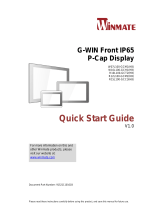Page is loading ...

Please read this instructions before operating the device and retain them for future reference.
7~18.5” Stand Alone IP65
Type-C Display
User Manual
Version 1.0
Document Part Number: 91521110102P

2
Stand Alone Type-C Display (7~18.5") User Manual
Contents
Preface ........................................................................................................................... 3
About This User Manual ............................................................................................. 7
Chapter 1: Introduction ................................................................................................ 8
1.1 About Stand Alone USB Type-C Display .............................................................. 9
1.2 Product Features .................................................................................................. 9
1.3 Package Overview ............................................................................................... 9
1.4 Product Overview ............................................................................................... 10
1.5 External Connectors ........................................................................................... 14
1.6 Physical Buttons and LED Indicators ................................................................. 14
Chapter 2: Installation ................................................................................................ 15
2.1 Wiring Requirements .......................................................................................... 16
2.2 Mounting Guide .................................................................................................. 16
2.2.1 Panel Mount ............................................................................................. 17
2.2.2 VESA Mount ............................................................................................. 18
2.3 Connecting Peripherals ...................................................................................... 19
2.4 USB Type-C Connector Description ................................................................... 20
Chapter 3: Operating the Device ............................................................................... 21
3.1 Turning on/ off the System ................................................................................. 22
3.2 Troubleshooting Guide ....................................................................................... 22
3.3 On-Screen Display Menu Navigation ................................................................. 23
Appendix...................................................................................................................... 24
Appendix A: Hardware Specifications ...................................................................... 25
Appendix B: Frequency Table .................................................................................. 27
Appendix D: Cleaning the Monitor ............................................................................ 27

3
Preface
Preface
Copyright Notice
No part of this document may be reproduced, copied, translated, or transmitted in any form or
by any means, electronic or mechanical, for any purpose, without the prior written permission
of the original manufacturer.
Trademark Acknowledgement
Brand and product names are trademarks or registered trademarks of their respective owners.
Disclaimer
We reserve the right to make changes, without notice, to any product, including circuits and/or
software described or contained in this manual in order to improve design and/or performance.
We assume no responsibility or liability for the use of the described product(s) conveys no
license or title under any patent, copyright, or masks work rights to these products, and make
no representations or warranties that these products are free from patent, copyright, or mask
work right infringement, unless otherwise specified. Applications that are described in this
manual are for illustration purposes only. We make no representation or guarantee that such
application will be suitable for the specified use without further testing or modification.
Warranty
Our warranty guarantees that each of its products will be free from material and workmanship
defects for a period of one year from the invoice date. If the customer discovers a defect, we
will, at his/her option, repair or replace the defective product at no charge to the customer,
provide it is returned during the warranty period of one year, with transportation charges
prepaid. The returned product must be properly packaged in its original packaging to obtain
warranty service. If the serial number and the product shipping data differ by over 30 days, the
in-warranty service will be made according to the shipping date. In the serial numbers the third
and fourth two digits give the year of manufacture, and the fifth digit means the month (e. g.,
with A for October, B for November and C for December). For example, the serial number
1W16Axxxxxxxx means October of year 2016.
Customer Service
We provide a service guide for any problem by the following steps: First, visit the website of
our distributor to find the update information about the product. Second, contact with your
distributor, sales representative, or our customer service center for technical support if you
need additional assistance.
You may need the following information ready before you call:
Product serial number
Description of complete problem
The exact wording of any error messages
In addition, free technical support is available from our engineers every business day. We are
always ready to give advice on application requirements or specific information on the
installation and operation of any of our products.

4
Stand Alone Type-C Display (7~18.5") User Manual
Advisory Conventions
Four types of advisories are used throughout the user manual to provide helpful information or to
alert you to the potential for hardware damage or personal injury. These are Notes, Important,
Cautions, and Warnings. The following is an example of each type of advisory.
Note:
A note is used to emphasize helpful information
Important:
An important note indicates information that is important for you to know.
Caution/ Attention
A Caution alert indicates potential damage to hardware and explains how to
avoid the potential problem.
Unealerted’ attention indique un dommage possible à l’équipement et explique
comment éviter le problem potentiel.
Warning!/ Avertissement!
An Electrical Shock Warning indicates the potential harm from electrical
hazards and how to avoid the potential problem.
Un Avertissement de Choc Électriqueindique le potentiel de chocssur des
emplacements électriques et comment éviterces problèmes.
Safety Information
Warning!/ Avertissement!
Always completely disconnect the power cord from your chassis whenever you
work with the hardware. Do not make connections while the power is on.
Sensitive electronic components can be damaged by sudden power surges.
Only experienced electronics personnel should open the PC chassis.
Toujours débrancher le cordon d’alimentation du chassis lorsque vous travaillez
sur celui-ci. Ne pas brancher de connections lorsque l’alimentation est présente.
Des composantes électroniques sensibles peuvent être endommagées par des
sauts d’alimentation. Seulement du personnel expérimenté devrait ouvrir ces
chassis.
Alternating Current / Mise à la Terre
The Protective Conductor Terminal (Earth Ground) symbol indicates the
potential risk of serious electrical shock due to improper grounding.
Le symbole de Miseà Terre indique le risqué potential de choc électrique grave
à la terre incorrecte.

5
Preface
Caution/ Attention
Always ground yourself to remove any static charge before touching the CPU
card. Modern electronic devices are very sensitive to static electric charges. As
a safety precaution, use a grounding wrist strap at all times. Place all electronic
components in a static-dissipative surface or static-shielded bag when they are
not in the chassis.
Toujours verifier votre mise à la terre afin d’éliminer toute charge statique avant
de toucher la carte CPU. Les équipements électroniques moderns sont très
sensibles aux décharges d’électricité statique. Toujours utiliser un bracelet de
mise à la terre comme précaution. Placer toutes les composantes
électroniques sur une surface conçue pour dissiper les charge, ou dans un sac
anti-statique lorsqu’elles ne sont pas dans le chassis.

6
Stand Alone Type-C Display (7~18.5") User Manual
Safety Precautions
For your safety carefully read all the safety instructions before using the device. Keep
this user manual for future reference.
Always disconnect this equipment from any AC outlet before cleaning. Do not use
liquid or spray detergents for cleaning. Use a damp cloth.
For pluggable equipment, the power outlet must be installed near the equipment
and must be easily accessible.
Keep this equipment away from humidity.
Put this equipment on a reliable surface during installation. Dropping it or letting it
fall could cause damage.
The openings on the enclosure are for air convection and to protect the equipment
from overheating.
Caution/ Attention
Do not cover the openings!
Before connecting the equipment to the power outlet make sure the voltage of the
power source is correct.
Position the power cord so that people cannot step on it. Do not place anything over
the power cord.
If the equipment is not used for a long time, disconnect it from the power source to
avoid damage by transient over-voltage.
Never pour any liquid into an opening. This could cause fire or electrical shock.
Never open the equipment. For safety reasons, only qualified service personnel
should open the equipment.
All cautions and warnings on the equipment should be noted.
Caution/ Attention
Always ground yourself to remove any static charge before touching the
board. Modern electronic devices are very sensitive to static electric
charges. As a safety precaution, use a grounding wrist strap at all times.
Place all electronic components in a static-dissipative surface or static-
shielded bag when they are not in the chassis.

7
Preface
About This User Manual
This User Manual provides information about using the Winmate® Stand Alone Type-C Display.
The documentation set provides information for specific user needs, and includes:
Stand Alone Type-C Display User Manual – contains detailed description on how to use
the display, its components and features.
Models
Size
Model Name
7”
W07L100-GCT1-C
W07L100-GCO1-HB-C
10.1”
W10L100-GCH2-C
W10L100-GCH1-HB-C
10.4”
R10L100-GCT2-C
12.1”
R12L100-GCM2-C
15”
R15L600-PTC3-C
15.6”
R15L600-PTA3-C
R15L600-GCC3-C
18.5”
W18L100-PTA1-C
Note:
Some pictures in this guide are samples and can differ from actual product.
Document Revision History
Version
Date
Note
1.0
13-Nov-2018
New document release

8
Stand Alone Type-C Display (7~18.5") User Manual
Chapter 1: Introduction
This chapter gives you product overview, describes features and
hardware specification. You will find all accessories that come
with the display device in the packing list. Mechanical dimensions
and drawings included in this chapter.

9
Chapter 1: Introduction
1.1 About Stand Alone USB Type-C Display
Congratulations on purchasing Winmate® Stand Alone Type-C Display. The elegantly designed,
yet rugged, industrial grade Full IP65 Type C Display series is designed for usability with brilliant
true-flat screens, which offer superior readability and Projected Capacitive Multi-Touch (P-CAP)
technology, available in 7”, 10.1”, 10.4”, 12.1” and 15” options.
Full IP65 Type C Display features projected capacitive multi-touch (P-Cap) screen and waterproof
full IP65 enclosure.
1.2 Product Features
Winmate® Full IP65 Type C Display features:
7~18.5” LCD
Projected capacitive multi-touch (P-Cap)
Front IP65 rating
USB Type-C waterproof connector for power, video and touch input
1.3 Package Overview
Carefully remove the box and unpack your display. Please check if all the items listed below are
inside your package. If any of these items are missing or damaged contact us immediately.
Your package may include items listed below based on your order:
Display
Varies by product
User Manual (Hardcopy)
P/N: 91521110102P
USB Type-C Cable, 1m
P/N: 9480240240K3

10
Stand Alone Type-C Display (7~18.5") User Manual
1.4 Product Overview
This section describes physical appearance of the Full IP65 Type C Display.
All dimensions shown in mm.
W07L100-GCT1-C
W07L100-GCO1-HB-C

11
Chapter 1: Introduction
W10L100-GCH2-C
R10L100-GCT2-C

12
Stand Alone Type-C Display (7~18.5") User Manual
R12L100-GCM2-C
R15L600-PTC3-C

13
Chapter 1: Introduction
R15L600-PTA3-C
W18L100-PTA1-C

14
Stand Alone Type-C Display (7~18.5") User Manual
1.5 External Connectors
Terminal interfaces are located on the bottom side of the display.
Item
Description
1
USB 3.1 Type C - Connects external devices and
provides power to the monitor.
1.6 Physical Buttons and LED Indicators
Physical buttons and LED indicators (OSD Control Panel) located on the rear side of the Display.
OSD Panel
Physical Buttons
DOWN-Press to lower down the volume.
UP- Press to increase the volume.
ESC/ AUTO- Press to exit the menu.
OK/ MENU- Press to confirm the action or to call main OSD menu.
Power On/ Off - Press to power on or power off the device.
LED Indicators
Power Indicator - Lights up "Green" when the monitor turns on.
Stand by Indicator - Lights up "Orange" when the device cannot detect any input
source.

15
Chapter 2: Installation
Chapter 2: Installation
This chapter provides hardware installation instructions and
mounting guide for all available mounting options. Pay attention
to cautions and warning to avoid any damages

16
Stand Alone Type-C Display (7~18.5") User Manual
2.1 Wiring Requirements
The following common safety precautions should be observed before installing any electronic
device:
Strive to use separate, non-intersecting paths to route power and networking wires. If power
wiring and device wiring paths must cross make sure the wires are perpendicular at the
intersection point.
Keep the wires separated according to interface. The rule of thumb is that wiring that shares
similar electrical characteristics may be bundled together.
Do not bundle input wiring with output wiring. Keep them separate.
When necessary, it is strongly advised that you label wiring to all devices in the system.
Do not run signal or communication wiring and power wiring in the same conduit. To avoid
interference, wires with different signal characteristics (i.e., different interfaces) should be
routed separately.
Be sure to disconnect the power cord before installing and/or wiring your device.
Verify the maximum possible current for each wire gauge, especially for the power cords.
Observe all electrical codes dictating the maximum current allowable for each wire gauge.
If the current goes above the maximum ratings, the wiring could overheat, causing serious
damage to your equipment.
Be careful when handling the unit. When the unit is plugged in, the internal components generate
a lot of heat which may leave the outer casing too hot to touch.
2.2 Mounting Guide
The display can be applied for several different installation methods, including panel mount, VESA
mount. Refer to sub-sections below for more details.
Caution/ Attention
Follow mounting instructions and use recommended mounting hardware to avoid
the risk of injury.
Suivez les instructions de montage et d'utilisation recommandé le matériel de
montage pour éviter le risque de blessure.

17
Chapter 2: Installation
2.2.1 Panel Mount
The USB Type-C Display supports panel mount installation. The panel mount solution is suitable
for many applications where display should be embedded. With this mounting solution flat surface
leave no bezel in the front.
Installation Instruction
1. Prepare a fixture for the specific dimensions of the device.
2. Cut a hole on a sub frame or panel according to the cutout dimensions.
3. Install the device properly onto the cutout area of the sub frame or panel with the sides of
the front bezel.
4. Fix the device to fixture with eight Phillips screws.
Size
Wall Cutout, mm
Screw Hole Diameter,
mm
7”
174.4 x 130.4
M4x4
10.1”
250 x 158.6
M4x5
10.4”
227 x 174.5
M4x5
12.1”
282 x 206
M4x5
15”
345.4 x 260
M6x4

18
Stand Alone Type-C Display (7~18.5") User Manual
2.2.2 VESA Mount
This device supports VESA mount and provides various types of mounting options to fit any
industrial use or vehicle.
Installation Instruction:
1. Use Philips M4x5 screws to fix the desk stand to VESA holes on the back cover of the
device.
2. Follow instructions that come with VESA mount kit (Not supplied by Winmate).
*The picture is for demonstration purposes only. VESA Mount accessories are not supplied by
Winmate.
Size
VESA Plate
7”, 10.1”, 10.4”, 12.1”
75x75 mm
10.4”, 15”
100x100 mm
15.6”
75x75 mm,200x100 mm
18.5”
75x75 mm,100x100 mm

19
Chapter 2: Installation
2.3 Connecting Peripherals
This Display comes with USB Type-C interface located on the bottom panel. For a nice look
and safe installation, make sure cables are neatly hidden behind the device.
Caution/ Attention
Observe all local installation requirements for connection cable type and protection
level.
Suivre tous les règlements locaux d’installations, de câblage et niveaux de
protection.
Caution/ Attention
Turn off the device and disconnect other peripherals before installation.
Éteindre l’appareil et débrancher tous les périphériques avant l’installation.
To display video and sound from an external PC follow the instructions below.
1. Turn off your computer and unplug external computer's power cable.
2. Connect a USB 3.1 Type C cable from your external PC to the USB 3.1 Type C port on
the display.
3. Connect the power cable to the display and the other side to power adapter.
4. Plug the power adapter into an electrical outlet.
5. Turn on external computer and display.
Note:
For the optimal results, select display native resolution as the external
computer’s input resolution.

20
Stand Alone Type-C Display (7~18.5") User Manual
2.4 USB Type-C Connector Description
The Display features M12 type USB 3.1 Type-C connector with protective cap and full IP67 rating.
USB Type-C connector supports Alt mode and transmits power, video and sound.
Pin Assignment and signal names for USB 3.1 Type-C connector
Pin
Signal Name
Pin
Signal Name
A1
GND
B1
GND
A2
TX1+
B2
TX2+
A3
TX1-
B3
TX2-
A4
VBUS
B4
VBUS
A5
CC1
B5
CC2
A6
D+
B6
D+
A7
D-
B7
D-
A8
SUB1
B8
SUB2
A9
VBUS
B9
VBUS
A10
RX2-
B10
RX1-
A11
RX2+
B11
RX1+
A12
GND
B12
GND
Important:
Power Source needs to support 5V/3A.
/