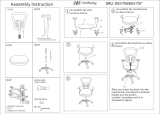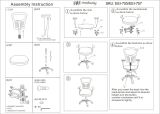Page is loading ...

FUNC 1
REMOTE CONTROL UNIT
RM-LP55
FUNC 2
W.PAINT GAIN SHUTTER IRIS MANU OPERATE
FUNC1
W.BAL
FOCUS
SLOW FAST
MENU
FILE
IRIS
AUTO/MANU
NEAR FAR
ENTER
/SET
SHUTTER
FUNC2
GAIN
ZOOM
SLOW
B
FAST
WIDE TELE
IRIS
CLOSE OPEN
MASTER BLACK
WHITE PAINT
R
ITALIANOESPAÑOL
FRANÇAIS
DEUTSCH ENGLISH
LST0301-001A
REMOTE CONTROL UNIT
FERNBEDIENEINHEIT
UNITE DE TELECOMMANDE
INSTRUCTION
BEDIENUNGSANLEITUNG
MANUEL D’INSTRUCTIONS
(A)
RM-LP55
For Customer Use:
Enter below the Serial No. which is located on
the rear of the body.
Retain this information for future reference.
Model No. RM-LP55
Serial No.
This instruction book is made from 100% recycle paper.
RM-LP55_U_E.book Page 1 Monday, July 25, 2005 2:57 PM

E-2
Information for Users on Disposal of Old Equipment
[European Union]
This symbol indicates that the electrical and electronic equipment should not
be disposed as general household waste at its end-of-life. Instead, the
product should be handed over to the applicable collection point for the
recycling of electrical and electronic equipment for proper treatment,
recovery and recycling in accordance with your national legislation.
By disposing of this product correctly, you will help to conserve natural
resources and will help prevent potential negative effects on the environment
and human health which could otherwise be caused by inappropriate waste
handling of this product. For more information about collection point and
recycling of this product, please contact your local municipal office, your
household waste disposal service or the shop where you purchased the
product.
Penalties may be applicable for incorrect disposal of this waste, in
accordance with national legislation.
(Business users)
If you wish to dispose of this product, please visit our web page www.jvc-
europe.com to obtain information about the take-back of the product.
[Other Countries outside the European Union]
If you wish to dispose of this product, please do so in accordance with
applicable national legislation or other rules in your country for the treatment
of old electrical and electronic equipment.
Thank you for purchasing this product.
(These instructions are for RM-LP55U)
Before beginning to operate this unit, please read the instruction manual carefully in order to
make sure that the best possible performance is obtained.
●
The RM-LP55 is a camera remote control unit that can be connected to the JVC 3-CCD color camera for
remote operation of all major camera functions. (Maximum operating distance is about 5 m.)
For compatible cameras, refer to
A
SPECIFICATIONS
B
(
A
pg. 21)
CONTENTS
FEATURES ......................................................... 3
PRECAUTIONS .................................................. 3
CONTROLS AND OPERATIONS ....................... 4
CONNECTIONS ................................................. 6
OPERATION ....................................................... 6
OPERATIONS WITH THE SETUP MENU ........ 7
OPERATIONS WITH MODE KEYS ................ 11
REMOTE CONTROLLER OPERATION
MODE SETTINGS ........................................... 18
FACTORY PRESET OF MODE SETTINGS ..... 20
System resetting method .................................. 20
SPECIFICATIONS ............................................ 21
Attention
This symbol is only valid
in the European Union.
Due to design modifications, data given in this
instruction book are subject to possible change
without prior notice.
WARNING:
TO PREVENT FIRE OR SHOCK HAZARD, DO
NOT EXPOSE THIS UNIT TO RAIN OR
MOISTURE.
POWER SYSTEM
Connection of power supply.
The RM-LP55 is designed for connection to the
JVC Color Video Camera.
Power is supplied from the video camera.
RM-LP55_U_E.book Page 2 Monday, July 25, 2005 2:57 PM

ITALIANOESPAÑOL
FRANÇAIS
DEUTSCH ENGLISH
E-3
FEATURES
● Setup Menu function for easy camera
preparation
The RM-LP55’s easy-to-use Setup Menu
function lets you make all necessary camera
settings while referring to the remote’s LCD
panel.
● Easy-to-see LCD indications
Operation status can be displayed on the LCD
for at-a-glance checking of current camera
settings. The display is backlit so indications
are clear and easy to read even in the dark.
● AScene FileB function
You can store two different sets of setting data
in the remote control’s memory which can be
called up whenever necessary and applied
directly to the connected camera.
PRECAUTIONS
o Safety precautions
● Be sure that no inflammable materials, liquids,
or metal objects are introduced into the
RM-LP55. This may damage the internal
circuitry and lead to failure.
● Never use the RM-LP55 if it has been modified
or the cover has been removed.
● If the RM-LP55 behaves abnormally (emits
strange sounds, odors, or smoke), cut off the
power immediately and contact your nearest
JVC-authorized service agent.
o Handling the unit
● Operating environment
Do not install or use the camera in the following
locations.
● Places exposed to rain or water
● Places containing vapor or oil soot, such as
kitchens
● Places exceeding the operating ambient
temperature range (0° to 40°)
● Places where corrosive gases are generated
● Places nearby radiation or X-rays as well as
sources of strong radio waves or magnetism
● Places subject to vibration
● Places with excessive dust
● Ambient temperature:
Observe the ambient temperature range as
described in the Specifications on page 21.
● External care of the RM-LP55:
Gently wipe off dust with a soft dry cloth (such
as flannel). If the unit is extremely dirty, dip a
soft cloth into a detergent solution diluted with
water, wring it thoroughly, then wipe the dirt off.
Dry the unit with a dry cloth. Do not use a rag
treated with chemicals or allow volatile liquids
such as benzine, thinner, alcohol, etc., to come
in contact with the RM-LP55. This may mar the
finish or the damage the coating.
● Where there are strong electromagnetic waves
or magnetism, for example near a radio or TV
transmitter, transformer, motor, etc., the picture
may contain noise and the colors may be
incorrect.
RM-LP55_U_E.book Page 3 Monday, July 25, 2005 2:57 PM

E-4
CONTROLS AND OPERATIONS
Front & side views with callouts A [OPERATE] switch
ON : Set to this position to control the
camera with the RM-LP55.
OFF : Set to this position to disable the
RM-LP55’s camera control capability.
B [MENU] buttons
Calls up Setup Menu items on the LCD panel.
The Menu item changes each time the button
is pressed. Hold the button depressed to
change Menu items in succession.
C [FUNC1] buttons
Selects the mode or sets the level for the Setup
Menu according to the function of each item.
D [FUNC2] buttons
Selects the Setup Menu mode according to the
function of each item.
E [ENTER/SET] button
This is a multi-function button. Differs from
Menu items. (See each item’s setting
procedure for details.)
1. During white balance adjustment: Activates
auto white balance adjustment.
2. During title setting: Executes the title
setting.
3. During Scene File operation: Executes the
Scene File function.
F [FILE] button
Calls up the display for Scene File function.
FUNC 1
REMOTE CONTROL UNIT
RM-LP55
CONTRAST
ONOFF
OPERATE
FUNC 2
W.PAINT GAIN SHUTTER IRIS MANU OPERATE
FUNC1
W.BAL
FOCUS
SLOW FAST
MENU
FILE
IRIS
AUTO/MANU
NEAR FAR
ENTER
/SET
SHUTTER
FUNC2
GAIN
ZOOM
SLOW
B
FAST
WIDE TELE
IRIS
CLOSE OPEN
MASTER BLACK
WHITE PAINT
R
J
B
C
I
E
M
N
D
P
K
L
O
Q
S
R
A
F
G
H
RM-LP55_U_E.book Page 4 Monday, July 25, 2005 2:57 PM

ITALIANOESPAÑOL
FRANÇAIS
DEUTSCH ENGLISH
E-5
G [W.BAL] button
Calls up the display for white balance
adjustment.
H [GAIN] button
Calls up the display for gain setting.
I [SHUTTER] button
Calls up the display for shutter speed setting.
J [FOCUS] control with [NEAR/FAR] buttons
Varies focus control speed. Focus length can
be set with the NEAR and FAR buttons.
NEAR : To set focus on a close object.
FAR : To set focus on a distant object.
K [ZOOM] control with [WIDE/TELE] buttons
Varies zoom control speed. Picture angle can
be set with the WIDE and TELE buttons.
WIDE : To set to wide angle.
TELE : To set to telephoto angle.
L [WHITE PAINT] controls
1. Adjusts the R or B channel’s gain level
when the white balance mode is set to
AMANUALB.
2. When PNT is set to ON with the white
balance mode set to AAUTO1B or AAUTO2B,
these controls are used to vary the R or B
channel's gain level for more precise
adjustment.
M [IRIS AUTO/MANU] button
Switches iris mode between auto and manual.
N [IRIS] control
Adjusts the iris while in the manual iris mode.
Setting range is from near the CLOSE position
to the OPEN position.
Also used for precise adjustment of the auto
iris level while in the auto iris mode.
O [MASTER BLACK] control
Adjusts the master black level.
P LED indicators
Light to indicate the current status for each
item.
OPERATE : Lights green when the remote
control is ready to use.
W.PAINT : Lights amber when the white
balance mode is set to AAUTO1B
or AAUTO2B with APNT ONB
selected.
GAIN : Lights amber when the gain
mode is set to other than A0dBB.
SHUTTER : Lights amber when the shutter
mode is set to modes other than
ANORMALB. (If the AV.SCANB
shutter mode is set to A 1/60.0
(1/50.0 for E version model)B,
the LED doesn’t light.)
IRIS MANU : Lights amber while in the
manual iris mode.
Q LCD Panel
Displays various mode, status, and setting data
including Setup Menu, setting mode, setting
level, and warning messages.
R [CONTRAST] control
Adjusts the LCD’s contrast.
S Cable (5 m)
Connects the remote control unit to a camera.
RM-LP55_U_E.book Page 5 Monday, July 25, 2005 2:57 PM

E-6
CONNECTIONS
Connect the RM-LP55 to the color video camera
with the provided cable (5 m). Make sure that the
power adaptor connected to the camera is set to
OFF before making any connections.
OPERATION
o ATTENTION:
1. Make necessary connections (see
ACONNECTIONSB) and turn on the AC adaptor
connected to the camera.
2. Set the OPERATE switch on the side of the
RM-LP55 to ON.
● AINITIALIZEB appears on the LCD panel and
then changes to A1: CAM MODEB. The
OPERATE LED will light indicating that the
remote control is ready to use.
NOTE:
If displayed characters are too light, remove the
cap over CONTRAST control then turn it
clockwise using a precision screwdriver. If the
display is too dark, turn the CONTRAST control
counterclockwise.
LENS
DV
VIDEO OUT
TRIGGER
REMOTE
POWER
RGB
,
Y/C
,
SYNC
OUT
DC IN
SEE INSTRUCTION MANUAL
FUNC 1
REMOTE CONTROL UNIT
RM-LP55
FUNC 2
W.PAINT GAIN SHUTTER IRIS MANU OPERATE
FUNC1
W.BAL
FOCUS
SLOW FAST
MENU
FILE
IRIS
AUTO/MANU
NEAR FAR
ENTER
/SET
SHUTTER
FUNC2
GAIN
ZOOM
SLOW
B
FAST
WIDE TELE
IRIS
CLOSE OPEN
MASTER BLACK
WHITE PAINT
R
AC ADAPTER AA-P700
ON
OFF
POWER
Connect to
REMOTE connector.
KY-F550
RM-LP55
AC adaptor
INITIALIZE
LCD panel
RM-LP55_U_E.book Page 6 Monday, July 25, 2005 2:57 PM

ITALIANOESPAÑOL
FRANÇAIS
DEUTSCH ENGLISH
E-7
● The setup menu can be accessed via the
MENU button and displayed on the LCD panel.
Setting items can be selected and set as
required.
1. Press either MENU button B ( or ) to
select desired Menu item on the LCD.
2. Setting procedure varies for each item. To set
data, follow the procedure for each item as
described in the following sections.
● A 10-item (1 to 10) is available at the
maximum. (The features that are not available
on the camera will not be displayed)
● Press MENU B to select the menu.
● After maximum menu item number, there are
no further indications (nothing will be displayed
on the LCD.
o CAMERA MODE (CAM/BARS/NEGA)
● Selects the camera’s video output.
1. Select A 1: CAM MODEB using MENU button B.
2. Select output mode, CAM (camera output),
BARS (color bars signal) or NEGA (negative
signal) using FUNC2 button D.
o CONTOUR MODE (ON/OFF), CONTOUR
LEVEL CONTROLS
● Set to ON to correct contour or to OFF when
contour correction is not required. When set to
ON, the contour correction level can be
adjusted within a range of –99 to +99.
1. Select A2: CONTOURB using MENU button B.
2. Set ON or OFF using FUNC2 button D.
3. When set to ON, the current contour level is
indicated and the contour level can be adjusted
using FUNC1 button C.
● If the button is held depressed, the level will
vary in 10 steps.
OPERATIONS WITH THE SETUP MENU
Menu No. Display
1
2
3
4
5
6
7
8
9
10
1: CAM MODE
2: CONTOUR
3: SC FINE COARSE
4: H.PHASE
5: GAMMA
6: IRIS DETECT
7: TITLE
8: TITLE SET
9: RANDOM TRIGGER
10: HI-RESO
W.PAINT GAIN SHUTTER IRIS MANU OPERATE
FUNC1MENU
ENTER
/SET
FUNC2
BDC
MENU
Press to advance to the next item.
Press to go back to the previous item.
1 : CAM MODE
CAM
Output mode indication
FUNC2
Select output
mode.
2 : CONTOUR
2 : CONTOUR
ON
0
OFF
Mode indication
Level
FUNC1 FUNC2
To adjust contour
level in the + direction.
To adjust contour
level in the – direction.
Set ON or OFF.
RM-LP55_U_E.book Page 7 Monday, July 25, 2005 2:57 PM

E-8
OPERATION (continued)
o GENLOCKING MODE ADJUSTMENTS
● Controls SC phase and horizontal phase
during genlocking
1. Select A3: SC FINE COARSEB using MENU
button B (SC phase adjustment).
2. Set the SC COARSE using FUNC2 button D
(0°, 90°, 180° and 270°).
3. Fine-adjust the SC phase using FUNC1 button
C (–128 to +127).
● If the button is held depressed, the level will
vary in 10 steps.
4. Select A4: H.PHASEB using MENU button B
(horizontal phase adjustment).
5. Adjust the horizontal phase using FUNC1
button C (–128 to +127).
● If the button is held depressed, the level will
vary in 10 steps.
o GAMMA CORRECTION (ON/OFF)
● Set to ON to correct gamma or to OFF when
gamma correction is not required.
1. Select A5: GAMMAB using MENU button B.
2. Set to ON or OFF using FUNC2 button D.
o AUTO IRIS DETECTION MODE
● Three modes are available:
NORMAL : Detection is based on a
combination of peak value and
average value.
PEAK : The peak value is detected, and
the optimum iris level is
adjusted.
AVG : The average value is detected,
then the optimum iris level is
adjusted.
1. Select A6: IRIS DETECTB using MENU button
B.
2. Select the detection mode using FUNC2 button
D.
● Each time is pressed, the mode changes
from NORMAL N PEAK N AVG N NORMAL
N...; pressing changes the modes in
reverse order.
W.PAINT GAIN SHUTTER IRIS MANU OPERATE
FUNC1MENU
ENTER
/SET
FUNC2
BDCE
3 :
SC FINE COARSE
0°0
SC FINE
SC COARSE
FUNC1 FUNC2
To fine-adjust in the +
direction.
To fine-adjust in the –
direction.
Select ASC COARSEB
4 : H. PHASE
0
Horizontal phase
FUNC1
To adjust phase in the
+ direction.
To adjust phase in the
– direction.
Set ON or OFF.
5 : GAMMA
ON
Mode indication
FUNC2
6 : IRIS DETECT
NORMAL
FUNC2
Select a detection
mode.
RM-LP55_U_E.book Page 8 Monday, July 25, 2005 2:57 PM

ITALIANOESPAÑOL
FRANÇAIS
DEUTSCH ENGLISH
E-9
o TITLE DISPLAY (ON/OFF)
● Set to ON if you want a title display on the
monitor screen. Set to OFF If you don’t.
1. Press MENU button B to select Menu item
A7: TITLEB.
2. Press FUNC2 button D to set the mode to ON
or OFF.
o TITLE EDIT
Refer to a monitor TV when editing the title.
● To register or correct the title that will be
displayed on the monitor TV.
1. Press MENU button B to select Menu item
A8: TITLE SETB.
2. Press FUNC2 button D to set the mode to
AEDITB.
3. Press ENTER/SET button E.
(1) The LCD display changes as shown in the
figure below.
(2) The monitor screen shows two windows;
the character list window and the title
window. The title window displays the
current title stored in the camera.
(3) The first letter in the title will be blinking
together with the corresponding letter in the
character list window. (A_B blinks in the
blank area.)
4. Press FUNC1 button C to move the cursor in
the title window to select the character to be
replaced.
● Press to move the cursor right and press
to move it left. The blinking character in the
character list window changes to correspond
with the cursor-selected letter in the title
window .
5. Press FUNC2 button D to move the cursor in
the character list window to select the
character to input.
● Press to move the cursor right and press
to move it left. The blinking character in the title
window changes to correspond with the cursor-
selected letter in the character list window.
6. To set the character, press FUNC1 button C.
The cursor moves and the character in the title
window is replaced by the character selected
from the character list.
7. Repeat steps 4. to 6. as necessary.
8. Press ENTER/SET button E to end title
setting. The title is stored in the camera’s
memory.
● The LCD panel will show A8: TITLE SETB.
● ATITLE EDITB will disappear from the monitor
screen; if the title display function is ON, the
title will appear on the monitor screen. If the
title display function is OFF, no title will appear.
NOTE:
The registered title is not stored in the remote
control unit. If you connect a different camera,
you’ll have to set the title again.
7 : TITLE
OFF
Mode indication
Sets ON/OFF.
FUNC2
8 : TITLE SET
EDIT
FUNC2
Selects AEDITB.
Blinking
TITLE EDIT
CURSOR CHAR
TITLE EDIT
ABCDEFGHIJKLMNOPQ
RSTUVWXYZ012345678
9. , : ?<>!'~+- /%&
JVC COLOR CAMERA
KY-F55 TITLE SET
SAMPLE DISPLAY
FUNC1
Character list
window (Characters
available for title
setting)
Title window
(Preset Title)
Monitor screen
Moves the cursor
in the title window.
Moves the cursor in the
character list window
FUNC2
RM-LP55_U_E.book Page 9 Monday, July 25, 2005 2:57 PM

E-10
OPERATION (continued)
o TITLE POSITION SETTING
Refer to a monitor when setting the title
position.
● Selects the position of the title displayed on the
monitor.
1. Press MENU button B to select Menu item
A8: TITLE SETB.
2. Press FUNC2 button D to set the mode to
APOSITIONB.
3. Press ENTER/SET button E.
(1) AB blinks on the top right and the current
position value appears on the bottom left of
the LCD.
(2) The title display background on the monitor
screen will reverse and ATITLE POSITIONB
appears.
4. While referring to the monitor, move the title
display to the desired position by pressing
either FUNC1 button C.
● Press to move the title position up and press
to move it down. The value on the LCD
changes accordingly. (From 1 to 20; ( to
increase and to decrease)
5. Press ENTER/SET button E to set the
position. The title position is stored in the
RM-LP55’s memory.
● The LCD returns to the Menu item select
display (step
1.). If Menu item A6: TITLEB is set
to AONB, the title will be displayed in the set
position.
o TITLE CLEAR
Refer to a monitor when clearing title data.
● To delete the title data stored in the camera.
1. Press MENU button B to select Menu item
A8: TITLE SETB.
2. Press FUNC2 button D to set the mode to
ACLEARB .
3. Press ENTER/SET button E.
● AB blinks on the top right of the LCD. ATITLE
CLEARB and the current title appear on the
monitor screen.
4. Press ENTER/SET button E to delete the title.
The title is cleared from the camera’s memory.
● If MENU button B is pressed instead of
ENTER/SET button E, the title dear mode is
canceled and the monitor screen returns to
normal.
FUNC1
W.BAL
MENU
FILE
ENTER
/SET
SHUTTER
FUNC2
GAIN
ECBD
G
8 : TITLE SET
POSITION
FUNC2
Selects APOSITIONB.
8 : TITLE SET
14 POSITION
Blinking
Current position
TITLE POSITION
T
I
T
L
E
P
O
S
I
T
I
O
N
FUNC1
Moves up and down
when FUNC1 is
pressed.
Moves the title position up.
Moves the title position down.
8 : TITLE SET
CLEAR
FUNC2
Selects ACLEARB.
Blinking
8 : TITLE SET
CLEAR
RM-LP55_U_E.book Page 10 Monday, July 25, 2005 2:57 PM

ITALIANOESPAÑOL
FRANÇAIS
DEUTSCH ENGLISH
E-11
o RANDOM TRIGGER MODE
● The random trigger mode can be engaged.
1. Select A9: RANDOM TRIGGERB using MENU
button B.
2. Set ON/OFF with FUNC2 button D.
3. When ON is set, select the shutter speed for
the random trigger with FUNC1 button C.
The shutter speed can be selected from 1/60
(1/50)*, 1/100 (1/120)*, 1/250, 1/500, 1/1000, 1/
2000, 1/4000 and 1/10000.
*E-model
NOTE:
AEEI WORKINGB is displayed when the shutter
mode is set to AEEIB or when the gain mode is set
to AALC + EEIB. Random trigger mode settings are
not available when the AEEIB is on.
o HIGH-RESOLUTION MODE
● The high-resolution mode (enhances vertical
resolution) can be set.
1. Select A10: HI-RESOB with MENU button B.
2. Set ON/OFF with FUNC2 button D.
o WHITE BALANCE MODE SETTING
● To select the camera’s white balance mode.
Available settings
5 different settings are available.
PRESET : To set to the preset value (color
temperature:3200 K).
MANUAL : To set to the value set with the
WHITE PAINT controls.
AUTO1 : To set to the value stored in the
camera’s auto white balance 1.
AUTO2 : To set to the value stored in the
camera’s auto white balance 2.
FAW : To set to the Full-time Auto White
Balance mode for automatic white
balance adjustment.
1. Press W.BAL button G.
● AWHITE BALANCEB appears on the LCD and
the current white balance mode is displayed.
2. Select the white balance mode with FUNC2
button D.
● Each time is pressed, the mode changes
from PRESET N MANUAL N AUTO1 N
AUTO2 N FAW N PRESET N ...; pressing
changes the modes in reverse order.
SAMPLE DISPLAY
KY-F55 TITLE SET
JVC COLOR CAMERA
TITLE CLEAR
Current title
(example)
Monitor screen
9 : RANDOM TRIGGER
OFF
9 : RANDOM TRIGGER
1/250 ON
Mode indication
Shutter speed
FUNC1 FUNC2
To adjust the numerical
value in the + direction.
To adjust the numerical
value in the – direction.
Set ON/OFF
9 : RANDOM TRIGGER
EEI WORKING
OPERATIONS WITH MODE KEYS
FUNC2
Set ON/OFF
10 : HI- RESO
OFF
10 : HI- RESO
ON
WHITE BALANCE
PRESET
W.BAL
Press W.BAL button.
Current mode
FUNC2
Selects the white
balance mode.
RM-LP55_U_E.book Page 11 Monday, July 25, 2005 2:57 PM

E-12
OPERATION (continued)
o WHITE BALANCE ADJUSTMENT
● Auto white balance adjustment
1. Set the white balance mode to AAUTO1B or
AAUTO2B.
2. Shoot a white subject (white paper, white wall,
etc.) so that it fills the whole screen.
3. Press ENTER/SET button E.
● AAUTO WHITE 1 (or AUTO WHITE 2)
OPERATIONB appears on the LCD. The
camera’s auto white balance mode is
activated.
4. Adjustment ends when AAUTO WHITE 1 (or
AUTO WHITE 2) COMPLETEDB is displayed
on the LCD.
● The LCD shows AAUTO WHITE 1 (or 2)B for
about 3 seconds and will return to the Menu
item select display (step
1.).
NOTE:
if the LCD shows ACOLOR BARS WORKINGB,
cancel the color bar and repeat this procedure.
(Auto white balance does not function when the
color bars are on.)
Error Messages
If auto adjustment fails, the procedure stops and
one of the following error messages wiil appear on
the LCD.
Light is insufficient.
●
Increase the amount of light or increase the gain.
(
A
GAIN (SENSITIVITY) SETTING
B
(
A
pg. 13))
Light is too strong.
● Make sure strong light such as sunlight is not
entering the lens either directly or being reflected
by the object the lens is focused on.
The object used for adjustment purposes is not
suitable.
● Check to see if the object is too white. (Change
the object if necessary.)
NOTES:
● The messages above are displayed for about
3 seconds.
● If A AUTO2B is selected, the display shows an
error message below AAUTO WHITE 2B.
IRIS
AUTO/MANU
ZOOM
SLOW
B
FAST
WIDE TELE
WHITE PAINT
R
L
FUNC1
W.BAL
MENU
FILE
ENTER
/SET
SHUTTER
FUNC2
GAIN
H
D
C E
WHITE BALANCE
PNT OFF AUTO1
AUTO WHITE 1
OPERATION
ENTER
/SET
Enters the auto white
balance mode.
AUTO WHITE 1
COMPLETED
COLOR BARS
WORKING
AUTO WHITE 1
LOW LIGHT ERROR
AUTO WHITE 1
OVER LIGHT ERROR
AUTO WHITE 1
OBJECT ERROR
RM-LP55_U_E.book Page 12 Monday, July 25, 2005 2:57 PM

ITALIANOESPAÑOL
FRANÇAIS
DEUTSCH ENGLISH
E-13
White paint adjustment
To adjust the white balance more precisely by
varying the B and R channel’s gain after auto
white balance has been executed.
1. Set the white balance mode to AAUTO1B or
AAUTO2B. (AWHITE BALANCE MODE
SETTINGB (A pg. 11))
2. Set the mode to APNT ONB with FUNC1 button
C. (W.PAINT LED lights.)
● If APNT OFFB is selected, the white balance is
set to the value obtained by the auto white
balance adjustment, (In this case, controls
have no effect.)
3. Vary the B or R channel level with the WHITE
PAINT control L to adjust the white balance as
desired.
NOTE:
If auto white balance is executed with
APNT ONBselected and the procedure is
completed properly or fails as AOBJECT ERRORB,
the setting will automatically switch to APNT OFFB
and the B or R channel level will be restored to the
center position value.
Manual white balance adjustment
To adjust the white balance manually by varying
the B or R channel’s gain.
1. Set the white balance mode to AMANUALB.
2. Vary the B and R channel levels with the
WHITE PAINT controls L to adjust the white
balance as desired.
NOTE:
Function of WHITE PAINT controls L
The last-set WHITE PAINT level can be stored,
allowing you to obtain the same level as last used
even if the control’s position has been changed.
However, once the control is turned, the memory
is canceled and the level changes to correspond
to the control's position.
o GAIN (SENSITIVITY) SETTING
● To select the camera’s sensitivity.
Available setting variations
The following 3 settings are possible.
dB mode, ALC + EEI, ALC.
1. Press GAIN button H.
● The LCD shows AGAINB with current setting.
2. Set the gain mode with FUNC2 button D.
● Each time is pressed, the mode changes
from dB mode N ALC + EEI NALC N
dB mode N ... ; pressing changes the
modes in reverse order.
● In the AdB modeB, the current gain setting is
indicated to the left.
● If any mode other than A0dBB is set, the GAIN
LED lights.
● When gain mode is set to AALC + EEIB or
AALCB, setting of iris mode using ALC IRIS
SET is possible. (A pg. 18, AREMOTE
CONTROLLER OPERATION MODE
SETTINGSB)
3. In the AdB modeB, select the dB value using
FUNC1 button C.
●
Each time is pressed, the mode changes from
–3 dB
N
0 dB
N
+3dB
N
+6dB
N
+9dB
N
+12dB
N
+15dB
N
+18dB
N
LOLUX; pressing
changes the modes in reverse order.
● If any mode other than A0dBB is set, the GAIN
LED lights.
● The dB value that is not compatible with the
camera will not be displayed.
NOTE:
When the random trigger mode is set to ON, AALC
+ EEIB mode is not available.
To engage the AALC + EEIB mode, first release the
random trigger mode, then reset as necessary.
FUNC1
WHITE BALANCE
PNT ON AUTO1
Selects APNT ONB .
WHITE BALANCE
MANUAL
GAIN
GAIN
0dB dB mode
Press GAIN button.
FUNC2
Selects the mode.
GAIN
0dB dB mode
FUNC1 FUNC2
Selects the gain.
RM-LP55_U_E.book Page 13 Monday, July 25, 2005 2:57 PM

E-14
OPERATION (continued)
o SHUTTER MODE (ELECTRONIC SHUTTER)
SETTING
● Changes the camera’s shutter mode.
Selectable modes
The following 5 MODE can be selected:
NORMAL, STEP, EEI, V.SCAN, SLOW
1. Press SHUTTER button I.
● ASHUTTERB and the current shutter mode will
be indicated on the LCD screen.
NOTE:
if AGAIN MODE ALC + EEI WORKINGB is
indicated on the LCD panel, set the gain mode to
a mode other than AALC + EEIB, then start from
the beginning again.
● When gain mode is set to AALC + EEIB, the
shutter mode will be fixed at AEEIB, and you
cannot set to any other shutter mode.
If ARANDOM TRIGGER WORKINGB is displayed
in the LCD, set the random trigger mode to OFF,
then reset as necessary.
● Once the random trigger mode is set to ON, the
shutter mode is fixed to the specified speed. You
cannot select other settings for the shutter mode.
2. Select the shutter mode using FUNC2 button
D.
● Each time is pressed, the mode changes
from NORMAL N STEP N EEI N V.SCAN N
SLOW N NORMAL ...; pressing changes
the modes in reverse order.
● In the STEP mode, the current shutter speed is
indicated to the left.
● If a shutter mode other than NORMAL is set,
the SHUTTER LED lights. (The LED doesn’t
light if the V.SCAN shutter mode is set to A1/
60.0 (1/50.0 for E version model)B.)
● When shutter mode is set to AEEIB, setting of
iris mode using ALC IRIS SET is possible.
(A pg. 18, AREMOTE CONTROLLER
OPERATION MODE SETTINGSB)
3. In the STEP mode, select the shutter speed
using FUNC1 button C.
● Each time is pressed, the mode changes
from 1/100(1/120)*N 1/250 N 1/500 N 1/1000
N 1/2000 N1/4000 N1/10000 N ...; pressing
changes the modes in reverse order.
● The shutter speed that is not compatible with
the camera will not be displayed.
o V.SCAN (VARIABLE SCAN) SETTING
● Varies the camera’s shutter speed in sequence
so that it can match the scanning speed of a
computer monitor display, etc.
1. Select AV.SCANB using FUNC2 button D.
● The current V.SCAN speed be indicated on the
LCD screen.
FUNC1
W.BAL
MENU
FILE
ENTER
/SET
SHUTTER
FUNC2
GAIN
CC
I
D
SHUTTER
Press SHUTTER button.
SHUTTER
NORMAL
GAIN MODE
ALC+EEI WORKING
RANDOM TRIGGER
WORKING
FUNC2
Select shutter mode.
SHUTTER
1/250 STEP
FUNC1 FUNC2
* 1/100 : U-version model
1/120 : E-version model
Select shutter speed.
SHUTTER
1/60.0 V .SCAN
V.SCAN speed
FUNC2
Set to AV. SCA NB.
RM-LP55_U_E.book Page 14 Monday, July 25, 2005 2:57 PM

ITALIANOESPAÑOL
FRANÇAIS
DEUTSCH ENGLISH
E-15
2. Set the V.SCAN speed using FUNC1 button C
(U-Ver: 1/60.0 to 1/10168, E-Ver: 1/50.0 to
1/10040).
● The speed can be varied in either the + or –
direction using the or button.
● If the button is kept depressed, the speeds will
change faster.
● The maximum display varies depending on the
camera to be connected.
o SLOW SHUTTER MODE SETTING
● Setting the camera’s shutter at a slow speed
allows you to capture clear shots in dark or
low-light situations.
1. Select ASLOWB with FUNC2 button D .
● The number of frames currently set for readout
is displayed on the LCD.
2. Select the shutter speed (number of frames to
be read out) with FUNC1 button C.
1 FRM to 240 (200)* FRM (approx. 8 sec.)
o LENS CONTROL
● Controls the focus and zoom operations of the
HZ-610MD etc., mounted on the camera.
NOTE:
With variable focal lens such as the HZ-G6350,
neither zoom nor focus can be controlled.
1. Focus control
If FAR is held depressed, the lens’ focal point
will be farther away; if NEAR is held
depressed, the lens’ focal point will be nearer.
● The speed of focus operation can be controlled
with the FOCUS control. Turn towards FAST
for faster focusing, and to SLOW for slower
focusing.
2. Zoom control
If TELE is held depressed, the lens’ picture
angle narrows (telephoto angle); if WIDE is
held depressed, the lens’ picture angle widens
(wide angle).
● The speed of zoom operation can be controlled
with the ZOOM control. Turn toward FAST for
faster zooming, or to SLOW for more gradual
zooms.
FUNC1
To vary speed in the + direction.
To vary speed in the – direction.
FUNC2
SHUTTER
1 FRM SLOW
Select ASLOWB.
FUNC1
To adjust the numeric value for
the speed in the + direction.
To adjust the numeric value for
the speed in the – direction.
SHUTTER
240 FRM SLOW
* 240 : U-version model
200 : E-version model
FOCUS
SLOW FAST
NEAR FAR
To bring object
into focus when
it’s nearer.
To bring object into
focus when it’s
farther away.
Speed control
ZOOM
SLOW FAST
WIDE TELE
To move the lens
to wide angle.
To move the lens
to telephoto angle.
Speed control
RM-LP55_U_E.book Page 15 Monday, July 25, 2005 2:57 PM

E-16
OPERATION (continued)
o LENS IRIS CONTROL
● Operates the iris of the lens mounted on the
camera.
Auto iris
1. Press IRIS AUTO/MANU button M to set to the
auto iris mode (the IRIS MANU LED is not lit).
2. Set whether to adjust the auto iris level using
the IRIS control N at AAUTO IRIS LEVELB.
(AREMOTE CONTROLLER OPERATION
MODE SETTINGSB (A pg. 18))
● If the camera’s LENS switch is set to AMANUB,
the auto iris will not function.
Manual iris
1. Press IRIS AUTO/MANU button M and set to
the manual iris mode. (The IRIS MANU LED is
lit.)
2. Using IRIS control N, the iris level can be
controlled (between near CLOSE position and
OPEN position).
NOTE:
When Gain in set to AALC + EEIB or AALCB, or
when the shutter mode is set to AEEIB, the iris
mode is automatically set to auto iris. In this case,
manual iris operation is not possible.
When the above settings have been set, change the setting
at
ALC IRIS SET
to perform manual iris operation.
(A pg. 18, AREMOTE CONTROLLER
OPERATION MODE SETTINGSB)
o MASTER BLACK LEVEL CONTROL
● Controls the black level of the camera signal.
● Use the MASTER BLACK control O to adjust
the black level.
● Turn clockwise to increase the black level; turn
counterclockwise to decrease the level.
o SCENE FILE FUNCTION
● To store setting data in the Scene File (A/B) or
to call up data stored in the Scene File (A/B)
and apply it to the connected camera.
Writing data into Scene File
1. Press FILE button F.
● The AFILEB screen will appear on the LCD.
2. Press FUNC1 button C to select either
SCENE A or SCENE B.
3. Press FUNC2 button D to select AWRITEB.
4. Press ENTER/SET button E.
●
The LCD shows
A
SCENE FILE A (or B) WRITE OK?
B
5. Press ENTER/SET button E again if it’s OK.
●
The LCD changes to
A
SCENE FILE A (or B)
WRITING!
B
. The setting data is stored in memory.
● If you don’t want to execute writing. press
MENU button B to cancel.
FUNC1
W.BAL
MENU
FILE
ENTER
/SET
SHUTTER
FUNC2
GAIN
EBCD
F
IRIS
AUTO/MANU
B
IRIS
CLOSE OPEN
MASTER BLACK
WHITE PAINT
R
M
N
O
IRIS
AUTO/MANU
IRIS
CLOSE OPEN
Switch between auto
and manual.
Auto iris mode: serves as a precise auto iris level
control. Manual iris mode: serves as
an iris level control.
FILE
Press FILE button.
FILE
SCENE A WRITE
FUNC1
Select either the
ASCENE AB or ASCENE BB:
FUNC2
Set to AWRITEB.
SCENE FILE A
WRITE OK?
SCENE FILE A
WRITING!
RM-LP55_U_E.book Page 16 Monday, July 25, 2005 2:57 PM

ITALIANOESPAÑOL
FRANÇAIS
DEUTSCH ENGLISH
E-17
Reading data from SCENE FILE
1. Press FILE button F.
● The AFILEB screen will appear on the LCD.
2. Press FUNC1 button C to select either
SCENE A or SCENE B.
3. Press FUNC2 button D to select AREADB.
4. Press ENTER/SET button E.
● The display changes to ASCENE FILE A (or B)
READ OK?B.
5. Press ENTER/SET button E again if it’s OK.
● The LCD changes to ASCENE FILE A (or B)
READING!B. The stored data is read out to the
camera.
● If you don’t want to execute reading, press
MENU button B to cancel.
NOTE:
The following data cannot be stored in the Scene
File. Reset the data as necessary after the Scene
File reading.
● Position and speed of zoom/focus
● White balance data set by auto white balance
adjustment
● Title data
o CAMERA SETUP FUNCTION
● To transfer the data set with the remote control
to the camera. The data remains in the camera
even when the remote control is disconnected.
(Use this function to set up the camera.)
NOTE:
When connecting to KY-F55/KY-F55B/KY-F32/
KY-F50*, the settings on the camera unit are
required if the setup status is to be maintained on
the camera. (Refer to the camera’s instructions for
details.)
(*E Model).
1. Press FILE button F.
● The AFILEB screen will appear on the LCD.
2. Press FUNC1 button C to select ARM DATA
TO CAMB.
● It will not be displayed if the setup feature is not
available on the camera.
3. Press ENTER/SET button E.
● The display changes to ARM DATA TO CAM
SAVE OK?B.
4. Press ENTER/SET button E again if it’s OK.
● The LCD panel displays ARM DATA TO CAM
SAVING!B. The setting data is stored in
camera’s memory.
● If you don’t want to execute saving, press
MENU button B to cancel.
FILE
Press FILE button.
FUNC1
Select either the ASCENE AB
or ASCENE BB.
FILE
SCENE A READ
FUNC2
Press to set to AREADB.
SCENE FILE A
READ OK?
SCENE FILE A
READING!
FILE
Press FILE button.
FUNC1
Press to select ARM DATA
TO CAMB.
FILE
RM DATA TO CAM
RM DATA TO CAM
SAVE OK?
RM DATA TO CAM
SAVING!
RM-LP55_U_E.book Page 17 Monday, July 25, 2005 2:57 PM

E-18
REMOTE CONTROLLER OPERATION MODE SETTINGS
● The following settings are possible based on the remote controller operation mode.
● AUTO IRIS LEVEL MODE
● ALC IRIS SET MODE
● CAMERA TYPE
Feature descriptions
o AUTO IRIS LEVEL
● In AUTO IRIS mode, when AUTO IRIS LEVEL adjustment using iris knob N is not required, AUTO
IRIS LEVEL will be set to OFF. (Normally set to ON)
o ALC IRIS SET
● In ALC or EEI mode, when MANUAL IRIS LEVEL adjustment using iris knob N is required, AUTO
IRIS SET MODE will be set to OFF. (Normally set to AUTO)
o CAMERA TYPE
● By setting a camera type suitable for the connected camera, the shutter speed value during V.SCAN
will be displayed correctly.
Setting Procedures
1. While pressing ENTER/SET button E and
FOCUS FAR button J, set the OPERATE
switch A to ON.
● The setting screen of AUTO IRIS LEVEL will
be displayed on the LCD screen.
NOTE:
If the OPERATE switch A is set to ON while
pressing only ENTER/SET button E, only AUTO
IRIS LEVEL setting is possible.
2. Select AUTO IRIS LEVEL, ALC IRIS SET and
CAMERA TYPE using MENU button B.
3. Select feature of each item using FUNC2
button D.
● It will not be set to remote controller by
selection only.
4. After completing the selection, press ENTER/
SET button E.
● AINITIALIZEB will be displayed on the LCD
screen and each setting is enabled.
5. After the initial operation is complete, it will
return to normal operation mode.
CONTRAST
ONOFF
OPERATE
E
D
A
FUNC1
W.BAL
FOCUS
SLOW FAST
MENU
FILE
NEAR FAR
ENTER
/SET
SHUTTER
FUNC2
GAIN
ZOOM
J
B
N
IRIS
CLOSE OPEN
MASTER BLACK
AUTO IRIS LEVEL
ON
ENTER
/SET
Set the OPERATE
switch to ON while
pressing the SET
button
MENU
Select the item to be
set.
FUNC2
Select the feature to
be set.
ENTER
/SET
Press the SET key
after the setting is
complete
RM-LP55_U_E.fm Page 18 Monday, July 25, 2005 3:50 PM

ITALIANOESPAÑOL
FRANÇAIS
DEUTSCH ENGLISH
E-19
Feature details
Display name Variable Values Function Note
AUTO IRIS LEVEL ON In AUTO IRIS mode, the
focusing level adjustment of
AUTO IRIS LEVEL using iris
knob is possible
Factory setting: ON
OFF In AUTO IRIS mode, the
operation of iris knob is
disabled
ALC IRIS SET AUTO In ALC or EEI mode, the iris
mode is forced to AUTO
IRIS and the operation of iris
button is disabled
Factory setting: AUTO
The possibility for focusing
level adjustment of AUTO
IRIS LEVEL depends on
the AUTO IRIS LEVEL
setting
OFF In ALC or EEI mode, the iris
mode can be set using iris
button
CAMERA TYPE 1 When using KY-F55,
KY-F55B, and KY-F50*
Factory setting: 3
2 No applicable model
3 When using KY-F32,
GY-DV550, KY-F560 and
KY-F550
4 Displays V.SCAN data in
numerical value
* E-model
RM-LP55_U_E.book Page 19 Monday, July 25, 2005 2:57 PM

E-20
FACTORY PRESET OF MODE SETTINGS
● The default values (factory preset) for each of the RM-LP55’s modes are shown below.
Any setting data which is currently displayed on the LCD can be reset to the default value (shown in
the table above) by pressing the FUNC1 and buttons C or the FUNC2 and buttons D
simultaneously.
You can also simultaneously reset all settings to the default values as described in the next section.
System resetting method
● While pressing the MENU and buttons B
simultaneously, set the OPERATE switch to
ON.
● ASYSTEM RESETB appears on the display,
then the unit returns to its normal operating
state.
● System resetting does not affect scene files
(A and B) or current camera settings.
● AUTO IRIS LEVEL, ALC IRIS SET and
CAMERA TYPE settings cannot be reset by
the system resetting, (AREMOTE
CONTROLLER OPERATION MODE
SETTINGSB (A pg. 18)).
Mode Factory preset Mode Factory preset
CAM MODE CAM RANDOM TRIGGER OFF
CONTOUR ON HI-RESO OFF
CONTOUR LEVEL 0 SHUTTER NORMAL
SC COARSE 0°
V.SCAN
1/60.0 (U-ver.)
SC FINE 0 1/50.0 (E-ver.)
H.PHASE 0 SLOW 1 FRM
GAMMA ON GAIN MODE 0 dB
IRIS DETECT NORMAL WHITE BALANCE AUTO1
TITLE OFF PAINT OFF
TITLE POSITION 1 --
SYSTEM RESET
MENU
While pressing these
simultaneously, set
OPERATE to ON.
RM-LP55_U_E.book Page 20 Monday, July 25, 2005 2:57 PM
/