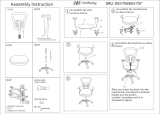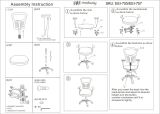Page is loading ...

INSTRUCTIONS
REMOTE CONTROL UNIT
RM-P210
RM-P210 REMOTE CONTROL UNIT
SC961002-003-H
R
d
For Customer Use:
Enter below the Model No. and Serial
No. which are located on the bodie.
Retain this information for future reference.
Model No. RM-P210
Serial No.
INTRODUCTION
CONNECTION
PREPARATIONS AND
MAIN FUNCTIONS
GENERAL
CAMERA
ADJUSTMENTS
MENU OPERATION
CALLTALLY
INTERCOM
LEVEL
FULL AUTO F1
SHUTTER
GAIN
F2
F3
MENU/SHUTTER GAIN
PAINT AUTO
BR
W.BAL
AUTO
MANU
WHITE MASTER BLACK
POWER
I
O
IRIS
STEP
SHUTTER
MENU
PUSH-ON
DOWN UP
VARIABLE
PUSH-ON
HIGH
LOW
B
A
PRESET
CLOSE OPEN
MID
DOWN UP
F4
BARS
REMOTE CONTROL UNIT RM-P210

2
1. Read all of these instructions.
2. Save these instructions for later use.
3. All warnings on the product and in the operating instructions should be adhered to.
4. Unplug this appliance system from the wall outlet before cleaning. Do not use liquid cleaners or aerosol cleaners. Use
a damp cloth for cleaning.
5. Do not use attachments not recommended by the appliance manufacturer as they may cause hazards.
6. Do not use this appliance near water – for example, near a bathtub, washbowl, kitchen sink, or laundry tub, in a wet
basement, or near a swimming pool, etc.
7. Do not place this appliance on an unstable cart, stand, or table. The appliance may fall, caus-
ing serious injury to a child or adult, and serious damage to the appliance.
Use only with a cart or stand recommended by the manufacturer, or sold with the appliance.
Wall or shelf mounting should follow the manufacturer’s instructions, and should use a
mounting kit approved by the manufacturer.
An appliance and cart combination should be moved with care. Quick stops, excessive force,
and uneven surfaces may cause the appliance and cart combination to overturn.
8. Slots and openings in the cabinet and the back or bottom are provided for ventilation, and to
insure reliable operation of the appliance and to protect it from overheating, these openings
must not be blocked or covered. The openings should never be blocked by placing the appliance on a bed, sofa, rug, or
other similar surface. This appliance should never be placed near or over a radiator or heat register. This appliance
should not be placed in a built-in installation such as a bookcase unless proper ventilation is provided.
9. This appliance should be operated only from the type of power source indicated on the marking label. If you are not
sure of the type of power supplied to your home, consult your dealer or local power company. For appliance designed
to operate from battery power, refer to the operating instructions.
10. This appliance system is equipped with a 3-wire grounding type plug (a plug having a third (grounding) pin). This plug
will only fit into a grounding-type power outlet. This is a safety feature. If you are unable to insert the plug into the
outlet, contact your electrician to replace your obsolete outlet. Do not defeat the safety purpose of the grounding plug.
11. For added protection for this product during a lightning storm, or when it is left unattended and unused for long periods
of time, unplug it form the wall outlet and disconnect the antenna or cable system. This will prevent damage to the
product due to lightning and power-line surges.
12. Do not allow anything to rest on the power cord. Do not locate this appliance where the cord will be abused by
persons walking on it.
13. Follow all warnings and instructions marked on the appliance.
14. Do not overload wall outlets and extension cords as this can result in fire or electric shock.
15. Never push objects of any kind into this appliance through cabinet slots as they may touch dangerous voltage points or
short out parts that could result in a fire or electric shock. Never spill liquid of any kind on the appliance.
16. Do not attempt to service this appliance yourself as opening or removing covers may expose you to dangerous voltage
or other hazards. Refer all servicing to qualified service personnel.
17. Unplug this appliance from the wall outlet and refer servicing to qualified service personnel under the following condi-
tions:
a. When the power cord or plug is damaged or frayed.
b. If liquid has been spilled into the appliance.
c. If the appliance has been exposed to rain or water.
d. If the appliance does not operate normally by following the operating instructions. Adjust only those controls that
are covered by the operating instructions as improper adjustment of other controls may result in damage and will
often require extensive work by a qualified technician to restore the appliance to normal operation.
e. If the appliance has been dropped or the cabinet has been damaged.
f. When the appliance exhibits a distinct change in performance – this indicates a need for service.
18. When replacement parts are required, be sure the service technician has used replacement parts specified by the
manufacturer that have the same characteristics as the original part. Unauthorized substitutions may result in fire,
electric shock, or other hazards.
19. Upon completion of any service or repairs to this appliance, ask the service technician to perform routine safety checks
to determine that the appliance is in safe operating condition.
IMPORTANT SAFEGUARDS
PORTABLE CART WARNING
(symbol provided by RETAC)
S3126A

3
INTRODUCTION
INTRODUCTION
Features........................................................................... 4
Provided Accessories and Documents ............................ 4
Precautions for Proper Use ............................................. 4
Controls, Connectors and Indicators ............................... 5
Front panel ................................................................... 5
Rear panel .................................................................... 7
CONNECTION
Example of Basic Connection .......................................... 8
Example of RM-P210 (Connection of 2 units) ................. 9
Camera Setup................................................................ 10
Tur ning the Power ON.................................................... 11
PREPARATIONS AND MAIN FUNCTIONS
Camera Cable Length Setup ......................................... 12
Adjustments for Genlock Operation ............................... 13
Intercom ......................................................................... 14
Camera Operator Call.................................................... 14
Tally Input....................................................................... 14
Function Keys ................................................................ 15
CAMERA ADJUSTMENTS
Shutter Speed Adjustment ............................................. 16
Gain Adjustment ............................................................ 16
Iris Adjustment ............................................................... 17
White Balance Adjustment............................................. 18
MENU OPERATION
Flow of Menus ............................................................... 19
Menu Setup Method ...................................................... 20
GENLOCK Menu ........................................................... 21
CABLE Menu ................................................................. 21
FILE Menu ..................................................................... 22
PROCESS Menu ........................................................... 23
OPERATION Menu ........................................................ 25
LCD MODE Menu .......................................................... 26
SYSTEM RESET Menu ................................................. 27
GENERAL
Warning Messages ........................................................ 28
Error Messages ............................................................. 28
Functions Available Depending on Camera Models ...... 29
Troubleshooting ............................................................. 30
Specifications................................................................. 31
SAFETY PRECAUTIONS
Contents
CAUTION : TO REDUCE THE RISK OF ELECTRIC SHOCK,
DO NOT REMOVE COVER (OR BACK).
NO USER SERVICEABLE PARTS INSIDE.
REFER SERVICING TO QUALIFIED SERVICE PERSONNEL.
Information for USA
This device complies with Part 15 of the FCC Rules.
Changes or modifications not approved by JVC could void
the user's authority to operate the equipment.
The lightning flash with arrowhead symbol,
within an equilateral triangle is intended to alert
the user to the presence of uninsulated “dan-
gerous voltage” within the product's enclosure
that may be of sufficient magnitude to consti-
tute a risk of electric shock to persons.
The exclamation point within an equilateral tri-
angle is intended to alert the user to the pres-
ence of important operating and maintenance
(servicing) instructions in the literature accom-
panying the appliance.
WARNING: TO REDUCE THE RISK OF FIRE
OR ELECTRIC SHOCK, DO NOT EXPOSE
THIS APPLIANCE TO RAIN OR MOISTURE.
Changes or modifications not approved by JVC could void the
user's authority to operate the equipment.
This unit is designed for professional use only.
Due to design modifications, data given in this instruction book
are subject to possible change without prior notice.
AVERTISSEMENT :
POUR EVITER LES RISQUES D’INCENDIE
OU D’ELECTROCUTION, NE PAS EXPOSER
L’APPAREIL A L’HUMIDITE OU A LA PLUIE.
INFORMATION (FOR CANADA)
RENSEIGNEMENT (POUR CANADA)
This Class B digital apparatus complies with Canadian ICES-
003.
Cet appareil numérique de la class B est conforme á la norme
NMB-003 du Canada.
CAUTION
RISK OF ELECTRIC SHOCK
DO NOT OPEN
Thank you for purchasing this JVC product.
Before operating this unit, please read the instructions care-
fully to ensure the best possible performance.
These instructions are for RM-P210U.

4
Do not supply power to the RTS terminals at the rear. These
terminals are not designed to accept a power supply.
To prolong the service life of the RM-P210, do not use it or
store it in the following places.
A place subject to extremely high or low temperatures.
A place subject to excessive vibration.
A place subject to excessive dust.
A place subject to high humidity.
A place near to a strong source of noise.
Do not apply strong vibrations or impact to the RM-P210
during installation or transportation.
If the supply voltage is too high or low, the service life of the
RM-P210 may be reduced or it may not be able to provide
an optimum performance.
Do not connect or disconnect the camera cable connector
while the RM-P210 is ON.
After turning the RM-210 OFF, wait at least 10 seconds
before turning it ON again.
Noise may interfere with the video when the RM-210 is in-
stalled near a source of strong magnetism, such as a radio
or TV transmitting antenna, power transformer or motor.
While the values set by using the menus are retained in the
memory even after the unit is turned off, those set using the
front panel switches and controls are retained for about 10
days only and then the factory-set defaults are reset.
As the LCD contrast is reduced at low temperatures, it should
be re-adjusted before use in such conditions.
REF.
: Item “6A: CONTRAST” on page 26.
When a transceiver or cellular phone is used near to a RM-
210 or to a camera connected to it, noise may interfere with
the video. However, this is not a malfunction.
INTRODUCTION
Cable extension up to 100 meters
The cable between the camera and the RM-P210 Remote
Control Unit can be extended up to 100 meters using the
optional VC-P110 series camera cables. Even when the
cable is extended, the power to the camera is supplied from
the RM-P210 so there is no need to provide a separate
power supply for the camera.
Genlock Function Built In
Genlocking is possible using a composite video (VBS) or a
black burst (BB) signal. The SC and H phases can be ad-
justed from the front panel.
FEATURES
PROVIDED ACCESSORIES AND DOCUMENTS
PRECAUTIONS FOR PROPER USE
When an intercom is used, radio interference may occa-
sionally affect any system that is connected to the RM-P210.
In such a case the INTERCOM G (GND) terminal provided
to the RM-P210 should be grounded.
In a multiple camera setup, if the adjustments made to the
different cameras deviate significantly, the cameras may not
be able to function satisfactorily. Be sure to adjust the cam-
eras accordingly before using them with the RM-P210.
Use camera cables with standard lengths, as specified.
Otherwise, the camera cable compensation may not be able
to work efficiently.
The RM-P210 can be connected with the following cameras:
● GY-DV550
● KY-D29
● KY-D29W
● KY-27C
● KY-19
For the viewfinder to be used with each camera model, see
page 8. The controllable functions vary depending on the
camera model.
REF.
: "Functions Available Depending on Camera
Models" on page 29.
When connecting the RM-P210 to the camera, do not con-
nect a local remote controller to the camera.
If the RM-P210 is rack-mounted, be sure to insert venti-
lated panels above and below it in order to improve ventila-
tion. Do not stack two RM-P210 units or place any object
on top of a RM-P210 unit.
To save power consumption, turn the RM-P210 OFF when
it is not in use.
Power cord Instructions
CAMERA CONTROL UNIT
RM-P210
INSTRUCTIONS
R
Camera control using serial communication
The camera control signals are sent by the serial data trans-
mission method.
The camera and the RM-P210 are connected by two data
lines so that the CPUs incorporated in the camera and the
RM-P210 are in intercommunication, thus facilitating accu-
rate camera control operations.
Multiple output circuits
In addition to two composite video output circuits (VBS),
the R/G/B component signals, Y/R-Y/B-Y component sig-
nals or separate Y/C signals (for S-VHS VCR) can be se-
lected according to the purpose or application.

5
1
Intercom jack
Connect the intercom headset to this jack.
REF.
: “Intercom” on page 14.
2
[INTERCOM LEVEL] control
Use this knob to adjust the intercom earphone volume.
3
[TALLY] lamp
This lamp lights when a signal is input to the TALLY termi-
nals
2
on the rear panel.
It lights in red when a tally signal is input to the TALLY
PGM terminal on the rear panel or in green when a tally
signal is input to the TALLY PVW terminal. It blinks in red
when there is a CALL signal from the camera.
6
[GAIN] lamp
This lamp lights when the gain control is in the VARIABLE
GAIN mode.
7
[GAIN - STEP LOW/MID/HIGH] switch
The gain value can be selected according to the position
of this switch.
HIGH :
REF.
Gain value set by item “5F: GAIN HIGH” on page 25.
MID :
REF.
Gain value set by item “5E: GAIN MID” on page 25.
LOW :
REF.
Gain value set by item “5D: GAIN LOW” on page 25.
The selected gain value is shown in the LCD display
)
every time that the position of this switch is changed.
8
[MASTER BLACK] control
Use this knob to adjust the pedestal level, which is the
black reference (master black) value.
9
[IRIS - AUTO/MANU] button (with lamp)
When this button is pressed so that the lamp in it lights the
lens iris is set to the manual iris control mode. The lens iris
level may be adjusted in this mode by using the IRIS con-
trol
0
.
When this button is pressed so that the lamp in it turns off,
the lens iris is set to the auto iris control mode.The auto
iris level can be fine adjusted with the IRIS control
0
.
0
[IRIS - CLOSE-OPEN] control
When the manual iris control mode is set (which is indi-
cated by the lighting of the lamp in the AUTO/MANU but-
ton
9
), use this knob to adjust the iris aperture between
CLOSE and OPEN.
When the iris mode is AUTO (when the lamp in the button is
not lit up), the auto iris level can be fine adjusted with this
knob.
REF.
“Iris Adjustment” on page 17.
INTRODUCTION
CONTROLS, CONNECTORS AND INDICATORS
Front panel
4
[CALL] button (with lamp)
The camera operator can also be called without using the
intercom. When this button is pressed once, the button lamp
lights up and the tally lamp on the camera blinks to inform
the camera operator of a call. Pressing this button again
turns off both the button lamp and tally lamp on the camera.
CALLTALLY
INTERCOM
LEVEL
FULL AUTO F1
SHUTTER
GAIN
F2
F3
MENU/SHUTTER GAIN
PAINT AUTO
BR
W.BAL
AUTO
MANU
WHITE MASTER BLACK
POWER
I
O
IRIS
STEP
SHUTTER
MENU
PUSH-ON
DOWN UP
VARIABLE
PUSH-ON
HIGH
LOW
B
A
PRESET
CLOSE OPEN
MID
DOWN UP
F4
BARS
REMOTE CONTROL UNIT RM-P210
@#$%*()
2
3 4 567 8 9 0 !
¤ ⁄ &
1
^
The order of priority among the above signals are; CALL
(red blinking), TALLY PGM (red lighting) then TALLY PVW
(green lighting).
NOTE
5
[GAIN - VARIABLE] control with ON/OFF button
When the button is pressed, the VARIABLE GAIN mode is
switched ON and OFF alternately.
The GAIN lamp
6
lights when the VARIABLE GAIN mode
is ON.
When the GAIN mode is set to VARIABLE, the GAIN value
can be varied from 0.1 dB (or 1.0 dB) to 18 dB in 0.1 dB (or
1.0 dB) steps. The variation per step and the maximum
gain value can be changed under the following items.
REF.
: Items “5B: V. GAIN STEP” and “5C: V. GAIN
MAX” on page 25.
When the CALL button is pressed during VF-P400 op-
eration, the picture on the viewfinder screen may vi-
brate. However, this is not a malfunction.
NOTE

6
INTRODUCTION
CONTROLS, CONNECTORS AND INDICATORS (CONTINUED)
!
[POWER] switch
Press this switch to turn the power ON and OFF.
@
[WHITE - W.BAL B/A/PRESET] switch
This switch switches the white balance control setting be-
tween the value stored in Memory B (AUTO 2), that stored
in Memory A (AUTO 1) and the PRESET value (3200K).
When the white-balance adjustment is PRESET and the
PAINT
$
button is pressed so that the lamp in it lights up,
the white-balance adjustment is set to the Manual mode,
in which the white-balance can be adjusted with the R/B
gain controls
%
.
REF.
: “White Balance Adjustment” on page 18.
#
[WHITE - AUTO] button (with lamp)
Press this button to start an auto white-balance adjustment
of the camera (within a second). This button is activated only
when the W.BAL switch is set to “A” or “B”.
When the camera in use has the AUTO SETUP function,
pressing and holding this button for more than a second ini-
tiates the AUTO SETUP mode and then starts the auto black-
balance and auto white-balance adjustment operations. If
the camera does not have an AUTO SETUP function, press-
ing and holding this button for more than a second starts
only the auto white-balance adjustment operation.
REF.
: “White Balance Adjustment” on page 18.
● When the camera performs the auto white operation
or other AUTO SET operations, the lamp in this but-
ton normally lights up and turns off when the camera
completes the operation. If the adjustment has not
been done correctly, the LCD display shows an error
message.
● The lamp in this button also lights up when the FAW
(Full-time Auto White-balance) adjustment function of
the camera is functioning.
NOTE
$
[WHITE - PAINT] button (with lamp)
When this button is pressed so that the lamp in it lights up,
the R and B gain values can be adjusted using the R and
B controls
%
. If the W.BAL switch
@
is set to “A” or “B”,
the white paint adjustment (fine adjustment of the R and B
gain) can be performed using the R and B controls
%
.
If the W.BAL switch
@
is set to PRESET, the lamp in this
button lights up and the R and B controls can vary the R
and B gain values by a larger amount than usual
%
.
%
[WHITE - R/B] gain controls
R:Use this knob to fine-adjust the R gain during the white
paint operation or adjust the R gain during manual white
balance adjustment.
B:Use this knob to fine-adjust the B gain during the white
paint operation or adjust the B gain during manual white
balance adjustment.
REF.
: “White Balance Adjustment” on page 18.
^
[SHUTTER] control with ON/OFF button
When this knob is pressed, the shutter speed variation func-
tion is turned alternately ON and OFF.
When the shutter speed variation is ON, the SHUTTER
lamp
&
lights and turning the knob will vary the shutter
speed.
In STEP mode the shutter speed is varied in stages, fine
adjustments can be made in VARIABLE mode.
REF.
: Item “5A: SHUTTER” on page 25.
When the MENU lamp
*
is lit, turn the knob to switch
between menu items, press the knob (to the ON position)
to select an item.
REF.
: “Menu Setup Method” on page 20.
&
[SHUTTER] lamp
This lamp lights up to indicate that the shutter speed vari-
ation facility is ON.
Adjust the shutter speed using the SHUTTER control
^
.
*
[MENU] button (with lamp)
When this button is held depressed for about 1 second,
the button lamp is lit and the menu becomes variable. (The
SHUTTER and GAIN lamps should be off.)
Pressing this button terminates a menu and turns the lamp
in the button off.
REF.
: “Menu Setup Method” on page 20.
(
[F1 to F4] function keys
Each of these keys can turn the function assigned to it
alternately ON and OFF.
REF.
: “Function Keys” on page 15.
)
LCD display
This panel shows the SHUTTER and GAIN settings as
well as the functions assigned to the function buttons.
This panel is also used to show menus and various opera-
tion messages.
⁄
[BARS] button (with lamp)
When this button is pressed, the lamp in it lights up and
the RM-P210 outputs the color bar signal. This signal is
used during genlock operation.
REF.
:
“Adjustments for Genlock Operation” on page 13.
¤
[FULL AUTO] button (with lamp)
When this button is pressed, the lamp in it lights up and
the RM-P210 enters the FAS (Full-Auto Shooting) mode.
Pressing the button again turns the lamp off.
In the FAS mode, the BARS mode is switched OFF, and
the auto level control, auto iris control and full-auto white
balance control functions are performed automatically in
an integrated manner.
For details, please read the description of the FAS func-
tion in the manual of the camera in use.
The functions that can be controlled are variable depend-
ing on which camera model is connected.
REF.
: “Function Available Depending on Camera
Models” on page 29.

7
1
[AC ` IN] connector
Connect this socket to a commercial power supply outlet
using the power cord provided.
2
[TALLY] terminals
These terminals input the tally signals.
● When the contact between the PGM (Program) and C
(Common) terminals is closed, the TALLY lamp
3
on
the front panel lights in RED.
● When the contact between the PVW (Preview) and C
(Common) terminals is closed, the TALLY lamp
3
on
the front panel lights in GREEN.
REF.
: “Tally Input” on page 14.
3
[INTERCOM] terminals
These terminals input and output the intercom signals.
In a system composed of multiple cameras and remote
control units, the intercom function provides intercommu-
nication between operators.
REF.
: “Intercom” on page 14.
4
[AUX VIDEO INPUT] connectors
These connectors are used to input the return video sig-
nal, which returns the SEG (Special Effects Generator) or
switcher output signal to the camera viewfinder.
The two terminals are loop-through connected inside to
enable a bridge connection.
They are terminated automatically when they are not
bridge-connected.
5
[GENLOCK INPUT] connectors
These connectors are used to input the VBS/BB signal for
use in genlocking.
They are terminated automatically when they are not
bridge-connected.
6
[R/R-Y, G/Y, B/B-Y] component video signal
output connectors
The settings of the output signals from these connectors
can be switched between RGB, R-Y/Y/B-Y and Y/C using
the SIG SELECT switch on the camera adapter or by us-
ing the menu setup of the camera.
When Y/C is selected, the Y signal is output from the G
connector and the C signal is output from the R connector.
7
[COMPOSITE VIDEO] signal output connectors
These terminals output two lines of VBS (composite video)
signals.
8
Y/C OUT connector (4-pin)
This connector outputs the separate Y/C video signals.
INTRODUCTION
CONTROLS, CONNECTORS AND INDICATORS (CONTINUED)
Rear panel
HGCCPVWPGM
TALLY INTERCOM AUX VIDEO INPUT GENLOCK INPUT VIDEO OUTPUT Y/C OUT
CAMERA CABLE
R/R-Y B/B-Y
COMPOSITE VIDEO
G/Y
RTS
984 5 6 71 2 3
This connector outputs Y/C signals only when Y/C is
selected as the output from the R/R-Y, G/Y and B/B-Y
connectors
6
.
NOTE
9
[CAMERA CABLE] connector (26-pin)
Connect this socket to a camera using the optionally avail-
able camera cables.
A menu setup is required according to the cables in use.
REF.
: “Setup of Camera Cable Length” on page 12.
The VC-P110 series camera cables that can be used to con-
nect a camera to the RM-P210 are available in four lengths as
listed below.
VC-P110 : 5 meters
VC-P112 : 20 meters
VC-P113 : 50 meters
VC-P114 : 100 meters
Camera Cables (Optional)
● If it is required to extent the cable, use the KA-280
extension connector.
● The total cable length should not exceed 100 meters.
NOTE

8
CONNECTION
EXAMPLE OF BASIC CONNECTION
Standard connection of the RM-P210 (Connection of a single unit)
HGCCPVWPGM
TALLY INTERCOM AUX VIDEO INPUT GENLOCK INPUT VIDEO OUTPUT Y/C OUT
CAMERA CABLE
R/R-Y B/B-Y
COMPOSITE VIDEO
G/Y
Camera cable
VC-P110
Intercom headset
KA-310
Intercom headset
KA-310
Monitor
VCR
To power supply
YC
VBS
GY-DV550
RM-P210
SHUTTER STATUS
MENU
FILTER
3200k
1
5600k+1/8ND
2
5600k+1/64ND
3
ALARM
MONITOR
OPERATE
NG
G
A
IN
O
U
T
P
U
T
W
H
T
.B
A
L
V
T
R
ON OFF
AUTO IRIS
LOLUX
BACK L
NORMAL
SPOT L
STRETCH
NORMAL
COMPRESS
LIGHT
ON
OFF
COUNTER
AUDIO SELECT
MANUAL
AUTO
CH-1 CH-2 CH-1 CH-2
REAR
FRONT
RM
AUDIO INPUT
MODE
CTL
TC
UB
CH-1
MIX
CH-2
RESET
OPERATE/WARNING
MONITOR
SELECT
CH-1
AUDIO
LEVEL
CH-2
VTR
ON
OFF
INCOM
MIC
INCOM
MIC
LEVEL
POWER
OFFRM
DC IN
/BATT.
CALL
CARBON
DYNAMIC
FULL AUTO BLACK
RTS
● Connection of Cameras and Viewfinders ( : Usable, : Not usable, — : Not connectable)
● When the RM-P210 is connected to a camera, a local remote controller cannot be connected to the camera.
Viewfinder
VF-P550B VF-P550W VF-P400
VF-P115B
VF-P115
VF-P116
VF-P116W
Camera
GY-DV550
KY-D29
KY-D29W
KY-27C
KY-19

9
CONNECTION
EXAMPLE OF RM-P210 (CONNECTION OF 2 UNITS)
Standard connection of RM-P210 (Connection of 2 units)
Monitor
Intercom headset
KA-320
Camera cable
VC-P110
Camera cable
VC-P110
Intercom headset
KA-310
Monitor
To power supply
Intercom
Tally
Return
video
YC
BB OUT
YC
Special effects
generator, etc.
RM-P210
RM-P210
HGCCPVWPGM
TALLY INTERCOM AUX VIDEO INPUT GENLOCK INPUT VIDEO OUTPUT Y/C OUT
CAMERA CABLE
R/R-Y B/B-Y
COMPOSITE VIDEO
G/Y
HGCCPVWPGM
TALLY INTERCOM AUX VIDEO INPUT GENLOCK INPUT VIDEO OUTPUT Y/C OUT
CAMERA CABLE
R/R-Y B/B-Y
COMPOSITE VIDEO
G/Y
To power supply
GY-DV550
SHUTTER STATUS
MENU
FILTER
3200k
1
5600k+1/8ND
2
5600k+1/64ND
3
ALARM
MONITOR
OPERATE
NG
G
A
I
N
O
U
T
P
U
T
W
H
T
.
B
A
L
V
T
R
ON OFF
AUTO IRIS
LOLUX
BACK L
NORMAL
SPOT L
STRETCH
NORMAL
COMPRESS
LIGHT
ON
OFF
COUNTER
AUDIO SELECT
MANUAL
AUTO
CH-1 CH-2 CH-1 CH-2
REAR
FRONT
RM
AUDIO INPUT
MODE
CTL
TC
UB
CH-1
MIX
CH-2
RESET
OPERATE/WARNING
MONITOR
SELECT
CH-1
AUDIO
LEVEL
CH-2
VTR
ON
OFF
INCOM
MIC
INCOM
MIC
LEVEL
POWER
OFFRM
DC IN
/BATT.
CALL
CARBON
DYNAMIC
FULL AUTO BLACK
Intercom headset
KA-310
RTS unit
RTS
RTS
● If more than three RM-P210 units are connected, the intercom volume level will be reduced.

10
CONNECTION
CAMERA SETUP
Before turning the RM-P210 on, be sure to set up the camera as shown below.
GY-DV550 camera
KY-D29/KY-D29W camera
SHUTTER STATUS
MENU
FILTER
3200k
1
5600k+1/8ND
2
5600k+1/64ND
3
ALARM
MONITOR
OPERATE
NG
GAIN
OUTPUT
WHT.BAL
VTR
ON OFF
AUTO IRIS
LOLUX
BACK L
NORMAL
SPOT L
STRETCH
NORMAL
COMPRESS
LIGHT
ON
OFF
COUNTER
AUDIO SELECT
MANUAL
AUTO
CH-1 CH-2 CH-1 CH-2
REAR
FRONT
RM
AUDIO INPUT
MODE
CTL
TC
UB
CH-1
MIX
CH-2
RESET
OPERATE/WARNING
MONITOR
SELECT
CH-1
AUDIO
LEVEL
CH-2
VTR
ON
OFF
INCOM
MIC
INCOM
MIC
LEVEL
POWER
OFFRM
DC IN
/BATT.
CALL
CARBON
DYNAMIC
FULL AUTO BLACK
IRIS switch
“A” or “AUTO”
OPERATE switch
ON
POWER switch
RM
MODE switch
RM
EAR PHONE
INCOM LEVEL
MIC
CAM
AD –60dB BETA RGB RM
AUDIO
LEVEL
–20dB Mg VTR
MIX
SELECT
VTR
SIG
COMP
MODE
Y/C
VTR/RM
INTERCOM
MIC INPUT
Y/C OUTPUT
12V DC}INPUT
Right side
panel
VTR/RM switch
RM
IRIS switch
“A” or “AUTO”
OPERATE switch
ON/ST-BY
POWER switch
VTR/RM

11
PAINT AUTO
BR
W.BAL
AUTO
MANU
WHITE MASTER BLACK
POWER
I
O
IRIS
P
B
A
PRESET
CLOSE OPEN
MID
REMOTE CONTROL UNIT RM-P210
POWER switch
1.
Connect the camera to the RM-P210 using a proper con-
nection method.
2.
Set the camera switches as shown on the previous page.
3.
Press the POWER switch of the RM-P210 to ON.
CONNECTION
TURNING THE POWER ON
● When an item is controllable from both the RM-210 and the camera, the control from the camera is defeated. Note that the
items that are controllable from the RM-210 are variable depending on the camera models.
● When connecting the RM-P210 to the camera, do not connect a local remote controller to the camera.
NOTE

12
1.
Press and hold the MENU button for about 1 second until
the LCD display shows the menu display. Turn the con-
trol knob to move the cursor (
) to "2: CABLE".
2.
Press the control knob to display “2A: LENGTH”.
CAMERA CABLE LENGTH SETUP
PREPARATIONS AND MAIN FUNCTIONS
Cable length setup is required when a camera is connected to the RM-P210 for the first time or when
the camera cable length is changed. The cable length setup value is stored in the memory inside the
RM-P210 and is held even after it is turned OFF.
M
FULL AUTO F1
SHUTTER
GAIN
F2
F3
MENU/SHUTTER GAIN
P
R
STEP
SHUTTER
MENU
PUSH-ON
DOWN UP
VARIABLE
PUSH-ON
HIGH
LOW
MID
DOWN UP
F4
BARS
LCD display MENU button
Control knob
2. CABLE
Setting the cable length
3.
Press the control knob to move the cursor ( ) to the cur-
rently set length.
4.
Turn the control knob to select the cable length that is to
be used in meters (variable to 5M, 20M, 50M or 100M).
5.
After setting the value, press the control knob to move the
cursor (
) back to “2A: LENGTH”.
Fine adjusting the Y (luminance) signal level
6.
Turn the control knob to move the cursor ( ) to “2B: Y
CABLE EQ”, then press the control knob to move the
cursor (
) to the currently set value.
7.
Turn the control knob to fine adjust the Y level (variable
from -128 to NORMAL and up to 127).
8.
After setting the value, press the control knob to move the
cursor (
) back to “2A: LENGTH”.
Fine adjusting the C (Chrominance) signal level
9.
Turn the control knob to move the cursor ( ) to “2C: C
CABLE EQ”, then press the control knob to move the
cursor (
) to the currently set value.
10
.
Turn the control knob to fine adjust the C level (variable
from -128 to NORMAL and up to 127).
11
.
After setting the cable length, Y level and C level, press
the MENU button to return to the previous display.
2.
2A: LENGTH
5M
Cursor
Setting
2A: LENGTH
5M
3.
4.
2A: LENGTH
100M
6.
2B: Y CABLE EQ
NORMAL
2B: Y CABLE EQ
127
7.
9.
2C: C CABLE EQ
NORMAL
10.
2C: C CABLE EQ
1
1: GENLOCK
2: CABLE
1.
Cursor
When the above adjustment is performed, the color
phase (subcarrier phase = SC) varies.
NOTE

13
ADJUSTMENTS FOR GENLOCK OPERATION
Genlocking is required for a system, which uses an SEG (special effects generator) as the main
signal source.
REF.
: “Example of RM-P210 (Connection 2 units) ” on page 9.
PREPARATIONS AND MAIN FUNCTIONS
Preparation
1.
Press the BARS button to output the color bar signal. The
button lamp should light up.
2.
Output the built-in color bar signal of the SEG from the
program connector on the front panel of the SEG. (Refer
to the INSTRUCTIONS MANUAL of the SEG.)
3.
Observing the monitor screen at the same time, adjust
the H PHASE (horizontal phase) and SC (subcarrier
phase) while using the switch on the SEG to alternately
change between color bars of the internal RM-P210 that
of the SEG.
Adjusting the H PHASE
4.
Press and hold the MENU button for about 3 seconds until
the LCD display shows the menu display.
5.
Ensure that the cursor ( ) is located on “1: GENLOCK”,
then press the control knob to display “1A: H PHASE”.
6.
Press the control knob to move the cursor ( ) to the cur-
rently set value, then turn the control knob to adjust the H
PHASE value (from 0 to 255).
After the adjustment, press the control knob to move the
cursor (
) back to “1: GENLOCK”.
Adjusting SC phase
7.
Turn the control knob to display “1B: SC COARSE”.
8.
Press the control knob to move the cursor ( ) to the cur-
rently set value, then turn the control knob to adjust the
SC COARSE value (to 0°, 90°, 180° or 270°).
9.
After the coarse adjustment, press the control knob to
move the cursor (
) back to “1B: SC COARSE”, then
press the control knob to display “1C: SC FINE”.
10
.
Press the control knob to move the cursor ( ) to the cur-
rently set value, then turn the control knob to adjust the
SC FINE value (from 0 to 255).
11
.
After the adjustment, press the MENU button to return to
the previous display.
12
.
Press the BARS button to stop the color bar signal output.
M
FULL AUTO F1
SHUTTER
GAIN
F2
F3
MENU/SHUTTER GAIN
P
R
STEP
SHUTTER
MENU
PUSH-ON
DOWN UP
VARIABLE
PUSH-ON
HIGH
LOW
MID
DOWN UP
F4
BARS
LCD displayBARS button MENU button
Control knob
1: GENLOCK
2: CABLE
4.
Cursor
1A: H PHASE
128
5.
Item Setting
6.
1A: H PHASE
255
Cursor
7.
1B: SC COARSE
0
8.
1B: SC COARSE
90
9.
1C: SC FINE
128
10.
1C: SC FINE
255
11.
STR
CMP
OFF
0dB
ALC
LUX
● The following adjustments can be made more accurately when using a vectorscope and waveform monitor.
● Be sure to use an underscanned video monitor.
● It is not permitted to genlock the system components using a VCR playback signal.
● Before phase adjustment, wait a little for the phases of the connected components to stabilize.
NOTE
If the SC phase cannot be adjusted properly, restart the
procedure from the SC COARSE adjustment in step 7
again.
NOTE

14
The intercom employs the RTS system.
If it is required to change this to a 2-wire system, consult your
nearest JVC-authorized service agent. (The modification will
then be carried out with charge.)
An intercom jack is provided on the front panel of the RM-P210.
The volume level of the headset’s earphone can be adjusted
using the INTERCOM LEVEL control.
INTERCOM
Intercommunications between operators are necessary in a system composed of multiple cameras
and remote control units.
PREPARATIONS AND MAIN FUNCTIONS
When the CALL button is pressed, the button lamp is lit and
the tally lamp on the camera blinks. Pressing the button again
turns off both the button lamp and the blinking of the camera’s
tally lamp.
CAMERA OPERATOR CALL
This function makes it possible to call the camera operator without using the intercom. The camera
operator is informed of the call by the blinking of the tally lamp on the camera.
● The TALLY lamp lights in red when contact is made be-
tween the PGM (Program) and C (Common) terminals.
● The TALLY lamp lights in green when contact is made be-
tween the PVW (Preview) and C (Common) terminals.
TALLY INPUT
The TALLY lamp on the front panel lights when signals are applied to the TALLY input terminals on
the rear panel.
Rear panel
Front panel
HGCCPVWPGM
TALLY INTERCOM AUX VIDEO INPUT
G
CALLTALLY
INTERCOM
LEVEL
FULL AUTO F1
SHUTTER
GAIN
F2
BARS
RTS
INTERCOM LEVEL control
2. CABLE
Intercom jack
CALLTALLY
INTERCOM
LEVEL
FULL AUTO F1
SHUTTER
GAIN
F2
BARS
CALL button
2. CABLE
HGCCPVWPGM
TALLY INTERCOM AUX VIDEO INPUT
G
RTS
PGM (Program) terminal
PVW (Preview) terminal
C (Common) terminal
● Examples of suitable headsets
JVC KA-310 (Microphone 50 W/DC, earphone 150 W/1kHz)
Headsets from other manufacturers with:
Microphone output impedance: 50 W to 100 W
Earphone input impedance: 50 W to 300 W
● The RM-P210 has been set at the factory to be compat-
ible with a dynamic type headset. If it is required to use a
carbon type headset, the setting of the internal circuitry
should be changed; consult your nearest JVC-authorized
service agent. (The modifications and adjustments will
be carried out with charge.)
NOTE
The tally lamp on the camera does not blink or light when
either the camera or the RM-P210 are switched off.
When the CALL button of the camera is pressed, the TALLY
lamp of RM-P210 blinks in red.
NOTE
The RM-P210 has been set at the factory in the “make con-
tact mode”. If it is required to set it to the “voltage supplied
mode”, the setting of the internal circuitry should be
changed; consult your nearest JVC-authorized service
agent. (The modification will then be carried out with charge.)
NOTE

15
FUNCTION KEYS
Up to four of the functions listed at the bottom of this page can be assigned to function keys F1 to
F4 so that each function can be switched on or off by pressing the corresponding key.
(For the assignment of functions:
REF.
Items 5H to 5K, “FUNC1” to “FUNC4” in the OPERATION MENU description on
page 25.)
PREPARATIONS AND MAIN FUNCTIONS
Switching an assigned function on/off
1.
When the F1 key is pressed, the BLACK STRETCH func-
tion assigned to the F1 key is switched from OFF to ON
and the lamp in the key lights up.
In the example shown on the left, the functions are assigned
as shown in the following table.
Key Display Function
F1 STR BLACK STRETCH
F2 CMP BLACK COMPRESS
F3 ALC ALC + EEI
F4 LUX LOLUX
In the figure on the left, the lamps in all the function keys are
off, this indicates that all these functions are off.
With certain cameras, “---” may be displayed when none of
the above functions are available.
2.
When the F1 key is pressed again, the BLACK STRETCH
function is switched from ON to OFF and the lamp in the
key turns off.
Checking the assigned functions
Press the MENU button to display the functions assigned to
the function keys for about 3 seconds, in up to 7 characters
per function as shown in the figure on the left.
M
FULL AUTO F1
SHUTTER
GAIN
F2
F3
MENU/S
MENU
D
O
F4
BARS
STR
CMP
OFF
0dB
ALC
LUX
F1
F2
F3
F4LCD display
1.
M
FULL AUTO F1
SHUTTER
GAIN
F2
F3
MENU/S
MENU
D
O
F4
BARS
BLACK STRETCH
ON
2.
M
FULL AUTO F1
SHUTTER
GAIN
F2
F3
MENU/S
MENU
D
O
F4
BARS
BLACK STRETCH
OFF
M
FULL AUTO F1
SHUTTER
GAIN
F2
F3
MENU/S
MENU
D
O
F4
BARS
MENU button
BLK STR
BLK CMP
ALC+EEI
LOLUX
Function Name
NONE
BLACK STRETCH
BLACK COMPRESS
ALC + EEI
LOLUX
FAW
AUTO KNEE
SKIN DETAIL
COLOR MATRIX
DETAIL
DNR
Display (3-Character)
STR
CMP
ALC
LUX
FAW
KNE
SKN
MAT
DTL
DNR
Display (7-Character)
BLK STR
BLK CMP
ALC + EEI
LOLUX
FAW
AT KNEE
SKN DTL
COL MAT
DETAIL
DNR
● The on/off condition of each function key can be set
independently.
NOTE
When BLACK STRETCH and BLACK COMPRESS are
assigned to two of the F1 to F4 keys, it is not permitted
to switch the two functions ON simultaneously. It is not
permitted to switch both ALC+EEI and LOLUX ON.
NOTE
<Example of factory setting>

16
1.
Press the SHUTTER control to activate the shutter speed
variation facility, which is indicated by the lighting of the
SHUTTER lamp.
2.
Turn the SHUTTER control to vary the shutter speed. The
LCD display shows the shutter speed during the adjust-
ment operation.
The shutter speed can be adjusted in either STEP mode
for adjustments in steps or in VARIABLE mode for fine
adjustments.
REF.
: ● Item “5A: SHUTTER” on page 25.
● “Functions available depending on camera
models” on page 29.
STEP : This mode allows the shutter speed to be set to
one of the following fixed values.
(Variation steps: 1/100, 1/250, 1/500, 1/1000, 1/2000)
VARIABLE: Use this mode when shooting an image on a
computer monitor, etc.
(Variation range: approx 1/60 to 1/2000)
* The fixed values are variable depending on the
camera in use.
SHUTTER SPEED ADJUSTMENT
Turning the SHUTTER control can vary the shutter speed of the camera. The LCD display shows the
shutter speed during the adjustment operation.
CAMERA ADJUSTMENTS
1.
The gain is boosted according to the position of the GAIN
STEP switch as shown below. (The gain boost values
shown below are factory settings.)
LOW :0 dB (No gain boost)
MID :9 dB (Gain approximately tripled.)
HIGH: 18 dB (Gain approximately octupled.)
The gain boost values of these switch positions can be
modified to the following values.
(Available values: -3 dB, 0 dB, 3 dB, 6 dB, 9 dB, 12 dB, 18 dB)
REF.
: Items 5D to 5F, “GAIN LOW, MID and HIGH”
on page 25.
GAIN ADJUSTMENT
When the illumination of the object is insufficient, the electrical gain can be boosted as described
below.
M
FULL AUTO F1
SHUTTER
GAIN
F2
F3
MENU/SHUTTER GAIN
P
R
STEP
SHUTTER
MENU
PUSH-ON
DOWN UP
VARIABLE
PUSH-ON
HIGH
LOW
MID
DOWN UP
F4
BARS
1/1000
SHUTTER control
SHUTTER lamp
SHUTTER
GAIN
F3
MENU/SHUTTER GAIN
PAINT AUTO
BR
W.BA
L
WHITE
STEP
SHUTTER
MENU
PUSH-ON
DOWN UP
VARIABLE
PUSH-ON
HIGH
LOW
B
A
PRESET
MID
DOWN UP
F4
9dB
GAIN display GAIN control
GAIN lamp
GAIN STEP switch
2.
When the GAIN control is pressed, the VARIABLE mode
starts and the GAIN lamp lights up.
3.
The gain can be fine adjusted between 0.1 dB and 18 dB in
0.1 dB steps in the VARIABLE mode. Also, in this mode, the
maximum gain value can be set to 9 dB, 12 dB or 18 dB.
When the variation step is set to 1.0 dB, the gain can be
varied from 1 dB to 18 dB in 1 dB steps.
REF.
: Item "5B: V.GAIN STEP" and "5C: V. GAIN
MAX" on page 25.
● When the FULL AUTO (Full Auto Shooting) is ON, the
shutter speed becomes EEI. However, the shutter speed
is OFF in the LoLux mode.
When FAS is ON, the SHUTTER control cannot be used
to vary the shutter speed.
● When ALC+EEI is ON, the shutter speed becomes EEI. At
this time, the SHUTTER control cannot be used to vary the
shutter speed.
NOTE
The gain value set in the VARIABLE mode is applied in
priority over the gain switch setting.
NOTE
● When the FULL AUTO or ALC+EEI is ON, the gain be-
comes ALC. However, the GAIN is Lolux in the Lolux
mode. The gain cannot be varied in this mode.
● The KY-D29/KY-D29W does not function correctly accord-
ing to the GAIN settings because it is not compatible with
the 3 dB gain and variable gain functions. Do not set the
GAIN adjustment items for this model.
NOTE
The variable values vary depending on the connected
camera model.
REF.
: “Functions available depending on camera
models” on page 29.
NOTE
● The variation range is variable depending on the cam-
era in use.
● The shutter speed displayed on the RM-P210 may
be slightly different from the actual shutter speed of
the camera.
NOTE

17
IRIS ADJUSTMENT
The camera lens iris can be adjusted from the RM-P210.
CAMERA ADJUSTMENTS
1.
When the lamp in the IRIS AUTO/MANU button is not lit,
the iris control is set to AUTO mode, in which the iris level
is controlled automatically according to the light intensity.
The auto iris value cannot be adjusted with the IRIS con-
trol.
2.
When the lamp in the IRIS AUTO/MANU button is lit by
pressing the button, the iris control is set to MANUAL
mode, in which the iris level can be controlled using the
IRIS control.
W
T
Iris MODE switch
PAINT AUTO
BR
W.BAL
AUTO
MANU
WHITE MASTER BLACK
POWER
I
O
IRIS
P
B
A
PRESET
CLOSE OPEN
MID
REMOTE CONTROL UNIT RM-P210
IRIS AUTO/MANU button
IRIS control
When ALC+EEI or FULL AUTO is ON, the AUTO/
MANUAL button is forced to the AUTO mode.
REF.
: Consult the INSTRUCTION MANUAL of
the camera in use.
NOTE

18
WHITE BALANCE ADJUSTMENT
Since color temperature varies depending on the light source, the white balance should be ad-
justed whenever the main light source illuminating the object being shot changes.
CAMERA ADJUSTMENTS
AUTO white balance adjustment (AUTO SETUP)
1.
Press the W.BAL switch to select memory “B” or “A”.
2.
Press the AUTO WHITE button to start the auto white-
balance adjustment of the camera within a second. When
the connected camera has an AUTO SETUP function,
pressing and holding the button for more than a second
initiates the AUTO SETUP mode and starts the auto black-
balance and auto white-balance adjustment operations.
When the camera does not have the AUTO SETUP func-
tion, it is only the auto white-balance adjustment that is
started by this button.
When the white balance is adjusted properly, the LCD dis-
play shows “AUTO WHITE A(B) OK”.
REF.
: “ERROR MESSAGES” on page 28.
U
/SHUTTER GAIN
PAINT AUTO
BR
W.BAL
AUTO
MANU
WHITE MASTER BLACK
POWER
I
O
IRIS
STEP
SHUTTER
PUSH-ON
DOWN UP
VARIABLE
PUSH-ON
HIGH
LOW
B
A
PRESET
CLOSE OPEN
MID
DOWN UP
REMOTE CONTROL UNIT RM-P210
W.BAL switch
AUTO WHITE button
U
/SHUTTER GAIN
PAINT AUTO
BR
W.BAL
AUTO
MANU
WHITE MASTER BLACK
POWER
I
O
IRIS
STEP
SHUTTER
PUSH-ON
DOWN UP
VARIABLE
PUSH-ON
HIGH
LOW
B
A
PRESET
CLOSE OPEN
MID
DOWN UP
REMOTE CONTROL UNIT RM-P210
R gain control
B gain control
PAINT button
U
/SHUTTER GAIN
PAINT AUTO
BR
W.BAL
AUTO
MANU
WHITE MASTER BLACK
POWER
I
O
IRIS
STEP
SHUTTER
PUSH-ON
DOWN UP
VARIABLE
PUSH-ON
HIGH
LOW
B
A
PRESET
CLOSE OPEN
MID
DOWN UP
REMOTE CONTROL UNIT RM-P210
R gain control
B gain control
IRIS AUTO/MANU
button
AUTO WHITE button
W.BAL switchPAINT button
● The lamp in the button lights up during an auto white-
balance adjustment or an auto setup of the camera
and turns off when it completes.
● The lamp in the button also lights up when the FAW
(Full Auto White) balance adjust function of the cam-
era is working.
● The LCD display shows the operating status of the auto
white balance adjustment or auto setup operation.
If the white balance is not adjusted properly, the LCD
display shows an error message.
NOTE
White paint operation
This can be performed after completion of the auto white bal-
ance adjustment and enables the fine adjustment of the white
balance using the R and B gain controls.
3.
Press the PAINT button so that the button lamp lights up.
4.
While observing the color monitor screen, finely adjust
the R and B gain levels using their respective controls.
MANUAL white balance adjustment
This function enables the manual adjustment of the white bal-
ance using the R and B gain controls.
Use an oscilloscope or waveform monitor for this adjustment.
1.
Set the W.BAL switch to “PRESET”.
2.
Press the PAINT button so that the lamp in it turns off,
indicating the manual white balance adjust mode.
3.
While observing the oscilloscope or waveform monitor, ad-
just the R and B gain levels using their respective controls.
● The white paint operation is not capable of making
large variations in the R and B gain levels.
● The white paint operation is turned OFF automatically
when the auto white balance adjustment is started.
NOTE
When FULL AUTO or FAW is ON, the white balance
adjustment becomes the FAW (Full-time Auto White)
mode. In this mode, the AUTO lamp lights and all of the
white balance-related operation (GAIN control, W. BAL
switch or PAINT) are defeated.
NOTE

19
FLOW OF MENUS
MENU OPERATION
1: GENLOCK
1A: H PHASE
1B: SC COARSE
1C: SC FINE
0 to 255
0°, 90°, 180°, 270°
0 to 255
1Z: BACK
2: CABLE
2A: LENGTH
2B: Y CABLE EQ
2C: C CABLE EQ
5M, 20M, 50M, 100M
-128 to NORMAL to 127 (This value is retained according to LENGTH)
-128 to NORMAL to 127 (This value is retained according to LENGTH)
2Z: BACK
3: FILE
*
1 Check screens are provided for items READ FILE and WRITE FILE.
3A: READ FILE
3B: WRITE FILE
3C: RESET FILE
A, B, BACK
A, B, BACK
A, B, BACK
3Z: BACK
4: PROCESS
Netted items are saved in the scene file.
4A: DETAIL
4B: DETAIL LEVEL
4C: DETAIL V/H
OFF, ON
-10 to NORMAL to 10
-10 to NORMAL to 10
4D: DETAIL FRQ. LOW, MIDDLE, HIGH, AUTO
4E: SKIN DETAIL OFF, ON
4F: AUTO KNEE OFF, ON
4G: KNEE POINT -10 to NORMAL to 10
4H: COLOR MATRIX OFF, ON
4I: V.RESOLUTION NORMAL, V.MAX
4J: GAMMA OFF, ON
4K: GAMMA LEVEL -10 to NORMAL to 10
4L: BLACK NORMAL, STRETCH, COMPRESS
4M: ASPECT RATIO 4:3, 16:9, LETTER
4N: DNR OFF, ON
4O: DNR LEVEL LOW, MIDDLE, HIGH, AUTO
4Z: BACK
5Z: BACK
6: LCD MODE
8: EXIT
6A: CONTRAST
6B: BACKLIGHT
6Z: BACK
-5 to NORMAL to 5
OFF, ON
5: OPERATION
Netted items are saved in the scene file.
5A: SHUTTER
5C: V. GAIN MAX
5D: GAIN LOW
STEP, VARIABLE
9.0 dB, 12.0 dB, 18.0 dB
5B: V. GAIN STEP 0.1 dB, 1.0 dB
-3 dB, 0 dB, 3 dB, 6 dB, 9 dB, 12 dB, 18 dB
5E: GAIN MID -3 dB, 0 dB, 3 dB, 6 dB, 9 dB, 12 dB, 18 dB
5F: GAIN HIGH -3 dB, 0 dB, 3 dB, 6 dB, 9 dB, 12 dB, 18 dB
5G: SMOOTH TRANS OFF, ON
5H: FUNC1
5I: FUNC2
5J: FUNC3
5K: FUNC4
(
Page 21)
(
Page 21)
(
Page 22)
(
Page 23)
(
Page 25)
(
Page 26)
7: SYSTEM RESET
7A: SYSTEM RESET
7Z: BACK
CANCEL, OK.
(
Page 27)
Category Item Variable value
*1
*2
*2
*2
*2
*1
*
2 The options for FUNC1 to FUNC4 are common:
BLACK STRETCH, BLACK COMPRESS,
ALC + EEI, LOLUX,
FAW, AUTO KNEE,
SKIN DETAIL, COLOR MATRIX,
DETAIL, DNR,
NONE
The menus displayed on the RM-210 are provided in the form shown below.
The displayed items and values are variable depending on the connected camera model.
(The items and values that are not available with the camera are not displayed.)

20
MENU SETUP METHOD
Each menu is displayed on the LCD display and can be set up using the MENU button and the control knob.
The values set in the "4: PROCESS" and "5: OPERATION" menus can be saved in files A and B.
MENU OPERATION
1.
Press and hold the MENU button for about 1 second until
the LCD display shows the menu display. The cursor (
)
indicates that the item being pointed to can be varied.
M
FULL AUTO F1
SHUTTER
GAIN
F2
F3
MENU/SHUTTER GAIN
P
R
STEP
SHUTTER
MENU
PUSH-ON
DOWN UP
VARIABLE
PUSH-ON
HIGH
LOW
MID
DOWN UP
F4
BARS
LCD display MENU button
Control knob
STR
CMP
OFF
0dB
ALC
LUX
2.
Turn the control knob to move the cursor ( ) to the de-
sired item.
1.
1: GEN LOCK
2: CABLE
Cursor
2.
1: GENLOCK
2: CABLE
2A: LENGTH
20M
3.
Item Setting
4.
2A: LENGTH
20M
5.
2A: LENGTH
100M
3.
Press the control knob to display the name and current
setting of the next item.
4.
Press the control knob to move the cursor ( ) to the posi-
tion of the currently set value.
5.
Turn the control knob to adjust the setting.
6.
2A: LENGTH
100M
6.
Press the control knob to move the cursor ( ) back to the
item.
7.
2Z: BACK
7.
Turn the control knob to move the cursor ( ) to BACK.
8.
1: GENLOCK
2: CABLE
8.
Press the control knob to return to the previous menu.
<Example of changing the camera cable length from 20 m to 100 m>
9.
7: SYSTEM RESET
8: EXIT
9.
After completing the setup, move the cursor ( ) to “8: EXIT”
and press the control knob to return to the normal display.
/