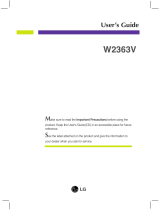Page is loading ...

DV420/DV460/DV550
User Manual (English)

DV420 /DV460 /DV550
ii
Safety Instructions
Warnings and Precautions
KNOW THESE SAFETY SYMBOLS
CAUTION: TO REDUCE THE RISK OF ELECTRIC SHOCK, DO NOT REMOVE COVER (OR BACK). NO USER SERVICEABLE
PARTS INSIDE. REFER SERVICING TO QUALIFIED SERVICE PERSONNEL.
This symbol indicates high voltage is present inside. It is dangerous to make any kind of contact with any inside part of
this product.
This symbol alerts you that important literature concerning operation and maintenance has been included with this
product.
Note to CATV system installers: This reminder is provided to call CATV system installer’s attention to Article 820-40 of the National
Electrical Code (Section 54 of Canadian Electrical Code, Part I), that provides guidelines for proper grounding and, in particular, species
that the cable ground shall be connected to the grounding system of the building as close to the point of cable entry as practical.
CAUTION: FCC regulations state that any unauthorized changes or modications to this equipment may void the user’s authority to
operate it.
CAUTION: To prevent electric shock, match the wide blade of plug to the wide slot, and fully insert the plug.
IMPORTANT: One Federal Court has held that unauthorized recording of copyrighted TV programs is an infringement of U.S. copyright
laws. Certain Canadian programs may also be copyrighted and any unauthorized recording in whole or in part may be in
violation of these rights.
TO PREVENT DAMAGE WHICH MAY RESULT IN FIRE OR ELECTRIC SHOCK HAZARD, DO NOT EXPOSE THIS APPLIANCE TO
RAIN OR MOISTURE.
The Socket-outlet should be installed near the apparatus and be easily accessible.
Read and follow these instructions when connecting and using your Display:
• Unplug the display if you are not going to use it for an extensive period of time.
• Unplug the display if you need to clean it with a slightly damp cloth. The screen many be wiped with a dry cloth when
the power is off. However, never use alcohol, solvents or ammonia-based liquids.
• Consult a service technician if the display does not operate normally when you have followed the instructions in this
manual.
• The casing cover should be opened only by qualied service personnel.
• Keep the display out of direct sunlight and away from stoves or any other heat sources.
• Remove any object that could fall into the vents or prevent proper cooling of the display’s electronics.
• Do not block the ventilation holes on the cabinet.
• Keep the display dry. To avoid electric shock, do not expose it to rain or excessive moisture.
• If turning off the display by detaching the power cable, wait for 6 seconds before re-attaching the power cable for
normal operation.
• To avoid the risk of shock or permanent damage to the set do not expose the display to rain or excessive moisture.
• When positioning the display, make sure the power plug and outlet are easily accessible.
• IMPORTANT: Always activate a screen saver program during your application. If a still image in high contrast remains
on the screen for an extended period of time, it may leave an ‘after-image’ or ‘ghost image’ on the front of the screen.
This is a well-known phenomenon that is caused by the shortcomings inherent in LCD technology. In most cases the
afterimage will disappear gradually over a period of time after the power has been switched off. Be aware that the
after-image symptom cannot be repaired and is not covered under warranty.

DV420 /DV460 /DV550
iii
Regulatory Information
CE Declaration of Conformity
We declare under our responsibility that the product is in conformity with the following standards:
• EN60950-1:2006+A11:2009+A1:2010+A12:2011+A2:2013 (Safety requirement of Information Technology Equipment)
• EN55022:2006+A1:2007 (Radio Disturbance requirement of Information Technology Equipment)
• EN55024:1998+A1:2001+A2:2003 (Immunity requirement of Information Technology Equipment)
• EN61000-3-2:2006 (Limits for Harmonic Current Emission)
• EN61000-3-3:2008 (Limitation of Voltage Fluctuation and Flicker) following provisions of directives applicable
• 2006/95/EC (Low Voltage Directive)
• 2004/108/EC (EMC Directive)
• EN50564:2011 (EuP, Energy-using Product Directive) EC No. 617/2013 Implementing
• 2011/65/EU RoHS Directive.
Federal Communications Commission (FCC) Notice (U.S. Only)
This equipment has been tested and found to comply with the limits for a Class B digital device, pursuant to Part 15
of the FCC Rules. These limits are designed to provide reasonable protection against harmful interference when the
equipment is operated in a commercial environment. This equipment generates, uses and can radiate radio frequency
energy and, if not installed and used in accordance with the instructions manual, may cause harmful interference to radio
communications. Operation of this equipment in a residential area is likely to cause harmful interference in which case
the user will be required to correct the interference at his own expense.
Changes or modications not expressly approved by the party responsible for compliance could void the user’s authority
to operate the equipment.
Use only an RF shielded cable that was supplied with the display when connecting this display to a computer device.
To prevent damage which may result in re or shock hazard, do not expose this appliance to rain or excessive moisture.
THIS CLASS B DIGITAL APPARATUS MEETS ALL REQUIREMENTS OF THE CANADIAN INTERFERENCE- CAUSING EQUIPMENT
REGULATIONS.
This device complies with Part 15 of the FCC Rules. Operation is subject to the following two conditions: (1) this device
may not cause harmful interference, and (2) this device must accept any interference received, including interference
that may cause undesired operation.
Notice: Canada end user
CAN ICES-3(B)/NMB-3(B)

DV420 /DV460 /DV550
iv
Electric, Magnetic and Electronmagnetic Fields (“EMF”)
1. We manufacture and sell many products targeted at consumers, which, like any electronic apparatus, in general have the ability to
emit and receive electromagnetic signals.
2. One of our leading Business Principles is to take all necessary health and safety measures for our products, to comply with all
applicable legal requirements and to stay well within the EMF standards applicable at the time of producing the products.
3. We are committed to develop, produce and market products that cause no adverse health effects.
4. We conrm that if its products are handled properly for their intended use, they are safe to use according to scientic evidence
available today.
5. We play an active role in the development of international EMF and safety standards, enabling us to anticipate further developments
in standardization for early integration in its products.

DV420 /DV460 /DV550
v
North Europe (Nordic Countries) Information
Placering/Ventilation
VARNING:
FÖRSÄKRA DIG OM ATT HUVUDBRYTARE OCH UTTAG ÄR LÄTÅTKOMLIGA, NÄR DU STÄLLER DIN UTRUSTNING PÅPLATS.
Placering/Ventilation
ADVARSEL:
SØRG VED PLACERINGEN FOR, AT NETLEDNINGENS STIK OG STIKKONTAKT ER NEMT TILGÆNGELIGE.
Paikka/Ilmankierto
VAROITUS:
SIJOITA LAITE SITEN, ETTÄ VERKKOJOHTO VOIDAAN TARVITTAESSA HELPOSTI IRROTTAA PISTORASIASTA.
Plassering/Ventilasjon
ADVARSEL:
NÅR DETTE UTSTYRET PLASSERES, MÅ DU PASSE PÅ AT KONTAKTENE FOR STØMTILFØRSEL ER LETTE Å NÅ.
End-of-Life Disposal
Your new Public Information Display contains materials that can be recycled and reused. Specialized companies can recycle your
product to increase the amount of reusable materials and to minimize the amount to be disposed of.
Please nd out about the local regulations on how to dispose of your old display from your local dealer.
(For customers in Canada and U.S.A.)
This product may contain lead and/or mercury. Dispose of in accordance to local-state and federal regulations. For additional information
on recycling contact www.eia.org (Consumer Education Initiative)
Waste Electrical and Electronie Equipment-WEEE
Attention users in European Union private households
This marking on the product or on its packaging illustrates that, under European Directive 2002/96/EG governing
used electrical and electronic appliances, this product may not be disposed of with normal household waste. You are
responsible for disposal of this equipment through a designated waste electrical and electronic equipment collection. To
determine the locations for dropping off such waste electrical and electronic, contact your local government ofce, the
waste disposal organization that serves your household or the store at which you purchased the product.
Attention users in United States:
Like all LCD products, this set contains a lamp with Mercury. Please dispose of according to all Local, State and Federal Laws. For the
disposal or recycling information, contact: www.mygreenelectronics.com or www.eiae.org.
End of Life Directives-Recycling
Your new Public Information Display contains several materials that can be recycled for new users.
Like all LCD produces, this set contains a lamp with Mercury. Please dispose of according to all Local, State, and Federal
laws.

DV420 /DV460 /DV550
vi
Restriction on Hazardous Substances statement (India)
This product complies with the “India E-waste Rule 2011” and prohibits use of lead, mercury, hexavalent chromium, polybrominated biphenyls or
polybrominated diphenyl ethers in concentrations exceeding 0.1 weight % and 0.01 weight % for cadmium, except for the exemptions set in Schedule 2
of the Rule.
E-Waste Declaration for India
This symbol on the product or on its packaging indicates that this product must not be disposed of with your other
household waste. Instead it is your responsibility to dispose of your waste equipment by handing it over to a designated
collection point for the recycling of waste electrical and electronic equipment . The separate collection and recycling of
your waste equipment at the time of disposal will help to conserve natural resources and ensure that it is recycled in a
manner that protects human health and the environ-ment. For more information about where you can drop off your waste
equipment for recycling in India please visit the below web link.
http://www.india.philips.com/about/sustainability/recycling/index.page

DV420 /DV460 /DV550
vii
Table Of Contents
4. OSD Menu ............................................... 13
4.1. Navigating the OSD Menu .............13
4.1.1. Navigating the OSD menu
using the remote control .......13
4.1.2. Navigating the OSD menu using
the display’s control buttons ..13
4.2. OSD Menu Overview ......................13
4.2.1. PICTURE menu ....................13
4.2.2. SCREEN menu ..................... 14
4.2.3. AUDIO menu .........................15
4.2.4. PIP menu .............................. 15
4.2.5. CONFIGURATION1 menu ....16
4.2.6. CONFIGURATION2 menu ....17
4.2.7. CONFIGURATION3 menu ....18
4.2.8. ADVANCED OPTION menu .19
5. Input Mode .............................................. 21
6. Cleaning and Troubleshooting ............. 22
6.1. Cleaning .......................................... 22
6.2. Troubleshooting ...............................23
7. TechnicalSpecications ....................... 24
7.1. DV420 .............................................24
7.2. DV460 .............................................26
7.3. DV550 .............................................28
1. Unpacking and Installation ..................... 1
1.1. Unpacking .........................................1
1.2. Package Contents .............................1
1.3. Installation Notes ...............................1
1.4. Installing and Removing Table Stands
(optional) ...........................................2
1.5. Mounting on a Wall ............................3
1.5.1. VESA Grid ...............................3
2. Parts and Functions ................................ 4
2.1. Control Panel ....................................4
2.2. Input/Output Terminals ......................5
2.3. Remote Control ................................. 6
2.3.1. General functions ....................6
2.3.2. Inserting the batteries in the
remote control ......................... 7
2.3.3. Handling the remote control ....7
2.3.4. Operating range of the remote
control .....................................7
3. Connecting External Equipment ............ 8
3.1. Using the Switch Cover .....................8
3.2. Connecting External Equipment (DVD/
VCR/VCD) .........................................9
3.2.1. Using COMPONENT video
input ........................................9
3.2.2. Using HDMI video input ..........9
3.3. Connecting a PC ............................. 10
3.3.1. Using VGA input ....................10
3.3.2. Using DVI input ..................... 10
3.3.3. Using HDMI input ..................10
3.4. Connecting Audio Equipment .......... 11
3.4.1. Connecting external
speakers ............................... 11
3.4.2. Connecting an external audio
device .................................... 11
3.5. Connecting Multiple Displays in a
Daisy-chain Conguration ............... 12
3.5.1. Display control connection .... 12
3.5.2. Digital video connection ........ 12
3.5.3. Analog video connection .......12

DV420 /DV460 /DV550
1
1. Unpacking and Installation
1.1. Unpacking
• This product is packed in a carton, together with the standard accessories.
• Any other optional accessories will be packed separately.
• Due to the size and weight of this display it is recommended for two people to move it.
• After opening the carton, ensure that the contents are complete and in good condition.
1.2. Package Contents
Please verify that you received the following items with your package content:
• LCD display
• User manual
• Remote control with AAA batteries
• Power cord
• VGA cable
• Power switch cover
• Screw for Power switch cover (M3x8)
• Displayport Cable
Power Cable
DP cable
POWER
SMART
VIDEO
SOURCE
PIP
INPUTON/OFF CHANGE
BRIGHTNESSCONTRAST
DISPLAY
AUTO
ADJUST
MUTE
VOL UP
VOL DOWN
EXIT
MENU
SET
AUDIO
SOURCE
Remote Control
and AAA Batteries
Video Signal Cable
(D-SUB to D-SUB Cable)
Power switch cover
and screw (M3x8) x1
NOTES:
• For all other regions, apply a power cord that conforms to the AC voltage of the power socket and has been approved by and
complies with the safety regulations of the particular country.
• You might like to save the package box and packing material for shipping the display.
1.3. Installation Notes
• Due to the high power consumption, always use the plug exclusively designed for this product. If an extended line is required, please
consult your service agent.
• The product should be installed on a at surface to avoid tipping. The distance between the back of the product and the wall should
be maintained for proper ventilation. Avoid installing the product in the kitchen, bathroom or any other places with high humidity so as
not to shorten the service life of the electronic components.
• The product can normally operate only under 3000m in altitude. In installations at altitudes above 3000m, some abnormalities may be
experienced.

DV420 /DV460 /DV550
2
1.4. Installing and Removing Table Stands (optional)
To install table stands:
1. Ensure your display is powered off.
2. Spread a protective sheet on a at surface.
3. Grab the carrying handles and place the display face-down on the protective sheet.
4. After inserting the stand in the guide block, tighten the screws on both sides of the display.
NOTE: The longer side of the stand should face the front of the display.
Carrying handle
Thumbscrews
Longer portions face the front
Table stand
To remove table stands:
1. Power off the display.
2. Spread a protective sheet on a at surface.
3. Grab the carrying handles and place the display face-down on the protective sheet.
4. Remove screws using a screwdriver and place them in a safe place for reuse.

DV420 /DV460 /DV550
3
1.5. Mounting on a Wall
To mount this display to a wall, you will have to obtain a standard wall-mounting kit (commercially available). We recommend using a
mounting interface that complies with TUV-GS and/or UL1678 standard in North America.
Protective Sheet
VESA Grid
Tabletop standTable
1. Lay a protective sheet on a table, which was wrapped around the display when it was packaged, beneath the screen surface so as
not to scratch the screen face.
2. Ensure you have all accessories for mounting this display (wall mount, ceiling mount, table stand, etc).
3. Follow the instructions that come with the base mounting kit. Failure to follow correct mounting procedures could result in damage to
the equipment or injury to the user or installer. Product warranty does not cover damage caused by improper installation.
4. For the wall-mounting kit, use M6 mounting screws (having a length 10 mm longer than the thickness of the mounting bracket) and
tighten them securely.
1.5.1. VESA Grid
DV420
400(H) x 200(V) mm
200(H) x 200(V) mm
DV460
DV550
400(H) x 400(V) mm
400(H) x 200(V) mm
200(H) x 200(V) mm
Caution:
To prevent the display from falling:
• For wall or ceiling installation, we recommend installing the display with metal brackets which are commercially available. For detailed
installation instructions, refer to the guide received with the respective bracket.
• To lessen the probability of injury and damage resulting from fall of the display in case of earthquake or other natural disaster, be sure
to consult the bracket manufacturer for installation location.
Ventilation Requirements for enclosure locating
To allow heat to disperse, leave space between surrounding objects as
shown in the diagram below.
100 mm 100 mm
100 mm
100 mm

DV420 /DV460 /DV550
4
2. Parts and Functions
2.1. Control Panel
1 2 3 4 5 6 7 8
9
MUTE INPUT
MENU
1
POWER button
Use this button to turn the display on or put the display to
standby.
2
MUTE button
Switch the audio mute ON/OFF.
3
INPUT button
Use this button to select the input source.
4
[ ] button
Increase the adjustment while OSD menu is on, or increase
the audio output level while OSD menu is off.
• Used as [SET] button in the On-Screen-Display menu.
5
[ ] button
Decrease the adjustment while OSD menu is on, or
decrease the audio output level while OSD menu is off.
6
[ ] button
Move the highlight bar up to adjust the selected item while
OSD menu is on.
7
[ ] button
Move the highlight bar down to adjust the selected item
while OSD menu is on.
8
MENU button
Return to previous menu while OSD menu is on, or to
activate the OSD menu when OSD menu is off.
NOTE: “Keyboard Control Lock Mode” This function
completely disables the access to all Keyboard Control
functions. To enable or disable the keyboard control
lock, press both [ ] and [ ] buttons and hold down
continuously for more than 3 (three) seconds.
9
Remote control sensor and power status indicator
• Receives command signals from the remote control.
• Indicates the operating status of the display:
- Lights green when the display is turned on
- Lights red when the display is in standby mode
- Lights amber when the display enters APM mode
- When {SCHEDULE} is enabled, the light blinks green
and red
- If the light blinks red, it indicates that a failure has been
detected
- Lights off when the main power of the display is turned
off.

DV420 /DV460 /DV550
5
2.2. Input/Output Terminals
1
2
3 4 5
6 11
7 8 9 10 12 13
14
15
16
17
1
AC IN
AC power input from the wall outlet.
2
MAIN POWER SWITCH
Switch the main power on/off.
3
RS232C OUT
RS232C network output for the loop-through function.
4
RS232C IN
RS232C network input for the loop-through function.
5
RJ-45
LAN port connection from your OPS device.
6
HDMI IN
HDMI video/audio input.
7
DisplayPort
DisplayPort video input.
8
DVI IN
DVI-D video input.
9
DVI OUT / VGA OUT
DVI or VGA video output.
10
VGA IN (D-Sub)
VGA video input.
11
VGA AUDIO IN
Audio input for VGA source (3.5mm stereo phone).
12
COMPONENT IN (BNC)
Component YPbPr video source input.
13
SPEAKER SWITCH
Internal speaker on/off switch.
14
AUDIO IN
Audio input from external AV device (RCA).
15
AUDIO OUT (RCA)
Audio output from the AUDIO IN jack to an external AV
device.
16
SPEAKERS OUT
External speakers output.
17
KENSINGTON LOCK
Used for security and theft prevention.

DV420 /DV460 /DV550
6
2.3. Remote Control
2.3.1. General functions
POWER
SMART
VIDEO
SOURCE
PIP
INPUTON/OFF CHANGE
BRIGHTNESSCONTRAST
DISPLAY
AUTO
ADJUST
MUTE
VOL UP
VOL DOWN
EXIT
MENU
SET
AUDIO
SOURCE
1
10
11
12
13
14
15
16
17
18
19
20
2
3
4
5
6
7
8
9
1
[POWER] button
Press to switch on the display from standby mode. Press
again to turn it off and back into standby mode.
2
[SMART] button
Press to activate Smart Menu. Press [ ] or [ ] button to
select menu options. Press [SET] button to conrm and exit
the selection.
• Standard: Used for normal images (factory setting)
• Highbright: Used for moving image such as Video
• sRGB: Used for text based images
3
[PIP] (Picture In Picture) button
[ON/OFF]: Turn PIP mode ON/OFF.
[INPUT]: Select the input signal for the sub-picture.
[CHANGE]: Toggle between the main picture and sub
picture.
4
[CONTRAST] button
Press to activate Contrast Menu. Press [ ] or [ ] button to
adjust the value. Press [MENU] button to conrm and exit.
5
[DISPLAY] button
Press to turn on/off the information OSD displayed on the
upper right corner of the screen.
6
[ ] button
• Press to move the selection left in OSD menu.
• Press to decrease the value in OSD menu.
• Press to move the sub-picture left in PIP mode.
7
[SET] button
Press to activate the setting inside the OSD menu.
8
[AUTO ADJUST] button
Press to run the Auto Adjust function.
NOTE: This button is functional for VGA input only.
9
[MUTE] button
Press to turn the mute function on/off.
10
[VIDEO SOURCE] button
Press to toggle Video Source Menu. Press [ ] or [ ] button
to select one of the video sources among Displayport,
DVI-D, VGA, HDMI, Component, Video, Press [SET] button
to conrm and exit.
11
[AUDIO SOURCE] button
Press to toggle Audio Source Menu. Press [ ] or [ ] button
to select one of the audio sources among Displayport,
HDMI, Audio1, Audio2, Press [SET] button to conrm and
exit.
12
Picture Format button
Press to switch screen aspect ratio.
• For PC signal: FULL, NORMAL, CUSTOM, and REAL.
• For Video signal: FULL, NORMAL, DYNAMIC,
CUSTOM, REAL, and 21:9.
13
[BRIGHTNESS] button
Press to toggle Brightness Menu. Press [ ] or [ ] button to
adjust the value. Press [MENU] button to conrm and exit.
14
[ ] button
• Press to move the selection up in OSD menu.
• Press to move the sub-picture up in PIP mode.
15
[MENU] button
Press to turn the OSD menu on/off.
16
[ ] button
• Press to move the selection right in OSD menu.
• Press to increase the value in OSD menu.
• Press to move the sub-picture right in PIP mode.
17
[EXIT] button
Press to turn back to the previous OSD menu.
18
[ ] button
• Press to move the selection down in OSD menu.
• Press to move the sub-picture down in PIP mode.
19
[VOL UP] button
Press to increase the audio output level.
20
[VOL DOWN] button
Press to decrease the audio output level..

DV420 /DV460 /DV550
7
2.3.2. Inserting the batteries in the remote
control
The remote control is powered by two 1.5V AAA batteries.
To install or replace batteries:
1. Press and then slide the cover to open it.
2. Align the batteries according to the (+) and (–) indications
inside the battery compartment.
3. Replace the cover.
Caution:
The incorrect use of batteries can result in leaks or bursting. Be
sure to follow these instructions:
• Place “AAA” batteries matching the (+) and (–) signs on each
battery to the (+) and (–) signs of the battery compartment.
• Do not mix battery types.
• Do not combine new batteries with used ones. It causes
shorter life or leakage of batteries.
• Remove the dead batteries immediately to prevent them
from liquid leaking in the battery compartment. Don’t touch
exposed battery acid, as it can damage your skin.
NOTE: If you do not intend to use the remote control for a long
period, remove the batteries.
2.3.3. Handling the remote control
• Do not subject to strong shock.
• Do not allow water or other liquid to splash the remote
control. If the remote control gets wet, wipe it dry
immediately.
• Avoid exposure to heat and steam.
• Other than to install the batteries, do not open the remote
control.
2.3.4. Operating range of the remote control
Point the top of the remote control toward the display’s remote
control sensor when pressing a button.
Use the remote control within a distance of less than 10m/33ft
from the display’s sensor, and a horizontal and vertical angle of
less than 30 degrees.
NOTE: The remote control may not function properly when the
remote control sensor on the display is under direct
sunlight or strong illumination, or when there is an
obstacle in the path of signal transmission.
30 30
POWER
SMART
VIDEO
SOURCE
PIP
INPUTON/OFF CHANGE
BRIGHTNESSCONTRAST
DISPLAY
AUTO
ADJUST
MUTE
VOL UP
VOL DOWN
EXIT
MENU
SET
AUDIO
SOURCE

DV420 /DV460 /DV550
8
3. Connecting External Equipment
3.1. Using the Switch Cover
A cover for the power switch is provided to prevent the display from being turned on or off accidentally.
To lock the cover into position:
1. Align and insert the cover to the indentation located beside the power switch.
2. Use the screw to lock the cover.

DV420 /DV460 /DV550
9
3.2. Connecting External Equipment (DVD/VCR/VCD)
3.2.1. Using COMPONENT video input
DVD / VCR / VCD
[AUDIO IN]
[COMPONENT IN]
(YPbPr)
COMPONENT Out
(YPbPr)
Audio Out
[R]
[L]
3.2.2. Using HDMI video input
DVD / VCR / VCD
HDMI Out
[HDMI IN]

DV420 /DV460 /DV550
10
3.3. Connecting a PC
3.3.1. Using VGA input
PC
[VGA IN] [VGA AUDIO IN]
VGA Out
D-Sub 15 pin
Audio Out
[AUDIO IN]
[R]
[L]
3.3.2. Using DVI input
PC
[VGA AUDIO IN]
DVI Out
Audio Out
[AUDIO IN]
[R]
[L]
[DVI IN]
3.3.3. Using HDMI input
PC
HDMI Out
[HDMI IN]

DV420 /DV460 /DV550
11
3.4. Connecting Audio Equipment
3.4.1. Connecting external speakers
External speakers
3.4.2. Connecting an external audio device
Stereo Amplifier
[AUDIO OUT]
[R]
[L]
Audio In

DV420 /DV460 /DV550
12
3.5. Connecting Multiple Displays in a Daisy-chain Configuration
You can interconnect multiple displays to create a daisy-chain conguration for applications such as a video wall.
NOTE: Maximum 150 displays (15x10) can be used in a daisy-chain conguration.
3.5.1. Display control connection
Connect the [RS232C OUT] connector of DISPLAY 1 to the [RS232C IN] connector of DISPLAY 2.
PC
DISPLAY 1 DISPLAY 2
[RS-232C IN][RS-232C] [RS-232C OUT] [RS-232C IN]
3.5.2. Digital video connection
Connect the [DVI OUT / VGA OUT] connector of DISPLAY 1 to the [DVI IN] connector of DISPLAY 2.
PC
DISPLAY 1 DISPLAY 2
[DVI IN][DVI] [DVI/VGA OUT] [DVI IN]
3.5.3. Analog video connection
Connect the [DVI OUT / VGA OUT] connector of DISPLAY 1 to the [VGA IN] connector of DISPLAY 2.
PC
DISPLAY 1 DISPLAY 2
[VGA IN][VGA] [DVI/VGA OUT] [VGA IN]

DV420 /DV460 /DV550
13
4. OSD Menu
An overall view of the On-Screen Display (OSD) structure is
shown below. You can use it as a reference for further adjusting
your display.
4.1. Navigating the OSD Menu
4.1.1. Navigating the OSD menu using the
remote control
EXIT
MENU
SET
1. Press [MENU] button on the remote control to display the
OSD menu.
2. Press [ ] or [ ] button to choose the item you want to
adjust.
3. Press [SET] button to enter the submenu.
4. In the submenu, press [ ] or [ ] button to toggle among
items, press [ ] or [ ] button to adjust settings. If there is a
submenu, press [SET] button to enter the submenu.
5. Press [EXIT] button to return to the previous menu, or press
[MENU] button to exit the OSD menu.
4.1.2. Navigating the OSD menu using the
display’s control buttons
1. Press [MENU] button to display the OSD menu.
2. Press [ ] or [ ] button to choose the item you want to
adjust.
3. Press [SOURCE] button to enter the submenu.
4. In the submenu, press [ ] or [ ] button to toggle among
items, press [ ] or [ ] button to adjust settings. If there is a
submenu, press [SOURCE] button to enter the submenu.
5. Press [MENU] button to return to the previous menu, or
press [MENU] button several times to exit the OSD menu.
4.2. OSD Menu Overview
4.2.1. PICTURE menu
PIP
1
2
3
SET EXIT MENU
:SEL :NEXT
BRIGHTNESS
CONTRAST
SHARPNESS
BLACK LEVEL
TINT
COLOR
COLOR TEMPERATURE
USER COLOR
GAMMA SELECTION NATIVE
NATIVE
NOISE REDUCTION
FILM MODE
PICTURE RESET
PICTURE
:RETURN :EXIT MENU
50
50
70
50
BRIGHTNESS
Adjust the overall image brightness by changing the intensity of
the LCD panel’s backlight.
CONTRAST
Adjust to sharpen the picture quality. The black portions of
the picture become richer in darkness and the white become
brighter.
SHARPNESS
Adjust to improve the image detail.
BLACK LEVEL
Adjust to change the image brightness.
TINT
Use the [ ] or [ ] button to adjust. Press the [ ] button and
the esh tone color turns slightly green. Press the [ ] button
and the esh tone color turns slightly purple.
NOTE: This item is functional for HDMI(Video mode), Video
and YPbPr inputs only.
COLOR
Adjust to increase or decrease the intensity of colors in the
image.
NOTE: This item is functional for HDMI(Video mode), Video
and YPbPr inputs only.
COLOR TEMPERATURE
Select a color temperature for the image. A lower color
temperature will have a reddish tint, whilst a higher color
temperature gives off a more bluish tint.
The options are: {3000K} / {4000K} / {5000K} / {6500K} / {7500K}
/ {9300K} / {10000K} / {NATIVE} / {USER}.
USER COLOR
With this function you can adjust the color tones of the image
precisely by changing the R (Red), G (Green) and B (Blue)
settings independently.
NOTE: This item is functional only when {COLOR
TEMPERATURE} is set to {USER}.
/