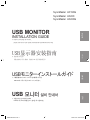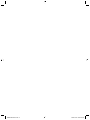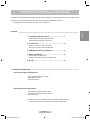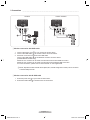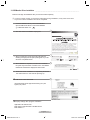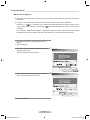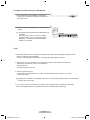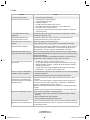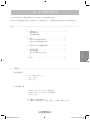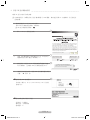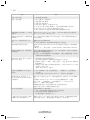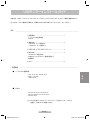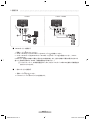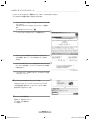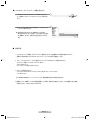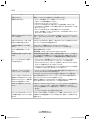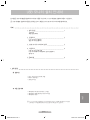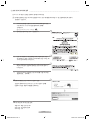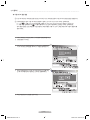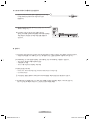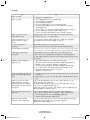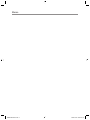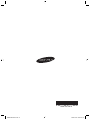Samsung LD220G Installation guide
- Category
- LED displays
- Type
- Installation guide

English
中国语
日本語
한국어
▷ 连接显示器之前,
请您先参阅《用户指南》并安装 USB 显示器驱动程序。
▷ Before connecting the monitor,
please refer to the User Guide and install the USB Monitor Driver first.
▷ ご使用前に本インストールガイドをご参照いただき、
USBモニタードライバをインストールしてください。
▷ 사용전에 본 안내서를 참조하여
USB 모니터 드라이버를 반드시 설치한 후 사용하세요.
USB显示器安装指南
USB MONITOR
INSTALLATION GUIDE
USBモニターインストールガイド
USB 모니터 설치 안내서
SyncMaster LD190G
SyncMaster LD220
SyncMaster LD220G
BN68-02216B-00.indb 1 2009-03-05 �� 3:49:53
Page is loading ...

English - 1
1. Installation Requirements
▒ Recommended System Requirements
- CPU: Higher than Dual-Core 2.0 GHz
- RAM: Higher than 1GB
- Higher than USB 2.0
▒ Supported OS (Operating Systems)
Windows XP - Service Pack 1 or earlier: Not Supported
- Service Pack 2 or later: Supported
2000 - Service Pack 3 or earlier: Not Supported
- Service Pack 4 or later: Supported
Server 2003 Not Supported
Vista Supported
Mac Not Supported
리리리 Not Supported
Contents
The monitor can be operated with USB cable connection only. The monitor can be operated with D-sub cable connection as well.
N BeforeconnectingthemonitorwithUSBcable,pleaseinstalltheUSBMonitorDriverrst.
The USB Monitor Diver software can be found on the supplied CD.
USB MONITOR INSTALLATION GUIDE
1. Installation Requirements................................. 1
Recommended System Requirements
Supported OS (Operating Systems)
2. Connections ........................................................ 2
Monitor connection with USB cable
Monitor connection with D-SUB cable
3. USB Monitor Driver Installation ........................ 3
4. Using the Monitor ............................................... 4
Multi-monitor Configuration
Display Information Setup for USB Monitor
5. Q & A .................................................................... 6
- Windows XP Service Pack 2 or later
- Windows 2000 Service Pack 4 or later
- Windows Vista
N TondoutthePCoperatingsysteminformation,Rightclick'My
Computer'andchoose'Properties'andselect'General'tab.
English
BN68-02216B-00.indb 1 2009-03-05 �� 3:49:53

English - 2
2. Connections
▒ Monitor connection with USB cable
1 Connect the power cord ( ) to your monitor as shown above.
2 Connect the USB cable ( ) to monitor and PC as shown above.
3 More than 2 monitors connection with USB cable.
Connect the USB cable ( ) to two different monitors as shown above.
(LD220/LD220G models only)
Maximum of 4 monitors can be used at a same time with a serial USB connection.
Maximum of 6 monitors can be used at a same time with a parallel USB connection.
For more information, please refer to "User Manual" on the supplied CD.
N Mouse, keyboard and other external devices (DSC, MP3, external storage device and etc) can be connected
to monitor USB port as well.
▒ Monitor connection with D-SUB cable
1 Connect the power cord ( ) to your monitor as shown above.
2 Connect the D-SUB cable ( ) to monitor and PC as shown above.
IN
OUT
IN
IN
OUT
IN
LD190G
LD220 / LD220G
A
C B
B
C
A
D
A
D
C
A
B
BN68-02216B-00.indb 2 2009-03-05 �� 3:49:56

English - 3
▀ USB Driver online download
Visit the Download Center (http://www.samsung.com) and
register your product.
▀ Display settings after program installation
Applicable mode: Extend mode
Mode position: Right hand side of the Main Screen
Mode rotation: 0°
3. USB Monitor Driver Installation
Make sure to begin the installation after your PC has booted completely.
N
If you turn off the monitor or remove the USB cable during installation, it may cause some error
to your PC and the installation will not be completed.
1 Insert the installation CD into your PC CD-ROM drive.
Click the USB Monitor Driver icon and start installation.
N
USB Monitor Driver Icon :
2 Click "OK" button and installation will progress.
Install DisplayLink Software for Samsung UbiSync Monitor
English
Install DisplayLink Software for Samsung UbiSync Monitor
Thi s is a legal agreem e nt be t ween y o u, th e end u s er, ("You ") and Displ a yLink
(U K) Lim i ted (" Displa y Link" ) . BY INSTALL ING T HIS SO F TWA RE, Y OU ARE
AGR EEING TO B E BOUN D BY THE TERMS O F TH I S AGREEM ENT.
Som e vers i ons of this s oftwa r e, onc e inst a lled, w ill c h eck fo r upda t ed sys tem
software at least once and then again at regular intervals unless y ou spe cif ica lly
disabl e d t h i s f e a ture when given thi s o p t i o n . No personal informa t i o n o r
inf ormati o n abou t your PC or the so f tware instal l ed on your P C is s e nt to our
up date se rver s durin g this proc ess. Accepti ng the End- User Li cens e Agreement
mea ns tha t you a ccept t his p r oduct f eatur e .
Au tomatic ally check for updates I A ccept Cance l
3 When connecting the monitor to PC with USB cable, the
following message (as shown picture) will appear on your PC
window in a sequential manner.
Found New Hardware
USB Human Interface Device
Found New Hardware
USB Human Interface Device
New display found: Samsung UbiSync Monitor
3. Samsung UbiSync Monitor (USB_0101-000000H4J800004)
Use the icon here to control the new display.
AM
AM
AM
4 When installation is completed, a monitor icon is created in
the system tray at the bottom of window screen. The installed
USB Monitor information is displayed as shown below.
Found New Hardware
USB Human Interface Device
Found New Hardware
USB Human Interface Device
New display found: Samsung UbiSync Monitor
3. Samsung UbiSync Monitor (USB_0101-000000H4J800004)
Use the icon here to control the new display.
AM
AM
AM
5 When the Driver installation is completed, please set
theUSBmonitortomulti-monitor.(►Page4)
LD190G
BN68-02216B-00.indb 3 2009-03-05 �� 3:49:57

English - 4
4. Using the Monitor
1Click'Start>Controlpanel>AppearanceandThemes>
Display'.
2Select'Settings'tab.
3Clicksecondmonitoriconandcheck'Extendmywindows
desktopontothismonitor'.
Thenclick'Apply'buttonshownasbelow.
Display Properties
Drag the monitor icons to match the physical arrangement of your monitors.
Themes
Desktop Screen Saver Appearance
Settıngs
Display :
Screen resolution
Less More
pixels
Color quality
Highest (32bit)
Use this device as the primary monitor.
Extend my Windows desktop onto this monitor.
Identify Trobleshoot... Advanced
OK Cancel
Apply
Display Properties
Display Properties
Drag the monitor icons to match the physical arrangement of your monitors.
Themes
Desktop Screen Saver Appearance
Settıngs
Display :
Screen resolution
Less More
pixels
Highest (32bit)
Use this device as the primary monitor.
Extend my Windows desktop onto this monitor.
Identify Trobleshoot... Advanced
OK Cancel
Apply
Display Properties
4Clickthe'Identify'buttonandcheckthegivennumberfor
each monitor. Arrange the monitor in order.
Display Properties
Drag the monitor icons to match the physical arrangement of your monitors.
Themes
Desktop Screen Saver Appearance
Settıngs
Display :
Screen resolution
Less More
pixels
Color quality
Highest (32bit)
Use this device as the primary monitor.
Extend my Windows desktop onto this monitor.
Identify Trobleshoot... Advanced
OK Cancel
Apply
Display Properties
Display Properties
Drag the monitor icons to match the physical arrangement of your monitors.
Themes
Desktop Screen Saver Appearance
Settıngs
Display :
Screen resolution
Less More
pixels
Highest (32bit)
Use this device as the primary monitor.
Extend my Windows desktop onto this monitor.
Identify Trobleshoot... Advanced
OK Cancel
Apply
Display Properties
5 Then click "OK" button.
▒ Multi-monitor Configuration
N Both USB monitor (USB Cable connection) and general monitor (D-SUB connection) have same multi-monitor
conguration.
N Forlaptop,"LCD+CRTDualView"modemustbeselectedrstbeforethemulti-monitorconguration.
Press the Fn + F4( )keycombinationonce.Thenthe'EasyDisplayManager'screenappearsinwhichyoucan
select a display device. Whenever you press the F4( ) key while holding down the Fn key, the selected option
is changed.
The conguration mentioned above appliesto SAMSUNGproduct only. Please awarethatit will havedifferent
congurationsforothermanufacturers.Therefore,properreferencetoacorrespondingmanualisrequired.
BN68-02216B-00.indb 4 2009-03-05 �� 3:49:57

English - 5
1 Because this USB monitor is recognized as a USB device, the DOS screen that appears for general monitors
when a PC is booting up is not displayed.
- In order to view booting information (DOS), use D-SUB cable (Analog Signal) connection.
2 USB monitor is not compatible to any software that requires 3D hardware acceleration.
- Real Player (Expansion mode is not supported.)
- Most 3D games
- Programs based on DirectX
3 Video Programs Support
- Power DVD : Win DVD(Version 5 or later), Windows Media Player (Version 10 or later)
- VLC Media Player
NDependingonPCinterfaceorincompatiblecodecpacks,itcancauseseriousplaybackissues,suchasickering
or choppy video on the screen.
4 If you connect more than one USB monitor, a blank screen will appear until PC recognizes the USB device.
Screen will be displayed after PC recognizes the USB device. (LD220/LD220G models only)
▒ Note
▒ Display Information Setup for USB Monitor
1 When USB Monitor Driver installation is completed, a
monitor icon is created in the system tray at the bottom of
the window screen.
AM
2 Click the monitor icon to display a list of connected USB
monitors.
e.g.,)ThefollowinggureshowswhentwoUSBmonitorsare
connected.
Selectthemonitorforwhichyouwanttocongure
thedisplaysettings.Youcancongurethe"Screen
Resolution" , "Color Quality" and "Screen Rotation"
settings for your monitor.
Screen Resolution
Color Quality
Screen Rotation
Extend To
Extend
Mirror
Off
Advance...
AM
BN68-02216B-00.indb 5 2009-03-05 �� 3:49:58

English - 6
Question Answer
I cannot turn on the monitor. ▷ Connect the power cable again.
There is no image on the screen. ▷ Unplug the power code and replug in.
▷ Connect the USB cable again.
▷ Install the USB driver.
▷ As USB port can be unstable, reboot your PC.
▷ PC'sUSBportmaybefaulty.Pleasetrytoconnectdifferentport.
▷ USB monitor may not work on USB 1.0.
▷ Any input from mouse or keyboard will activate the display if it is under the
power saving mode.
Ican'tinstallUSBDriverwiththe
supplied CD.
Download USB driver at Samsung Electronics website and install it.
[ http://www.samsung.com ]
After installing USB Driver, The
computer performance is slow.
As USB Driver takes more memory than the use of general graphic card,
computer performance may be lower than before.
After booting the PC, screen order is
changed.
Update your graphic card to the latest version.
N Forgraphiccarddriver,refertographiccardmanufacturer'shomepage.
Monitor resolution is changed.
Pleasemakeareferenceto[USBMonitorInstallationguide]-'Display
InformationSetupforUSBMonitor'forbestresolution(►Page5).
[Best Resolution - LD190G: 1360X768, LD220/LD220G: 1920x1080]
Whileplayinghighqualityvideole,
choppy video can be seen repeatedly.
Whenyouwatchhighqualityvideoleinfullscreenmode,itmayplayproperly
due to limited USB bandwidth. It is strongly recommend to decrease the window
size of the movie player.
Depending on PC interface or incompatible codec packs, it can cause serious
playbackissues,suchasickeringorchoppyvideoonthescreen.
IcanuseClonemode,butcan'tsetto
extend mode.
▷ Update your graphic card to the latest version.
NForgraphiccarddriver,refertographiccardmanufacturer'shomepage.
▷ Rightclick'Desktop'-'Property'-'Settings'tab.Check'Extendmywindows
desktopontothismonitor'.
▷ If graphic card does not support WDDM, Extend mode can not be used in
windows Vista. e.g.,) Some versions in Matrox Card
How can I remove the “USB Monitor
Installation Program” completely?
1. Click ‘Add/Remove Programs’ in the ‘Control Panel’. A list of ‘Currently Installed
Programs’ is displayed.
2. Select ‘Samsung UbiSync Monitor’ from the list and click ‘Remove’.
I disconnected or turned off my USB
monitor but my PC still displays the
old monitor information in the Display
Properties window.
Deactivated USB monitor is due to either the power is off or there is no USB
connection.
Inordertoremovethisinformation,'SamsungUbisyncMonitor'programmust
beremoved.Thiscanbedonebyclick'Start'-'ControlPanel'-'Add/Remove
Programs'-'SamsungUbisyncMonitor'-'Remove'.
All the connected USB monitors will not be able to use if the software program is
removed.
Installation software program must be installed again in ordr to use USB monitor.
The screen of USB monitor is frozen. Check "Hardware Acceleration" on desktop property.
1.Click'Start>ControlPanel>AppearanceandThemes>Display>Settings>
Advanced'.
2.Select'Troubleshoot'tab,whendisplayed.
Set the ‘Hardware acceleration(H)’ value to ‘Full’.
Icons and photos are broken or
jagged in Clone mode (USB monitor).
This occurs because Windows does not send the screen updating information to
Clone mode if Extended mode is active on a single PC. We recommend using the
monitor in Extend mode.
5. Q & A
BN68-02216B-00.indb 6 2009-03-05 �� 3:49:58
Page is loading ...
Page is loading ...

中国语 - 3
▀ 在线下载 USB 驱动程序
请访问下载中心 (http://www.samsung.com) 并注册
您的产品。
▀ 程序安装完成后的显示设置
适用模式: 扩展模式
模式位置: 主画面右侧
模式旋转: 0°
3. 安装 USB 显示器驱动程序
确保 PC 完全启动后再开始安装。
N
在安装过程中,如果您关闭了显示器或移除了 USB 缆线,都可能会导致 PC 出现故障,并且将无法
完成安装。
1 将安装光盘插入 PC 的 CD-ROM 驱动器中。
单击 USB 显示器驱动程序图标,开始安装。
N
USB 显示器驱动程序图标:
2 单击“I Accept”按钮进行安装。
Install DisplayLink Software for Samsung UbiSync Monitor
English
Install DisplayLink Software for Samsung UbiSync Monitor
Thi s is a legal agreem e nt be t ween y o u, th e end u s er, ("You ") and Displ a yLink
(U K) Lim i ted (" Displa y Link" ) . BY INSTALL ING T HIS SO F TWA RE, Y OU ARE
AGR EEING TO B E BOUN D BY THE TERMS O F TH I S AGREEM ENT.
Som e vers i ons of this s oftwa r e, onc e inst a lled, w ill c h eck fo r upda t ed sys tem
software at least once and then again at regular intervals unless y ou spe cif ica lly
disabl e d t h i s f e a ture when given thi s o p t i o n . No personal informa t i o n o r
inf ormati o n abou t your PC or the so f tware instal l ed on your P C is s e nt to our
up date se rver s durin g this proc ess. Accepti ng the End- User Li cens e Agreement
mea ns tha t you a ccept t his p r oduct f eatur e .
Au tomatic ally check for updates I A ccept Cance l
3 使用 USB 缆线将显示器连接到 PC 时,PC 窗口中
将按顺序显示如下消息(如图所示)。
Found New Hardware
USB Human Interface Device
Found New Hardware
USB Human Interface Device
New display found: Samsung UbiSync Monitor
3. Samsung UbiSync Monitor (USB_0101-000000H4J800004)
Use the icon here to control the new display.
AM
AM
AM
4 安装完成后,将会在 Window 画面底部的系统托盘中创建一
个显示器图标。 已安装的 USB 显示器信息将显示如下。
Found New Hardware
USB Human Interface Device
Found New Hardware
USB Human Interface Device
New display found: Samsung UbiSync Monitor
3. Samsung UbiSync Monitor (USB_0101-000000H4J800004)
Use the icon here to control the new display.
AM
AM
AM
5 驱动程序安装完成后,请将 USB 显示器设置为多显
示器。(► 第 4 页)
LD190G
BN68-02216B-00.indb 3 2009-03-05 �� 3:50:01

中国语 - 4
1 单击“开始>控制面板>外观和主题>显示”。
2 选择“设置”选项卡。
3 单击第二个显示器图标并勾选“Extend my windows desktop
onto this monitor”。
然后单击如下所示的“Apply”按钮。
Display Properties
Drag the monitor icons to match the physical arrangement of your monitors.
Themes
Desktop Screen Saver Appearance
Settıngs
Display :
Screen resolution
Less More
pixels
Color quality
Highest (32bit)
Use this device as the primary monitor.
Extend my Windows desktop onto this monitor.
Identify Trobleshoot... Advanced
OK Cancel
Apply
Display Properties
Display Properties
Drag the monitor icons to match the physical arrangement of your monitors.
Themes
Desktop Screen Saver Appearance
Settıngs
Display :
Screen resolution
Less More
pixels
Highest (32bit)
Use this device as the primary monitor.
Extend my Windows desktop onto this monitor.
Identify Trobleshoot... Advanced
OK Cancel
Apply
Display Properties
4 单击“Identify”按钮并检查每个显示器的编号。 按顺序
排列显示器。
Display Properties
Drag the monitor icons to match the physical arrangement of your monitors.
Themes
Desktop Screen Saver Appearance
Settıngs
Display :
Screen resolution
Less More
pixels
Color quality
Highest (32bit)
Use this device as the primary monitor.
Extend my Windows desktop onto this monitor.
Identify Trobleshoot... Advanced
OK Cancel
Apply
Display Properties
Display Properties
Drag the monitor icons to match the physical arrangement of your monitors.
Themes
Desktop Screen Saver Appearance
Settıngs
Display :
Screen resolution
Less More
pixels
Highest (32bit)
Use this device as the primary monitor.
Extend my Windows desktop onto this monitor.
Identify Trobleshoot... Advanced
OK Cancel
Apply
Display Properties
5 然后单击“确定”按钮。
4. 使用显示器
多显示器配置░
N USB 显示器(使用 USB 缆线连接)与一般显示器(使用 D-SUB 连接)都有相同的多显示器配置。
N 对于笔记本电脑,必须在进行多显示器配置之前,先选择“LCD+CRT Dual View”(LCD+CRT 双屏显示)模式。
按一下 Fn + F4( ) 组合键。 将显示“Easy Display Manager(快捷显示管理器)”画面,您可以在此画 面
中选择显示设备。 按住 Fn 键后按 F4( ) 键将更改选定的选项。
上述配置仅适用于三星产品。请注意,对于其他厂商的产品将会有不同的配置。
因此,必须参考相应的操作手册。
BN68-02216B-00.indb 4 2009-03-05 �� 3:50:02
Page is loading ...
Page is loading ...
Page is loading ...
Page is loading ...
Page is loading ...
Page is loading ...
Page is loading ...
Page is loading ...
Page is loading ...
Page is loading ...
Page is loading ...
Page is loading ...
Page is loading ...
Page is loading ...
Page is loading ...
Page is loading ...
-
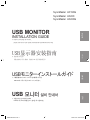 1
1
-
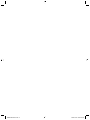 2
2
-
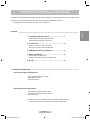 3
3
-
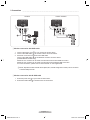 4
4
-
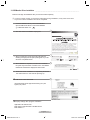 5
5
-
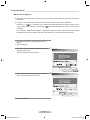 6
6
-
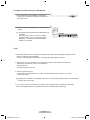 7
7
-
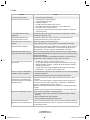 8
8
-
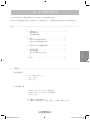 9
9
-
 10
10
-
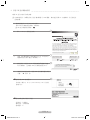 11
11
-
 12
12
-
 13
13
-
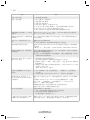 14
14
-
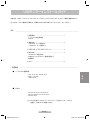 15
15
-
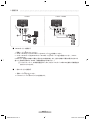 16
16
-
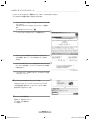 17
17
-
 18
18
-
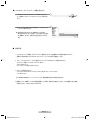 19
19
-
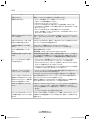 20
20
-
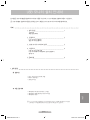 21
21
-
 22
22
-
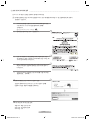 23
23
-
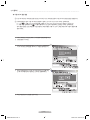 24
24
-
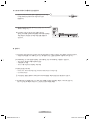 25
25
-
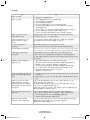 26
26
-
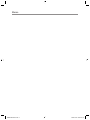 27
27
-
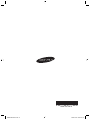 28
28
Samsung LD220G Installation guide
- Category
- LED displays
- Type
- Installation guide
Ask a question and I''ll find the answer in the document
Finding information in a document is now easier with AI
in other languages
Related papers
-
Samsung LD220 User manual
-
Samsung 940UX User manual
-
Samsung 226UX User manual
-
Samsung 940UX User manual
-
Samsung SyncMaster U70 User manual
-
Samsung 940UX User manual
-
Samsung SYNCMASTER 226UX User manual
-
Samsung 2263DX User manual
-
Samsung 2263DX - SyncMaster - 22" LCD Monitor User manual
-
Samsung 244T-BLACK User manual
Other documents
-
Logic Controls LV3000, LV4000 User manual
-
Logic Controls LV3000, LV4000 User manual
-
Bematech LV4000U User manual
-
GrandTec GRAND MULTI VIEW P498 User manual
-
Matrox Multi Installation and User Manual
-
iTEC U3METALDOCK User guide
-
Belkin B2B043eaC00 User manual
-
Matrox RAD Series User manual
-
Renkforce Dual 4K Owner's manual
-
Alienware AW2721D User guide