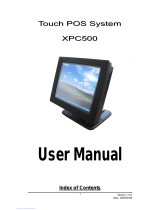Page is loading ...

EL-41PIP
4-Way HDMI Switch with Integrated Picture-in-Picture
(PIP) Technology
OPERATION MANUAL


DISCLAIMERS
The information in this manual has been carefully checked and is
believed to be accurate. CYP (UK) Ltd assumes no responsibility for any
infringements of patents or other rights of third parties which may result
from its use.
CYP (UK) Ltd assumes no responsibility for any inaccuracies that may be
contained in this document. CYP (UK) Ltd also makes no commitment to
update or to keep current the information contained in this document.
CYP (UK) Ltd reserves the right to make improvements to this document
and/or product at any time and without notice.
COPYRIGHT NOTICE
No part of this document may be reproduced, transmitted, transcribed,
stored in a retrieval system, or any of its part translated into any language
or computer le, in any form or by any means—electronic, mechanical,
magnetic, optical, chemical, manual, or otherwise—without express
written permission and consent from CYP (UK) Ltd.
© Copyright 2011 by CYP (UK) Ltd.
All Rights Reserved.
Version 1.1 August 2011
TRADEMARK ACKNOWLEDGMENTS
All products or service names mentioned in this document may be
trademarks of the companies with which they are associated.

SAFETY PRECAUTIONS
Please read all instructions before attempting to unpack, install or operate
this equipment and before connecting the power supply.
Please keep the following in mind as you unpack and install this
equipment:
• Always follow basic safety precautions to reduce the risk of re,
electrical shock and injury to persons.
• To prevent re or shock hazard, do not expose the unit to rain,
moisture or install this product near water.
• Never spill liquid of any kind on or into this product.
• Never push an object of any kind into this product through any
openings or empty slots in the unit, as you may damage parts inside
the unit.
• Do not attach the power supply cabling to building surfaces.
• Use only the supplied power supply unit (PSU). Do not use the PSU if
it is damaged.
• Do not allow anything to rest on the power cabling or allow any
weight to be placed upon it or any person walk on it.
• To protect the unit from overheating, do not block any vents or
openings in the unit housing that provide ventilation and allow for
sucient space for air to circulate around the unit.
REVISION HISTORY
VERSION NO. DATE SUMMARY OF CHANGE
v1.00 29/01/13 First Release
v1.01 06/11/13 Added rack ears to contents
v1.02 21/08/14 Added Supported Resolutions Chart,
Web GUI and updated RS-232 and OSD
Sections
v1.03 02/03/15 Amended Cover Image/Front Panel
Diagram

CONTENTS
1. Introduction ...........................................6
2. Applications ...........................................6
3. Package Contents ..................................6
4. System Requirements ...........................6
5. Features ..................................................7
6. Operation Controls and Functions .......8
6.1 Front Panel ................................................... 8
6.2 Rear Panel ..................................................... 9
6.3 Remote Control ........................................ 10
6.4 RS-232 Protocols ...................................... 11
6.5 RS-232 and Telnet Commands ............12
6.6 OSD Menu ..................................................18
6.7 Telnet Control ............................................24
6.8 WebGUI Control .......................................26
7. Connection Diagram .......................... 30
8. Specications ...................................... 31
8.1 Technical Specications ........................31
8.2 Supported Resolutions ..........................32
9. Acronyms ............................................. 33

6
1. INTRODUCTION
The EL-41PIP is an advanced 4 Way HDMI switch with integrated Multi-
view (Picture In Picture) technology. This plug and play solution oers
advanced control and display options for the integration of 4 sources
onto a single display. The EL-41PIP is the perfect cost eective solution
for integrating CCTV or a combination of sources into any single display
within any commercial or residential AV installation.
2. APPLICATIONS
Broadcasting room and control
Surveillance room and control
Public advertisement and control
Digital Presentation
3. PACKAGE CONTENTS
1 x EL-41PIP Advanced 4 Way HDMI Switch
1 x Remote Control (CR-124)
1 x Rack Ears (Pair)
1 x 12V/3A DC Power Adaptor
Operation Manual
4. SYSTEM REQUIREMENTS
Source equipment such as DVD/Blu-ray player and PC/Laptop devices and
output HD TV/monitor.

7
5. FEATURES
Integration of up to 4 sources on a single display
Multiple screen layout congurations
Seamless switching of channels and on screen windows
Fade in out display functionality
Ability to mirror and rotate images
Zoom & Shrink HDMI Video and/or Overlay
Resolutions supported :
-HDTV: 480i to 1080p plus 1080p24fps
-PC: VGA to UXGA

8
6. OPERATION CONTROLS AND FUNCTIONS
6.1 Front Panel
POWER MENU
-
+
1
CHANNEL
INPUT
234
4
1
2
3
1
A
WINDOW
2
3
4
12
3
4
2
3
4
1
1
234
B C D E
G H
F
21 3 4 5 6
1
IR WINDOW: Accepts the IR signal from the supplied remote control.
2
POWER: Press to turn the unit on or to put it into standby mode.
3
MENU Button: Press this button to bring up the On-screen Display
(OSD) menu on screen.
4
MINUS/PLUS (−/+): Press these buttons to navigate down/up the
OSD menu.
5
CHANNEL INPUT 1~4: Press to cycle through the four HDMI sources to
be displayed in the corresponding window. All windows can display the
same input or each channel can display a dierent input.
6
WINDOW A~H: Press these hot keys to select the required screen
conguration. Windows A to D will display the selected channel in full
screen. Windows E to H can simultaneously display a combination of
channels on the same screen.
Windows A to D's source selection corresponds to channel inputs 1
to 4. To change the input channel for Window A, press the button for
channel input 1. You will not be able to select the buttons for channel
inputs 2 to 4 when window A is selected. The sizes for Windows E to H
are adjustable through the OSD menu settings.
Note: Only Window G is PIP (Picture-in-Picture) whereas E, F and H are
POP (Picture-out-of-Picture) modes.
The order of priority when windows overlap each other is Channel 4 >
Channel 3 > Channel 2 > Channel 1 i.e Channel 4 will cover Channel 3,
Channel 3 will cover Channel 2 and so on.
Note: Under some circumstances the window borders may show some
interference, adjusting the display's motion setting may resolve this issue.

9
6.2 Rear Panel
4321
HDMI IN
HDMI OUT
RS232DC 12V
USB
SERVICE
ONLY
CONTROL
1 2 3 4 5 6
1
HDMI IN 1~4: Connect to up to four source HDMI equipped source
devices such as DVD/Blu-ray players and or PC/Laptop devices.
2
HDMI OUT: Connect to a HD TV/monitor or HDMI matrix for display of
the image.
3
CONTROL: Connect to an active network for Telnet control (refer to
Section 6.5 for details on Telnet commands).
Warning: Please do not connect this port directly to the PC/Laptop
as the Telnet function will not work.
4
USB SERVICE ONLY: Manufacturer use only.
5
RS-232: Connect to a PC/Laptop or RS-232 control system to use
RS-232 commands to control the device (refer to Section 6.5 for details
on RS-232 commands).
6
DC 12V: Connect the 12V DC power supply to the unit and plug the
adaptor into an AC outlet.

10
6.3 Remote Control
1
Power: Press this button to switch the
device on or to set it to standby mode.
2
Info: Press this button to display the
device’s rmwareersion.
3
Input CH 1/2/3/4: Press these buttons
to cycle through the HDMI sources (1 to
4) for each channel to be displayed on
screen.
4
WA~WH: Press these hot keys to select the
screen setting where WA to WD display the
selected channel in full screen and WE to
WH display dierent combinations of all 4
channels on the same screen.
5
Mute: Press this button to mute the audio
from the HDMI output.
6
▲▼►◄
and OK Buttons: Press these buttons to navigate through
the OSD menu and press OK to enter or conrm settings.
7
Menu: Press this button to enter into the OSD menu.
8
Exit: Press this button to exit the OSD menu or settings.
9
Fade-In-Out*: Press this button to switch on or o the Fade in/out
function.
10
Chromakey*: Press this button to activate the Chroma key function
where CH 1 is the background and CH 2 is the overlaid (top)image.
11
Mirror*: Press this button to display the screen in mirror image.
12
Rotation*: Press this button to rotate the image 90˚ left/right or 180˚
upside down.
13
Audio 1/2/3/4: Press these buttons to select the audio from HDMI
input source 1 to 4.
14
FAV. 1/2/3/4: Press these buttons to bring up the previously stored
customised screen settings.
Note: The functions with an asterisk (*) will only work when displaying
Windows A to D. The system will revert to Window A if these functions are
used when Windows E to H are displayed.
WA
WE CH 1
WB
WF CH 2
WC
WG CH 3
WD
WH CH 4
Input
Mute
Menu
OK
Exit
Audio 1Fade In-Out FAV. 1
Audio 2Chromakey FAV. 2
Audio 3 MirrorFAV. 3
Audio 4 RotationFAV. 4
Info
Power
CR-124
1
3
6
7
9
11
2
4
5
8
14
13
12
10

11
6.4 RS-232 Protocols
UNIT
Remote Control
PIN Assignment
PIN Assignment
1 NC
1
NC
2 Tx 2 Rx
3 Rx 3 Tx
4 NC 4 NC
5 GND 5 GND
6 NC 6 NC
7 NC 7 NC
8 NC 8 NC
9 NC 9 NC
Baud Rate: 115,200 bps
Data Bit: 8 bits
Parity: None
Flow Control: None
Stop Bit: 1

12
6.5 RS-232 and Telnet Commands
Command Description
RESO 0~18 SET OUTPUT RESOLUTION
(0) 480p, (1) 576p, (2) 720p 50Hz, (3) 720p 60Hz, (4) 1080p 24Hz,
(5) 1080p 25Hz, (6) 1080p 30Hz, (7) 1080p 50Hz, (8) 1080p 60Hz,
(9) 1024x768 60Hz, (10) 1280x800 60Hz, (11) 1280x1024 60Hz,
(12) 1366x768 60Hz, (13) 1440x900 60Hz, (14) 1600x900 60Hz,
(15)1600x1200 60Hz, (16) 1680x1050 60Hz, (17)1920x1200 60Hz,
(18) Native
OSDDIS 0/1 ENABLE/DISABLE ONSCREEN DISPLAY
(0) OFF, (1) ON
OSDH 0~20 OSD H OFFSET
0~20
OSDV 0~20 OSD V OFFSET
0~20
OSDTIME 0~50 OSD TIMEOUT
0~50
OSDGAIN 0~10 OSD GAIN VALUE
0~10
BRI 0~4 0~100 SET BRIGHTNESS VALUE FOR CHANNEL
(0) All,
(1~4) CHANNEL,
(0~100) VALUE
CON 0~4 0~100 SET CONTRAST VALUE FOR CHANNEL PORT
(0) All,
(1~4) CHANNEL,
(0~100) VALUE
SAT 0~4 0~100 SET SATURTATION VALUE FOR CHANNEL PORT
(0) All,
(1~4) CHANNEL,
(0~100) VALUE
HUE 0~4 0~100 SET HUE VALUE FOR CHANNEL PORT
(0) All,
(1~4) CHANNEL,
(0~100) VALUE

13
Command Description
HSIZE 1~4 0~X** SET IMAGE HORIZONTAL SIZE
(1~4) CHANNEL,
(0~X) X=HORIZONTAL PIXEL FOR CURRENT RESOLUTION
VSIZE 1~4 0~X** SET IMAGE VERTICAL SIZE
(1~4) CHANNEL,
(0~X) X=VERTICAL PIXEL FOR CURRENT RESOLUTION
HPOS 1~4 0~X** SET HORIZONTAL POSITION OF SPECIFIED CHANNEL
(1~4) CHANNEL,
(0~X) X=HORIZONTAL PIXEL FOR CURRENT RESOLUTION
VPOS 1~4 0~X** SET VERTICAL POSITION OF SPECIFIED CHANNEL
(1~4) CHANNEL,
(0~X) X=VERTICAL PIXEL FOR CURRENT RESOLUTION
IMAGE 1~4 0~1** CHANNEL(S) OUTPUT ON/OFF
(1~4) CHANNEL,
(0/1) OFF/ON
PRI 1~4 1~4** SET CHANNEL PRIORITY
(1~4) CHANNEL,
(1~4) PRIORITY
LABEL 1~4 XXX** ASSIGN A VIDEO NAME
(1~4) VIDEO,
(XXX) ABCEDFGH...
STORE 1~4** SAVE THE CURRENT WINDOW STATE TO FAV.
(1~4) FAV.
RECALL 1~12 RECALL A WINDOW STATE
(1) WINDOW A, (2) WINDOW B, (3) WINDOW C, (4) WINDOW D,
(5) WINDOW E, (6) WINDOW F, (7) WINDOW G, (8) WINDOW H, (9)
WINDOW FAV. 1, (10) WINDOW FAV. 2, (11) WINDOW FAV. 3, (12)
WINDOW FAV. 4
MIRROR 0/1* ENABLE/DISABLE MIRROR EFFECT
(0/1) OFF/ON
FADE 0~21* ENABLE/DISABLE FADE EFFECTS
(0) OFF, (1) 1.0 s, (2) 1.1 s, (3) 1.2 s, (4) 1.3 s, (5) 1.4 s, (5) 1.5 s, (6) 1.6 s, (7)
1.7 s, (8) 1.8 s, (9) 1.9 s, (10) 2.0 s, (11) 2.1 s, (12) 2.2 s, (13) 2.3 s, (14) 2.4 s,
(15) 2.5 s, (16) 2.6 s, (17) 2.7 s, (18) 2.8 s, (19) 2.9 s, (20) 3.0 s

Command Description
ROTATE 0~3* SET VIDEO ROTATION VIDEO TO PRESET POSITIONS
(0) ROTATE OFF, (1) R90, (2) L90, (3) 180
CHRC R/G/B MIN/
MAX 0~255*
SET THE RGB COLOUR RANGE FOR THE CHROMA KEY
(R/G/B) COLOUR CHANNEL
(MIN/MAX) COLOUR VALUE
++(0~15) SET PRESENT VALUE 0~255
RBG MAX
(0)15, (1)31, (2)47, (3)63, (4)79, (5)95, (6)111, (7)127,
(8)143, (9)159, (10)175, (11)191, (12)207, (13)223,
(14)239, (15)255
RGB MIN
(0)00, (1)16, (2)32, (3)48, (4)64, (5)80, (6)96, (7)112,
(8)128, (9)144, (10)160, (11)176, (12)192, (13)208,
(14)224, (15)240
CHRSW 0/1* SET THE CHROMA KEY ON/OFF
(0) OFF, (1) ON
WND001 Change to Window A
WND002 Change to Window B
WND003 Change to Window C
WND004 Change to Window D
WND005 Change to Window E
WND006 Change to Window F
WND007 Change to Window G
WND008 Change to Window H
CH1001 Change CH1 to Source 1
CH1002 Change CH1 to Source 2
CH1003 Change CH1 to Source 3
CH1004 Change CH1 to Source 4
CH2001 Change CH2 to Source 1
CH2002 Change CH2 to Source 2
CH2003 Change CH2 to Source 3

Command Description
CH2004 Change CH2 to Source 4
CH3001 Change CH3 to Source 1
CH3002 Change CH3 to Source 2
CH3003 Change CH3 to Source 3
CH3004 Change CH3 to Source 4
CH4001 Change CH4 to Source 1
CH4002 Change CH4 to Source 2
CH4003 Change CH4 to Source 3
CH4004 Change CH4 to Source 4
IO1000** CH1 Image OFF
IO1001** CH1 Image ON
IO2000** CH2 Image OFF
IO2001** CH2 Image ON
IO3000 CH3 Image OFF
IO3001 CH3 Image ON
IO4000 CH4 Image OFF
IO4001 CH4 Image ON
MUT000 Mute O
MUT001 Mute On
AUD001 Change Output Audio to Source 1
AUD002 Change Output Audio to Source 2
AUD003 Change Output Audio to Source 3
AUD004 Change Output Audio to Source 4
FAD000* Fade In-Out O
FAD001* Fade In-Out On
CHR000* Chromakey Function O
CHR001* Chromakey Function On
MIR000* Mirror Function O
MIR001* Mirror Function On
ROT000* Rotation Function O

16
Command Description
ROT001* Rotation Function R
ROT002* Rotation Function L
ROT003* Rotation Function Up-Side Down
SFA001** Store window format to FAV 1
SFA002** Store window format to FAV 2
SFA003** Store window format to FAV 2
SFA004** Store window format to FAV 4
RFA001** Recall window from FAV 1
RFA002** Recall window from FAV 2
RFA003* Recall window from FAV 3
RFA004* Recall window from FAV 4
POW000 OFF
POW001 ON
IPMODE 0/1 SET IP MODE TO DHCP OR STATIC
(0) DHCP, (1) STATIC
IPADD XXX.XXX.
XXX.XXX
SET IP ADDRESS
(XXX) 0~255
MAADD XXX.XXX.
XXX.XXX
SET SUBNET ADDRESS
(XXX) 0~255
GAADD XXX.XXX.
XXX.XXX
SET GATEWAY ADDRESS
(XXX) 0~255
ETHTIME 0~6 ETHERNET TIMEOUT
(0) OFF, (1) 10 MINUTE, (2) 20 MINUTE, (3) 30 MINUTE, (4) 40
MINUTE, (5) 50 MINUTE, (6) 60 MINUTE
RELINK RELINK THE UNIT IN 2 SECONDS
DEFAULT RESET THE UNIT TO FACTORY DEFAULTS
VICH 1~4 0~4 VIDEO CHANNEL COMMAND
(1~4) VIDEO,
(0) ALL CHANNEL OUTPUTS,
(1~4) CHANNEL OUTPUTS
MUTE 0/1 MUTE AUDIO
(0) OFF, (1) ON

17
Command Description
POW 0/1 POWER THE UNIT ON/OFF
(0) OFF, (1) ON
AUDIO 1~4 CHANGE OUTPUT AUDIO TO SPECIFIED SOURCE
(1~4) AUDIO SOURCE
IMRE B/C/S/H RESET THE IMAGE TO FACTORY DEFAULTS
(B) BRIGHTNESS, (C) CONTRAST, (S) SATURATION, (H) HUE
PIRE RESET THE UNIT PICTURE SETTINGS TO FACTORY DEFAULTS
CHRE 0~4** RESET THE WINDOWS SETTINGS TO FACTORY DEFAULTS
(0) ALL CHANNEL OUTPUTS,
(1~4) CHANNEL OUTPUTS
WICORE* RESET THE WINDOW CONVERT TO FACTORY DEFAULTS
RIPM SHOW CURRENT IP MODE
IPCONFIG SHOW IP CONFIGURATION
HELP PRINTS ALL AVAILABLE RS-232/TELNET COMMANDS TO THE
SCREEN
? PRINTS ALL AVAILABLE RS-232/TELNET COMMANDS TO THE
SCREEN
Note:
1. Commands with two asterisks (**) will function under Windows E to H and
FAV. 1 to 4.
2. Commands with one asterisk (*) will function under Windows A to D.

18
6.6 OSD Menu
Main Menu 1
st
Layer 2
nd
Layer 3
rd
Layer
I/O Setup
Output Resolution
480P, 579P, 720P50/60, 1080P24/25/30/50/60,
1024x768, 1280x800, 1280x1024, 1366x768,
1440x900, 1600x900, 1600x1200, 1680x1050,
1920x1200, NATIVE
Menu Back
OSD Settings
Info Display On/O
H Oset 0~20 (5)
V Oset 0~20 (5)
Timeout O~50
Gain 0~10 (2)
Menu Back
Menu Exit
Image Adjust
Brightness
Adjust
CH 1 0~100 (50)
CH 2 0~100 (50)
CH 3 0~100 (50)
CH 4 0~100 (50)
Value Reset
Menu Exit
Contrast
Adjust
CH 1 0~100 (50)
CH 2 0~100 (50)
CH 3 0~100 (50)
CH 4 0~100 (50)
Value Reset
Menu Exit
Hue Adjust
CH 1 0~100 (50)
CH 2 0~100 (50)
CH 3 0~100 (50)
CH 4 0~100 (50)
Value Reset
Menu Exit
Saturation
CH 1 0~100 (50)
CH 2 0~100 (50)
CH 3 0~100 (50)
CH 4 0~100 (50)
Value Reset
Menu Exit
Picture Reset
Menu Exit

19
Main Menu 1
st
Layer 2
nd
Layer 3
rd
Layer
Window Setup
Size
CH1 Wxxx Hxxx
Width Unit
Width Ten
Width Hundred
Height Unit
Height Ten
Height Hundred
Position
CH1 Hxxx Vxxx
Channel 1 Select Horizontal Unit
Horizontal Ten
Horizontal Hundred
Vertical Unit
Vertical Ten
Vertical Hundred
Image Output On/O
Priority
CH1
→
4,CH2
→
3,
CH3
→
2,CH4
→
1
Window Reset
Menu Exit
Channel 2 Select
CH2 Wxxx Hxxx
Width Unit
Width Ten
Size Width Hundred
Height Unit
Height Ten
Height Hundred
Position
CH2 Hxxx Vxxx
Horizontal Unit
Horizontal Ten
Horizontal Hundred
Vertical Unit
Vertical Ten
Vertical Hundred
Image Output On/O
Priority
CH1
→
4,CH2
→
3,
CH3
→
2,CH4
→
1
Window Reset
Menu Exit

20
Main Menu 1
st
Layer 2
nd
Layer 3
rd
Layer
Window
Setup
(Cont.)
CH3 Wxxx Hxxx
Width Unit
Width Ten
Size Width Hundred
Height Unit
Height Ten
Height Hundred
CH3 Hxxx Vxxx
Horizontal Unit
Channel 3 Select Horizontal Ten
Position Horizontal Hundred
Vertical Unit
Vertical Ten
Vertical Hundred
Image Output On/O
Priority
CH1
→
4,CH2
→
3,
CH3
→
2,CH4
→
1
Window Reset
Menu Exit
CH4 Wxxx Hxxx
Width Unit
Width Ten
Size Width Hundred
Height Unit
Height Ten
Height Hundred
CH4 Hxxx Vxxx
Horizontal Unit
Horizontal Ten
Channel 4 Select Position Horizontal Hundred
Vertical Unit
Vertical Ten
Vertical Hundred
Image Output On/O
Priority
CH1
→
4,CH2
→
3,
CH3
→
2,CH4
→
1
Window Reset
Menu Exit
/