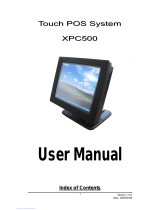Page is loading ...

EL-41PIP
4-Way HDMI Switch with Integrated Picture-in-Picture
(PIP) Technology
OPERATION MANUAL


DISCLAIMERS
The information in this manual has been carefully checked and is
believed to be accurate. CYP (UK) Ltd assumes no responsibility for any
infringements of patents or other rights of third parties which may result
from its use.
CYP (UK) Ltd assumes no responsibility for any inaccuracies that may be
contained in this document. CYP (UK) Ltd also makes no commitment to
update or to keep current the information contained in this document.
CYP (UK) Ltd reserves the right to make improvements to this document
and/or product at any time and without notice.
COPYRIGHT NOTICE
No part of this document may be reproduced, transmitted, transcribed,
stored in a retrieval system, or any of its part translated into any language
or computer le, in any form or by any means—electronic, mechanical,
magnetic, optical, chemical, manual, or otherwise—without express
written permission and consent from CYP (UK) Ltd.
© Copyright 2011 by CYP (UK) Ltd.
All Rights Reserved.
Version 1.1 August 2011
TRADEMARK ACKNOWLEDGMENTS
All products or service names mentioned in this document may be
trademarks of the companies with which they are associated.

SAFETY PRECAUTIONS
Please read all instructions before attempting to unpack, install or operate
this equipment and before connecting the power supply.
Please keep the following in mind as you unpack and install this
equipment:
• Always follow basic safety precautions to reduce the risk of re,
electrical shock and injury to persons.
• To prevent re or shock hazard, do not expose the unit to rain,
moisture or install this product near water.
• Never spill liquid of any kind on or into this product.
• Never push an object of any kind into this product through any
openings or empty slots in the unit, as you may damage parts inside
the unit.
• Do not attach the power supply cabling to building surfaces.
• Use only the supplied power supply unit (PSU). Do not use the PSU if
it is damaged.
• Do not allow anything to rest on the power cabling or allow any
weight to be placed upon it or any person walk on it.
• To protect the unit from overheating, do not block any vents or
openings in the unit housing that provide ventilation and allow for
sucient space for air to circulate around the unit.
REVISION HISTORY
VERSION NO. DATE SUMMARY OF CHANGE
v1.00 29/01/13 First Release
v1.01 06/11/13 Added rack ears to contents

CONTENTS
1. Introduction ...........................................6
2. Applications ...........................................6
3. Package Contents ..................................6
4. System Requirements ...........................6
5. Features ..................................................7
6. Operation Controls and Functions .......8
6.1 Front Panel ................................................... 8
6.2 Rear Panel ..................................................... 9
6.3 Remote Control ........................................ 10
6.4 RS-232 Protocols ...................................... 11
6.5 RS-232 Commands ..................................12
6.6 OSD MENU .................................................14
7. Specications ...................................... 20
8. Connection and Installation .............. 21

6
1. INTRODUCTION
The EL-41PIP is an advanced 4 Way HDMI switch with integrated Picture
in Picture (PIP) technology. This plug and play solution oers advanced
control and display options that allow for the integration of 4 sources
onto a single screen.
2. APPLICATIONS
Broadcasting room and control
Surveillance room and control
Public advertisement and control
Digital Presentation
3. PACKAGE CONTENTS
1 x EL-41PIP Advanced 4 Way HDMI Switch
1 x Remote Control (CR-124)
1 x Rack Ears (Pair)
1 x 12V/3A DC Power Adaptor
Operation Manual
4. SYSTEM REQUIREMENTS
Source equipment such as DVD/Blu-ray player and PC/Laptop devices and
output HD TV/monitor.

7
5. FEATURES
Integration of up to 4 sources on a single display
Multiple screen layout congurations
Seamless switching channels and on screen windows
Fade in out display functionality
Ability to mirror and rotate images
Zoom & Shrink HDMI Video and / or Overlay
Resolution supported : HDTV: 480i to 1080p plus 1080p24fps; PC: VGA
to UXGA

8
6. OPERATION CONTROLS AND FUNCTIONS
6.1 Front Panel
POWERMENU
-
+
1
CHANNEL
INPUT 234
4
1
2
3
1
A
WINDOW 234
12
34
234
1
1234
B C D E
G H
F
1 2 3 4 5 6
1 IR Window
Accept IR signal from the device’s remote control included in the
package.
2 POWER
Press this button to power on the device or set it to standby mode.
3 MENU
Press this button to bring up the OSD menu on screen.
4 −/+ Buttons
Press these buttons to scroll down/up the OSD selections.
5 CHANNEL INPUT 1~4
Press these buttons to rotate HDMI 1~4 input source on each channel
to be display on screen.
6 WINDOW A~H
Press these hot keys to select the screen setting where A~D are display
a full screen of each channel and E~H are a dierent combination of a
full screen setting with all 4 channels.

9
6.2 Rear Panel
4321
HDMI IN
HDMI OUT
RS232 DC 12V
USB
SERVICE
ONLY
1 2 3 4 5
1 HDMI IN
Connect with source equipments such as DVD/Blu-ray players and or
PC/NB devices.
2 HDMI OUT
Connect with HD TV/monitor for output image display.
3 USB SERVICE ONLY
This slot is reserved for factory use only.
4 RS-232
Connect from PC/NB with D-Sub 15pin cable for RS-232 control.
5 DC 12V
Plug the 12V DC power supply into the unit and connect the adaptor
to an AC outlet.

10
6.3 Remote Control
1 Power
Press this button to switch on the device
or press it again to set it to standby
mode.
2 Info
Press this button to show the device’s
rmware version.
3 Input CH 1~4
Press these buttons to rotate HDMI 1~4
input source on each channel to be
display on screen
4 WA~H
Press these hot keys to select the screen
setting where A~D are display a full
screen of each channel and E~H are a
dierent combination of a full screen
setting with all 4 channels.
5 Mute
Press this button to mute the audio from
HDMI output port.
6 ▲▼►◄ & OK Buttons
Press this buttons to scroll through the OSD selection and press OK to
enter and conrm the setting.
7 Menu
Press this button to enter into the OSD menu.
8 Exit
Press this button to exit the OSD menu or the OSD settings.
9 FAV. 1~4
Press these buttons to bring up the customized screen settings.
10 Fade-In-Out*
Press this button to switch on or o the Fade-in-out function.
WA WE CH 1
WB WF CH 2
WC WG CH 3
WD WH CH 4
Input
Mute
Menu
OK
Exit
Audio 1Fade In-Out FAV. 1
Audio 2Chromakey FAV. 2
Audio 3 MirrorFAV. 3
Audio 4 RotationFAV. 4
Info Power
CR-124
1
3
6
7
9
10
12
13
1
4
5
8
11
14

11
11 Chromakey*
Press this button to enter into Chroma function where CH 1 is the
background and CH 2 is the top image.
12 Mirror*
Press this button to display the screen in mirror image.
13 Rotation*
Press this button to rotate the image 90˚ left and right or 180˚ upside
down.
14 Audio 1~4
Press these buttons to select audio from HDMI input source 1~4.
* Functions only work under Window A to D. The system will force to
switch to Window A when operate under Window E~H.
6.4 RS-232 Protocols
EL-41PIP
Remote Control
PIN Assignment PIN Assignment
1 NC 1 NC
2 Tx 2 Rx
3 Rx 3 Tx
4 NC 4 NC
5 GND 5 GND
6 NC 6 NC
7 NC 7 NC
8 NC 8 NC
9 NC 9 NC
Baud Rate: 115200bps
Data Bit: 8 bits
Parity: None
Flow Control: None
Stop Bit: 1

12
6.5 RS-232 Commands
Command Action
POW000
POW001
OFF
ON
WND001
WND002
WND003
WND004
WND005
WND006
WND007
WND008
Change to Window A
Change to Window B
Change to Window C
Change to Window D
Change to Window E
Change to Window F
Change to Window G
Change to Window H
CH1001
CH1002
CH1003
CH1004
Change CH1 to Source 1
Change CH1 to Source 2
Change CH1 to Source 3
Change CH1 to Source 4
CH2001
CH2002
CH2003
CH2004
Change CH2 to Source 1
Change CH2 to Source 2
Change CH2 to Source 3
Change CH2 to Source 4
CH3001
CH3002
CH3003
CH3004
Change CH3 to Source 1
Change CH3 to Source 2
Change CH3 to Source 3
Change CH3 to Source 4
CH4001
CH4002
CH4003
CH4004
Change CH4 to Source 1
Change CH4 to Source 2
Change CH4 to Source 3
Change CH4 to Source 4
MUT000
MUT001
Mute Off
Mute On

13
AUD001
AUD002
AUD003
AUD004
Change Output Audio to Source 1
Change Output Audio to Source 2
Change Output Audio to Source 3
Change Output Audio to Source 4
FAD000
FAD001
Fade In-Out Off
Fade In-Out On
CHR000
CHR001
Chromakey Function Off
Chromakey Function On
MIR000
MIR001
Mirror Function Off
Mirror Function On
ROT000
ROT001
ROT002
ROT003
Rotation Function Off
Rotation Function R
Rotation Function L
Rotation Function Up-Side Down
SFA001
SFA002
SFA003
SFA004
Store window format to FAV 1*
Store window format to FAV 2*
Store window format to FAV 3*
Store window format to FAV 4*
RFA001
RFA002
RFA003
RFA004
Recall window from FAV 1
Recall window from FAV 2
Recall window from FAV 3
Recall window from FAV 4
Note: RS-232 commands will be not executed unless followed with a carriage
return and commands are case-sensitive.
* Commands will not execute under window A~D.

6.6 OSD MENU
Main Menu 1st Layer 2nd Layer 3rd Layer
CH 1 0~100 (50)
CH 2 0~100 (50)
Brightness
Adjust CH 3 0~100 (50)
CH 4 0~100 (50)
Value Reset
Menu Exit
CH 1 0~100 (50)
CH 2 0~100 (50)
Image Adjust Contrast
Adjust CH 3 0~100 (50)
CH 4 0~100 (50)
Value Reset
Menu Exit
CH 1 0~100 (50)
CH 2 0~100 (50)
Hue Adjust CH 3 0~100 (50)
CH 4 0~100 (50)
Value Reset
Menu Exit
Picture Reset
Menu Exit
CH1 Wxxx Hxxx
Width Unit
Width Ten
Size Width Hundred
Height Unit
Height Ten

Height Hundred
CH1 Hxxx Vxxx
Channel 1
Select Horizontal Unit
Horizontal Ten
Position Horizontal
Hundred
Vertical Unit
Vertical Ten
Vertical
Hundred
Image Output
OnOff
Window Reset
Menu Exit
CH2 Wxxx Hxxx
Width Unit
Width Ten
Size Width Hundred
Height Unit
Height Ten
Height Hundred
CH2 Hxxx Vxxx
Channel 2
Select Horizontal Unit
Horizontal Ten
Position Horizontal
Hundred
Vertical Unit
Vertical Ten

16
Vertical
Hundred
Image Output
OnOff
Window Reset
Menu Exit
CH3 Wxxx Hxxx
Width Unit
Width Ten
Size Width Hundred
Height Unit
Height Ten
Height Hundred
CH3 Hxxx Vxxx
Horizontal Unit
Channel 3
Select Horizontal Ten
Position Horizontal
Hundred
Vertical Unit
Vertical Ten
Vertical
Hundred
Image Output
OnOff
Window Reset
Menu Exit
CH4 Wxxx Hxxx
Width Unit
Width Ten

17
Size Width Hundred
Height Unit
Height Ten
Height Hundred
CH4 Hxxx Vxxx
Horizontal Unit
Horizontal Ten
Channel 4
Select Position Horizontal
Hundred
Vertical Unit
Vertical Ten
Vertical
Hundred
Image Output
OnOff
Window Reset
Menu Exit
FAV 1 Store ON/
OFF/OK
FAV 2 Store ON/
OFF/OK
Favourites
Store
FAV 3 Store ON/
OFF/OK
FAV 4 Store ON/
OFF/OK
Menu Exit
FAV 1 Recall
ON/OFF/OK
FAV 2 Recall
ON/OFF/OK

18
Favourites
Recall
FAV 3 Recall
ON/OFF/OK
FAV 4 Recall
ON/OFF/OK
Menu Exit
Menu Exit
Mirror On/Off
Fade In-Out On/
Off
Channel 1
Convert
Rotation R90/
L90/Up-Side
Down180/Off
Window Reset
Menu Exit
Mirror On/Off
Fade In-Out On/
Off
Channel 2
Convert
Rotation R90/
L90/Up-Side
Down180/Off
Window Reset
Menu Exit
Window
Convert Mirror On/Off
Fade In-Out On/
Off
Channel 3
Convert
Rotation R90/
L90/Up-Side
Down180/Off
Window Reset
Menu Exit

19
Mirror On/Off
Fade In-Out On/
Off
Channel 4
Convert
Rotation R90/
L90/Up-Side
Down180/Off
Window Reset
Menu Exit
Minimum For R
000~255
Maximum For
R 000~255
Minimum For G
000~255
Chromakey
Setup*
Maximum For
G 000~255
Minimum For B
000~255
Maximum For B
000~255
Switch ON/OFF
Exit
Sys Reset
Information F/W version
Menu Exit
* Chromakey Setup works under CH1& CH2 where CH1 is the
background and CH2 is the top layer. RGB's minimum setting gures
cannot be greaterthan the maximum and the maximum gures
cannot be lower than the minimum setting gures.

20
7. SPECIFICATIONS
Video Bandwidth 225MHz/6.75Gbps
Input port 4x HDMI
Output port 1 x HDMI
ESD Protection Human body model:
±8kV (air-gap discharge)
±4kV (contact-gap discharge)
Power Supply 12V/3A DC (US/EU standards, CE/FCC/UL
certied)
Dimensions 432mm(W) x 172mm(D) x 44mm(H)
Weight 2200g
Chassis Material Aluminum
Silkscreen Color Black
Operating Temperature 0˚C ~ 40˚C / 32 ˚F ~ 104 ˚F
Storage Temperature -20˚C ~ 60˚C / -4 ˚F ~ 140 ˚F
Relative Humidity 20 ~ 90% RH (non-condensing)
1/24