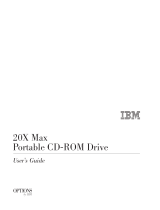Page is loading ...

ZZZGHOOFRP
®
'HOO ,QVSLURQ6HULHV
6(59,&(0$18$/

____________________
Information in this manual is subject to change without notice.
1997-1998 Dell Computer Corporation. All rights reserved.
Reproduction in any manner whatsoever without the written permission of Dell Computer Corporation is strictly forbidden.
Trademarks used in this text: Dell and the DELL logo are registered trademarks and Inspiron is a trademark of Dell Computer Corporation; MS-DOS is a registered
trademark of Microsoft Corporation; Intel and Pentium are registered trademarks and MMX is a trademark of Intel Corporation; IBM is a registered trademark of
International Business Machines Corporation.
Other trademarks and trade names may be used in this document to refer to either the entities claiming the marks and names or their products. Dell Computer
Corporation disclaims any proprietary interest in trademarks and trade names other than its own.
July 1998 P/N 55900 Rev. A03

v
Contents
Chapter 1
System Overview. . . . . . . . . . . . . . . . . . . . . . . . . . . . . . . 1-1
System Features . . . . . . . . . . . . . . . . . . . . . . . . . . . . . . . . . . . . . . . . . . . . . . . 1-1
Physical Description . . . . . . . . . . . . . . . . . . . . . . . . . . . . . . . . . . . . . . . . . . . . 1-3
Status Display . . . . . . . . . . . . . . . . . . . . . . . . . . . . . . . . . . . . . . . . . . . . . . 1-4
Keyboard Indicators . . . . . . . . . . . . . . . . . . . . . . . . . . . . . . . . . . . . . . 1-4
CD-ROM/DVD-ROM/Hard-Disk Drive Indicator. . . . . . . . . . . . . . . 1-4
Diskette-Drive Access Indicator. . . . . . . . . . . . . . . . . . . . . . . . . . . . . 1-5
PC Card Indicator . . . . . . . . . . . . . . . . . . . . . . . . . . . . . . . . . . . . . . . . 1-5
AC Power Indicator . . . . . . . . . . . . . . . . . . . . . . . . . . . . . . . . . . . . . . 1-5
Battery Activity Indicator . . . . . . . . . . . . . . . . . . . . . . . . . . . . . . . . . 1-5
Battery Status Indicator . . . . . . . . . . . . . . . . . . . . . . . . . . . . . . . . . . . 1-5
Battery Charge Gauge . . . . . . . . . . . . . . . . . . . . . . . . . . . . . . . . . . . . . . . 1-6
System Power . . . . . . . . . . . . . . . . . . . . . . . . . . . . . . . . . . . . . . . . . . . . . . . . . 1-7
Power Conservation . . . . . . . . . . . . . . . . . . . . . . . . . . . . . . . . . . . . . . . 1-7
Interrupt Assignments. . . . . . . . . . . . . . . . . . . . . . . . . . . . . . . . . . . . . . . . . . . 1-8
Technical Specifications. . . . . . . . . . . . . . . . . . . . . . . . . . . . . . . . . . . . . . . . . 1-9
Chapter 2
Initial Procedures . . . . . . . . . . . . . . . . . . . . . . . . . . . . . . 2-1
Initial User Contact . . . . . . . . . . . . . . . . . . . . . . . . . . . . . . . . . . . . . . . . . . . 2-1
Visual Inspection . . . . . . . . . . . . . . . . . . . . . . . . . . . . . . . . . . . . . . . . . . . . . 2-1
Observing the Boot Routine . . . . . . . . . . . . . . . . . . . . . . . . . . . . . . . . . . . . . . 2-3
Eliminating Resource Conflicts . . . . . . . . . . . . . . . . . . . . . . . . . . . . . . . . . . 2-4
Getting Help . . . . . . . . . . . . . . . . . . . . . . . . . . . . . . . . . . . . . . . . . . . . . . . . . 2-5

vi
Chapter 3
Beep Codes and Error Messages. . . . . . . . . . . . . . . . . . 3-1
POST Beep Codes . . . . . . . . . . . . . . . . . . . . . . . . . . . . . . . . . . . . . . . . . . 3-1
System Error Messages . . . . . . . . . . . . . . . . . . . . . . . . . . . . . . . . . . . . . . . . . 3-2
Running the Dell Diagnostics . . . . . . . . . . . . . . . . . . . . . . . . . . . . . . . . . . 3-4
Chapter 4
Removing and Replacing Parts . . . . . . . . . . . . . . . . . . . 4-1
Recommended Tools . . . . . . . . . . . . . . . . . . . . . . . . . . . . . . . . . . . . . . . . . . . 4-1
Screw Identification and Tightening . . . . . . . . . . . . . . . . . . . . . . . . . . . . . . . 4-2
Precautionary Measures . . . . . . . . . . . . . . . . . . . . . . . . . . . . . . . . . . . . . . . . . 4-3
ZIF Connectors. . . . . . . . . . . . . . . . . . . . . . . . . . . . . . . . . . . . . . . . . . . . . . . . 4-9
Exploded Views of Components and Assemblies . . . . . . . . . . . . . . . . . . . . 4-10
Factory Repair Parts and Assemblies. . . . . . . . . . . . . . . . . . . . . . . . . . . . . . 4-15
Hard-Disk Drive. . . . . . . . . . . . . . . . . . . . . . . . . . . . . . . . . . . . . . . . . . . . . . 4-29
Diskette Drive. . . . . . . . . . . . . . . . . . . . . . . . . . . . . . . . . . . . . . . . . . . . . . . . 4-30
CD-ROM/DVD-ROM Drive . . . . . . . . . . . . . . . . . . . . . . . . . . . . . . . . . . . . 4-31
General Disassembly . . . . . . . . . . . . . . . . . . . . . . . . . . . . . . . . . . . . . . . . . . 4-32
Preparation . . . . . . . . . . . . . . . . . . . . . . . . . . . . . . . . . . . . . . . . . . . . . . . 4-32
Keyboard . . . . . . . . . . . . . . . . . . . . . . . . . . . . . . . . . . . . . . . . . . . . . . . . . . . 4-33
Heat Sink . . . . . . . . . . . . . . . . . . . . . . . . . . . . . . . . . . . . . . . . . . . . . . . . . . . 4-35
Status Display Panel. . . . . . . . . . . . . . . . . . . . . . . . . . . . . . . . . . . . . . . . . . . 4-36
LCD Assembly. . . . . . . . . . . . . . . . . . . . . . . . . . . . . . . . . . . . . . . . . . . . . . . 4-37
Palmrest Assembly. . . . . . . . . . . . . . . . . . . . . . . . . . . . . . . . . . . . . . . . . . . . 4-39
IR Board. . . . . . . . . . . . . . . . . . . . . . . . . . . . . . . . . . . . . . . . . . . . . . . . . 4-41
Hard-Disk Drive Heat Sink . . . . . . . . . . . . . . . . . . . . . . . . . . . . . . . . . . 4-42
Touch-Pad Assembly . . . . . . . . . . . . . . . . . . . . . . . . . . . . . . . . . . . . . . . 4-43
Speakers . . . . . . . . . . . . . . . . . . . . . . . . . . . . . . . . . . . . . . . . . . . . . . . . . 4-44
Base Assembly. . . . . . . . . . . . . . . . . . . . . . . . . . . . . . . . . . . . . . . . . . . . . . . 4-45
IR Lens. . . . . . . . . . . . . . . . . . . . . . . . . . . . . . . . . . . . . . . . . . . . . . . . . . 4-47
Processor Board . . . . . . . . . . . . . . . . . . . . . . . . . . . . . . . . . . . . . . . . . . . 4-48
LVDS Board. . . . . . . . . . . . . . . . . . . . . . . . . . . . . . . . . . . . . . . . . . . . . . 4-49
USB Board . . . . . . . . . . . . . . . . . . . . . . . . . . . . . . . . . . . . . . . . . . . . . . . 4-50
Main Board. . . . . . . . . . . . . . . . . . . . . . . . . . . . . . . . . . . . . . . . . . . . . . . 4-51
Audio Bezel . . . . . . . . . . . . . . . . . . . . . . . . . . . . . . . . . . . . . . . . . . . . . . 4-52
Audio Board. . . . . . . . . . . . . . . . . . . . . . . . . . . . . . . . . . . . . . . . . . . . . . 4-53

vii
PC Card Cage . . . . . . . . . . . . . . . . . . . . . . . . . . . . . . . . . . . . . . . . . . . . . 4-54
Latch Assembly . . . . . . . . . . . . . . . . . . . . . . . . . . . . . . . . . . . . . . . . . . . 4-55
Kensington Lock Plate . . . . . . . . . . . . . . . . . . . . . . . . . . . . . . . . . . . . . . 4-56
12.1-Inch LCD Components. . . . . . . . . . . . . . . . . . . . . . . . . . . . . . . . . . . . . 4-57
12.1-Inch LCD Front Bezel . . . . . . . . . . . . . . . . . . . . . . . . . . . . . . . . . . 4-57
12.1-Inch LCD Panel . . . . . . . . . . . . . . . . . . . . . . . . . . . . . . . . . . . . . . . 4-59
12.1-Inch LCD Inverter Board . . . . . . . . . . . . . . . . . . . . . . . . . . . . . . . . 4-60
12.1-Inch LCD Hinges . . . . . . . . . . . . . . . . . . . . . . . . . . . . . . . . . . . . . . 4-61
12.1-Inch LCD Bracket. . . . . . . . . . . . . . . . . . . . . . . . . . . . . . . . . . . . . . 4-62
13.3-Inch LCD Components. . . . . . . . . . . . . . . . . . . . . . . . . . . . . . . . . . . . . 4-63
13.3-Inch LCD Front Bezel . . . . . . . . . . . . . . . . . . . . . . . . . . . . . . . . . . 4-63
13.3-Inch LCD Panel . . . . . . . . . . . . . . . . . . . . . . . . . . . . . . . . . . . . . . . 4-65
13.3-Inch LCD Inverter Board . . . . . . . . . . . . . . . . . . . . . . . . . . . . . . . . 4-67
13.3-Inch LCD Hinges . . . . . . . . . . . . . . . . . . . . . . . . . . . . . . . . . . . . . . 4-68
13.3-Inch LCD Bracket. . . . . . . . . . . . . . . . . . . . . . . . . . . . . . . . . . . . . . 4-69
Index
Figures
Figure 1-1. Front View of the Portable Computer . . . . . . . . . . . . . . . . . . . 1-3
Figure 1-2. Back View of the Portable Computer . . . . . . . . . . . . . . . . . . . 1-3
Figure 1-3. Status Display Panel. . . . . . . . . . . . . . . . . . . . . . . . . . . . . . . . . 1-4
Figure 1-4. Battery Charge Gauge . . . . . . . . . . . . . . . . . . . . . . . . . . . . . . . 1-7
Figure 4-1. Computer Orientation . . . . . . . . . . . . . . . . . . . . . . . . . . . . . . . 4-1
Figure 4-2. Screw Identification (Example) . . . . . . . . . . . . . . . . . . . . . . . . 4-2
Figure 4-3. AC Adapter Removal. . . . . . . . . . . . . . . . . . . . . . . . . . . . . . . . 4-4
Figure 4-4. Computer Removal From Replicator. . . . . . . . . . . . . . . . . . . . 4-4
Figure 4-5. Main Battery Removal. . . . . . . . . . . . . . . . . . . . . . . . . . . . . . . 4-5
Figure 4-6. PC Card Removal. . . . . . . . . . . . . . . . . . . . . . . . . . . . . . . . . . . 4-6
Figure 4-7. Hard-Disk Drive Removal . . . . . . . . . . . . . . . . . . . . . . . . . . . . 4-7
Figure 4-8. Removing a Memory Module . . . . . . . . . . . . . . . . . . . . . . . . . 4-7
Figure 4-9. Diskette Drive, Secondary Battery, CD-ROM Drive, or
DVD-ROM Drive Removal. . . . . . . . . . . . . . . . . . . . . . . . . . . 4-8
Figure 4-10. Releasing a ZIF Connector . . . . . . . . . . . . . . . . . . . . . . . . . . . 4-9
Figure 4-11. Exploded View—Computer. . . . . . . . . . . . . . . . . . . . . . . . . . 4-10
Figure 4-12. Exploded View—12.1-Inch LCD Assembly . . . . . . . . . . . . . 4-11
Figure 4-13. Exploded View—13.3-Inch LCD Assembly . . . . . . . . . . . . . 4-12
Figure 4-14. Exploded View—Palmrest Assembly . . . . . . . . . . . . . . . . . . 4-13
Figure 4-15. Exploded View—Base Assembly . . . . . . . . . . . . . . . . . . . . . 4-14

viii
Figure 4-16. Hard-Disk Drive Disassembly. . . . . . . . . . . . . . . . . . . . . . . . 4-29
Figure 4-17. Diskette Drive Disassembly . . . . . . . . . . . . . . . . . . . . . . . . . 4-30
Figure 4-18. CD-ROM/DVD-ROM Drive Disassembly . . . . . . . . . . . . . . 4-31
Figure 4-19. Location Template. . . . . . . . . . . . . . . . . . . . . . . . . . . . . . . . . 4-32
Figure 4-20. Keyboard Removal . . . . . . . . . . . . . . . . . . . . . . . . . . . . . . . . 4-33
Figure 4-21. Heat Sink Removal . . . . . . . . . . . . . . . . . . . . . . . . . . . . . . . . 4-35
Figure 4-22. Status Display Panel Removal. . . . . . . . . . . . . . . . . . . . . . . . 4-36
Figure 4-23. LCD Assembly Removal. . . . . . . . . . . . . . . . . . . . . . . . . . . . 4-37
Figure 4-24. Palmrest Assembly Removal . . . . . . . . . . . . . . . . . . . . . . . . 4-39
Figure 4-25. IR Board Removal. . . . . . . . . . . . . . . . . . . . . . . . . . . . . . . . . 4-41
Figure 4-26. Hard-Disk Drive Heat Sink Removal . . . . . . . . . . . . . . . . . . 4-42
Figure 4-27. Touch-Pad Assembly Removal. . . . . . . . . . . . . . . . . . . . . . . 4-43
Figure 4-28. Speaker Removal. . . . . . . . . . . . . . . . . . . . . . . . . . . . . . . . . . 4-44
Figure 4-29. Base Assembly . . . . . . . . . . . . . . . . . . . . . . . . . . . . . . . . . . . 4-46
Figure 4-30. IR Lens Removal . . . . . . . . . . . . . . . . . . . . . . . . . . . . . . . . . 4-47
Figure 4-31. Processor Board Removal . . . . . . . . . . . . . . . . . . . . . . . . . . . 4-48
Figure 4-32. LVDS Board Removal . . . . . . . . . . . . . . . . . . . . . . . . . . . . . 4-49
Figure 4-33. USB Board Removal. . . . . . . . . . . . . . . . . . . . . . . . . . . . . . . 4-50
Figure 4-34. Main Board Removal . . . . . . . . . . . . . . . . . . . . . . . . . . . . . . 4-51
Figure 4-35. Audio Bezel Removal . . . . . . . . . . . . . . . . . . . . . . . . . . . . . . 4-52
Figure 4-36. Audio Board Removal . . . . . . . . . . . . . . . . . . . . . . . . . . . . . 4-53
Figure 4-37. PC Card Cage Removal . . . . . . . . . . . . . . . . . . . . . . . . . . . . 4-54
Figure 4-38. Latch Assembly Removal . . . . . . . . . . . . . . . . . . . . . . . . . . . 4-55
Figure 4-39. Kensington Lock Plate Removal . . . . . . . . . . . . . . . . . . . . . 4-56
Figure 4-40. 12.1-Inch LCD Front Bezel Removal . . . . . . . . . . . . . . . . . 4-57
Figure 4-41. 12.1-Inch LCD Panel Removal . . . . . . . . . . . . . . . . . . . . . . . 4-59
Figure 4-42. 12.1-Inch Inverter Board Removal . . . . . . . . . . . . . . . . . . . . 4-60
Figure 4-43. 12.1-Inch LCD Hinges Removal . . . . . . . . . . . . . . . . . . . . . 4-61
Figure 4-44. 12.1-Inch LCD Bracket Removal . . . . . . . . . . . . . . . . . . . . . 4-62
Figure 4-45. 13.3-Inch LCD Front Bezel Removal . . . . . . . . . . . . . . . . . 4-63
Figure 4-46. 13.3-Inch LCD Panel Removal . . . . . . . . . . . . . . . . . . . . . . 4-65
Figure 4-47. 13.3-Inch Inverter Board Removal . . . . . . . . . . . . . . . . . . . 4-67
Figure 4-48. 13.3-Inch LCD Hinges Removal . . . . . . . . . . . . . . . . . . . . . 4-68
Figure 4-49. 13.3-Inch LCD Bracket Removal . . . . . . . . . . . . . . . . . . . . . 4-69

ix
Tables
Table 1-1. Interrupt Assignments . . . . . . . . . . . . . . . . . . . . . . . . . . . . . . . 1-8
Table 1-2. Technical Specifications . . . . . . . . . . . . . . . . . . . . . . . . . . . . . 1-9
Table 3-1. POST Beep Codes . . . . . . . . . . . . . . . . . . . . . . . . . . . . . . . . . . 3-2
Table 3-2. System Error Messages . . . . . . . . . . . . . . . . . . . . . . . . . . . . . . 3-2
Table 4-1. Factory Repair Parts and Assemblies. . . . . . . . . . . . . . . . . . . 4-15

R
ead This First
W
arnings, Cautions, and Notes
Throughout this manual, there may be blocks of text printed in bold type or in
italic type. These blocks are warnings, cautions, and notes, and they are used as
follows:
NOTE: A NOTE provides helpful information about using the computer system.
A prerequisite for using this manual to service Dell portable computers is a
basic knowledge of IBM-compatible PCs and prior training in IBM-compatible
PC troubleshooting techniques. In addition to information provided in this man-
ual and the online
System User’s Guide
that came with the system, Dell provides
the
Diagnostics and Troubleshooting Guide
for troubleshooting procedures and
instructions on using the Dell Diagnostics to test the computer system.
WARNING: A WARNING indicates the potential for bodily harm and
provides instructions for how to avoid the problem.
CAUTION: A CAUTION indicates either potential damage to hardware
or loss of data and provides instructions for how to avoid the problem.
x

System Overview 1-1
Chapter 1
System Overview
T
he Dell
®
Inspiron
™
3000 series is a family of expandable multimedia porta-
ble computers that use the Intel
®
Pentium
®
and Pentium II microprocessors
with MMX
™
technology. This chapter provides an overview of the components
and subsystems of these computers.
The individual model names within the Inspiron 3000 series indicate the type
and operating frequency of the microprocessor and the display used in the com-
puter. For example:
•
The Inspiron 3000 M166ST contains a 166-MHz Pentium microprocessor
with MMX technology and an SVGA (S) active-matrix (T) TFT LCD.
•
The Inspiron 3000 M200ST contains a 200-MHz Pentium microprocessor
with MMX technology and an SVGA (S) active-matrix (T) TFT LCD.
•
The Inspiron 3000 M233ST contains a 233-MHz Pentium microprocessor
with MMX technology and an SVGA (S) active-matrix (T) TFT LCD.
•
The Inspiron 3000 M233XT contains a 233-MHz Pentium microprocessor
with MMX technology and an XGA (X) active-matrix (T) TFT LCD.
•
The Inspiron 3000 M266XT contains a 266-MHz Pentium microprocessor
with MMX technology and an XGA (X) active-matrix (T) TFT LCD.
•
The Inspiron 3200 D233ST contains a 233-MHz Pentium II microprocessor
with MMX technology and an SVGA (S) active-matrix (T) TFT LCD.
•
The Inspiron 3200 D233XT contains a 233-MHz Pentium II microprocessor
with MMX technology and an XGA (X) active-matrix (T) TFT LCD.
•
The Inspiron 3200 D266XT contains a 266-MHz Pentium II microprocessor
with MMX technology and an XGA (X) active-matrix (T) TFT LCD.
S
y
stem Features
In addition to the standard features found in IBM
®
-compatible portable com-
puters, the Dell Inspiron 3000 series computers include the following new and/
or advanced features:
•
32 MB of SDRAM consisting of 16 MB of nonremovable main memory on
the main board and a 16-MB memory module in one of the two memory
module sockets. The memory capacity can be increased up to 144 MB by
installing 16-, 32-, or 64-MB 3.3-V memory modules in the memory mod-
ule sockets on the main board.

1-2 Dell Inspiron 3000 Series Service Manual
•
A 12.1-inch active-matrix SVGA display on Inspiron 3200 D233ST and on
the Inspiron 3000 M166ST, M200ST, and M233ST; a 13.3-inch active-
matrix XGA display on the Inspiron 3000 M233XT and M266XT, and the
Inspiron 3200 D233XT and D266XT.
•
40-WH lithium ion battery (eight cells).
•
512-KB SRAM level-2 external cache and 32-KB internal cache. (The
Inspiron 3000 M166ST has a 256-KB SRAM level-2 external cache.)
•
NeoMagic 2160 video controller supporting all video features with a PCI
local bus on Inspiron 3000 M166ST, M200ST, M233ST, M233XT, and
M266XT. NeoMagic 2160B video controller supporting all video features
with a PCI local bus on the Inspiron 3200 D233ST, D233XT and D266XT.
•
Intel 430TX PCIset for system and PCI controller on the Inspiron 3000
M166ST, M200ST, M233ST, M233XT, and M266XT; Intel 440BX PCIset
for system and PCI controller on the Inspiron 3200 D233ST, D233XT and
D266XT.
•
Built-in microphone and jacks for connecting external speakers, micro-
phones, and headphones.
•
Two new diagnostics tests (infrared and audio).
•
An options bay that lets users replace the diskette drive with a secondary
lithium ion battery, CD-ROM drive, or DVD-ROM drive. If the computer is
booted with a diskette drive or battery in the options bay, you must reboot
after installing the CD-ROM or DVD-ROM drive in the options bay.
•
Built-in serial IrDA 1.1-compliant infrared transmitter/receiver, effective to
1 m (3.3 ft).
•
Support for connecting an external diskette drive to the parallel connector
on the I/O panel.
•
Universal Serial Bus (USB), which provides a single connection point for
multiple USB-compliant devices such as mice, printers, keyboards, and
computer speakers. These devices can be connected and disconnected while
the system is running.

System Overview 1-3
P
hysical Description
Figure 1-1. Front View of the Portable Computer
Figure 1-2. Back View of the Portable Computer
display
speakers (2)
touch pad
buttons (2)
power/suspend
indicator
display latch
keyboard
touch pad
power button
options bay
main battery
status display panel
display
close/suspend button
microphone
PC Card slots (2)
serial connector
monitor connector
infrared port
expansion connector
audio jacks (3)
hard-disk drive
USB connector
parallel connector
PS/2 connector
AC adapter
connector
security cable slot

1-4 Dell Inspiron 3000 Series Service Manual
Status Display
.
Figure 1-3. Status Display Panel
The status dis
p
la
y
p
anel is located directl
y
above the ke
y
board. This
p
anel
shows icons that indicate as
p
ects of ke
y
board o
p
eration or save-to-RAM sus-
p
end mode; CD-ROM or DVD-ROM drive, hard-disk drive, diskette drive, and
PC Card activit
y
; and status of the
p
ower source (AC
p
ower or batteries).
Keyboard Indicators
The followin
g
icons indicate the status of the ke
y
board and whether the com-
p
uter is in sus
p
end mode.
Caps Lock Indicator
Press <Ca
p
s Lock> to activate this feature. Press
<Ca
p
s Lock> a
g
ain to deactivate the feature.
Num Lock Indicator
Press <Num Lock> to activate this feature. Press
<Num Lock> a
g
ain to deactivate this feature.
Pad Lock Indicator
A
pp
ears when the embedded numeric ke
yp
ad is active. Press
<Num Lock> to activate the embedded numeric ke
yp
ad. Then
p
ress and hold <Fn> and
p
ress <Num Lock> to lock the ke
yp
ad. Press and hold
<Fn> to to
gg
le between the letter and the number ke
y
s. To deactivate the ke
y
-
p
ad,
p
ress <Num Lock>. Then
p
ress and hold <Fn> and
p
ress <Num Lock> to
unlock the ke
yp
ad.
Scroll Lock Indicator
Press <Scroll Lock> to activate this feature. Press
<Scroll Lock> a
g
ain to deactivate this feature.
Suspend Mode
When all indicators are
p
resent and a
pp
ear in se
q
uence, the
com
p
uter is in save-to-RAM sus
p
end mode.
CD-ROM/DVD-ROM/Hard-Disk Drive Indicator
This indicator blinks when data is bein
g
transferred to or from the
CD-ROM, DVD-ROM, or hard-disk drive.

System Overview 1-5
Diskette-Drive Access Indicator
This indicator blinks when data is being transferred to or from the
diskette drive in the options bay.
PC Card Indicator
This indicator blinks when the computer is accessing data from an
installed PC Card or Cards.
AC Power Indicator
This indicator appears when the computer is receiving power through
an AC power adapter.
•
If the icon is present but not blinking, the computer is on but the battery
is not charging.
•
If the icon is blinking, the computer is on and the battery is charging.
Battery Activity Indicator
This indicator appears when there are batteries in the computer. If a
battery is installed in the main battery compartment, the upper triangle
appears. If a secondary battery is installed in the options bay, the lower triangle
appears. If either triangle is blinking, the battery is in use or charging. If one of
the triangles is not blinking, the battery it represents is installed but not in use.
Battery Status Indicator
The battery status indicator reflects the state of the main or secondary battery in
the computer when the computer is off.
No indicator means there is no battery (main or secondary) in the computer, or
if present, the battery has been discharged.

1-6 Dell Inspiron 3000 Series Service Manual
Battery Charge Gauge
There is a battery charge gauge on the main and secondary battery. The charge
gauge has four charge-level indicator lights that indicate how much battery
charge remains. Each light indicates approximately 25 percent battery charge.
Press the status button to the right of the lights to check the total battery charge.
If none of the lights are on, the battery has no charge left.
CAUTION: If only one or none of the charge-level indicator lights are lit,
the battery is almost completely discharged. Do not use the battery
unless the computer is connected to AC power or unless you install a sec-
ond charged battery.
•
The AC power indicator with the battery status in-
dicator means the battery is defective.
•
An indicator with one bar on the left means a battery is
too hot. Allow the battery to cool to room temperature.
•
The AC power indicator with the battery status in-
dicator and one bar means that the battery is too
hot (60
°
C [140
°
F] or more) to start charging. Charg-
ing starts automatically when the battery cools to
below 45
°
C.
•
An indicator with no bars means that battery power is
low (about 90 percent depleted). This is the first low-
battery indication and the computer warns the user
with three short, audible beeps. There are about
10 minutes of battery life remaining.
•
A blinking indicator with no bars means that battery
power is critically low (about 95 percent depleted) and
needs recharging. There are about 5 minutes of battery
life remaining.
•
An indicator with bars on the right side of the icon
indicates the percentage of battery life remaining.
Each bar equals 10 percent of battery life.

System Overview 1-7
Figure 1-4. Battery Charge Gauge
NOTE: Figure 1-4 shows a main battery. For the secondary battery, the same
button and lights are present, but are located on top of the battery and can be
seen only when the secondary battery is out of the computer.
S
ystem Power
The
p
ower button controls
p
ower to the s
y
stem. The com
p
uter receives
p
ower
from either the AC ada
p
ter connected to an AC
p
ower source or from u
p
to two
batteries. If
y
ou use the AC ada
p
ter, constant
p
ower is available to the com-
p
uter. If
y
ou use one or two batteries, the s
y
stem has built-in
p
ower
mana
g
ement features that extend batter
y
life b
y
removin
g
p
ower from
p
arts of
the com
p
uter that are not bein
g
used.
Power Conservation
Attach the AC
p
ower ada
p
ter to the com
p
uter, whenever
p
ossible, to conserve
batter
y
p
ower. When the AC ada
p
ter is attached, the batter
y
is char
g
ed while the
com
p
uter uses AC
p
ower.
The Power Menu of the Setu
p
p
ro
g
ram has
p
ower conservation features. To
o
p
en the Main Menu of the Setu
p
p
ro
g
ram, Press <F2> durin
g
the boot
p
rocess.
When activated, each
p
ower conservation feature turns off or slows down one
or more functions while the com
p
uter is idle. The
p
ower conservation features
are as follows:
•
Standb
y
mode — To activate this feature, select the Standb
y
Time-Out
o
p
tion in the Power Menu of the Setu
p
p
ro
g
ram. To deactivate the feature,
move the cursor or
p
ress an
y
ke
y
on the built-in or external ke
y
board.
•
Save-to-RAM sus
p
end mode — To activate this feature,
p
ress <Fn><Esc>
or set the Sus
p
end Time-Out o
p
tion in the Power Menu of the Setu
p
p
ro-
g
ram. When save-to-RAM sus
p
end mode is activated, the icons c
y
cle
throu
g
h the ke
y
board indicators area of the status dis
p
la
y
p
anel. To deacti-
vate this feature,
p
ress the
p
ower button. The com
p
uter ma
y
take several
seconds to return to normal o
p
eration. Use the Resume On Modem Rin
g
o
p
tion in the Power Menu of the Setu
p
p
ro
g
ram to enable the com
p
uter to
automaticall
y
answer calls to external modems attached to the com
p
uter’s
serial
p
ort or to determine how lon
g
the com
p
uter remains in save-to-RAM
sus
p
end mode before resumin
g
normal o
p
eration.
indicator lights
status button

1-8 Dell Inspiron 3000 Series Service Manual
•
Save-to-disk suspend mode — To activate this feature, press <Fn><a> (or
<Fn><q> on the French keyboard) or set the Suspend Time-Out option in
the Power Menu of the Setup program. To resume using the computer, press
the power button. The computer may take several seconds to return to nor-
mal operation. If you connect or remove devices while the computer is in
save-to-disk suspend mode, the computer automatically recognizes the
newly connected devices when it resumes normal operation. If you encoun-
ter problems with a PC Card after resuming from save-to-disk suspend
mode, remove and reinsert the PC Card. When the battery is nearly
depleted, the computer enters save-to-disk suspend mode to preserve system
data.
I
nterrupt Assi
g
nments
Table 1-1. Interrupt Assignments
IRQ Line Used/Available
IRQ0 Generated by the system timer
IRQ1 Generated by the keyboard controller to signal that the keyboard
output buffer is full
IRQ2 Cascade to second interrupt controller
IRQ3 Reserved
IRQ4 Reserved
IRQ5 Used by the audio controller
IRQ6 Generated by the diskette drive controller to indicate that the dis-
kette drive requires the attention of the microprocessor
IRQ7 Used by the parallel port
IRQ8 Generated by the system RTC
IRQ9 Software redirect to INT0A
IRQ10 Reserved
IRQ11 Reserved
IRQ12 Generated by the keyboard controller to indicate that the output
buffer of the integrated touch pad or external PS/2 mouse is full
IRQ13 Used by the math coprocessor on the microprocessor
IRQ14 Generated by the hard-disk drive to indicate that the drive
requires the attention of the microprocessor
IRQ15 Reserved

System Overview 1-9
T
echnical Specifications
Table 1-2. Technical Specifications
Microprocessor
Microprocessor type Inspiron 3000 M166ST, M200ST, M233ST,
M233XT, and M266XT: Intel Pentium micro-
processor with MMX technology
Inspiron 3200 D233XT and D266XT: Intel
Pentium II microprocessor with MMX
technology
Microprocessor speed Inspiron 3000 M166ST, M200ST, M233ST,
M233XT, and M266XT: 166, 200, 233, or
266 MHz
Inspiron 3200 D233ST, D233XT, and
D266XT: 233 or 266 MHz
Internal cache memory 32 KB
External cache 512-KB write-back SRAM (256-KB write-back
SRAM for the M166ST)
Math coprocessor internal to the microprocessor
Chip Set and Bus
System chip set Inspiron 3000 M166ST, M200ST, M233ST,
M233XT, and M266XT: Intel 430TX PCIset
Inspiron 3200 D233ST, D233XT, and D266XT:
Intel 440BX PCIset
Data bus width 64 bits
DRAM bus width 64 bits
Address bus width 32 bits
Flash EPROM 2 Mbits
PC Card
PCI controller Texas Instruments PCI 1131 cardbus controller
PC Card connectors two (supports two type I or type II cards or one
type III card)
Cards supported 3.3- and 5-V

1-10 Dell Inspiron 3000 Series Service Manual
PC Card
(continued)
PC Card connector size 68 pins
Data width (maximum) 32 bits
Memory
Architecture SDRAM
Memory module
capacities
16-, 32-, and 64-MB SODIMMs
Standard RAM 32 MB (16 MB of nonremovable memory on the
main board and a 16-MB 3.3-V memory module
in one of the two memory module sockets on the
main board).
Maximum RAM 144 MB
Memory access time/
clock frequency 83 MHz
BIOS address F000:0000
Connectors
Serial (DTE) one 9-pin connector; 16,550-compatible UART,
16-byte buffer
Parallel one 25-hole connector; normal (unidirectional),
bidirectional, EPP 1.9, or ECP
Monitor one 15-hole connector
PS/2 keyboard/mouse one 6-pin mini-DIN
Infrared one IrDA 1.1-compliant port
Expansion connector 240 pins
Audio microphone; headphones/speaker; line-in
USB one 4-pin connector
Table 1-2. Technical Specifications
(continued)

System Overview 1-11
Audio
Audio type Sound Blaster Pro-compatible voice and
music functions
Audio controller Crystal 4237B
Conversion 16 bit (stereo analog-to-digital and
digital-to-analog)
FM music synthesizer 20-voice, 72-operator
Interfaces:
Internal ISA bus
External microphone (minijack, mono);
headphones/speaker (minijack);
line-in
Internal speaker amplifier 1.5 W
Controls volume can be controlled through key combina-
tions and software application menus
Video
Video type 64-bit (128-bit hardware accelerated) PCI
Video controller (M166ST,
M200ST, M233ST, M233XT,
M266XT) NeoMagic 2160
Video controller (D233ST,
D233XT, D266XT) NeoMagic 2160B
Video memory 2 MB equivalent
12.1-Inch Display
Type (M166ST, M200ST,
M233ST, D233ST) active-matrix color (TFT)
Dimensions:
Height 184.5 mm (7.3 inches)
Width 246.0 mm (9.7 inches)
Diagonal 307.5 mm (12.1 inches)
Maximum resolution 800 x 600 pixels; 16 million colors
Response time (typical) 30 ms
Table 1-2. Technical Specifications
(continued)

1-12 Dell Inspiron 3000 Series Service Manual
12.1-Inch Display
(continued)
Operating angle 0° (closed) to 180°
Dot pitch 0.264 mm
Power consumption 2.35 W
Controls brightness can be controlled through key
combinations
13.3-Inch Display
Type (M233XT, M266XT,
D233XT, D266XT) active-matrix color (TFT)
Dimensions:
Height 203 mm (8.0 inches)
Width 271 mm (10.7 inches)
Diagonal 338 mm (13.3 inches)
Maximum resolution 1024 x 768 pixels; 64,000 colors
Response time (typical) 30 ms
Operating angle 0° (closed) to 170°
Dot pitch 0.264 mm
Power consumption 3.9 W
Controls brightness can be controlled through key
combinations
Keyboard
Number of keys 87 (U.S. and Canada); 88 (Europe); 88 (Japan)
Key travel 3.0 ± 0.5 mm (0.12 ± 0.02 inch)
Key spacing 19.1 mm (0.75 inch)
Layout QWERTY/AZERTY/Kanji
Touch Pad
Interface PS/2-compatible
X/Y position resolutions
(graphics table mode) 20 points/mm (500 points/inch)
Table 1-2. Technical Specifications
(continued)
/