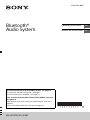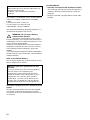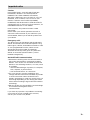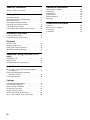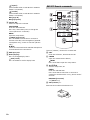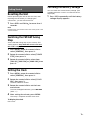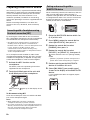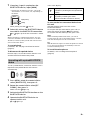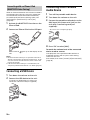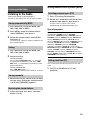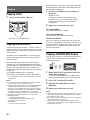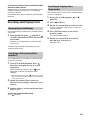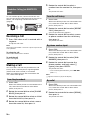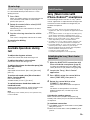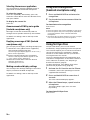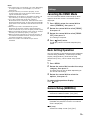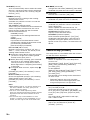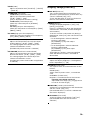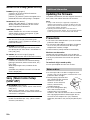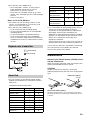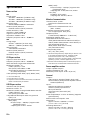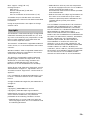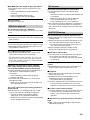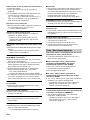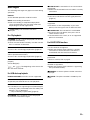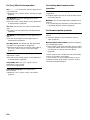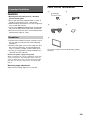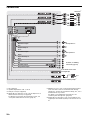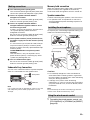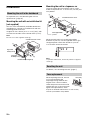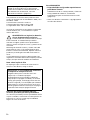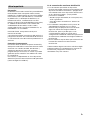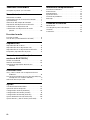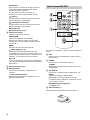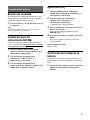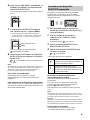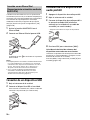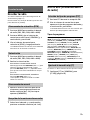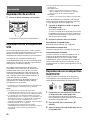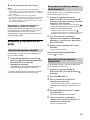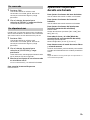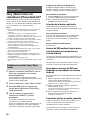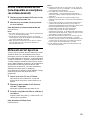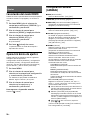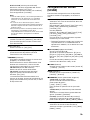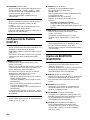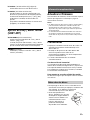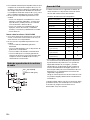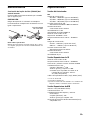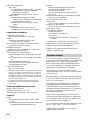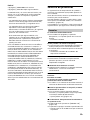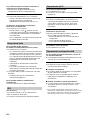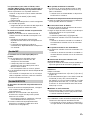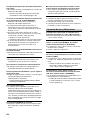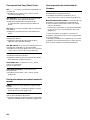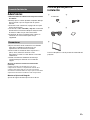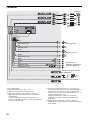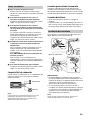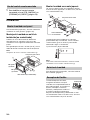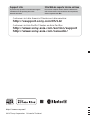Sony WX-920BT Operating instructions
- Category
- Car video systems
- Type
- Operating instructions

WX-920BTM/WX-920BT
4-699-684-42(1)
Bluetooth®
Audio System
Operating Instructions
GB
Manual de instrucciones
ES
To cancel the demonstration (DEMO) display, see page 17.
To switch the FM/AM tuning step, see page 7.
For the connection/installation, see page 29.
Para cancelar la pantalla de demostración (DEMO), consulte
la página 18.
Para cambiar el paso de sintonización de FM/AM, consulte la
página 7.
Para la conexión/instalación, consulte la página 31.

2
GB
This product is classified as a Class 1 Laser product
under IEC/EN 60825-1:2007 and IEC/EN 60825-
1:2014.
Emission Duration: Continuous
Laser Output: Less than 55.8 W
Wavelength: 775 nm to 800 nm
The nameplate indicating operating voltage, etc., is
located on the bottom of the chassis.
WARNING: Do not ingest battery,
Chemical Burn Hazard.
The remote commander contains a coin/
button cell battery. If the coin/button cell battery is
swallowed, it can cause severe internal burns in just
2 hours and can lead to death.
Keep new and used batteries away from children. If
the battery compartment does not close securely,
stop using the product and keep it away from
children.
If you think batteries might have been swallowed or
placed inside any part of the body, seek immediate
medical attention.
Note on the lithium battery
Do not expose the battery to excessive heat such as
direct sunlight, fire or the like.
Disclaimer regarding services offered by third
parties
Services offered by third parties may be changed,
suspended, or terminated without prior notice.
Sony does not bear any responsibility in these sorts
of situations.
For WX-920BTM
• Specially tuned preset EQ for Maruti Suzuki*
You can enjoy rich and crisp sound with preset EQ
“MARUTI” specially tuned for Maruti Suzuki cars
(page 18).
* All rights reserved. Copyright Maruti Suzuki India
Limited.
For safety, be sure to install this unit in the
dashboard of the car as the rear side of the unit
becomes hot during use.
For details, see “Connection/Installation”
(page 29).
Warning if your car’s ignition has no ACC
position
Be sure to set the AUTO OFF function (page 18).
The unit will shut off completely and
automatically in the set time after the unit is
turned off and the clock is displayed (i.e. press
and hold SRC for 1 second), which prevents
battery drain. If you do not set the AUTO OFF
function, press and hold OFF until the display
disappears each time you turn the ignition off.

3
GB
Caution
IN NO EVENT SHALL SONY BE LIABLE FOR ANY
INCIDENTAL, INDIRECT OR CONSEQUENTIAL
DAMAGES OR OTHER DAMAGES INCLUDING,
WITHOUT LIMITATION, LOSS OF PROFITS, LOSS OF
REVENUE, LOSS OF DATA, LOSS OF USE OF THE
PRODUCT OR ANY ASSOCIATED EQUIPMENT,
DOWNTIME, AND PURCHASER’S TIME RELATED TO
OR ARISING OUT OF THE USE OF THIS PRODUCT, ITS
HARDWARE AND/OR ITS SOFTWARE.
Dear customer, this product includes a radio
transmitter.
Please check your vehicle operation manual or
contact the manufacturer of your vehicle or your
vehicle dealer, before you install this product into
your vehicle.
Emergency calls
This BLUETOOTH car handsfree and the electronic
device connected to the handsfree operate using
radio signals, cellular, and landline networks as well
as user-programmed function, which cannot
guarantee connection under all conditions.
Therefore do not rely solely upon any electronic
device for essential communications (such as
medical emergencies).
On BLUETOOTH communication
Microwaves emitting from a BLUETOOTH device
may affect the operation of electronic medical
devices. Turn off this unit and other BLUETOOTH
devices in the following locations, as it may cause
an accident.
where inflammable gas is present, in a hospital,
train, airplane, or petrol station
near automatic doors or a fire alarm
This unit supports security capabilities that
comply with the BLUETOOTH standard to provide
a secure connection when the BLUETOOTH
wireless technology is used, but security may not
be enough depending on the setting. Be careful
when communicating using BLUETOOTH wireless
technology.
We do not take any responsibility for the leakage
of information during BLUETOOTH
communication.
If you have any questions or problems concerning
your unit that are not covered in this manual,
consult your nearest Sony dealer.
Important notice

4
GB
Table of Contents
Guide to Parts and Controls . . . . . . . . . . . . . . . . . . . 5
Getting Started
Resetting the Unit . . . . . . . . . . . . . . . . . . . . . . . . . . . 7
Switching the FM/AM Tuning Step . . . . . . . . . . . . . 7
Setting the Clock . . . . . . . . . . . . . . . . . . . . . . . . . . . . 7
Checking the Battery Voltage . . . . . . . . . . . . . . . . . 7
Preparing a BLUETOOTH Device. . . . . . . . . . . . . . . . 8
Connecting a USB Device . . . . . . . . . . . . . . . . . . . . 10
Connecting Other Portable Audio Device . . . . . . . 10
Listening to the Radio
Listening to the Radio. . . . . . . . . . . . . . . . . . . . . . . 11
Using Radio Data System (RDS) . . . . . . . . . . . . . . . 11
Playback
Playing a Disc . . . . . . . . . . . . . . . . . . . . . . . . . . . . . 12
Playing a USB Device . . . . . . . . . . . . . . . . . . . . . . . 12
Playing a BLUETOOTH Device. . . . . . . . . . . . . . . . . 12
Searching and Playing Tracks. . . . . . . . . . . . . . . . . 13
Handsfree Calling (via BLUETOOTH
only)
Receiving a Call . . . . . . . . . . . . . . . . . . . . . . . . . . . . 14
Making a Call . . . . . . . . . . . . . . . . . . . . . . . . . . . . . . 14
Available Operations during Call . . . . . . . . . . . . . . 15
Useful Functions
Sony | Music Center with iPhone/Android™
smartphone . . . . . . . . . . . . . . . . . . . . . . . . . . . . 15
Using Voice Recognition (Android
smartphone only) . . . . . . . . . . . . . . . . . . . . . . . 16
Using Siri Eyes Free . . . . . . . . . . . . . . . . . . . . . . . . . 16
Settings
Canceling the DEMO Mode . . . . . . . . . . . . . . . . . . 17
Basic Setting Operation . . . . . . . . . . . . . . . . . . . . . 17
General Setup (GENERAL). . . . . . . . . . . . . . . . . . . . 17
Sound Setup (SOUND) . . . . . . . . . . . . . . . . . . . . . . 18
Display Setup (DISPLAY) . . . . . . . . . . . . . . . . . . . . . 19
BLUETOOTH Setup (BLUETOOTH). . . . . . . . . . . . . . 20
Sony | Music Center Setup (SONY APP) . . . . . . . . 20
Additional Information
Updating the Firmware . . . . . . . . . . . . . . . . . . . . . 20
Precautions . . . . . . . . . . . . . . . . . . . . . . . . . . . . . . . 20
Maintenance . . . . . . . . . . . . . . . . . . . . . . . . . . . . . . 21
Specifications . . . . . . . . . . . . . . . . . . . . . . . . . . . . . 22
Troubleshooting . . . . . . . . . . . . . . . . . . . . . . . . . . . 24
Messages . . . . . . . . . . . . . . . . . . . . . . . . . . . . . . . . 27
Connection/Installation
Cautions . . . . . . . . . . . . . . . . . . . . . . . . . . . . . . . . . 29
Parts List for Installation . . . . . . . . . . . . . . . . . . . . 29
Connection . . . . . . . . . . . . . . . . . . . . . . . . . . . . . . . 30
Installation . . . . . . . . . . . . . . . . . . . . . . . . . . . . . . . 32

5
GB
Guide to Parts and Controls
(browse) (page 13)
Enter the browse mode during playback.
(Not available when a USB device in Android
mode or iPod is connected.)
PTY (program type)
Select PTY in RDS.
SRC (source)
Turn on the power.
Change the source.
OFF
Press and hold for 1 second to turn the source
off and display the clock.
Press and hold for more than 2 seconds to turn
off the power and the display.
If the unit is turned off and the display
disappears, operation by the remote
commander is not available.
EXTRA BASS
Reinforces bass sound in synchronization with
the volume level. Press to change the EXTRA
BASS setting: [1], [2], [OFF].
Disc slot
Display window
USB port
(disc eject)
/ (SEEK –/+)
Tune in radio stations automatically. Press and
hold to tune manually.
/ (prev/next)
/ (fast-reverse/fast-forward)
MODE (page 11, 15)
(back)
Return to the previous display.
CALL
Enter the call menu. Receive/end a call.
Press and hold for more than 2 seconds to
switch the BLUETOOTH signal.
Receptor for the remote commander
Number buttons (1 to 6)
Receive stored radio stations. Press and hold to
store stations.
ALBUM /
Skip an album for audio device. Press and hold
to skip albums continuously.
(Not available when a USB device in Android
mode or iPod is connected.)
Main unit

6
GB
(repeat)
(Not available when a USB device in Android
mode is connected.)
(shuffle)
(Not available when a USB device in Android
mode is connected.)
MIC (page 15)
(play/pause)
Control dial
Rotate to adjust the volume.
PUSH ENTER
Enter the selected item.
Press SRC, rotate then press to change the
source (timeout in 2 seconds).
MENU
Open the setup menu.
VOICE (page 15, 16)
Press and hold for more than 2 seconds to
activate voice dial, voice recognition (Android
smartphone only), or the Siri function (iPhone
only).
N-Mark
Touch the control dial with Android smartphone
to make BLUETOOTH connection.
AUX input jack
DSPL (display)
Press to change display items.
SCRL (scroll)
Press and hold to scroll a display item.
The VOL (volume) + button has a tactile dot.
CALL
Enter the call menu, Receive/end a call.
SOUND
Open the SOUND menu directly.
MENU
Press and hold to open the setup menu.
///
Select a setup item, etc.
ENTER
Enter the selected item.
Press and hold for more than 2 seconds to
establish or terminate the “Sony | Music Center”
function.
/ (prev/next)
+/– (album +/–)
VOL (volume) +/–
Remove the insulation film before use.
RM-X231 Remote commander

7
GB
Resetting the Unit
Before operating the unit for the first time, after
replacing the car battery, or changing the
connections, you must reset the unit.
1 Press DSPL and CALL for more than 2
seconds.
Note
Resetting the unit will erase the clock setting and some
stored contents.
Switching the FM/AM Tuning
Step
Set the FM/AM tuning step of your country. This
setting appears only while the source is off and
the clock is displayed.
1 Press MENU, rotate the control dial to
select [GENERAL], then press it.
2 Rotate the control dial to select [TUNER
STEP], then press it.
3 Rotate the control dial to select from
[50K/9K], [100K/10K] or [200K/10K], then
press it.
Setting the Clock
1 Press MENU, rotate the control dial to
select [GENERAL], then press it.
2 Rotate the control dial to select [CLOCK
ADJ], then press it.
The hour indication flashes.
3 Rotate the control dial to set the hour
and minute.
To move the digital indication, press /
(SEEK –/+).
4 After setting the minute, press MENU.
The setup is complete and the clock starts.
To display the clock
Press DSPL.
Checking the Battery Voltage
You can check the current battery voltage. (Not
available while the source is off and the clock is
displayed.)
1 Press DSPL repeatedly until the battery
voltage display appears.
Getting Started

8
GB
Preparing a BLUETOOTH Device
You can enjoy music, or perform handsfree calling
depending on the BLUETOOTH compatible device
such as a smartphone, cellular phone and audio
device (hereafter “BLUETOOTH device” if not
otherwise specified). For details on connecting,
refer to the operating instructions supplied with the
device.
Before connecting the device, turn down the
volume of this unit; otherwise, loud sound may
result.
By touching the control dial on the unit with an
NFC* compatible smartphone, the unit is paired and
connected with the smartphone automatically.
* NFC (Near Field Communication) is a technology
enabling short-range wireless communication
between various devices, such as mobile phones and
IC tags. Thanks to the NFC function, data
communication can be achieved easily just by
touching the relevant symbol or designated location
on NFC compatible devices.
For a smartphone with Android OS 4.0 or lower
installed, downloading the app “NFC Easy Connect”
available on Google Play is required. The app may
not be downloadable in some countries/regions.
1 Activate the NFC function on the
smartphone.
For details, refer to the operating instructions
supplied with the smartphone.
2 Touch the N-Mark part of the unit with
the N-Mark part of the smartphone.
Make sure that lights up on the display of the
unit.
To disconnect using NFC
Touch the N-Mark part of the unit with the N-Mark
part of the smartphone again.
Notes
When making the connection, handle the
smartphone carefully to prevent scratches.
One-touch connection is not possible when the unit is
already connected to two NFC compatible devices. In
this case, disconnect either device, and make
connection with the smartphone again.
When connecting a BLUETOOTH device for the first
time, mutual registration (called “pairing”) is
required. Pairing enables this unit and other devices
to recognize each other. This unit can connect two
BLUETOOTH devices (two cellular phones, or a
cellular phone and an audio device).
1 Place the BLUETOOTH device within 1 m
(3 ft) of this unit.
2 Press MENU, rotate the control dial to
select [BLUETOOTH], then press it.
3 Rotate the control dial to select
[PAIRING], then press it.
4 Rotate the control dial to select
[DEVICE 1]* or [DEVICE 2]*, then press it.
flashes while the unit is in pairing standby
mode.
* [DEVICE 1] or [DEVICE 2] will be changed to the
paired device name after pairing is complete.
5 Perform pairing on the BLUETOOTH
device so it detects this unit.
6 Select [WX-XXXX] (your model name)
shown in the display of the BLUETOOTH
device.
If your model name does not appear, repeat
from step 2.
Connecting with a Smartphone using
One-touch connection (NFC)
Pairing and connecting with a
BLUETOOTH device

9
GB
7 If passkey* input is required on the
BLUETOOTH device, input [0000].
* Passkey may be called “Passcode,” “PIN code,”
“PIN number” or “Password,” etc., depending on
the device.
When pairing is made, stays lit.
8 Select this unit on the BLUETOOTH device
to establish the BLUETOOTH connection.
or lights up when the connection is made.
Note
While connecting to a BLUETOOTH device, this unit
cannot be detected from another device. To enable
detection, enter the pairing mode and search for this
unit from another device.
To start playback
For details, see “Playing a BLUETOOTH Device”
(page 12).
To disconnect the paired device
Perform steps 2 to 4 to disconnect after this unit
and the BLUETOOTH device are paired.
To use a paired device, connection with this unit is
required. Some paired devices will connect
automatically.
1 Press MENU, rotate the control dial to
select [BLUETOOTH], then press it.
2 Rotate the control dial to select [BT
SIGNAL], then press it.
Make sure that lights up.
3 Activate the BLUETOOTH function on the
BLUETOOTH device.
4 Operate the BLUETOOTH device to
connect to this unit.
or lights up.
Icons in the display:
To connect the last-connected device from
this unit
Activate the BLUETOOTH function on the
BLUETOOTH device.
To connect with the audio device, press SRC to
select [BT AUDIO] and press (play/pause).
To connect with the cellular phone, press CALL.
Note
While streaming BLUETOOTH audio, you cannot
connect from this unit to the cellular phone. Connect
from the cellular phone to this unit instead.
Tip
With BLUETOOTH signal on: when the ignition is turned
to on, this unit reconnects automatically to the last-
connected cellular phone.
To install the microphone
For details, see “Installing the microphone”
(page 31).
Connecting with a paired BLUETOOTH
device
[0000]
Input passkey
Lights up when handsfree calling is
available by enabling the HFP (Handsfree
Profile).
Lights up when the audio device is
playable by enabling the A2DP
(Advanced Audio Distribution Profile).

10
GB
When an iPhone/iPod with iOS5 or later installed is
connected to the USB port, the unit is paired and
connected with the iPhone/iPod automatically.
To enable BLUETOOTH Auto Pairing, make sure
[AUTO PAIR] in [BLUETOOTH] is set to [ON]
(page 20).
1 Activate the BLUETOOTH function on the
iPhone/iPod.
2 Connect an iPhone/iPod to the USB port.
Make sure that lights up on the display of the
unit.
Notes
BLUETOOTH Auto Pairing is not possible if the unit is
already connected to two BLUETOOTH devices. In this
case, disconnect the either device, then connect the
iPhone/iPod again.
If BLUETOOTH Auto Pairing is not established, see
“Preparing a BLUETOOTH Device” for details (page 8).
Connecting a USB Device
1 Turn down the volume on the unit.
2 Connect the USB device to the unit.
To connect an iPod/iPhone, use the USB
connection cable for iPod (not supplied).
Connecting Other Portable
Audio Device
1 Turn off the portable audio device.
2 Turn down the volume on the unit.
3 Connect the portable audio device to the
AUX input jack (stereo mini jack) on the
unit with a connecting cord (not
supplied)*.
* Be sure to use a straight type plug.
4 Press SRC to select [AUX].
To match the volume level of the connected
device to other sources
Start playback of the portable audio device at a
moderate volume, and set your usual listening
volume on the unit.
Press MENU, then select [SOUND] [AUX VOLUME]
(page 19).
Connecting with an iPhone/iPod
(BLUETOOTH Auto Pairing)

11
GB
Listening to the Radio
Tuning step setting is required (page 7).
To listen to the radio, press SRC to select [TUNER].
1 Press MODE to change the band (FM1,
FM2, FM3, AM1 or AM2).
2 Press MENU, rotate the control dial to
select [GENERAL], then press it.
3 Rotate the control dial to select [BTM],
then press it.
The unit stores stations in order of frequency on
the number buttons.
1 Press MODE to change the band (FM1,
FM2, FM3, AM1 or AM2).
2 Perform tuning.
To tune manually
Press and hold / (SEEK –/+) to locate
the approximate frequency, then press /
(SEEK –/+) repeatedly to fine adjust to the
desired frequency.
To tune automatically
Press / (SEEK –/+).
Scanning stops when the unit receives a station.
1 While receiving the station that you want
to store, press and hold a number button
(1 to 6) until [MEMORY] appears.
1 Select the band, then press a number
button (1 to 6).
Using Radio Data System (RDS)
1 Press PTY during FM reception.
2 Rotate the control dial until the desired
program type appears, then press it.
The unit starts to search for a station
broadcasting the selected program type.
Type of programs
The CT data from the RDS transmission sets the
clock.
1 Set [CT] in [GENERAL] to [CT-ON]
(page 18).
Listening to the Radio
Storing automatically (BTM)
Tuning
Storing manually
Receiving the stored stations
Selecting program types (PTY)
NEWS (News), AFFAIRS (Current Affairs), INFO
(Information), SPORT (Sports), EDUCATE
(Education), DRAMA (Drama), CULTURE (Culture),
SCIENCE (Science), VARIED (Varied), POP M (Pop
Music), ROCK M (Rock Music), EASY M (M.O.R.
Music), LIGHT M (Light classical), CLASSICS (Serious
classical), OTHER M (Other Music), WEATHER
(Weather), FINANCE (Finance), CHILDREN
(Children’s program), SOCIAL A (Social Affairs),
RELIGION (Religion), PHONE IN (Phone In), TRAVEL
(Travel), LEISURE (Leisure), JAZZ (Jazz Music),
COUNTRY (Country Music), NATION M (National
Music), OLDIES (Oldies Music), FOLK M (Folk Music),
DOCUMENT (Documentary)
Setting clock time (CT)

12
GB
Playing a Disc
1 Insert the disc (label side up).
Playback starts automatically.
Playing a USB Device
In these Operating Instructions, “iPod” is used as a
general reference for the iPod functions on an iPod
and iPhone, unless otherwise specified by the text
or illustrations.
For details on the compatibility of your iPod, see
“About iPod” (page 21) or visit the support site on
the back cover.
AOA (Android Open Accessory) 2.0, MSC (Mass
Storage Class) and MTP (Media Transfer Protocol)
type USB devices* compliant with the USB standard
can be used. Depending on the USB device, the
Android mode or MSC/MTP mode can be selected
on the unit.
Some digital media players or Android
smartphones may require setting to MTP mode.
* e.g., a USB flash drive, digital media player, Android
smartphone
Notes
For details on the compatibility of your USB device,
visit the support site on the back cover.
Smartphones with Android OS 4.1 or higher installed
support Android Open Accessory 2.0 (AOA 2.0).
However, some smartphones may not fully support
AOA 2.0 even if Android OS 4.1 or higher is installed.
For details on the compatibility of your Android
smartphone, visit the support site on the back cover.
Playback of the following files is not supported.
MP3/WMA/FLAC:
copyright-protected files
DRM (Digital Rights Management) files
Multi-channel audio files
MP3/WMA:
lossless compression files
Before making a connection, select the USB mode
(Android mode or MSC/MTP mode) depending on
the USB device (page 18).
1 Connect a USB device to the USB port
(page 10).
Playback starts.
If a device is already connected, to start
playback, press SRC to select [USB] ([IPOD]
appears in the display when the iPod is
recognized).
2 Adjust the volume on this unit.
To stop playback
Press and hold OFF for 1 second.
To remove the device
Stop playback, then remove the device.
Caution for iPhone
When you connect an iPhone via USB, phone call
volume is controlled by the iPhone, not the unit. Do
not inadvertently increase the volume on the unit
during a call, as a sudden loud sound may result
when the call ends.
Playing a BLUETOOTH Device
You can play contents on a connected device that
supports BLUETOOTH A2DP (Advanced Audio
Distribution Profile).
1 Make BLUETOOTH connection with the
audio device (page 8).
To select the audio device, press MENU, then
select [BLUETOOTH] [AUDIO DEV] (page 20).
2 Press SRC to select [BT AUDIO].
3 Operate the audio device to start
playback.
4 Adjust the volume on this unit.
Notes
Depending on the audio device, information such as
title, track number/time and playback status may not
be displayed on this unit.
Even if the source is changed on this unit, playback of
the audio device does not stop.
[BT AUDIO] does not appear in the display while
running the “Sony | Music Center” application via the
BLUETOOTH function.
Playback

13
GB
To match the volume level of the BLUETOOTH
device to other sources
Start playback of the BLUETOOTH audio device at a
moderate volume, and set your usual listening
volume on the unit.
Press MENU, then select [SOUND] [BTA VOLUME]
(page 19).
Searching and Playing Tracks
Not available when a USB device in Android mode is
connected.
1 During playback, press (repeat) or
(shuffle) repeatedly to select the desired
play mode.
Playback in the selected play mode may take
time to start.
Available play modes differ depending on the
selected sound source.
Not available when a USB device in Android mode
or iPod is connected.
1 During CD or USB playback, press
(browse)* to display the list of search
categories.
When the track list appears, press (back)
repeatedly to display the desired search
category.
* During USB playback, press (browse) for more
than 2 seconds to directly return to the beginning
of the category list.
2 Rotate the control dial to select the
desired search category, then press it to
confirm.
3 Repeat step 2 to search the desired track.
Playback starts.
To exit the Quick-BrowZer mode
Press (browse).
Not available when a USB device in Android mode
or iPod is connected.
1 During CD or USB playback, press
(browse).
2 Press (SEEK +).
3 Rotate the control dial to select the item.
The list is jumped in steps of 10% of the total
number of items.
4 Press ENTER to return to the Quick-
BrowZer mode.
The selected item appears.
5 Rotate the control dial to select the
desired item, then press it.
Playback starts.
Repeat play and shuffle play
Searching a track by name (Quick-
BrowZer™)
Searching by skipping items
(Jump mode)

14
GB
To use a cellular phone, connect it with this unit.
You can connect two cellular phones to the unit. For
details, see “Preparing a BLUETOOTH Device”
(page 8).
Receiving a Call
1 Press CALL when a call is received with a
ringtone.
The phone call starts.
Note
The ringtone and talker’s voice are output only from the
front speakers.
To reject the call
Press and hold OFF for 1 second.
To end the call
Press CALL again.
Making a Call
You can make a call from the phonebook or call
history when a cellular phone supporting PBAP
(Phone Book Access Profile) is connected.
When two cellular phones are connected to the
unit, select either phone.
1 Press CALL.
When two cellular phones are connected to the
unit, rotate the control dial to select either
phone, then press it.
2 Rotate the control dial to select [PHONE
BOOK], then press it.
3 Rotate the control dial to select an initial
from the initial list, then press it.
4 Rotate the control dial to select a name
from the name list, then press it.
5 Rotate the control dial to select a
number from the number list, then press
it.
The phone call starts.
1 Press CALL.
When two cellular phones are connected to the
unit, rotate the control dial to select either
phone, then press it.
2 Rotate the control dial to select [RECENT
CALL], then press it.
A list of the call history appears.
3 Rotate the control dial to select a name
or phone number from the call history,
then press it.
The phone call starts.
1 Press CALL.
When two cellular phones are connected to the
unit, rotate the control dial to select either
phone, then press it.
2 Rotate the control dial to select [DIAL
NUMBER], then press it.
3 Rotate the control dial to enter the
phone number, and lastly select [ ]
(space), then press ENTER*.
The phone call starts.
* To move the digital indication, press /
(SEEK –/+).
Note
[_] appears instead of [#] on the display.
1 Press CALL.
When two cellular phones are connected to the
unit, rotate the control dial to select either
phone, then press it.
2 Rotate the control dial to select [REDIAL],
then press it.
The phone call starts.
Handsfree Calling (via BLUETOOTH
only)
From the phonebook
From the call history
By phone number input
By redial

15
GB
You can make a call by saying the voice tag stored
in a connected cellular phone that has a voice
dialing function.
1 Press CALL.
When two cellular phones are connected to the
unit, rotate the control dial to select either
phone, then press it.
2 Rotate the control dial to select [VOICE
DIAL], then press it.
Alternatively, press and hold VOICE for more
than 2 seconds.
3 Say the voice tag stored on the cellular
phone.
Your voice is recognized, and the call is made.
To cancel voice dialing
Press VOICE.
Available Operations during
Call
To adjust the ringtone volume
Rotate the control dial while receiving a call.
To adjust the talker’s voice volume
Rotate the control dial during a call.
To adjust the volume for the other party (Mic
gain adjustment)
Press MIC.
Adjustable volume levels: [MIC-LOW], [MIC-MID],
[MIC-HI].
To reduce echo and noise (Echo Canceler/
Noise Canceler Mode)
Press and hold MIC.
Settable mode: [EC/NC-1], [EC/NC-2].
To switch between handsfree mode and
handheld mode
During a call, press MODE to switch the phone call
audio between the unit and cellular phone.
Note
Depending on the cellular phone, this operation may
not be available.
Sony | Music Center with
iPhone/Android™ smartphone
Downloading the latest version of “Sony | Music
Center” application is required from the App Store
for iPhone or from available on Google Play for
Android smartphone.
Notes
For your safety, follow your local traffic laws and
regulations, and do not operate the application while
driving.
“Sony | Music Center” is an app for controlling Sony
audio devices which are compatible with “Sony |
Music Center”, by your iPhone/Android smartphone.
What you can control with “Sony | Music Center”
varies depending on the connected device.
To make use of “Sony | Music Center” features, see
the details on your iPhone/Android smartphone.
For further details on “Sony | Music Center,” visit the
following URL: http://www.sony.net/smcqa/
Visit the website below and check the compatible
iPhone/Android smartphone models.
For iPhone: visit the App Store
For Android smartphone: visit Google Play
1 Make the BLUETOOTH connection with
iPhone/Android smartphone (page 8).
To select the audio device, press MENU, then
select [BLUETOOTH] [AUDIO DEV] (page 20).
2 Launch the “Sony | Music Center”
application.
3 Press MENU, rotate the control dial to
select [SONY APP], then press it.
4 Rotate the control dial to select
[CONNECT], then press it.
Connection to iPhone/Android smartphone
starts.
For details on the operations on iPhone/
Android smartphone, see the help of the
application.
If the device number appears
Make sure that the number is displayed (e.g.,
123456), then select [Yes] on the iPhone/Android
smartphone.
To terminate connection
1
Press MENU, rotate the control dial to select [SONY
APP], then press it.
2
Rotate the control dial to select [CONNECT], then
press it.
By voice tags
Useful Functions
Establishing the Sony | Music Center
connection

16
GB
Selecting the source or application
You can operate to select the desired source or
application on iPhone/Android smartphone.
To select the source
Press SRC repeatedly. Alternatively, press SRC,
rotate the control dial to select the desired source,
then press ENTER.
To display the source list
Press SRC.
Announcement of SMS by voice guide
(Android smartphone only)
Messages of SMS are automatically read out
through the car speakers when they are received.
For details on settings, refer to the help of the
application.
Replying a message of SMS (Android
smartphone only)
You can reply a message by touching the reply icon.
1
Activate the “Sony | Music Center” application,
then touch the [Reply] (reply) icon.
The message input display appears on the “Sony |
Music Center” application.
2
Input a reply message by voice recognition.
The list of message candidates appears on the
“Sony | Music Center” application.
3
Rotate the control dial to select the desired
message, then press it.
The message is sent out.
Making sound and display settings
You can adjust the settings relating to sound and
display via iPhone/Android smartphone.
For details on settings, refer to the help of the
application.
Using Voice Recognition
(Android smartphone only)
1 Press and hold VOICE to activate voice
recognition.
2 Say the desired voice command into the
microphone.
To deactivate voice recognition
Press VOICE.
Notes
Voice recognition may not be available in some cases.
Voice recognition may not work properly depending
on the performance of the connected Android
smartphone.
Operate under conditions where noise such as engine
sound is minimized during voice recognition.
Using Siri Eyes Free
Siri Eyes Free allows you to use an iPhone
handsfree by simply speaking into the microphone.
This function requires you to connect an iPhone to
the unit via BLUETOOTH. Availability is limited
iPhone 4s or later. Make sure that your iPhone is
running the latest iOS version.
You must complete BLUETOOTH registration and
connection configurations for the iPhone with the
unit in advance. For details, see “Preparing a
BLUETOOTH Device” (page 8).
To select the iPhone, press MENU, then select
[BLUETOOTH] [AUDIO DEV] (page 20).
1 Activate the Siri function on the iPhone.
For details, refer to the operating instructions
supplied with the iPhone.
2 Press and hold VOICE for more than 2
seconds.
The voice command display appears.
3 After the iPhone beeps, speak into the
microphone.
The iPhone beeps again, then Siri starts
responding.
To deactivate Siri Eyes Free
Press VOICE.

17
GB
Notes
The iPhone may not recognize your voice depending
on usage conditions. (For example, if you are in a
moving car.)
Siri Eyes Free may not function properly, or the
response time may lag in locations where iPhone
signals are difficult to receive.
Depending on the iPhone’s operating condition, Siri
Eyes Free may not function properly, or may quit.
If you play a track with an iPhone using the
BLUETOOTH audio connection, when the track starts
playback via BLUETOOTH, Siri Eyes Free automatically
quits and the unit switches to the BLUETOOTH audio
source.
When Siri Eyes Free is activated during audio
playback, the unit may switch to the BLUETOOTH
audio source even if you do not specify a track to play.
When connecting the iPhone to the USB port, Siri Eyes
Free may not function properly, or may quit.
When connecting the iPhone to the unit via USB, do
not activate Siri with the iPhone. Siri Eyes Free may
not function properly, or may quit.
There is no audio sound while Siri Eyes Free is
activated.
Canceling the DEMO Mode
You can cancel the demonstration display which
appears when the source is off and the clock is
displayed.
1 Press MENU, rotate the control dial to
select [GENERAL], then press it.
2 Rotate the control dial to select [DEMO],
then press it.
3 Rotate the control dial to select [DEMO-
OFF], then press it.
The setting is complete.
4 Press (back) twice.
The display returns to normal reception/play
mode.
Basic Setting Operation
You can set items in the following setup categories:
General setup (GENERAL), Sound setup (SOUND),
Display setup (DISPLAY), BLUETOOTH setup
(BLUETOOTH), Sony | Music Center setup (SONY
APP)
1 Press MENU.
2 Rotate the control dial to select the setup
category, then press it.
The items that can be set differ depending on
the source and settings.
3 Rotate the control dial to select the
options, then press it.
To return to the previous display
Press (back).
General Setup (GENERAL)
DEMO (demonstration)
Activates the demonstration: [ON], [OFF].
CLOCK ADJ (clock adjust) (page 7)
TUNER STEP (tuner step) (page 7)
(Available only while the source is off and the
clock is displayed.)
BEEP (beep)
Activates the beep sound: [ON], [OFF].
Settings

18
GB
AUTO OFF (auto off)
Shuts off automatically after a certain time when
the unit is turned off and the clock is displayed
(i.e. press and hold SRC for 1 second): [ON] (30
minutes), [OFF].
STEERING (steering)
Registers/resets the setting of the steering
wheel remote control.
(Available only while the source is off and the
clock is displayed.)
STR CONTROL (steering control)
Selects the input mode of the connected remote
control. To prevent a malfunction, be sure to
match the input mode with the connected
remote control before use.
CUSTOM (custom)
Input mode for the steering wheel remote
control
PRESET (preset)
Input mode for the wired remote control
excluding the steering wheel remote control
(Automatically selected when
[RESETCUSTOM] is performed.)
EDIT CUSTOM (edit custom)
Registers the functions (SOURCE, ATT, VOL +/–,
SEEK +/–, VOICE, ON HOOK, OFF HOOK) to the
steering wheel remote control:
Rotate the control dial to select the function
you want to assign to the steering wheel
remote control, then press it.
While [REGISTER] is blinking, press and hold
the button on the steering wheel remote
control you want to assign the function to.
When registration is complete, [REGISTERED]
is displayed.
To register other functions, repeat steps
and .
(Available only when [STR CONTROL] is set to
[CUSTOM].)
RESETCUSTOM (reset custom)
Resets the registered functions of the steering
wheel remote control: [YES], [NO].
(Available only when [STR CONTROL] is set to
[CUSTOM].)
Notes
While making settings, only button operation on
the unit is available. For safety, park your car
before making this setting.
If an error occurs while registering, all the
previously-registered information remains. Restart
registration from the function where the error
occurred.
This function may not be available on some
vehicles. For details on the compatibility of your
vehicle, visit the support site on the back cover.
USB MODE (USB mode)
Changes the USB mode: [ANDROID], [MSC/MTP].
(Available only when the USB source is selected.)
CT (clock time)
Activates the CT function: [ON], [OFF].
BTM (best tuning memory) (page 11)
(Available only when the tuner is selected.)
FIRMWARE (firmware)
(Available only while the source is off and the
clock is displayed.)
Checks/updates the firmware version. For
details, visit the support site on the back cover.
FW VERSION (firmware version)
Displays current firmware version.
FW UPDATE (firmware update)
Enters firmware update process: [YES], [NO].
Updating the firmware takes a few minutes to
complete. During the update, do not turn the
ignition to the OFF position, nor remove the USB
device.
Sound Setup (SOUND)
This setup menu is not available when the source is
off and the clock is displayed.
EQ10 PRESET (EQ10 preset)
Selects an equalizer curve from 10 equalizer
curves or off:
[BOLLYWOOD], [R&B], [ROCK], [POP], [HIP-HOP],
[EDM], [JAZZ], [REGUETON], [KARAOKE]*,
[CUSTOM], [OFF].
For WX-920BTM:
[MARUTI], [BOLLYWOOD], [R&B], [ROCK], [POP],
[HIP-HOP], [EDM], [JAZZ], [KARAOKE]*,
[CUSTOM], [OFF].
The equalizer curve setting can be memorized
for each source.
* [KARAOKE] reduces the vocal sound but
cannot fully remove it during playback. Also,
using a microphone is not supported.
EQ10 CUSTOM (EQ10 custom)
Sets [CUSTOM] of EQ10.
Setting the equalizer curve: [B1] 32 Hz, [B2]
63 Hz, [B3] 125 Hz, [B4] 250 Hz, [B5] 500 Hz, [B6]
1 kHz, [B7] 2 kHz, [B8] 4 kHz, [B9] 8 kHz, [B10]
16 kHz.
The volume level is adjustable in 1 dB steps,
from -6 dB to +6 dB.
BALANCE (balance)
Adjusts the sound balance: [RIGHT-15] –
[CENTER] – [LEFT-15].

19
GB
FADER (fader)
Adjusts the relative level: [FRONT-15] – [CENTER]
– [REAR-15].
SUBWOOFER (subwoofer)
SUBW LEVEL (subwoofer level)
Adjusts the subwoofer volume level:
[+6 dB] – [0 dB] – [-6 dB].
([ATT] is displayed at the lowest setting.)
SUBW PHASE (subwoofer phase)
Selects the subwoofer phase: [NORMAL],
[REVERSE].
LPF FREQ (low pass filter frequency)
Selects the subwoofer cut-off frequency: [80Hz],
[100Hz], [120Hz].
HPF FREQ (high pass filter frequency)
Selects the front/rear speaker cut-off frequency:
[OFF], [80Hz], [100Hz], [120Hz].
AUX VOLUME (AUX volume)
Adjusts the volume level for each connected
auxiliary device: [+18 dB] – [0 dB] – [-8 dB].
This setting negates the need to adjust the
volume level between sources.
(Available only when the AUX is selected.)
BTA VOLUME (BLUETOOTH audio volume)
Adjusts the volume level for each connected
BLUETOOTH device: [+6 dB] – [0 dB] – [-6 dB].
This setting negates the need to adjust the
volume level between sources.
(Available only when the BT audio or application
is selected.)
Display Setup (DISPLAY)
BLACK OUT (black out)
Turns off the illumination automatically if no
operation is performed for 5 seconds when any
source is selected: [ON], [OFF].
To turn the light back on, press any button on
the unit or the remote commander.
DIMMER (dimmer)
Change the display brightness: [OFF], [ON],
[AUTO], [CLK] (clock).
([AUTO] is available only when the illumination
control lead is connected, and the head lights
are turned on.)
To set this function to be active only during a
fixed period, select [CLK], then set the start and
end times.
To set the brightness when the dimmer
function is activated:
Set [DIMMER] to [ON], then adjust
[BRIGHTNESS].
To set the brightness when the dimmer
function is deactivated:
Set [DIMMER] to [OFF], then adjust
[BRIGHTNESS].
The brightness setting is stored and applied
when the dimmer function is activated or
deactivated.
BRIGHTNESS (brightness)
Adjusts the display brightness. The brightness
level is adjustable: [1] – [10].
BUTTON-C (button color)
Sets a preset color or customized color for the
buttons.
COLOR (color)
Selects from 15 presets colors, 1 customized
color.
CUSTOM-C (custom color)
Registers a customized color for the buttons.
RGB RED, RGB GREEN, RGB BLUE
Adjustable color range: [0] – [32] ([0] cannot
be set for all color ranges).
SOUND SYNC (sound synchronization)
Activates the synchronization of the illumination
with the sound: [ON], [OFF].
(Not available when no source is selected and
the clock is displayed.)
AUTO SCROLL (auto scroll)
Scrolls long items automatically: [ON], [OFF].
(Not available when the AUX or tuner is
selected.)

20
GB
BLUETOOTH Setup (BLUETOOTH)
PAIRING (pairing) (page 8)
Connects up to two BLUETOOTH devices:
[DEVICE 1], [DEVICE 2].
[DEVICE 1] or [DEVICE 2] will be changed to the
paired device name after pairing is complete.
AUDIO DEV (audio device)
Selects the audio device. [*] appears on the
device paired with [DEVICE 1] or the current
A2DP compatible audio device.
RINGTONE (ringtone)
Selects whether this unit or the connected
cellular phone outputs the ringtone: [1] (this
unit), [2] (cellular phone).
AUTO ANSWER (auto answer)
Sets this unit to answer an incoming call
automatically: [OFF], [1] (about 3 seconds), [2]
(about 10 seconds).
AUTO PAIR (auto pairing)
Start BLUETOOTH pairing automatically when
iOS device version 5.0 or later is connected via
USB: [ON], [OFF].
BT SIGNAL (BLUETOOTH signal) (page 9)
Activates/deactivates the BLUETOOTH function.
BT INITIAL (BLUETOOTH initialize)
Initializes all the BLUETOOTH related settings
(pairing information, device information, etc.):
[YES], [NO].
When disposing the unit, initialize all the
settings.
(Available only while the source is off and the
clock is displayed.)
Sony | Music Center Setup
(SONY APP)
AUTO LAUNCH (auto launch)
Activates the “Sony | Music Center” auto launch:
[ON], [OFF].
When [ON] is selected, “Sony | Music Center”
will automatically connect after the BLUETOOTH
connection is complete.
CONNECT (connect)
Establish and terminate “Sony | Music Center”
function (connection).
Updating the Firmware
To update the firmware, visit the support site on the
back cover, then follow the online instructions.
Notes
Using a USB device (not supplied) is required for
updating the firmware. Store the updater in the USB
device, and connect the device to the USB port, then
perform the update operation.
Updating the firmware takes a few minutes to
complete. During the update, do not turn the ignition
to the OFF position, nor remove the USB device.
Precautions
Cool off the unit beforehand if your car has been
parked in direct sunlight.
Do not leave audio devices brought in inside the
car, or it may cause malfunction due to high
temperature in direct sunlight.
Power antenna (aerial) extends automatically.
Moisture condensation
Should moisture condensation occur inside the
unit, remove the disc and wait for about an hour for
it to dry out; otherwise the unit will not operate
properly.
To maintain high sound quality
Do not splash liquid onto the unit or discs.
Do not expose discs to direct sunlight or heat
sources such as hot air ducts, nor leave it in a car
parked in direct sunlight.
Before playing, wipe the discs
with a cleaning cloth from the
center out. Do not use
solvents such as benzine,
thinner, commercially
available cleaners.
This unit is designed to play
discs that conform to the
Compact Disc (CD) standard.
DualDiscs and some of the music discs encoded
with copyright protection technologies do not
conform to the Compact Disc (CD) standard,
therefore, these discs may not be playable by this
unit.
Additional Information
Notes on discs
Page is loading ...
Page is loading ...
Page is loading ...
Page is loading ...
Page is loading ...
Page is loading ...
Page is loading ...
Page is loading ...
Page is loading ...
Page is loading ...
Page is loading ...
Page is loading ...
Page is loading ...
Page is loading ...
Page is loading ...
Page is loading ...
Page is loading ...
Page is loading ...
Page is loading ...
Page is loading ...
Page is loading ...
Page is loading ...
Page is loading ...
Page is loading ...
Page is loading ...
Page is loading ...
Page is loading ...
Page is loading ...
Page is loading ...
Page is loading ...
Page is loading ...
Page is loading ...
Page is loading ...
Page is loading ...
Page is loading ...
Page is loading ...
Page is loading ...
Page is loading ...
Page is loading ...
Page is loading ...
Page is loading ...
Page is loading ...
Page is loading ...
Page is loading ...
Page is loading ...
Page is loading ...
Page is loading ...
Page is loading ...
-
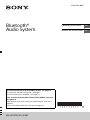 1
1
-
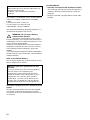 2
2
-
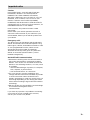 3
3
-
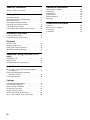 4
4
-
 5
5
-
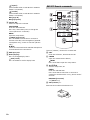 6
6
-
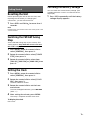 7
7
-
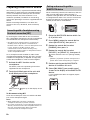 8
8
-
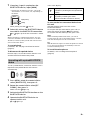 9
9
-
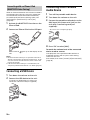 10
10
-
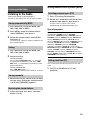 11
11
-
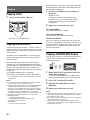 12
12
-
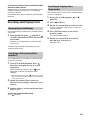 13
13
-
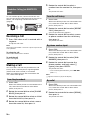 14
14
-
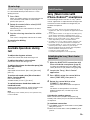 15
15
-
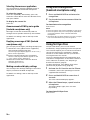 16
16
-
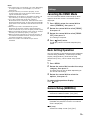 17
17
-
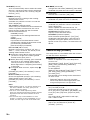 18
18
-
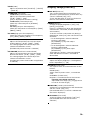 19
19
-
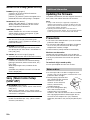 20
20
-
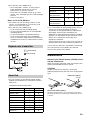 21
21
-
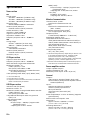 22
22
-
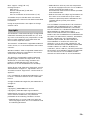 23
23
-
 24
24
-
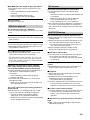 25
25
-
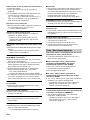 26
26
-
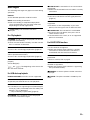 27
27
-
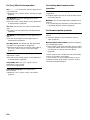 28
28
-
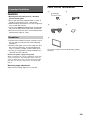 29
29
-
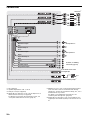 30
30
-
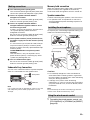 31
31
-
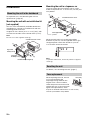 32
32
-
 33
33
-
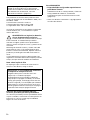 34
34
-
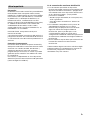 35
35
-
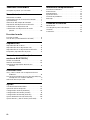 36
36
-
 37
37
-
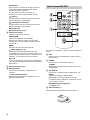 38
38
-
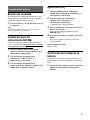 39
39
-
 40
40
-
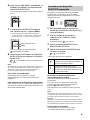 41
41
-
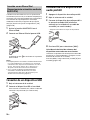 42
42
-
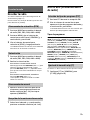 43
43
-
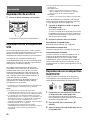 44
44
-
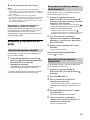 45
45
-
 46
46
-
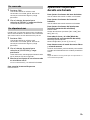 47
47
-
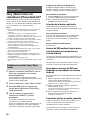 48
48
-
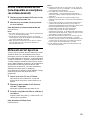 49
49
-
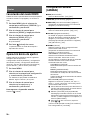 50
50
-
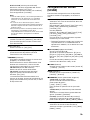 51
51
-
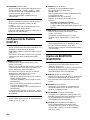 52
52
-
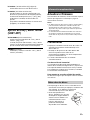 53
53
-
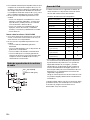 54
54
-
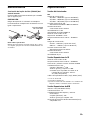 55
55
-
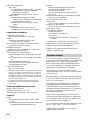 56
56
-
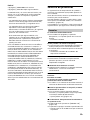 57
57
-
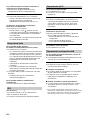 58
58
-
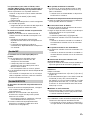 59
59
-
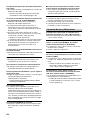 60
60
-
 61
61
-
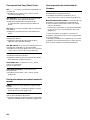 62
62
-
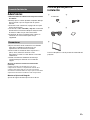 63
63
-
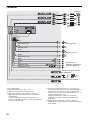 64
64
-
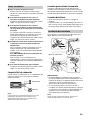 65
65
-
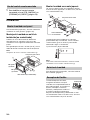 66
66
-
 67
67
-
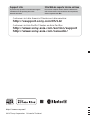 68
68
Sony WX-920BT Operating instructions
- Category
- Car video systems
- Type
- Operating instructions
Ask a question and I''ll find the answer in the document
Finding information in a document is now easier with AI
in other languages
Related papers
-
Sony DSX-A416BT Operating instructions
-
Sony XSP-N1BT Owner's manual
-
Sony CDX-G1200U User manual
-
Sony CDX-G3200UV Operating instructions
-
Sony CDX-G1200U User manual
-
Sony WX-920BT Operating instructions
-
Sony CDX-G3200UV Operating instructions
-
Sony MEX-GS600BT Owner's manual
-
Sony DSX-A110U Operating instructions
-
Sony MEX-BT4100U Owner's manual