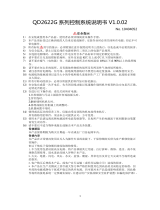Supervisorpassword..........54
Harddiskpasswords..........55
Harddisksecurity.............57
Settingthesecuritychip...........58
Usingthefingerprintreader..........59
Noticeondeletingdatafromyourstoragedrive..62
Usingfirewalls...............62
Protectingdataagainstviruses........62
Chapter6.Advancedconfiguration..65
Installinganewoperatingsystem.......65
InstallingtheWindows7operatingsystem..65
InstallingtheWindows10operatingsystem.66
Installingdevicedrivers...........67
UsingtheThinkPadSetupprogram......67
Mainmenu..............68
Configmenu..............68
DateandTimemenu..........74
Securitymenu.............74
Startupmenu.............79
Restartmenu.............80
UpdatingtheUEFIBIOS.........81
Usingsystemmanagement..........81
Settingmanagementfeatures.......82
Chapter7.Preventingproblems...85
Generaltipsforpreventingproblems......85
Makingsuredevicedriversareup-to-date....86
Takingcareofyourcomputer.........87
Cleaningthecoverofyourcomputer....88
Chapter8.Troubleshootingcomputer
problems...............91
Diagnosingproblems............91
Troubleshooting..............91
Computerstopsresponding.......91
Spillsonthekeyboard..........92
Errormessages............92
Beeperrors..............94
Memorymoduleproblems........94
Networkingproblems..........95
Problemswiththekeyboardandotherpointing
devices................97
Problemswiththedisplayandmultimedia
devices................97
Fingerprintreaderproblems........102
Batteryandpowerproblems.......102
Problemswithdrivesandotherstorage
drives................105
Asoftwareproblem...........105
Problemswithportsandconnectors....106
Chapter9.Recoveryoverview...107
RecoveryoverviewfortheWindows7operating
system..................107
Creatingandusingarecoverymedia....107
Performingbackupandrecovery
operations..............108
UsingtheRescueandRecovery
workspace..............109
Creatingandusingarescuemedium....110
Reinstallingpreinstalledprogramsanddevice
drivers................111
Solvingrecoveryproblems........111
RecoveryoverviewfortheWindows10operating
system..................112
Resettingyourcomputer.........112
Usingadvancedstartupoptions......112
RecoveringyouroperatingsystemifWindows
10failstostart.............113
CreatingandusingarecoveryUSBdrive..113
Chapter10.Replacingdevices...115
Staticelectricityprevention..........115
Replacingtheremovablebattery.......115
InstallingorreplacingthemicroSIMcard....117
Replacingthebottomcover.........118
Replacingtheopticaldrive..........119
Replacingthewireless-WANcard.......120
ReplacingtheM.2solid-statedrive......123
Replacingthekeyboard...........125
Replacingthecoin-cellbattery........128
Replacingtheharddiskdriveunderthebottom
cover..................131
ReplacingtheharddiskdriveintheSerialUltrabay
Enhancedbay...............132
Replacingthememorymoduleunderthebottom
cover..................135
Replacingthememorymoduleunderthe
keyboard.................136
Chapter11.Gettingsupport....139
BeforeyoucontactLenovo..........139
Gettinghelpandservice...........139
Usingdiagnosticprograms........140
LenovoSupportWebsite.........140
CallingLenovo.............140
Purchasingadditionalservices........141
AppendixA.Supplemental
informationontheUbuntuoperating
system................143
AppendixB.Regulatory
information.............147
iiThinkPadP70UserGuide