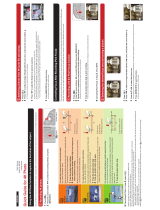Page is loading ...

4-410-124-63(1)
DSC-W610
Digital Still Camera / Instruction Manual GB
Cámara fotografía digital / Manual de instrucciones ES
Câmera fotográfica digital / Manual de instruções PT

GB
2
• Camera (1)
• Battery charger BC-CSN/BC-CSNB (1)
• Power cord (mains lead) (not supplied in the USA and Canada) (1)
• Rechargeable battery pack NP-BN (1)
(This rechargeable battery pack cannot be used with Cyber-shot that are
supplied with the NP-BN1 battery pack.)
• Dedicated USB cable (1)
• Wrist strap (1)
• Instruction Manual (this manual) (1)
English
Learning more about the camera (“Cyber-shot
User Guide”)
“Cyber-shot User Guide” is an on-line manual. Refer to it for
in-depth instructions on the many functions of the camera.
1 Access the Sony support page.
http://www.sony.net/SonyInfo/Support/
2 Select your country or region.
3 Search for the model name of your camera within the
support page.
• Check the model name on the bottom of your camera.
Checking the supplied items

GB
3
GB
Owner’s Record
The model and serial numbers are located on the bottom. Record the serial number in the
space provided below. Refer to these numbers whenever you call upon your Sony dealer
regarding this product.
Model No. DSC-W610
Serial No. _____________________________
To reduce fire or shock hazard, do not expose the unit to rain or
moisture.
If the shape of the plug does not fit the power outlet, use an attachment plug adaptor of the
proper configuration for the power outlet.
[ Battery pack
If the battery pack is mishandled, the battery pack can burst, cause a fire or even chemical
burns. Observe the following cautions.
• Do not disassemble.
• Do not crush and do not expose the battery pack to any shock or force such as
hammering, dropping or stepping on it.
• Do not short circuit and do not allow metal objects to come into contact with the battery
terminals.
• Do not expose to high temperature above 60°C (140°F) such as in direct sunlight or in a
car parked in the sun.
• Do not incinerate or dispose of in fire.
• Do not handle damaged or leaking lithium ion batteries.
WARNING
CAUTION

GB
4
• Be sure to charge the battery pack using a genuine Sony battery charger or a device that
can charge the battery pack.
• Keep the battery pack out of the reach of small children.
• Keep the battery pack dry.
• Replace only with the same or equivalent type recommended by Sony.
• Dispose of used battery packs promptly as described in the instructions.
[ Battery charger
Even if the CHARGE lamp is not lit, the battery charger is not disconnected from the AC
power source (mains) as long as it is connected to the wall outlet (wall socket). If some
trouble occurs while using the battery charger, immediately shut off the power by
disconnecting the plug from the wall outlet (wall socket).
The power cord (mains lead), if supplied, is designed specifically for use with this camera
only, and should not be used with other electrical equipment.
[ RECYCLING LITHIUM-ION BATTERIES
Lithium-Ion batteries are recyclable.
You can help preserve our environment by returning your used
rechargeable batteries to the collection and recycling location nearest
you.
For more information regarding recycling of rechargeable batteries,
call toll free
1-800-822-8837, or visit http://www.rbrc.org/
Caution: Do not handle damaged or leaking Lithium-Ion batteries.
[ Battery pack
This device complies with Part 15 of the FCC Rules. Operation is subject to the following
two conditions:
(1) This device may not cause harmful interference, and (2) this device must accept any
interference received, including interference that may cause undesired operation.
This Class B digital apparatus complies with Canadian ICES-003.
For Customers in the U.S.A. and Canada

GB
5
GB
UL is an internationally recognized safety organization.
The UL Mark on the product means it has been UL Listed.
If you have any questions about this product, you may call:
Sony Customer Information Center
1-800-222-SONY (7669).
The number below is for the FCC related matters only.
[ Regulatory Information
[ CAUTION
You are cautioned that any changes or modifications not expressly approved in this manual
could void your authority to operate this equipment.
[ Note:
This equipment has been tested and found to comply with the limits for a Class B digital
device, pursuant to Part 15 of the FCC Rules.
These limits are designed to provide reasonable protection against harmful interference in
a residential installation. This equipment generates, uses, and can radiate radio frequency
energy and, if not installed and used in accordance with the instructions, may cause
harmful interference to radio communications. However, there is no guarantee that
interference will not occur in a particular installation. If this equipment does cause harmful
interference to radio or television reception, which can be determined by turning the
equipment off and on, the user is encouraged to try to correct the interference by one or
more of the following measures:
– Reorient or relocate the receiving antenna.
– Increase the separation between the equipment and receiver.
– Connect the equipment into an outlet on a circuit different from that to which the
receiver is connected.
– Consult the dealer or an experienced radio/TV technician for help.
The supplied interface cable must be used with the equipment in order to comply with the
limits for a digital device pursuant to Subpart B of Part 15 of FCC Rules.
For Customers in the U.S.A.
Declaration of Conformity
Trade Name: SONY
Model No.: DSC-W610
Responsible Party: Sony Electronics Inc.
Address: 16530 Via Esprillo,
San Diego, CA 92127 U.S.A.
Telephone No.: 858-942-2230
This device complies with Part15 of the FCC Rules. Operation is subject to the
following two conditions: (1) This device may not cause harmful interference, and (2)
this device must accept any interference received, including interference that may cause
undesired operation.

GB
6
[ Notice for the customers in the countries applying EU Directives
The manufacturer of this product is Sony Corporation, 1-7-1 Konan Minato-ku Tokyo,
108-0075 Japan. The Authorized Representative for EMC and product safety is Sony
Deutschland GmbH, Hedelfinger Strasse 61, 70327 Stuttgart, Germany. For any service or
guarantee matters please refer to the addresses given in separate service or guarantee
documents.
This product has been tested and found compliant with the limits set out in the EMC
Directive for using connection cables shorter than 3 meters (9.8 feet).
[ Attention
The electromagnetic fields at the specific frequencies may influence the picture and sound
of this unit.
[ Notice
If static electricity or electromagnetism causes data transfer to discontinue midway (fail),
restart the application or disconnect and connect the communication cable (USB, etc.)
again.
[ Disposal of Old Electrical & Electronic Equipment (Applicable in
the European Union and other European countries with separate
collection systems)
This symbol on the product or on its packaging indicates that this product
shall not be treated as household waste. Instead it shall be handed over to
the applicable collection point for the recycling of electrical and electronic
equipment. By ensuring this product is disposed of correctly, you will help
prevent potential negative consequences for the environment and human
health, which could otherwise be caused by inappropriate waste handling
of this product. The recycling of materials will help to conserve natural
resources. For more detailed information about recycling of this product,
please contact your local Civic Office, your household waste disposal service or the shop
where you purchased the product.
For Customers in Europe

GB
7
GB
[ Disposal of waste batteries (applicable in the European Union
and other European countries with separate collection systems)
This symbol on the battery or on the packaging indicates that the battery
provided with this product shall not be treated as household waste.
On certain batteries this symbol might be used in combination with a
chemical symbol. The chemical symbols for mercury (Hg) or lead (Pb) are
added if the battery contains more than 0.0005% mercury or 0.004% lead.
By ensuring these batteries are disposed of correctly, you will help prevent
potentially negative consequences for the environment and human health which could
otherwise be caused by inappropriate waste handling of the battery. The recycling of the
materials will help to conserve natural resources.
In case of products that for safety, performance or data integrity reasons require a
permanent connection with an incorporated battery, this battery should be replaced by
qualified service staff only. To ensure that the battery will be treated properly, hand over
the product at end-of-life to the applicable collection point for the recycling of electrical
and electronic equipment.
For all other batteries, please view the section on how to remove the battery from the
product safely.
Hand the battery over to the applicable collection point for the recycling of waste batteries.
For more detailed information about recycling of this product or battery, please contact
your local Civic Office, your household waste disposal service or the shop where you
purchased the product.
A moulded plug complying with BS 1363 is fitted to this equipment for your safety and
convenience.
Should the fuse in the plug supplied need to be replaced, a fuse of the same rating as the
supplied one and approved by ASTA or BSI to BS 1362, (i.e., marked with an or
mark) must be used.
If the plug supplied with this equipment has a detachable fuse cover, be sure to attach the
fuse cover after you change the fuse. Never use the plug without the fuse cover. If you
should lose the fuse cover, please contact your nearest Sony service station.
Notice for customers in the United Kingdom

GB
8
A ON/OFF (Power) button
B Shutter button
C Flash
D Self-timer lamp/Smile Shutter
lamp
E Microphone
F Lens
G LCD screen
H (Playback) button
I For shooting: W/T (Zoom)
button
For viewing: (Playback
zoom) button/ (Index) button
J Mode switch
K Hook for wrist strap
L (Delete) button
M MENU button
N Control button
Menu on: v/V/b/B/z
Menu off: DISP/ / /
O USB / A/V OUT jack
P Battery eject lever
Q Battery insertion slot
R Tripod receptacle
• Use a tripod with a screw less
than 5.5 mm (7/32 inches) long.
Otherwise, you cannot firmly
secure the camera, and damage to
the camera may occur.
S Speaker
T Terminal cover
U Memory card slot
V Access lamp
W Battery/memory card cover
Identifying parts

GB
9
GB
Charging the battery pack
1
Insert the battery pack into the battery charger.
• You can charge the battery even when it is partially charged.
2
Connect the battery charger to the wall outlet (wall
socket).
• If you continue charging the battery pack for about one more hour after
the CHARGE lamp turns off, the charge will last slightly longer (full
charge).
• When the CHARGE lamp flashes and charging is not finished, remove
and re-insert the battery pack.
Plug
For customers in the USA
and Canada
CHARGE lamp
Power cord
(Mains lead)
For customers in countries/regions
other than the USA and Canada
Lit: Charging
Off: Charging finished (normal charge)
Flashing: Charging error

GB
10
x
Charging time
Full charge time: approx. 245 min.
Normal charge time: approx. 185 min.
• The above charging times apply when charging a fully depleted battery pack at a
temperature of 25 °C (77 °F). Charging may take longer depending on conditions
of use and circumstances.
• Connect the battery charger to the nearest wall outlet (wall socket).
• When charging is finished, disconnect the power cord (mains lead) from the wall
outlet (wall socket), and remove the battery pack from the battery charger.
• Be sure to use the battery pack or the battery charger of the genuine Sony brand.
• BC-TRN2 battery charger (sold separately) is able to quick-charge the NP-BN
rechargeable battery pack supplied with this model. BC-TRN battery charger (sold
separately) is not able to quick-charge the NP-BN rechargeable battery pack
supplied with this model.
x
Battery life and number of still images you can
record/view
Battery life: approx. 125 min. (recording)/approx. 290 min. (viewing)
Number of images: approx. 250 images (recording)/approx. 5,800 images
(viewing)
• The number of still images that can be recorded is based on the CIPA standard,
and is for shooting under the following conditions.
(CIPA: Camera & Imaging Products Association)
– DISP (Screen Display Settings) is set to [Normal].
– [Disp. Resolution] is set to [Standard].
– Shooting once every 30 seconds.
– The zoom is switched alternately between the W and T ends.
– The flash strobes once every two times.
– The power turns on and off once every ten times.
– A fully charged battery pack (supplied) is used at an ambient temperature of
25 °C (77 °F).
– Using Sony “Memory Stick PRO Duo” media (sold separately).
Notes
Note

GB
11
GB
Inserting the battery pack/a memory card (sold
separately)
1
Open the cover.
2
Insert the memory card (sold separately).
• With the notched corner facing as illustrated, insert the memory card
until it clicks into place.
3
Insert the battery pack.
• Align the battery pack with the guide arrow inside the battery insertion
slot. Then, insert the battery pack until the battery eject lever locks into
place.
4
Close the cover.
• Closing the cover with the battery inserted incorrectly may damage the
camera.
Ensure the notched corner faces correctly.
Eject lever

GB
12
x
Memory cards that you can use
• In this manual, products in A are collectively referred to as “Memory Stick Duo”
media.
• In this manual, products in B are collectively referred to as SD card.
• When recording movies, it is recommended that you use Mark2 “Memory Stick
Duo” media and Class 2 or faster SD cards.
x
To remove the memory card/battery pack
Memory card: Push the memory card in once.
Battery pack: Slide the battery eject lever. Be sure not to drop the battery pack.
• Never remove the memory card/battery pack when the access lamp (page 8) is lit.
This may cause damage to data in the memory card/internal memory.
Memory card For still images For movies
A
Memory Stick PRO Duo aa
Memory Stick PRO-HG Duo aa
Memory Stick Duo a —
B
SD memory card aa
SDHC memory card aa
SDXC memory card aa
Note

GB
13
GB
Setting the date and time
1
Press the ON/OFF (Power) button.
Date & Time setting is displayed when you press the ON/OFF (Power)
button for the first time.
• It may take time for the power to turn on and allow operation.
2
Set [Date & Time Format] and [Date & Time], then
press [OK].
• Midnight is indicated as 12:00 AM, and noon as 12:00 PM.
3
Select the desired display color and display resolution
mode, following the instructions on the screen.
Select items: v/V/b/B
Set: z
Control button
ON/OFF (Power)

GB
14
Shooting still images
Shooting movies
• The panoramic shooting range may be reduced, depending on the subject or the
way it is shot. Therefore even when [360°] is set for panoramic shooting, the
recorded image may be less than 360 degrees.
Shooting still images/movies
1
Press the shutter button halfway down to focus.
When the image is in focus, a beep sounds and the z indicator lights.
2
Press the shutter button fully down.
1
Press the shutter button fully down to start recording.
• Use the zoom button to adjust the zoom before recording.
2
Press the shutter button fully down again to stop
recording.
Note
Mode switch
Shutter button
W: zoom out
T: zoom in
: Still image
: Sweep Panorama
: Movie

GB
15
GB
x
Selecting next/previous image
Select an image with B (next)/b (previous) on the control button. Press z in
the center of the control button to view movies.
x
Deleting an image
1 Press (Delete) button.
2 Select [This Image] with v on the control button, then press z.
x
Returning to shooting images
Press the shutter button halfway down.
Viewing images
1
Press the (Playback) button.
• The last image shot is displayed.
(Delete)
Control button
(Playback)
W: zoom out
T: zoom in
Select images: B (next)/b (previous)
Set: z

GB
16
A
B
C
D
List of icons displayed on the screen
(When shooting still images)
Battery remaining
Low battery warning
Image size
Scene Selection
Shooting mode
Scene Recognition icon
White balance
Metering Mode
Vibration warning
Scene Recognition
DRO
Smile Detection
Sensitivity indicator
×1.4
Zoom scaling
z AE/AF lock
ISO400 ISO number
NR slow shutter
125 Shutter speed
F2.8 Aperture value
+2.0EV Exposure Value
AF range finder frame
indicator
Recording folder
96 Number of recordable
images
100Min Recordable time
Recording Media
(Memory card, internal
memory)
Flash mode
Red-eye reduction
Flash charging
Self-timer
C:32:00 Self-diagnosis display
Face Detection
Burst Settings
Overheating warning
AF range finder frame
Spot metering cross
hair

GB
17
GB
Other functions used when shooting or playing back can be operated using the
control button or MENU button on the camera. This camera is equipped with a
Function Guide that allows you to easily select from the functions. While
displaying the guide, try the other functions.
x
Control button
DISP (Screen Display Settings): Allows you to change the screen display.
(Self-Timer): Allows you to use the self-timer.
(Smile Shutter): Allows you to use the Smile Shutter mode.
(Flash): Allows you to select a flash mode for still images.
x
Menu Items
Shooting
Introduction of other functions
REC Mode Select recording mode.
Scene Selection Select pre-set settings to match various scene conditions.
Easy Mode Shoot still images using minimal functions.
Shooting Direction
Set the direction to pan the camera when shooting Sweep
Panorama images.
Image Size
Select the image size for still images, panorama images
or movie files.
Burst Settings Select single-image mode or burst mode.
EV Adjust the exposure manually.
ISO Adjust the luminous sensitivity.
White Balance Adjust color tones of an image.
MENU
Control
button
Function Guide

GB
18
Viewing
x
Setting items
If you press the MENU button while shooting or during playback,
(Settings) is provided as a final selection. You can change the default
settings on the (Settings) screen.
Focus Select the focus method.
Metering Mode
Select the metering mode that sets which part of the
subject to measure to determine the exposure.
Scene Recognition
Set to automatically detect shooting conditions in
Intelligent Auto mode.
Smile Detection
Sensitivity
Set the Smile Shutter function sensitivity for detecting
smiles.
Face Detection
Select to detect faces and adjust various settings
automatically.
DRO
Set DRO function to correct the brightness and contrast
and improve the image quality.
Easy Mode
Set the text-size increases and all indicators become
easier to see.
Slideshow Select a method of continuous playback.
Retouch Retouch an image using various effects.
Delete Delete an image.
Protect Protect the images.
DPOF Add a print order mark to a still image.
Rotate Rotate a still image to the left or right.
Select Folder
Select a folder which contains the images you want to
play back.
Shooting Settings
Grid Line/Disp. Resolution/Digital Zoom/Red Eye
Reduction
Main Settings
Beep/Language Setting/Function Guide/Display color/
Power Save/Initialize/Video Out/USB Connect/LUN
Setting

GB
19
GB
* If a memory card is not inserted, (Internal Memory Tool) will be displayed and
only [Format] and [File Number] can be selected.
Memory Card
Tool
*
Format/Create REC. Folder/Change REC. Folder/Delete
REC. Folder/Copy/File Number
Clock Settings
Date & Time Setting

GB
20
“PlayMemories Home” allows you to import images shot with the camera to a
computer for display.
• “PlayMemories Home” is not compatible to Mac OS. If you play back images on a
Mac, use the applications that are installed on your Mac.
For details, see http://www.sony.co.jp/imsoft/Mac/
x
Features of “PlayMemories Home”
Below are examples of the functions available when you use “PlayMemories
Home”. To take advantage of the various “PlayMemories Home” functions,
connect to the Internet and install the “Expanded Feature”.
• You can import images shot with the camera to a computer and display them.
• You can display images stored on a computer by shooting date in a calendar
display.
• You can correct (Red Eye Correction, etc.) still images, print the images,
send images by e-mail, and change the shooting date and time.
• You can save and print images with the date.
Install PC application (Windows)
1
Connect the camera to a computer.
2
Click [Computer] (in Windows XP, [My Computer]) t
[PMHOME], and double-click [PMHOME.EXE]
3
Follow the instructions on the screen to complete the
installation.
Note
/