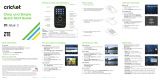Page is loading ...

1
HELLOMOTO
The MOTO
RAZR
2
V9 mixes a slim design with media power. The large external display lets you play music without
opening the flip. Precision craftsmanship delivers the best of beauty, dependability and THIN!!
The Perfect Mobile Form
—Sculpted, contoured and molded into the perfect form – the MOTO
RAZR
2
rock-solid
physique is lean and provocative.
Interaction Attraction
—The touch input on the large external display provides controls you need at your
fingertips—contextual interaction when you want (see page 26).
AT&T Music™ Portfolio
—Listen to your music, discover the latest songs, music news, concert updates,
streaming music, ringtones, Answer Tones™, and music videos (see page 39).
Your Personal Paparazzi
—Use the 2 Megapixel camera to capture video & still images (see page 44), store them
on removable microSD memory (see page 49), and keep every precious moment in high definition.
Wireless Broadband Speed
—Enjoy even faster browsing, data transfer, and modem linking.
For more information: To learn even more about your phone’s features, see the Web tutorial online at
www.motorola.com/support/v9
.

2
Introducing your new MOTO
RAZR
2
V9 3G wireless phone. Here’s a quick anatomy lesson.
Navigate menus.
Open menus, select menu items.
Open Cellular Video.
Press and hold to change ring to vibrate
and back.
Open the camera (press when the phone
is open, hold when the phone is closed).
Microphone
Turn on/off, hang up, exit menus.
Right Soft Key
Left Soft Key
Volume Keys
Smart Key
Press to dial & answer calls.
Hold to use voice dial.
Press and hold to call voicemail.
MEdia Net
Clear/Back Key

3
Accessory Connector Port
Insert battery charger
& phone accessories.
Volume Keys
Open ring style menu or adjust camera
zoom when flip is closed.
Battery Charging Indicator
Smart Key
Scroll through ring style menu. Hold the
smart key to lock or unlock all side keys.
Camera Lens
Camera Key
Bluetooth
®
Connection Indicator
External Display
When music is playing, you can see the
music player and control it with the
Smart Key and Volume Keys.

4
To change your home screen shortcuts and your main menu appearance, see page 33.
Home Screen Main Menu
Press the Navigation Key
up, down, left, or right
(
S
) to highlight a menu
feature.
3
Press the
Center Key (
s
)
to
select it.
4
Options Main Menu
Select
Back
AT&T Mall
Press and hold the
Power Key
O
for a few
seconds or until the
display lights up to turn
on your phone.
1
Press the
Center Key (
s
) to open
the
Main Menu
.
2
AT &T
12:00pm

5
Motorola, Inc.
Consumer Advocacy Office
1307 East Algonquin Road
Schaumburg, IL 60196
www.hellomoto.com
1-800-331-6456 (United States)
1-888-390-6456 (TTY/TDD United States for hearing impaired)
1-800-461-4575 (Canada)
Certain mobile phone features are dependent on the capabilities
and settings of your service provider’s network. Additionally,
certain features may not be activated by your service provider,
and/or the provider's network settings may limit the feature’s
functionality. Always contact your service provider about feature
availability and functionality. All features, functionality, and other
product specifications, as well as the information contained in this
user's guide are based upon the latest available information and
are believed to be accurate at the time of printing. Motorola
reserves the right to change or modify any information or
specifications without notice or obligation.
MOTOROLA and the Stylized M Logo are registered in the US
Patent & Trademark Office. All other product or service names are
the property of their respective owners. The Bluetooth trademarks
are owned by their proprietor and used by Motorola, Inc. under
license. America Online, AOL, the America Online & Design logo,
the AOL & Design logo, and the Triangle Logo, are registered
trademarks of America Online, Inc. in the United States and/or
other countries. Instant Messenger and Buddy List are trademarks
of America Online, Inc. Java and all other Java-based marks are
trademarks or registered trademarks of Sun Microsystems, Inc. in
the U.S. and other countries. Microsoft, Windows and Windows
Me are registered trademarks of Microsoft Corporation; and
Windows XP is a trademark of Microsoft Corporation.
AT&T, AT&T logo and Your World. Delivered. are trademarks of
AT&T Knowledge Ventures.
© Motorola, Inc., 2007.
Caution:
Changes or modifications made in the radio phone, not
expressly approved by Motorola, will void the user’s authority to
operate the equipment.
Manual Number: 6809512A42-A

6
contents
contents
menu map . . . . . . . . . . . . . . . . 8
Use and Care . . . . . . . . . . . . . 10
essentials . . . . . . . . . . . . . . . . 11
about this guide . . . . . . . . . 11
SIM card . . . . . . . . . . . . . . . 12
battery. . . . . . . . . . . . . . . . . 12
turn it on & off. . . . . . . . . . . 15
make a call . . . . . . . . . . . . . 16
answer a call. . . . . . . . . . . . 16
store a phone number . . . . 16
call a stored phone number 16
your phone number . . . . . . 17
tips & tricks . . . . . . . . . . . . . . 18
basics . . . . . . . . . . . . . . . . . . . 19
display. . . . . . . . . . . . . . . . . 19
text entry . . . . . . . . . . . . . . 21
volume . . . . . . . . . . . . . . . . 25
navigation key . . . . . . . . . . . 26
smart key . . . . . . . . . . . . . . 26
external display . . . . . . . . . . 26
handsfree speaker. . . . . . . . 27
codes & passwords. . . . . . . 27
lock & unlock phone . . . . . . 27
customize . . . . . . . . . . . . . . . . 29
audio style. . . . . . . . . . . . . . 29
time & date . . . . . . . . . . . . . 30
wallpaper. . . . . . . . . . . . . . . 31
screen saver . . . . . . . . . . . . 31
themes . . . . . . . . . . . . . . . . 32
display appearance . . . . . . . 32
shortcuts & main menu. . . . 33
answer options . . . . . . . . . . 34
calls . . . . . . . . . . . . . . . . . . . . . 35
turn off a call alert . . . . . . . . 35
recent calls . . . . . . . . . . . . . 35
redial . . . . . . . . . . . . . . . . . . 36
caller ID . . . . . . . . . . . . . . . . 37
emergency calls . . . . . . . . . 37
voicemail . . . . . . . . . . . . . . . 38
entertainment. . . . . . . . . . . . . 39
AT&T Music™ portfolio . . . . 39
photos . . . . . . . . . . . . . . . . . 44
videos . . . . . . . . . . . . . . . . . 46
connections . . . . . . . . . . . . . . 49
memory card . . . . . . . . . . . . 49
cable connections . . . . . . . . 51
Bluetooth® wireless . . . . . . 52
messages . . . . . . . . . . . . . . . . 58
text messages. . . . . . . . . . . 58
other features . . . . . . . . . . . . . 60
advanced calling . . . . . . . . . 60

contents
7
address book. . . . . . . . . . . . 64
messages . . . . . . . . . . . . . . 69
instant messaging . . . . . . . . 71
personalizing . . . . . . . . . . . . 72
call times . . . . . . . . . . . . . . . 74
handsfree . . . . . . . . . . . . . . 75
data calls . . . . . . . . . . . . . . . 75
network . . . . . . . . . . . . . . . . 76
personal organizer . . . . . . . . 76
security . . . . . . . . . . . . . . . . 80
fun & games . . . . . . . . . . . . 80
service & repairs . . . . . . . . . . 83
SAR Data . . . . . . . . . . . . . . . . 84
EU Conformance . . . . . . . . . . 86
Safety Information . . . . . . . . . 88
Industry Canada Notice. . . . . 92
FCC Notice . . . . . . . . . . . . . . . 92
Warranty . . . . . . . . . . . . . . . . . 93
Hearing Aids. . . . . . . . . . . . . . 97
WHO Information. . . . . . . . . . 98
Registration . . . . . . . . . . . . . . 98
Export Law . . . . . . . . . . . . . . . 99
Recycling Information . . . . . . 99
Perchlorate Label . . . . . . . . . 100
Privacy and Data Security . . 100
Driving Safety . . . . . . . . . . . . 101
index . . . . . . . . . . . . . . . . . . . 103

8
menu map
menu map
main menu
Â
AT& T Mu s ic
•Music Player
• Shop Music
•MusicID
• Streaming Music
• Music Videos
• The Buzz
• Community
• Music Apps
e
Messaging
• Create Message
• Message Inbox
•IM
•Voicemail
• Outbox
• Templates
•Drafts
• Browser Msgs
• Create Voice Message
{
Recent Calls
• (press the
*
or
#
to scroll
through recent, dialed, received,
and missed calls)
Ë
MEdia Net
Á
AT&T Mall
• Shop Music
• Shop Games
• Shop Graphics
• Shop Multimedia
• Shop Applications
•MEdia Net Home
W
Cellular Video
Ã
My Stuff
• Media Finder
•Music
•Pictures
• Videos
•Voice Notes
• Ring Tones
• Wallpapers
• Games & Apps
•Tools
•Alarm Clock
•World Clock
• Calendar
• Dialing Services
• Calculator
•Camera
• Video Camera
• Voice Record
=
Address Book
}
Settings
• (see next page)
* dependent on your SIM card
To change your home screen shortcuts
and your main menu appearance, see
page 33.

menu map
9
settings menu
l
Personalize
• Home Screen
• Main Menu
•Voice Dial Setup
•Skin
• Greeting
• Wallpaper
• Screen Saver
Ç
Themes
t
Audio
•Style
• (style) Detail
L
Connection
• Bluetooth® Link
•USB Settings
H
Call Forward *
•Voice Calls
• Cancel All
• Forward Status
• Push to Call Fwd Number *
U
In-Call Setup
• Date and Time
• In-Call Timer
• My Caller ID
• Answer Options
• Call Waiting
•MSG Alert
Z
Initial Setup
• Time and Date
• Speed Dial
• Display Timeout
• Backlight
• Charging Lights
• TTY Setup
•Scroll
• Text Marquee
• Language
• Brightness
•DTMF
• Master Reset
• Master Clear
m
Phone Status
• My Tel. Numbers
• Battery Meter
• User Accounts
• Download Location
• Storage Devices
• Voice Dial Languages
• Software Update *
• Other Information
S
Headset
• Auto Answer
• Ringer Options
• Voice Dial
J
Car Settings
• Auto Answer
• Auto Handsfree
• Power-off Delay
• Charger Time
%
Airplane Mode
• Airplane Mode
• Prompt at Power Up
j
Network *
• Service Tone
• Call Drop Tone
u
Security
• Phone Lock
• External Key Lock
• Lock Application
• Hide/Show Private Entries *
• Fixed Dial
• Restrict Calls *
• SIM PIN
• SIM PIN2
• New Passwords
• Certificate Mgmt *
c
Java™ Settings
á
Web Access
•MEdia Net
• Bookmarks
• Stored Pages
•History
•Go To URL
•Browser Setup
• Web Sessions
* dependent on your SIM card

10
Use and Care
Use and Care
Use and Care
To care for your Motorola phone, please keep it away from:
liquids of any kind dust and dirt
Don’t expose your phone to water, rain,
extreme humidity, sweat, or other moisture.
If it does get wet, don’t try to accelerate drying
with the use of an oven or dryer, as this may
damage the phone.
Don’t expose your phone to dust, dirt, sand,
food, or other inappropriate materials.
extreme heat or cold cleaning solutions
Avoid temperatures below 0°C/32°F or
above 45°C/113°F.
To clean your phone, use only a dry soft cloth.
Don’t use alcohol or other cleaning solutions.
microwaves the ground
Don’t try to dry your phone in a microwave
oven.
Don’t drop your phone.

11
essentials
essentials
about this guide
This guide shows how to open a menu feature as
follows:
Find it:
s
>
e Messaging
>
Create Message
This means that, from the home screen:
1
Press the center key
s
to open the menu.
2
Press the navigation key
S
to scroll to
e Messaging
, and press the center key
s
to
select it.
3
Press the navigation key
S
to scroll to
Create Message
, and press the center key
s
to
select it.
CAUTION: Before using the
phone for the first time, read the
Important Safety and Legal
Information
included in the gray-
edged pages at the back of this
guide.
symbols
This means a feature is network, SIM card,
or subscription dependent and may not be
available in all areas. Contact your service
provider for more information.
This means a feature requires an optional
accessory.

12
essentials
SIM card
Caution:
Don’t bend or scratch your SIM card. Keep it
away from static electricity, water, and dirt.
Yo u r Subscriber Identity Module (SIM) card contains
personal information like your phone number and
address book entries. It can also contain your
voicemail, text message, and Internet access settings.
If you put your SIM card in another phone, that phone
uses your phone number.
To insert and use a
memory card
, see page 49.
Turn off your phone and remove your battery
before you install or remove a SIM card.
battery
battery installation
12
12

13
essentials
battery charging
New batteries are
not fully charged.
Plug the battery
charger into your
phone and an
electrical outlet.
Your phone might
take several
seconds to start
charging the battery. When finished, your display
shows
Charge Complete
.
Tip:
Relax, you can’t overcharge your battery. It will
perform best after you fully charge and discharge it a
few times.
The battery charger shipped with this device is
designed for Motorola 3G mobile phones. Other
chargers might take longer to charge your battery, or
cause your calls to fail during charging.
3
Make sure that the
Battery Removal Tab
sticks out from under
the battery.
4
Battery Removal
Tab
Battery Charging Indicator

14
essentials
battery tips
Battery life depends on the network, signal strength,
temperature, features, and accessories you use.
•
Always use Motorola Original
batteries and chargers. The
warranty does not cover damage
caused by non-Motorola batteries
and/or chargers.
•
New batteries or batteries stored for a long
time may take more time to charge.
•
When charging your battery, keep it near room
temperature.
When storing your battery, keep it uncharged
in a cool, dark, dry place.
•
Never expose batteries to temperatures below
0°C (32°F) or above 45°C (113°F). Always take
your phone with you when you leave your
vehicle.
•
It is normal for batteries to gradually wear
down and require longer charging times. If you
notice a change in your battery life, it is
probably time to purchase a new battery.
Contact your local recycling center for proper
battery disposal.
Warning:
Never dispose of batteries in a fire because
they may explode.
Before using your phone, read the battery safety
information in the “Safety and General Information”
section included in this guide.
032375o

15
essentials
conserve battery life
•
To make your
backlight
turn off sooner,
press
s
>
} Settings
>
InitialSetup
>
Backlight
>
5 seconds
•
To make your
display
turn off sonner,
press
s
>
} Settings
>
InitialSetup
>
Display Timeout
>
1minute
•
To tu rn off your
screen saver
,
press
s
>
} Settings
>
Personalize
>
Screen Saver
>
Delay
>
Off
•
To tu rn off
Bluetooth®
power when you’re
not using it, press
s
>
} Settings
>
Connection
>
Bluetooth Link
>
Setup
>
Power
>
Off
turn it on & off
Caution:
Some phones ask for your SIM card PIN
code when you turn them on. If you enter an incorrect
PIN code three times before the correct code, your
SIM card is disabled, and your display shows
SIM Blocked
.
Contact your service provider.
To turn on your phone
, press and
hold
O
for a few seconds or until
the keypad or display lights up. If
prompted, enter your eight-digit
SIM card PIN code and/or four-digit unlock code.
To turn off your phone
, press and hold
O
for a few
seconds.

16
essentials
make a call
To m a k e a c a l l
, enter a phone number and press
N
.
To “hang up,”
close the flip or press
O
.
answer a call
To answer a call
when your phone rings and/or
vibrates, just open the flip or press
N
.
To “hang
up,”
close the flip or press
O
.
store a phone number
You can store a phone number in your
Address Book
:
1
Enter a phone number in the home screen.
2
Press the
Store
key.
Select
Create New Contact
, if necessary.
3
Enter a name and other details for the phone
number. To select a highlighted item, press the
center key
s
.
4
Press the
Done
key to store the number.
To
edit
or
delete
a stored
Address Book
entry, see
page 65.
To store a new
Address Book
entry with an
email
address:
From the home screen, press
s
>
= Address Book
.
Scroll to
Create Contact
and select it. Enter the new
contact’s name and
Email
information.
call a stored phone
number
Find it:
s
>
= Address Book
1
Scroll to the address book entry.

17
essentials
Shortcut:
In the address book, press keypad keys
to enter the first letters of an entry you want. For
example, press
5
three times to go to entries
that start with “L.”
2
Press
N
to call the entry.
Note:
You can show contacts stored in your phone’s
memory or on your SIM card. To choose which
contacts you see, press
s
>
= Address Book
, then
press
Options
>
View
. You can select
Phone & SIM Card
,
SIM Card
, or
Phone Contacts
. Contacts on the SIM card only
have a
Name
and
Number
. To choose where you store
contacts, go back to the home screen and press
s
>
= Address Book
, then press
Options
>
Setup
>
Store Contacts To
>
Phone
or
SIM Card
.
your phone number
From the home screen, press
the clear key
(
then
#
, then select
Line 1
to see
your number.
Tip:
Want to see your phone number while you’re on a
call? Press
Options
>
My Tel. Number
.
You can edit the name and phone number
stored on your SIM card. From the home
screen, press
(#
, select an entry, press the
View
key, press the
Options
key, and select
Edit
. If you don’t
know your phone number, contact your service
provider.

18
tips & tricks
tips & tricks
In the home screen (shown on page 19):
To... Do this...
change audio
style
Press the volume keys up or
down. With your phone closed,
press a volume key to see your
audio style, press the smart key
to change it, then press a volume
key to store the change.
see your
recent calls
Press
N
to see a list of recent
calls, then press
*
or
#
to
switch to
Dialed Calls
,
Received Calls
,or
Missed Calls
.
store a phone
number
Enter a phone number, then
press
Store
.
check your
voicemail
Press and hold
1
to check your
voicemail.
return to the
home screen
In a menu, message, or other
screen, press
O
to cancel and
return to the home screen.
open the
music player
Press the
smart key
once to
open the music player. To change
your smart key shortcut, see
page 33.
To... Do this...

19
basics
basics
See page 1 for a basic phone diagram.
display
The home screen appears when you turn on the
phone.
Note:
Your home screen might look different from the
one shown, depending on your service provider.
To dial a number from the home screen, press number
keys and
N
.
Press
S
up, down, left, or right in the home screen
to open basic menu features. To change your home
screen shortcuts, see page 33.
Press the center key
s
to open the menu. Soft Key
Labels show the current soft key functions. For soft
key locations, see page 1.
Clock
Right Soft Key
Label
Left Soft Key
Label
AT&T
12:00
Options Main Menu

20
basics
Status indicators can show at the top of the home
screen:
1 Signal Strength Indicator –
Vertical bars show
the strength of the network connection. You can’t
make or receive calls when
1
or
0
appears.
2 Network Indicator –
Shows when your
phone is using a network that is 3G (
D
),
Enhanced Data for GSM Evolution (EDGE,
,
), or
General Packet Radio Service (GPRS,
B
).
3 Data Indicator –
Shows connection
status.
4 Active Line Indicator –
Shows
h
to
indicate an active call, or
g
to indicate
when call forwarding is on.
4. Active
Line
6. Message
5. Reminder
7. Audio
Style
8. Battery
Level
3. Data
2. Network
1. Signal
Strength
AT&T
12:00
Options Main Menu
L
/
K
secure / unsecure packet data
transfer
N
/
M
secure/unsecure application
connection
S
/
T
secure/unsecure Circuit Switch
Data (CSD) call
R
/
Q
USB connect/transfer
P
auto answer
8
High-Speed Downlink Packet
Access (HSDPA) data transfer
O
Bluetooth® connection is active
/