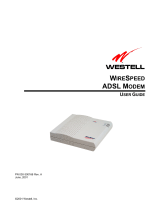Page is loading ...

User’s Guide
MOTORAZR2
TM
V9x


HELLOMOTO
1
HELLOMOTO
Introducing your new MOTO
RAZR
2 V9x 3G wireless phone. Here’s a quick anatomy lesson.
Navigate menus.
Open menus, select menu items.
Clear/Back Key
Press and hold to change ring to silent
and back.
Open the camera (press when the phone
is open, hold when the phone is closed).
Microphone
Turn on/off, hang up, exit menus.
Right Soft Key
Left Soft Key
Volume Keys
Smart Key
Press to dial & answer calls.
Hold to use voice dial.
Press and hold to call voicemail.
Make a video call.
Go online.

2
HELLOMOTO
Did you know:
Your phone helps you perform tasks quickly and efficiently, thanks to a powerful 512 MHz
processor that’s 10 times faster than the original RAZR phone. A processor this fast in a phone this slim may cause
the phone to feel a bit warm at times when in use, especially when engaged in activities that take advantage of its
processing power, such as when listening to music, watching videos, or surfing the Web.
Accessory Connector Port
Insert battery charger
& phone accessories.
Volume Keys
Open ring style menu or adjust camera
zoom when flip is closed.
Battery Charging Indicator
Smart Key
Scroll through ring style menu. Hold the
smart key to lock or unlock all side keys.
Camera Lens
Camera Key
Bluetooth
®
Connection Indicator
External Display
Use the Touch Keys, Smart Key, and
Volume Keys to access your pictures,
music, and videos.
See pictures. Play music.
Play videos.
Touch Keys: After you press the
[
or
c
keys on the external display, use the
V
v
display keys to scroll to
items, and use the smart key to go back. Special icon keys appear in the external display when you receive a text
message, miss a call, or when an alarm or event reminder occurs.

HELLOMOTO
3
To change your home screen shortcuts and your main menu appearance, see your Quick Start Guide.
For more information:
See your Quick Start Guide or go to
www.hellomoto.com/support
.
Home Screen Main Menu
Press the Navigation
Key
up, down, left,
or right
(
S
) to highlight
a menu feature.
3
Press the Center Key (
s
)
to select it.
4
Shortcuts Main Menu
Options
Back
Messages
Press and hold the
Power Key
O
for a
few seconds or until
the display lights up
to turn on your phone.
1
Press the Center Key (
s
)
to open the
Main Menu
.
2
Service Provider
12:00pm

4
Motorola, Inc.
Consumer Advocacy Office
1307 East Algonquin Road
Schaumburg, IL 60196
www.hellomoto.com
Certain mobile phone features are dependent on the capabilities
and settings of your service provider’s network. Additionally,
certain features may not be activated by your service provider,
and/or the provider’s network settings may limit the feature’s
functionality. Always contact your service provider about feature
availability and functionality. All features, functionality, and other
product specifications, as well as the information contained in this
user’s guide are based upon the latest available information and
are believed to be accurate at the time of printing. Motorola
reserves the right to change or modify any information or
specifications without notice or obligation.
MOTOROLA and the Stylized M Logo are registered in the US
Patent & Trademark Office. All other product or service names are
the property of their respective owners. The Bluetooth trademarks
are owned by their proprietor and used by Motorola, Inc. under
license. Java and all other Java-based marks are trademarks or
registered trademarks of Sun Microsystems, Inc. in the U.S.
and other countries. Microsoft, Windows and Windows Me are
registered trademarks of Microsoft Corporation; and Windows XP
is a trademark of Microsoft Corporation.
© 2008 Motorola, Inc. All rights reserved.
Caution:
Changes or modifications made in the radio phone,
not expressly approved by Motorola, will void the user’s authority
to operate the equipment.
Software Copyright Notice
The Motorola products described in this manual may include
copyrighted Motorola and third-party software stored in
semiconductor memories or other media. Laws in the United
States and other countries preserve for Motorola and third-party
software providers certain exclusive rights for copyrighted
software, such as the exclusive rights to distribute or reproduce
the copyrighted software. Accordingly, any copyrighted software
contained in the Motorola products may not be modified,
reverse-engineered, distributed, or reproduced in any manner
to the extent allowed by law. Furthermore, the purchase of the
Motorola products shall not be deemed to grant either directly
or by implication, estoppel, or otherwise, any license under the
copyrights, patents, or patent applications of Motorola or any
third-party software provider, except for the normal, non-exclusive,
royalty-free license to use that arises by operation of law in the
sale of a product.

contents
5
contents
menu map . . . . . . . . . . . . . . . . 7
Safety Information. . . . . . . . . . 9
FCC Notice . . . . . . . . . . . . . . . 13
Use and Care . . . . . . . . . . . . . 14
EU Conformance . . . . . . . . . . 15
Recycling Information . . . . . . 16
basics . . . . . . . . . . . . . . . . . . . 17
display . . . . . . . . . . . . . . . . . 17
volume . . . . . . . . . . . . . . . . 19
navigation key . . . . . . . . . . . 20
smart key . . . . . . . . . . . . . . 20
external display . . . . . . . . . . 20
voice commands . . . . . . . . . 21
handsfree speaker. . . . . . . . 23
codes & passwords. . . . . . . 23
lock & unlock phone . . . . . . 24
lock & unlock external
keys . . . . . . . . . . . . . . . . . . . 24
tips & tricks . . . . . . . . . . . . . . 26
calls . . . . . . . . . . . . . . . . . . . . . 28
turn off a call alert . . . . . . . . 28
recent calls . . . . . . . . . . . . . 28
redial . . . . . . . . . . . . . . . . . . 30
caller ID . . . . . . . . . . . . . . . . 30
emergency calls. . . . . . . . . . 30
video calls . . . . . . . . . . . . . . 32
handsfree. . . . . . . . . . . . . . . 33
dialing options . . . . . . . . . . . 34
answer options . . . . . . . . . . 35
call times & costs . . . . . . . . 36
hold a call. . . . . . . . . . . . . . . 36
mute a call . . . . . . . . . . . . . . 36
call waiting. . . . . . . . . . . . . . 37
conference call. . . . . . . . . . 37
transfer a call . . . . . . . . . . . 37
restrict calls . . . . . . . . . . . . 37
call barring . . . . . . . . . . . . . 38
network settings . . . . . . . . 38
send or receive data . . . . . 38
text entry. . . . . . . . . . . . . . . . 39
iTAP™ mode . . . . . . . . . . . 40
tap and tap extended
modes . . . . . . . . . . . . . . . . 41
numeric mode . . . . . . . . . . 42
symbol mode . . . . . . . . . . . 42
messages . . . . . . . . . . . . . . . 43
voicemail . . . . . . . . . . . . . . 43
text messages . . . . . . . . . . 43
email . . . . . . . . . . . . . . . . . 45

6
contents
print message over
Bluetooth® connection. . . . 46
blogs . . . . . . . . . . . . . . . . . . 46
browser messages . . . . . . 47
info services . . . . . . . . . . . . 48
tools . . . . . . . . . . . . . . . . . . . . 49
phonebook . . . . . . . . . . . . . 49
personal organizer. . . . . . . . 52
connections . . . . . . . . . . . . . . 56
Bluetooth® wireless. . . . . . 56
cable connections . . . . . . . . 61
memory card files . . . . . . . . 62
synchronize your phone
with a computer . . . . . . . . . 63
phone software updates. . . 63
SAR Data . . . . . . . . . . . . . . . . 64
WHO Information . . . . . . . . . 65
Privacy and Data Security . . 66
Driving Safety . . . . . . . . . . . . 67
index. . . . . . . . . . . . . . . . . . . . 69

menu map
7
menu map
main menu
9
Video Camera
É
Tool s
•USIM*
•Calculator
• Calendar
•Alarm Clock
• Dialing Services
• Fixed Dial *
• Service Dial *
•Quick Dial
• World Clock
• WebShare
I
Camera
h
Multimedia
• Media Finder
•Music
• Pictures
• Videos
•Voice Notes
• Ring Tones
• Wallpapers
• Themes
•Camera
• Video Camera
• Voice Record
á
Web Access
•Browser
• Bookmarks
• History
• Go To Page
• Browser Setup
• Web Sessions *
• Stored Pages
Q
Games
e
Messages
• Create Message
•Voicemail
• Message Inbox
•Email
• Browser Msgs
• Info Services *
• Outbox
•Drafts
• Templates
s
Recent Calls
• (to scroll through
the call lists, press
*
or
#
)
n
Phonebook
w
Settings
• (see next page)
L
Connection
• Bluetooth® Link
• USB Settings
• MOTOSYNC™ *
%
Voi ce Message
* optional features
This is the standard main menu layout.
Your phone’s menu may be a little
different.

8
menu map
settings menu
l
Personalize
• Home Screen
•Voice Dial Setup
•Skin
• Greeting
• Wallpaper
• Screen Saver
• Quick Dial
• Sound Settings
t
Ring Styles
•Style
• (style) Detail
L
Connection
• Bluetooth® Link
• USB Settings
• MOTOSYNC™ *
H
Call Forward *
• Voice Calls
• Video Calls
•Cancel All
• Forward Status
• Push to Call Fwd Number
U
In-Call Setup
• Date and Time *
• In-Call Timer
• Call Cost Setup *
• My Caller ID
• Answer Options
• Call Waiting
•MSG Alert
• Hearing Aid
Z
Initial Setup
• Time and Date
• Speed Dial
• Auto Redial
• Display Timeout
• Backlight
• Charging Lights
•Scroll
• Text Marquee
• Language
• Battery Save
• Brightness
•DTMF
• Master Reset
•Master Clear
]
Software Update
• Install Software
• Check for Updates
m
Phone Status
• My Tel. Numbers
• Credit Info/Available *
• Active Line *
• Battery Meter
• User Accounts
• Download Location
• Storage Devices
•AGPSService
• Other Information
S
Headset
• Auto Answer
• Ringer Options
• Voice Dial
* optional features
J
Car Settings
• Auto Answer
• Auto Handsfree
• Power-Off Delay
• Charger Time
%
Airplane Mode
• Airplane Mode
• Prompt at Power Up
j
Network
• New Network
• Network Setup
• Available Networks
• My Network List *
• Service Tone
• Call Drop Tone
u
Security
• Phone Lock
• External Key Lock
• Lock Application
• Hide/Show Private Entries
•Fixed Dial*
• Restrict Calls *
• Call Barring *
•SIM PIN
•SIM PIN2
•New Passwords
• Certificate Mgmt *
c
Java™ Settings
• Java System
• Delete All Apps
• App Vibration
• App Volume

Safety Information
9
Safety and General Information
Safety Information
This section contains important information on the safe
and efficient operation of your mobile device. Read this
information before using your mobile device.
Exposure to Radio Frequency (RF)
Energy
Your mobile device contains a transmitter and receiver. When it is
ON, it receives and transmits RF energy. When you communicate
with your mobile device, the system handling your call controls the
power level at which your mobile device transmits.
Your Motorola mobile device is designed to comply with local
regulatory requirements in your country concerning exposure of
human beings to RF energy.
Operational Precautions
For optimal mobile device performance, and to be sure that human
exposure to RF energy does not exceed the guidelines set forth in
the relevant standards, always follow these instructions and
precautions.
Product Operation
When placing or receiving a phone call, hold your mobile device
just like you would a landline phone.
If you wear the mobile device on your body, always place the
mobile device in a Motorola-supplied or approved clip, holder,
holster, case, or body harness. If you do not use a body-worn
accessory supplied or approved by Motorola, keep the mobile
device and its antenna at least 2.5 centimeters (1 inch) from your
body when transmitting.
Using accessories not supplied or approved by Motorola may
cause your mobile device to exceed RF energy exposure
guidelines. For a list of Motorola-supplied or approved
accessories, visit our Web site at:
www.motorola.com
.
RF Energy Interference/Compatibility
Nearly every electronic device is subject to RF energy interference
from external sources if inadequately shielded, designed,
or otherwise configured for RF energy compatibility. In some
circumstances your mobile device may cause interference with
other devices.

10
Safety Information
Follow Instructions to Avoid Interference
Problems
Turn off your mobile device in any location where posted notices
instruct you to do so.
In an aircraft, turn off your mobile device whenever instructed to
do so by airline staff. If your mobile device offers an airplane mode
or similar feature, consult airline staff about using it in flight.
Implantable Medical Devices
If you have an implantable medical device, such as a pacemaker
or defibrillator, consult your physician before using this mobile
device.
Persons with implantable medical devices should observe the
following precautions:
•
ALWAYS keep the mobile device more than
20 centimeters (8 inches) from the implantable medical
device when the mobile device is turned ON.
•
DO NOT carry the mobile device in the breast pocket.
•
Use the ear opposite the implantable medical device to
minimize the potential for interference.
•
Turn OFF the mobile device immediately if you have
any reason to suspect that interference is taking place.
Read and follow the directions from the manufacturer of your
implantable medical device. If you have any questions about using
your mobile device with your implantable medical device, consult
your healthcare provider.
Driving Precautions
The use of wireless phones while driving may cause distraction.
Discontinue a call if you can’t concentrate on driving.
Additionally, the use of wireless devices and their accessories may
be prohibited or restricted in certain areas. Always obey the laws
and regulations on the use of these products.
Responsible driving practices can be found in the “Smart Practices
While Driving” section in this guide (or separate guide).
Operational Warnings
Obey all posted signs when using mobile devices in public areas.
Potentially Explosive Atmospheres
Areas with potentially explosive atmospheres are often, but not
always, posted and can include fueling areas, such as below decks
on boats, fuel or chemical transfer or storage facilities, or areas
where the air contains chemicals or particles, such as grain dust,
or metal powders.
When you are in such an area, turn off your mobile device, and do
not remove, install, or charge batteries. In such areas, sparks can
occur and cause an explosion or fire.

Safety Information
11
Symbol Key
Your battery, charger, or mobile device may contain symbols,
defined as follows:
Batteries & Chargers
Caution: Improper treatment or use of batteries may present
a danger of fire, explosion, leakage, or other hazard. For
more information, see the “battery use & safety” section in
the user’s guide.
Keep Your Mobile Device and Its
Accessories Away From Small
Children
These products are not toys and may be hazardous to children.
For example:
•
A choking hazard may exist for small, detachable parts.
•
Improper use could result in loud sounds, possibly causing
hearing injury.
•
Improperly handled batteries could overheat and cause
a burn.
Glass Parts
Some parts of your mobile device may be made of glass. This glass
could break if the product is dropped on a hard surface or receives
a substantial impact. If glass breaks, do not touch or attempt to
remove. Stop using your mobile device until the glass is replaced
by a qualified service center.
Symbol Definition
Important safety information follows.
Do not dispose of your battery or mobile device in
a fire.
Your battery or mobile device may require
recycling in accordance with local laws. Contact
your local regulatory authorities for more
information.
Do not throw your battery or mobile device in the
trash.
Do not let your battery, charger, or mobile device
get wet.
Listening at full volume to music or voice through a
headset may damage your hearing.
032374o
032376o
032375o

12
Safety Information
Seizures/Blackouts
Some people may be susceptible to epileptic seizures or blackouts
when exposed to flashing lights, such as when playing video
games. These may occur even if a person has never had a previous
seizure or blackout.
If you have experienced seizures or blackouts, or if you have a
family history of such occurrences, please consult with your
physician before playing video games or enabling a flashing-lights
feature (if available) on your mobile device.
Discontinue use and consult a physician if any of the following
symptoms occur: convulsion, eye or muscle twitching, loss of
awareness, involuntary movements, or disorientation. It is always
a good idea to hold the screen away from your eyes, leave the
lights on in the room, take a 15-minute break every hour, and stop
use if you are tired.
Caution About High Volume Usage
Warning:
Exposure to loud noise from any source
for extended periods of time may affect your hearing.
The louder the volume sound level, the less time
is required before your hearing could be affected.
To protect your hearing:
•
Limit the amount of time you use headsets or headphones
at high volume.
•
Avoid turning up the volume to block out noisy
surroundings.
•
Turn the volume down if you can’t hear people speaking
near you.
If you experience hearing discomfort, including the sensation of
pressure or fullness in your ears, ringing in your ears, or muffled
speech, you should stop listening to the device through your
headset or headphones and have your hearing checked.
For more information about hearing, see our Web site at
www.motorola.com/hearingsafety
(in English only).
Repetitive Motion
When you repetitively perform actions such as pressing keys or
entering finger-written characters, you may experience occasional
discomfort in your hands, arms, shoulders, neck, or other parts of
your body. If you continue to have discomfort during or after such
use, stop use and see a physician.
[Mar0108]

FCC Notice
13
FCC Notice to Users
FCC Notice
The following statement applies to all products that have
received FCC approval. Applicable products bear the FCC
logo, and/or an FCC ID in the format FCC-ID:xxxxxx on the
product label.
Motorola has not approved any changes or modifications to this
device by the user. Any changes or modifications could void the
user’s authority to operate the equipment. See 47 CFR Sec. 15.21.
This device complies with part 15 of the FCC Rules. Operation is
subject to the following two conditions: (1) This device may not
cause harmful interference, and (2) this device must accept any
interference received, including interference that may cause
undesired operation. See 47 CFR Sec. 15.19(3).
This equipment has been tested and found to comply with the
limits for a Class B digital device, pursuant to part 15 of the FCC
Rules. These limits are designed to provide reasonable protection
against harmful interference in a residential installation. This
equipment generates, uses and can radiate radio frequency energy
and, if not installed and used in accordance with the instructions,
may cause harmful interference to radio communications.
However, there is no guarantee that interference will not occur
in a particular installation. If this equipment does cause harmful
interference to radio or television reception, which can be
determined by turning the equipment off and on, the user is
encouraged to try to correct the interference by one or more of
the following measures:
•
Reorient or relocate the receiving antenna.
•
Increase the separation between the equipment and the
receiver.
•
Connect the equipment to an outlet on a circuit different
from that to which the receiver is connected.
•
Consult the dealer or an experienced radio/TV technician
for help.

14
Use and Care
Use and Care
Use and Care
To care for your Motorola phone, please keep it away from:
liquids of any kind dust and dirt
Don’t expose your phone to water, rain,
extreme humidity, sweat, or other moisture.
If it does get wet, don’t try to accelerate drying
with the use of an oven or dryer, as this may
damage the phone.
Don’t expose your phone to dust, dirt, sand,
food, or other inappropriate materials.
extreme heat or cold cleaning solutions
Avoid temperatures below 0°C/32°F or
above 45°C/113°F.
To clean your phone, use only a dry soft cloth.
Don’t use alcohol or other cleaning solutions.
microwaves the ground
Don’t try to dry your phone in a microwave
oven.
Don’t drop your phone.

EU Conformance
15
European Union Directives Conformance Statement
EU Conformanc e
Hereby, Motorola declares that this product is in
compliance with:
•
The essential requirements and other relevant
provisions of Directive 1999/5/EC
•
All other relevant EU Directives
The above gives an example of a typical Product Approval Number.
You can view your product’s Declaration of Conformity (DoC)
to Directive 1999/5/EC (to R&TTE Directive) at
www.motorola.com/rtte
. To find your DoC, enter the Product
Approval Number from your product’s label in the “Search”
bar on the Web site.
0168
Product
Approval
Number

16
Recycling Information
Caring for the Environment by Recycling
Recycling Information
This symbol on a Motorola product means the product
should not be disposed of with household waste.
Disposal of your Mobile Device and
Accessories
Please do not dispose of mobile devices or electrical accessories
(such as chargers, headsets, or batteries) with your household
waste. These items should be disposed of in accordance with the
national collection and recycling schemes operated by your local or
regional authority. Alternatively, you may return unwanted mobile
devices and electrical accessories to any Motorola Approved
Service Center in your region. Details of Motorola approved
national recycling schemes, and further information on Motorola
recycling activities can be found at:
www.motorola.com/recycling
Disposal of your Mobile Device
Packaging and User’s Guide
Product packaging and user’s guides should only be disposed of in
accordance with national collection and recycling requirements.
Please contact your regional authorities for more details.

17
basics
basics
For a basic phone diagram, see page 1.
display
The home screen appears when you turn on the
phone.
Note:
Your home screen might look different from
the one shown, depending on your service provider.
To dial a number from the home screen, press number
keys and
N
.
Press
S
up, down, left, or right in the home screen
to open basic menu features. To change your home
screen shortcuts and your main menu appearance,
see your Quick Start Guide.
Press the center key
s
to open the menu. Soft key
labels show the current soft key functions. For soft
key locations, see page 1.
At the top of the home screen, indicators can show
your status:
Clock
Right Soft
Key Label
Left Soft
Key Label
Service Provider
Date
12:00
Options Main Menu
4. Roam
7. Message
6. Reminder
5. Active
Line
9. Ring Style
8. Location
10. Battery
Level
3. Data
2. GPRS
1. Signal
Strength
12:00
Options Main Menu

18
basics
1 Signal Strength Indicator –
Vertical bars show
the strength of the network connection. You can’t
make or receive calls when
1
or
0
appears.
2 GPRS Indicator –
Shows when a
high-speed General Packet Radio
Service (GPRS) network connection
is available
B
, or in use
H
.
3 Data Indicator –
Shows connection
status.
4 Roam Indicator –
Shows when your
phone is seeking or using a network
outside your home network. Indicators can
include:
L
/
K
secure/unsecure packet data
transfer
N
/
M
secure/unsecure application
connection
S
/
T
secure/unsecure Circuit Switch
Data (CSD) call
R
/
Q
USB connect/transfer
}
USB mass storage mode
P
auto answer
U
MOTOSYNC
8
High-Speed Downlink Packet
Access (HSDPA) data transfer
O
Bluetooth® connection is active
b
2G home
c
2G roam
a
2.5G home
Z
2.5G roam
Y
3G home
X
3G roam
B
HSDPA home
A
HSDPA roam
HSDPA is High-Speed Downlink Packet
Access, available on some networks.
/