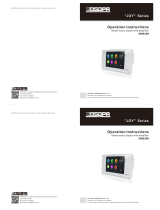About This Guide
vii
General Settings.................................................................................................................... 27
Power Saving ................................................................................................................... 27
Contrast ............................................................................................................................ 30
Backlight .......................................................................................................................... 30
Language ......................................................................................................................... 31
Time & Date ..................................................................................................................... 32
Administrator Password ................................................................................................. 34
Key As Send ..................................................................................................................... 34
Phone Lock ....................................................................................................................... 35
Audio Settings ...................................................................................................................... 37
Volume.............................................................................................................................. 37
Ring Tones ........................................................................................................................ 38
Key Tone ........................................................................................................................... 40
Touch Tone........................................................................................................................ 40
Contact Management ........................................................................................................... 40
Directory ........................................................................................................................... 41
Local Directory ................................................................................................................ 42
Blacklist ............................................................................................................................ 50
Favorite Directory ........................................................................................................... 52
Remote Phone Book ........................................................................................................ 53
Call History Management ..................................................................................................... 55
Viewing History Records ................................................................................................ 55
Placing a Call from History Records ............................................................................. 55
Adding a Contact to the Local Directory/Blacklist ...................................................... 56
Deleting History Records ................................................................................................ 56
Disabling History Record ................................................................................................ 57
Search Source List in Dialing ................................................................................................. 57
System Customizations ......................................................................................................... 58
Logo Customization ........................................................................................................ 58
Programable Keys .......................................................................................................... 59
Account Registration ....................................................................................................... 63
Dial Plan ........................................................................................................................... 67
Emergency Number ........................................................................................................ 72
Live Dialpad .................................................................................................................... 73
Hotline .............................................................................................................................. 74
Using Your Phone with SIP/Cloud Account ............................ 75
Basic Call Features ................................................................................................................ 75
Placing Calls .................................................................................................................... 76
Answering Calls .............................................................................................................. 78
Ending Calls ..................................................................................................................... 78
Recent Call In Dialing ..................................................................................................... 79
Auto Answer .................................................................................................................... 80