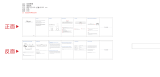9
NOTE: any ambient noise or sounds may disrupt the calibration
sequence. Step out of the way and remain silent during the
calibration.
After the calibration is complete, unplug the microphone and save
for later.
NOTE: Audio calibration settings are saved for specic wireless
speaker locations. If the wireless speakers are moved to
different locations, then the audio calibration settings should be
re-measured.
9. HOW TO USE YOUR TV REMOTE
CONTROL TO CONTROL THE
SOUNDBAR
Use your own TV remote control to control your soundbar
7a. For most Samsung, LG, Sony and Vizio TVs*
The soundbar responds to your TV remote control automatically.
Controllable functions are volume up/down and mute. Press and
hold SHUFFLE button on soundbar remote control if you want to
disable this function.
TV REMOTE ON
>3 s
Note:
– Make sure that the sound output of your TV is set to “External
speaker”.
– Depending on the remote control, this function may not work
well.
– This function does not operate on LG TV’s magic remote
control.
– This function may not work well when HDMI CEC is ON.
– Some remote control may not operate if you press repeatedly
the volume button.
– If your TV remote control is not supported, follow section 7b and
do IR remote learning.
7b. For other TVs, do IR remote learning
To program the soundbar to respond to your TV remote control,
follow these steps. First, press and hold VOLUME+ and SOURCE
button to enter learning mode.
>5 s
LEARNING
1
Then, press POWER button on the soundbar and press POWER
button on the TV remote control
Follow the same procedure for VOLUME - and
VOLUME + . For mute, press both VOLUME +
and VOLUME - button on soundbar and press
MUTE button on TV remote control. Press and
hold VOLUME+ and SOURCE button on
soundbar again and now your soundbar
responds to your TV remote control.
DONE
3
2
TV
SOURCE
10. SYSTEM
1. Auto standby
This soundbar automatically switches to standby after 10
minutes of button inactivity and no audio/video play from a
connected device.
2. Auto wake up
The soundbar is powered on whenever a sound signal is
received. This is most useful when connecting to the TV using
the optical cable, as most HDMI™ ARC connections enable
this feature by default.
3. Set display brightness
Press DIM button on remote control repeatedly to select a
different brightness level of the display panel on this product
4. Apply factory settings
• Reset this soundbar to the default settings programmed at
the factory.
• In any source mode, press and hold VOLUME -, VOLUME+
and SOURCE button on soundbar top panel until text
display shows RESET.
• When the factory settings restore is complete, the product
automatically switches off and restarts.
5. Check Software version
• Press and hold DIM DISPLAY button for 5 seconds in any
source, Hold and press DIM DISPLAY button for 5 seconds,
followed by SOUND MODE and NIGHT MODE button.
• To check subwoofer software version, pls connect
subwoofer to soundbar via a 3.5mm AUX in cable and
follow the above procedure.
6. Software Update
JBL may offer updates for Soundbar’s system rmware in the
future. If an update is offered, you can update the rmware by
connecting a USB device with the rmware update stored on
it to the USB port on your soundbar.
Please visit www.JBL.com or contact JBL call center to
receive more information about downloading update les.