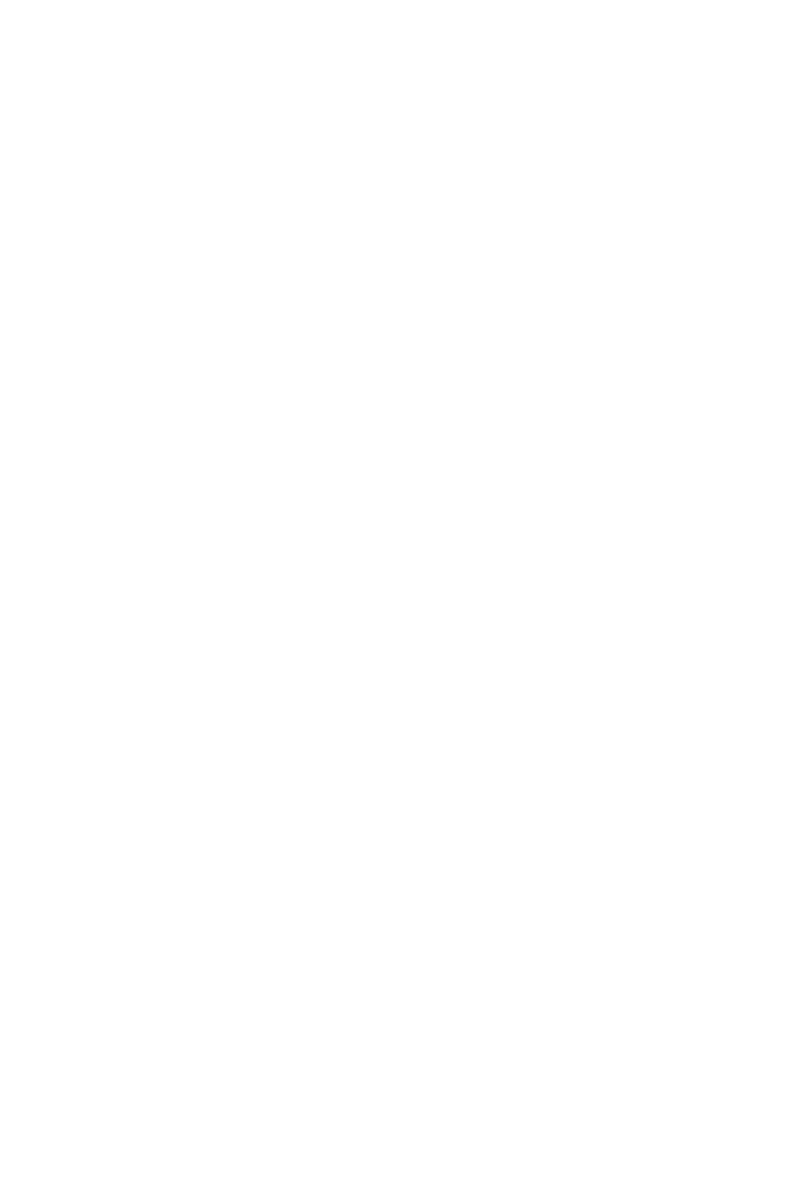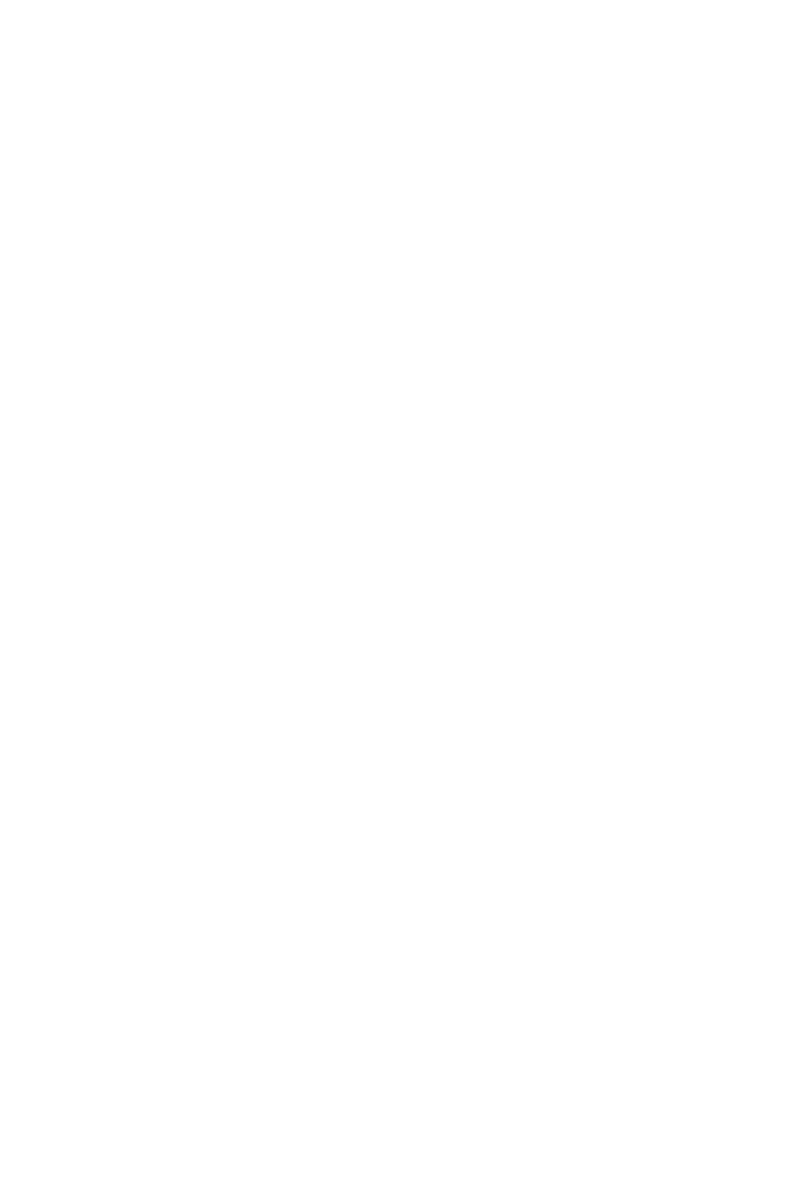
2
english
Jabra link™ 850 User manUal
CONTENTS
1. PRODUCT OVERVIEW ...........................................................................3
1.1 Jabra LINK 850 ....................................................................................................................................... 3
1.2 OptIONaL accessOrIes ................................................................................................................. 4
2. CONNECTING THE JABRA LINK 850 ................................................5
2.1 cONNect tO pOwer .........................................................................................................................5
2.2 cONNect tO a desK phONe ......................................................................................................5
2.3 cONNect tO a pc (sOftphONe) .............................................................................................6
2.4 cONNect tO a headset ................................................................................................................7
3. CONFIGURING THE DESK PHONE AUDIO .....................................8
3.1 set a cLear dIaL tONe ................................................................................................................... 8
3.2 set the mIcrOphONe vOLume ................................................................................................8
4. USING THE JABRA LINK 850 ...............................................................9
4.1 adJust the headset speaKer vOLume .......................................................................... 9
4.2 mute the headset mIcrOphONe ......................................................................................... 9
4.3 swItch betweeN haNdset aNd headset .................................................................... 9
4.4 cONNect aN addItIONaL headset (Guest headset) .....................................10
4.5 cONNect a busy-LIGht INdIcatOr .................................................................................. 10
4.6 mOuNt the Jabra LINK 850 tO the desK ......................................................................10
5. ADVANCED SETTINGS ....................................................................... 11
5.1 remOvING the remOvabLe cOver ....................................................................................11
5.2 NOIse at wOrK swItch ............................................................................................................... 11
5.3 vOIce cLarIty swItch ................................................................................................................. 12
6. FAQS AND TROUBLESHOOTING .................................................... 13