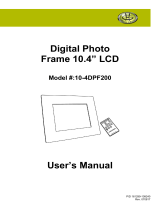Editing your photos ..............58
Rotating your photo ..............59
Adding text to a photo ..........59
Adding an effect to a photo ...59
Cropping a photo ................60
Tuning your photo ................60
Adding frames .....................60
Adding clipart ......................60
Using the drawpad ...............61
Adding stamps .....................61
Resizing ..............................61
Editing your videos ...............61
Trimming the length of the
video ...................................61
Selecting transition style .......61
Adding subtitles ...................62
Adding edit effects ...............62
Grabbing a frame .................62
Adding dubbing to your video
..63
Multimedia ............................64
Timeline view .......................64
My Images options menu ......65
Sending a photo ...................65
Sending a video ...................65
Using an image ....................65
Creating a slideshow ............65
Checking your photo ............65
Media Player .......................66
Video editor .........................66
Storyboard ...........................66
Music Movie .......................67
Auto cut ..............................67
Playing a game ....................67
Transferring files using USB
mass storage devices ...........68
Music ..................................68
Playing a song .....................68
Using the radio ....................69
Searching for stations ..........69
Resetting channels ...............70
Listening to the radio ............70
Google applications ..............71
Google Maps .......................71
Android Market ....................71
Google Mail .........................72
Google Talk ..........................72
Utilities ..................................73
Setting your alarm ................73
Using your calculator ............73
Adding an event to your
calendar ..............................74
Changing your default calendar
view ....................................74
Quickoffice ..........................74
GT540_ZAF_VDC_SouthAfrica_1.0_075 5 2010.7.15 3:14:40 PM