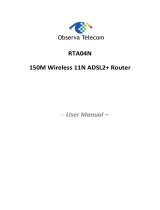Page is loading ...

Bridge Modem & Modem Router
►DCE 5201A
User's Manual
O: 301.924.7400 EXT. 17
F: 301.924.7403
DATA CONNECT ENTERPRISE
3405 OLANDWOOD COURT
OLNEY, MD 20832
www.dataconnectus.com

DCE 5201A
Copyright
Copyright © 2013 by Data Connect Enterprise Technology Corp. All rights reserved. No part of this publication may
be reproduced, transmitted, transcribed, stored in a retrieval system, or translated into any language or computer
language, in any form or by any means, electronic, mechanical, magnetic, optical, chemical, manual or
otherwise, without the prior written permission of DCE.
DCE makes no representations or warranties, either expressed or implied, with respect to the contents hereof and
specifically disclaims any warranties, merchantability or fitness for any particular purpose. Any software described in
this manual is sold or licensed "as is". Should the programs prove defective following their purchase, the buyer (and
not DCE, its distributor, or its dealer) assumes the entire cost of all necessary servicing, repair, and any incidental or
consequential damages resulting from any defect in the software. Further, DCE reserves the right to revise this
publication and to make changes from time to time in the contents hereof without obligation to notify any person
of such revision or changes.
All brand and
product names mentioned in this manual are trademarks and/or registered trademarks of their respective
holders.
Federal Communication Commission
Interference Statement
This equipment has been tested and found to comply with the limits for a Class B digital device, pursuant to Part 15 of
FCC Rules. These limits are designed to provide reasonable protection against harmful interference in a residential
installation. This equipment generates, uses, and can radiate radio frequency energy and, if not installed and used in
accordance with the instructions, may cause harmful interference to radio communications. However, there is no
guarantee that interference will not occur in a particular installation. If this equipment does cause harmful interference
to radio or television reception, which can be determined by turning the equipment off and on, the user is encouraged
to try to correct the interference by one or more of the following measures:
1. Reorient or relocate the receiving antenna.
2. Increase the separation between the equipment and receiver.
3. Connect the equipment into an outlet on a circuit different from that to which the receiver is connected.
4. Consult the dealer or an experienced radio technician for help.
FCC Caution
To assure continued compliance, use only shielded interface cables when connecting to computer or peripheral
devices. Any changes or modifications not expressly approved by the party responsible for compliance could void the
user’s authority to operate the equipment.
This de
vice complies with Part 15 of the FCC Rules. Operation is subject to the following two conditions: ( 1 ) This
device may not cause harmful interference, and ( 2 ) this Device must accept any interference received, including
interference that may cause undesired operation.
Federal Communication Commission
(FCC) Radiation Exposure Statement
This equipment complies with FCC radiation exposure set forth for an uncontrolled environment. In order to avoid the
possibility of exceeding the FCC radio frequency exposure limits, human proximity to the antenna shall not be less
than 20 cm (8 inches) during normal operation.
Safety
This equipment is designed with the utmost care for the safety of those who install and use it. However, special
attention must be paid to the dangers of electric shock and static electricity when working with electrical equipment. All
guidelines of this and of the computer manufacture must therefore be allowed at all times to ensure the safe use of the
equipment.

DCE 5201A
CE Mark Warning
This i
s a Class B product. In a domestic environment, this product may cause radio interference, in which case the
user may be required to take adequate measures.
WEEE Regulation
To avoid the potential
effects on the environment and human health as a result of the presence of
hazardous substances in electrical and electronic equipment, end users of electrical and electronic
equipment should understand the meaning of the crossed-out wheeled bin symbol. Do not dispose of
WEEE as unsorted municipal waste and have to collect such WEEE separately.
Revision
User’s Manual for Bridge Modem &
Modem Router Router
Model: DCE-5201A
Rev: 6.0 (October. 2013)
ii

DCE 5201A
i
Contents
Chapter 1. Overview ………………………………………………………………………3
1.1 Application …………………………………………………………………………3
1.2 System Requirements…………………………………………………………… 6
1.3 Features…………………………………………………………………………… 7
1.4 Specifications ………………………………………………………………………9
Chapter 2. Hardware Installation ……………………………………………………… 11
Chapter 3. Web Configuration ……………………………………………………………12
3.1 Accessing the Router ……………………………………………………………12
3.2 Status ………………………………………………………………………………13
3.2.1 Device Information …………………………………………………………13
3.2.2 ADSL …………………………………………………………………………13
3.2.3 Statistics ……………………………………………………………………14
3.3 Wizard ……………………………………………………………………………15
3.4 Setup ………………………………………………………………………………21
3.4.1 WAN …………………………………………………………………………21
3.4.2 LAN …………………………………………………………………………24
3.5 Advanced …………………………………………………………………………31
3.5.1 Routing ………………………………………………………………………31
3.5.2 NAT …………………………………………………………………………33
3.5.3 QoS …………………………………………………………………………38
3.6 Service…………………………………………………………………………… 44
3.6.1 IGMP………………………………………………………………………… 44
3.6.2 UPNP ………………………………………………………………………45
3.6.3 SNMP ………………………………………………………………………45
3.6.4 DNS …………………………………………………………………………46
3.6.5 DDNS……………………………………………………………………… 48
3.7 Firewall ……………………………………………………………………………48
3.7.1 MAC Filter …………………………………………………………………48
3.7.2 IP/Port Filter…………………………………………………………………49
3.7.3 URL Filter…………………………………………………………………… 50
3.7.4 ACL …………………………………………………………………………51
3.7.5 DoS …………………………………………………………………………53
3.8 Maintenance ………………………………………………………………………54
3.8.1 Update ………………………………………………………………………55
3.8.2 Password…………………………………………………………………56

DCE 5201A
Chapter 1.Overview
Improved Networking Function for Future IP Compatibility
DCE DCE-5201A is a Bridge Modem & Modem Router. The DCE-5201A is the ideal solution for office and residential
users to share a high-speed ADSL 2/2+ broadband Internet connection and four-10/100Mbps Fast Ethernet
backbone. It can support transmission rates up to 24Mbps downstream and 3.5Mbps upstream with ADSL 2+
support. Through integration with single chipset to reduce boot time, the DCE-5201A offers more performance to
users. The DCE-5201A supports PPPoA (RFC 2364 - PPP over ATM Adaptation Layer 5), RFC 2684 encapsulation
over ATM (bridged or routed), PPP over Ethernet (RFC 2516), and IPoA (RFC1483) to establish a connection with
ISP.
Powerful Firewall and Complete Access Control Functions
The DCE-5201A has user-friendly management interfaces so it can be managed by workstations running standard
web browsers. It provides DHCP server, NA
T, Virtual Server, DMZ, Access Control, IP Filter, DDNS, and UPnP
capability. The DCE-5201A also serves as an Internet firewall to protect your network from being accessed by
unauthorized users. It offers the natural firewall function. All the incoming and outgoing IPs can be monitored and
filtered. For the advanced application, it even can block internal users accessing to the Internet services.
1.1 Application
Wired Internet Connection
The DCE-5201A is a perfect solution for a small group of PCs connecting to a high-speed broadband Internet
connection. Multi-users can access to the Internet simultaneously.
3

DCE 5201A
4

DCE 5201A
Front Panel
The following table describes the LEDs of the device.
LED State Description
ON When the router is powered on and in ready state.
Red The devise is being turned on and booting.
PWR
OFF When the router is powered off.
ON
Successful connection between ADSL modem and telecom's
network.
Link
Flashing Modem is trying to establish a connection to telecom’s network.
Data Flashing Data is transferred when Router connected network or Internet.
ON Link
LAN
Flashing TX or RX activity.
5

DCE 5201A
Rear Panel
The following table describes the interfaces and buttons of the device.
Connector Description
POWER Button The power button is for turn on or turns off the router.
Power Power connector with 5V DC, 1A
Reset
The reset button can restore the default settings of device. To restore
factory defaults, keep the device powered on and push a paper clip into
the hole. Press down the button over 5 seconds and then release.
Ethernet
Router is successfully connected to a device through the Ethernet port.
If the LED is flashing, the Router is actively sending or receiving data
over that port.
Line
The RJ-11 connector allows data communication between the modem
and the ADSL network through a twisted-pair phone wire.
1.2 System Requirements
Make sure first that you have prepared these following items to guarantee the router can work normally.
Services subscriptions.
An 10/100Mbps Ethernet card installed on your PC.
Hub or Switch. (Attached to several PCs through one of Ethernet interfaces on the device).
Operating system: Windows 7, Windows 2000, or Windows XP.
Internet Explorer V8.0 or higher, or firefox v23 or higher.
6

DCE 5201A
7
1.3 Features
The device supports the following features:
Internet Access Features
Internet Access Shared
All users in the LAN can access the Internet through the DCE-5201A by just a single external IP Address. The
local (invalid) IP Addresses are hidden from external sources. This process is called NAT (Network Address
Translation).
Built-in ADSL 2/2+ Modem
The DCE-5201A provides ADSL 2/2+ modem service and supports
all common ADSL connections.
PPPoE, PPPoA, Direct Connection Support
Various WAN connections are supported by the DCE-5201A.
Fixed or Dynamic IP Address
On the Internet (WAN port) connection, the DCE-5201A supports both Dynamic IP Address (IP Address is
allocated on connection) and Fixed IP Address.
Advanced Internet Functions
Virtual Servers
This feature allows Internet users to access Internet servers on your LAN. The required setup is quick and easy.
DMZ Support
The DCE-5201A can translate public IP addresses into private IP address and allow unrestricted 2-
way communication with servers or individual users on the Internet. This provides the most flexibility to run
programs which could be incompatible in NAT environment.
Firewall
The DCE-5201A supports simple firewall with NAT technology and provides options for access control from
Internet like Telnet, FTP, TFTP, HTTP, SNMP, and ICMP services. It also supports IP/ MAC/ Application/ URL
filtering.
Universal Plug and Play (UPnP)
UPnP allows automatically discovering and configuration of the Broadband Router. UPnP is supported by Windows
XP, Windowa 7 or later.
Dynamic DNS Support
The DCE-5201A supports DCE Dynamic DNS that it’s free for customer.
Based on the Virtual Servers feature, the DCE-5201A allows users to connect a server to the LAN by using
a Domain Name even if you have a dynamic IP address.

DCE 5201A
8
RIP Routing
It supports RIPv1/2 routing protocol for routing capability.
Simple Network Management Protocol (SNMP)
It is an easy way to remotely manage the router via SNMP.
LAN Features
DHCP Server Support
Dynamic Host Configuration Protocol provides a dynamic IP address to PCs and other devic
es upon request. The
DCE-5201A can act as a DHCP Server for devices on your local LAN and WLAN.

DCE 5201A
9
1.4 Specifications
Product Bridge Modem & Modem Router
Model DCE 5201A
Hardware
Standard
Compliant with ADSL Standard
- Full-rate ANSI T1.413 Issue 2
- G.dmt (ITU G
.992.1)
- G.lite (ITU G
.992.2)
- G.hs (ITU G
.994.1)
Capable of ADSL2 St
andard
- G.dmt.bis (ITU G
.992.3) Annex
A, L and M
- G.lite.bis (I
TU G.992.4)
Cap
able of ADSL2+ Standard
- G.dmt.bisplus (ITU G
.992.5)
Protocol
RFC 1483 Bridge
RFC 1483 Router
IEEE 802.1D transparent bridging
Bridge Filtering
Bridged or routed Ethernet encapsulation
VC and LLC based multiplexing
PPP over Ethernet (PPPoE)
PPP over ATM (RFC 2364)
AAL and ATM Support
Support up to 8PVCs
VC and LLC Multiplexing
ATM Adaptation Layer Type 5 (AAL5)
Integrated ATM AAL5 support(UBR,CBR,VBR,VBR-rt, and VBR-nrt)
OAM F4/F5
LAN 1 x 10Base-T/100Base-TX, Auto-Negotiation, Auto MDI/MDI-X
Ports
WAN
1 x RJ-11, Auto-Negotiation
LED Indicators PWR, Link, Data, LAN
Max. Concurrent Sessions 4096
Software
Protocol / Feature
NAT supports PAT/NAPT and multimedia applications
Static routing and RIPv1/2
Transparent Bridging
SNTP
DNS relay
IGMP Proxy
IGMP Multicast
DMZ and Virtual Server

DCE 5201A
10
Security
Built-in NAT Firewall
IP Port Filter, MAC Filter, URL Blocking, DoS Setting
PPP over PAP (Password Authentication Protocol;RFC1334)
PPP over CHAP (Challenge Authentication Protocol;RFC1994)
Access Control List (ACL)
Denial of Service (DoS)
IP-based Packet filtering
MAC filtering
URL filtering
Password protection for system management
VPN
VPN Pass-Through
Management
Web-based configuration
Embedded Telnet server for remote and local management
Configuration data upload and download via WEB
Firmware upgraded via WEB and TFTP
QoS
SNMP v2 MIB supported
Support DHCP server/relay
Built-in Diagnostic tool and IP Ping
TR-069
Environment Specification
Dimension (W x D x H) 78 x 74 x 26 mm
Power 5V DC, 1A (Consumption 2.1W)
Temperature:
Humidity
Operating temperature: 0 ~ 50 Degree C
Storage temperature: -40 ~ 70 Degree C
Humidity: 5 ~ 95% non-condensing
Emission FCC, CE

DCE 5201A
Chapter 2.Hardware Installation
Connect the LINE interface of the device and the Modem interface of the splitter with a telephone cable. Connect the
phone set to the Phone interface of the splitter through a telephone cable. Connect the input cable to the Line
interface of the splitter.
The splitter has three interfaces:
Line: Connect to a wall phone interface (RJ-11 jack).
Modem: Connect to the LINE interface of the device.
Phone: Connect to a telephone set.
Connect the LAN interface of the device to the network card of the PC through an Ethernet cable (MDI/MDIX).
Use the twist
ed-pair cable to connect the hub or switch.
Insert one
end of the power adapter to the wall outlet and connect the other end to the POWER interface of the
device.
The following figure shows the application diagram for the connection of the router, PC, splitter and the telephone
sets.
11

DCE 5201A
Chapter 3.Web Configuration
This chapter describes how to configure the device by using the Web-based configuration utility.
3.1 Accessing the Router
The following describes how to access the device for the first time in details.
Step 1 Open the Internet Explorer (IE) browser and enter http://192.168.1.1
in the address bar.
Step 2 In the Login page that is displayed, enter the username and password, and then click OK.
z The username and password of the super user are admin and admin.
After logging in, the page shown in the following figure appears. You can check, configure and modify all the settings.
On the We
b configuration page, you can click Apply Changes to
save the settings temporarily. If you want to save the settings of this
page permanently, clicks save of Attention that appears at the
bottom of the Web page after the configuration.
12

DCE 5201A
3.2 Status
In the navigation bar, choose Status. On the Status page that is displayed contains: Device Info, ADSL and
Statistics.
3.2.1 Device Information
Choose Status > Device Info and the page displayed shows the current status and some basic settings of the router,
such as software version, DSP version, uptime, upstream speed, and downstream speed.
3
re appears. On this page, you can view the ADSL
router. On this page, you can
view the LAN IP address, DHCP server status, MAC address, and DHCP client table.
.2.2 ADSL
Click ADSL in the left pane and the page shown in the following figu
line status, upstream rate, downstream rate and other information.
Choose Status > LAN and the page displayed shows some basic LAN settings of the
13

DCE 5201A
3.2.3 Statistics
Choose Status > Statistics. Click Statistics in the left pane and the page shown in the following figure appears. On
this page, you can view the statistics of each network port.
14

DCE 5201A
3.3 Wizard
When subscribing to a broadband service, you should be aware of the method by which you are connected to the
Internet. Your physical WAN device can be either PPP, ADSL, or both. The technical information about the properties
of your Internet connection is provided by your Internet Service Provider (ISP). For example, your ISP should inform
you whether you are connected to the Internet using a static or dynamic IP address, and the protocol that you use to
communicate on the Internet.
In the
navigation bar, choose Wizard. The page shown in the following figure appears. The Wizard page guides fast
and accurate configuration of the Internet connection and other important parameters. The following sections
describe these various configuration parameters. Whether you configure these parameters or use the default ones,
click NEXT to enable your Internet connection.
The following table describes the parameters on this page:
Field Description
VPI
Virtual path identifier (VPI) is the virtual path between two points in an ATM network. Its valid
value is in the range of 0 to 255. Enter the correct VPI provided by your ISP. By default, VPI is
set to 0.
VCI
Virtual channel identifier (VCI) is the virtual channel between two points in an ATM network. Its
valid value is in the range of 32 to 65535. (0 to 31 is reserved for local management of ATM
traffic) Enter the correct VCI provided by your ISP. By default, VCI is set to 0.
There are five WAN connection types: 1483 Bridged, 1483 MER, PPP over Ethernet (PPPoE), PPP over ATM
(PPPoA), 1483 Routed, and. The following describes them respectively.
15

DCE 5201A
Bridge
After setting, click Next and the page as shown in the following figure appears.
PPPoE/PPPoA
On
the Connection Type page set the WAN connection type to PPP over Ethernet (PPPoE), and the encapsulation
mode to LLC/SNAP.
16

DCE 5201A
Field Description
PPP Username Enter the username for PPPoE dial-up, which is provided by your ISP.
PPP Password Enter the password for PPPoE dial-up, which is provided by your ISP.
After setting, click Next and the page as shown in the following figure appears.
If the WAN connection type is set to PPPoA, the parameters of the WAN connection
type are the same as that of PPPoE. For the parameters on these pages, refer to the
parameter description of PPPoE.
17
/