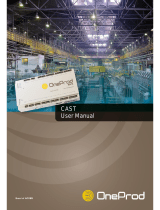Page is loading ...

Updating Your Matrix Plus 3 Firmware
When your system firmware needs updating, you will either be sent a
CD that contains the Firmware Updater program, or you can
download the Firmware Updater program files from the Clear-Com
Web site.
Often, updating the firmware requires that you replace the main
program, PGM-WIN, as well. Before installing the new PGM-WIN
program, rename the Matrix Plus 3 folder to reflect its version
number. For example, you can name the folder for version 2.2
“MX+3 2.2.” This prevents having your current folder overwritten
during the update. Also, copy all of your configuration files to an
external floppy disk or CD before installing any new software.
After you install the new PGM-WIN program, copy all of your
configuration files from the old Matrix Plus 3 folder to the new Matrix
Plus 3 folder.
If you are installing the program from a CD, install the CD on your
computer and follow the onscreen instructions. From a CD, both the
Firmware Updater program and the PGM-WIN program will install
automatically.
If you are installing the programs from a zip file that you obtained on
the Clear-Com Web site, decompress the zip file and extract it to your
hard drive so that you can do a standard Windows installation of the
programs.
WARNING: The intercom system will be out of service until this process is
complete so allow enough time. The update process can take up to an hour or more.
To run Firmware Updater in Windows:
1. Before running the program make sure that all remote
audio devices are connected to the Matrix frame and
powered.
Note which port lights on the Matrix's front panel are lit.
After the upgrade, you must verify that the same port
lights are lit.
2. On the Windows taskbar, click the Start button to access
the Start menu.
3. From the Start menu, choose Programs, then Clear-Com
Intercoms, and then Firmware Updater.
The Firmware Updater dialog box appears. It lists all of
the hardware devices whose firmware is being updated.
Each product type listed represents all of the devices of
that type in the system. For example, the one "ICS-1016"

listing represents all of the ICS-1016 stations in the
system.
4. Verify that the list contains the firmware for all products
that are connected to the Matrix frame.
Note: Certain products, such as the Clock card, ICS-21 stations,
ICS-22 stations, and ICS-24 stations, do not have firmware so you
will not see them in the list. Other products on the list may not be
used in your intercom system. There is no need to update the
firmware of a product that is not used in your intercom system.
5. Select one product type in the Firmware Updater dialog
box by clicking it.
Select only one product type at a time to update. The
recommended order is:
• MTX/MVX-A8 cards
• MTX/MVX-D8 cards
• CONFIG-1 card
• ICS-2003 stations (update analog and digital station types
separately)
• i-Stations
• ICS-1016
• ICS-2110 (update analog and digital stations separately)

• Legacy Stations: ICS-2002/1802, ICS-1502, ICS-62/102,
ICS-52/92, ICS-2102 (update each station type separately
and each station subtype—analog or digital—separately as
well.)
6. Click the Start Update button after each product type has
been selected.
Two progress bars appear. The first lets you know that the
Firmware Update software is downloading to the system.
The second lets you know that the update is in progress
and gives you the estimated time to completion.
Note: You will know that the update for all of the equipment on a
port is complete when the light for that port on the Matrix's front
panel goes off. When the update is complete, you can either let the
Firmware Updater program complete its cycle before beginning a new
update, or to save time you can end that particular cycle by pressing
the leftmost CNTL+SHIFT on your computer keyboard. Do not
end the update unless you are sure that all the green port lights are
off; otherwise you may disable the entire intercom system.
7. When the firmware for all product types is updated, reset
the Matrix system to the factory default configuration. To
reset to the default configuration, from the File menu on
your computer, select Transfers, and then click Reset
System in the Transfers dialog box. Wait until the frame
logs in all stations and interfaces connected to it.
8. Reset the Matrix frame cards by simultaneously pressing
the two buttons at the top of the CONFIG-1 card. Doing
so resets the CONFIG-1 card and all Matrix cards in the
system.
Note: On a MicroMatrix system, reset the frame cards by inserting
a paper clip in the hole on the front panel marked “System Reset.”
9. Continue resetting the Matrix frame cards until all cards
are operating correctly.
You will know that the cards are operating correctly when
the yellow Frame Data lights are blinking approximately
once every two seconds. The Frame Data lights are
located at the bottom of the Matrix cards in the Compact
72 and System 200 frames. The MicroMatrix’s Frame Data
lights are located on the right side of the front panel.
10. Confirm that the same front-panel green port lights that
were lit before the update are now lit after the upgrade.
This verifies that the equipment connected to each port
has returned to normal operation.

11. Confirm that each ICS-2003 and ICS-2003T station has
returned to normal functioning.
Press a talk key on a station to observe if it lights up. If
not, reset a station locally by inserting a paper clip in the
hole located under the program-volume knob on the
station's front panel.
12. To complete the update, reload the saved configuration
file, and then reset the Matrix frame cards by
simultaneously pressing the two buttons at the top of the
CONFIG-1 card.
WARNING: Do not interrupt the update by powering down or
disconnecting equipment or by terminating the Firmware Update
program while it is actively updating the system firmware. Doing so
may completely disable the intercom system. Clear-Com makes no
guarantees as to the ultimate reliability of this process and cannot be
held liable for any loss of business incurred by possible interruptions
of intercom service.
/