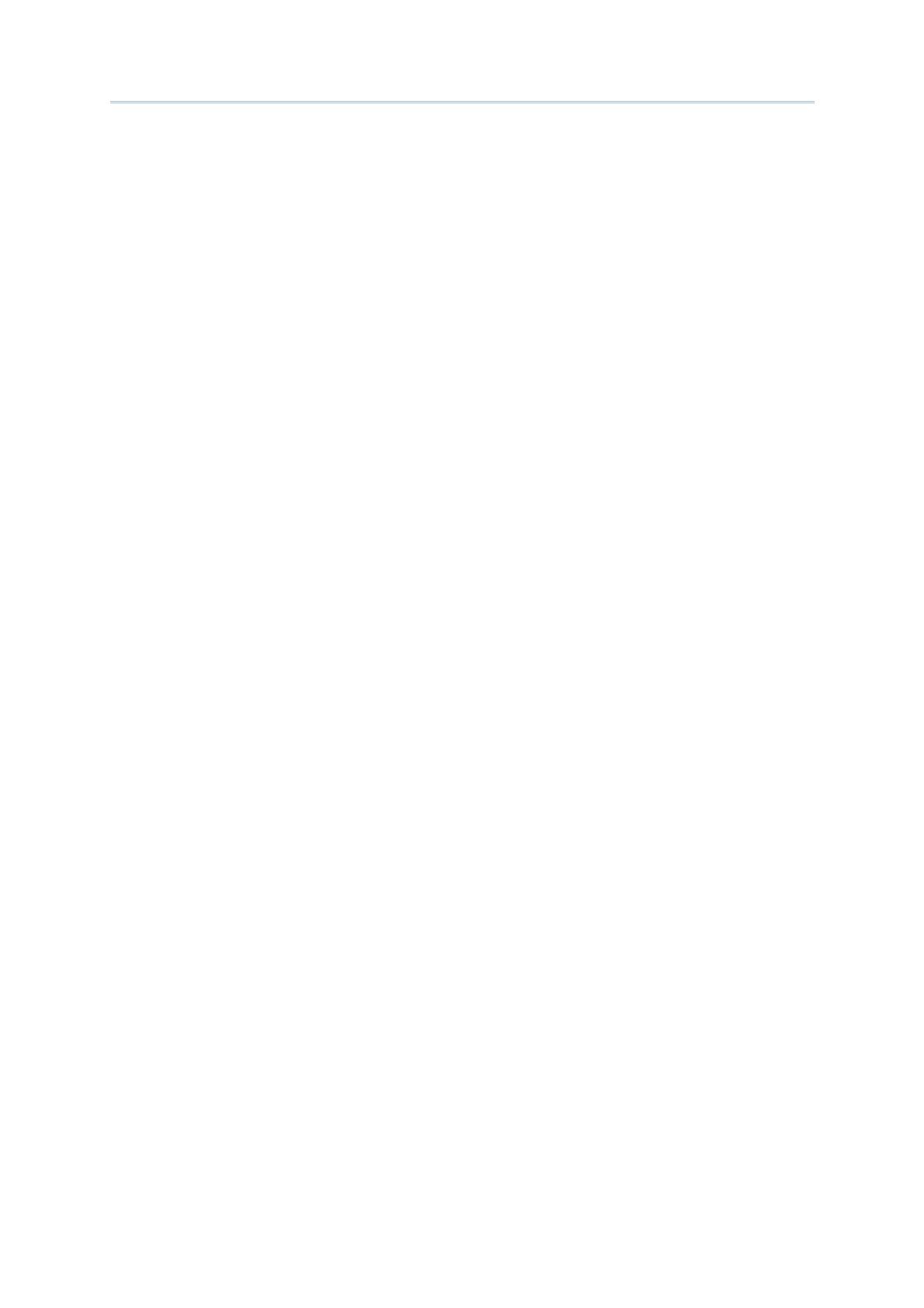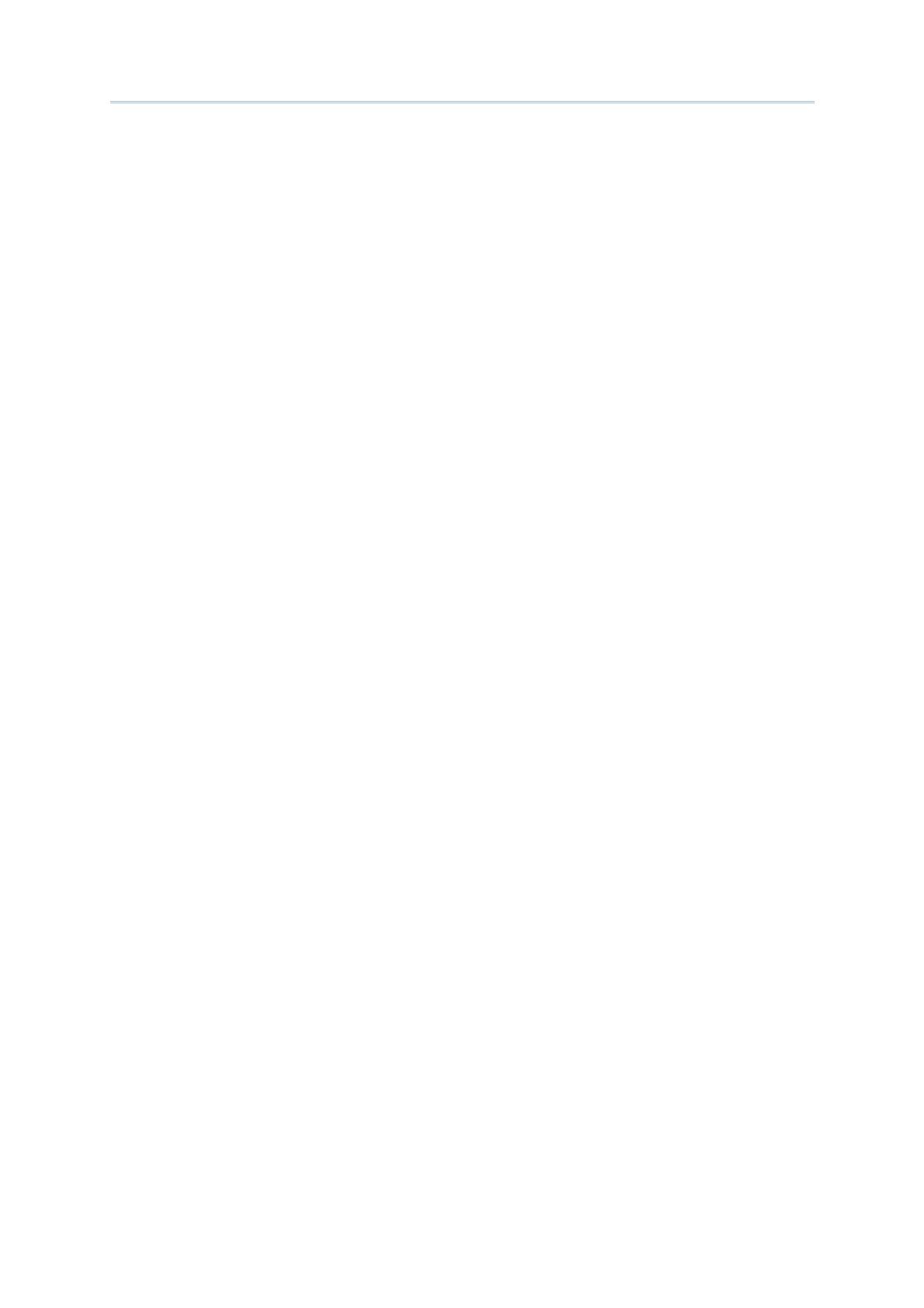
FORGE 9 Series Application Generator User Guide
1.10 Prompt ....................................................................................................................................
32
1.11 Input Source ...........................................................................................................................32
1.12 Minimum Length ....................................................................................................................32
1.13 Maximum Length....................................................................................................................32
1.14 Lookup (Field) / Variables .....................................................................................................33
1.14.1 Lookup (Field) ................................................................................................................33
1.14.2 Variables.........................................................................................................................34
1.15 Properties ...............................................................................................................................35
1.15.1 Field Data .......................................................................................................................35
1.15.2 Barcode Input.................................................................................................................37
1.16 Reset .......................................................................................................................................38
MENU .................................................................................................................................................39
2.1 ID ...............................................................................................................................................40
2.2 ESC ............................................................................................................................................40
2.3 Menu Caption ...........................................................................................................................40
2.4 Item Name ................................................................................................................................40
2.5 Next ...........................................................................................................................................41
2.6 Data ...........................................................................................................................................41
2.7 Reset ......................................................................................................................................... 42
LOOKUP..............................................................................................................................................43
3.1 Name.........................................................................................................................................44
3.2 Field Property............................................................................................................................44
3.2.1 Fixed Length ..................................................................................................................... 44
3.2.2 Delimiter ...........................................................................................................................44
3.3 Number of Fields ......................................................................................................................44
3.4 Data Type ..................................................................................................................................45
3.5 Field Name................................................................................................................................46
3.6 (Max) Length .............................................................................................................................46
3.7 Key Field....................................................................................................................................46
3.8 Change Export Name................................................................................................................47
3.9 Auto Export Lookup Table When Close Application................................................................47
3.10 Action When the Format of Record Is Wrong .......................................................................47
3.10.1 Stop the Import Process................................................................................................47
3.10.2 Truncate/Reformat the Record..................................................................................... 47
3.10.3 Skip the Record..............................................................................................................47
3.11 Action When the Input Data Has No Match..........................................................................48
3.11.1 Continue .........................................................................................................................48
3.11.2 Show Warning Message ................................................................................................48
3.11.3 Insert to Lookup file.......................................................................................................48
3.11.4 Show Warning Message & Insert..................................................................................48
3.11.5 Clear the Screen ............................................................................................................49
3.11.6 Show Warning & Clear Screen ...................................................................................... 49
3.12 Reset .......................................................................................................................................49