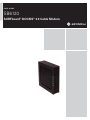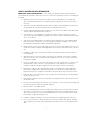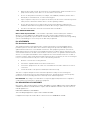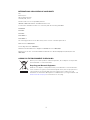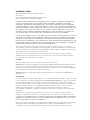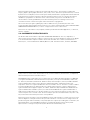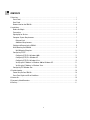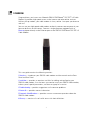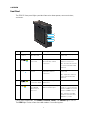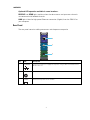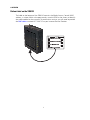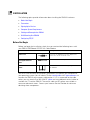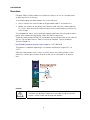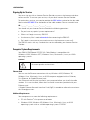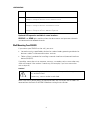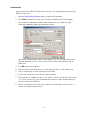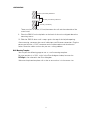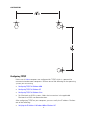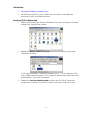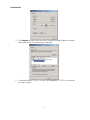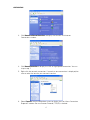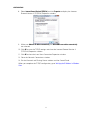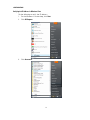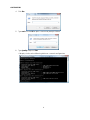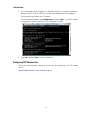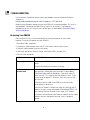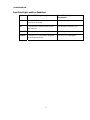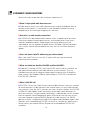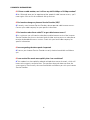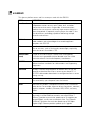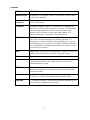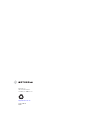USER GUIDE
SB6120
SURFboard
®
DOCSIS
®
3.0 Cable Modem

i
SAFETY AND REGULATORY INFORMATION
IMPORTANT SAFETY INSTRUCTIONS — when using your equipment, basic safety precautions
should always be followed to reduce the risk of fire, electric shock, and injury to persons, including the
following:
• Read all of the instructions listed here and/or in the user manual before you operate this
device. Give particular attention to all safety precautions. Retain the instructions for future
reference.
• This device must be installed and used in strict accordance with manufacturer’s instructions
as described in the user documentation that is included with the device.
• Comply with all warning and caution statements in the instructions. Observe all warning and
caution symbols that are affixed to this device.
• To prevent fire or shock hazard, do not expose this device to rain or moisture. The device
must not be exposed to dripping or splashing. Do not place objects filled with liquids, such as
vases, on the device.
• This device was qualified under test conditions that included the use of the supplied cables
between systems components. To ensure regulatory and safety compliance, use only the
provided power and interface cables and install them properly.
• Different types of cord sets may be used for connections to the main supply circuit. Use only
a main line cord that complies with all applicable device safety requirements of the country of
use.
• Installation of this device must be in accordance with national wiring codes and conform to
local regulations.
• Operate this device only from the type of power source indicated on the device’s marking
label. If you are not sure of the type of power supplied to your home, consult your dealer or
local power company.
• Do not overload outlets or extension cords, as this can result in a risk of fire or electric shock.
Overloaded AC outlets, extension cords, frayed power cords, damaged or cracked wire
insulation, and broken plugs are dangerous. They may result in a shock or fire hazard.
• Route power supply cords so that they are not likely to be walked on or pinched by items
placed upon or against them. Pay particular attention to cords where they are attached to
plugs and convenience receptacles, and examine the point where they exit from the device.
• Place this device in a location that is close enough to an electrical outlet to accommodate the
length of the power cord.
• Place device to allow for easy access when disconnecting the power cord of the device from
the AC wall outlet.
• Do not connect the plug into an extension cord, receptacle, or other outlet unless the plug can
be fully inserted with no part of the blades exposed.
• Place this device on a stable surface.
• It is recommended that the customer install an AC surge protector in the AC outlet to which
this device is connected. This is to avoid damaging the device by local lightning strikes and
other electrical surges. It is recommended that all devices connected to the modem also be
protected by using an AC surge protector.
• Postpone installation until there is no risk of thunderstorm or lightning activity in the area.
• Do not cover the device, or block the airflow to the device with any other objects. Keep the
device away from excessive heat and humidity and keep the device free from vibration and
dust.

ii
• Wipe the device with a clean, dry cloth. Never use cleaning fluid or similar chemicals. Do not
spray cleaners directly on the device or use forced air to remove dust.
• Do not use this product near water; for example, near a bathtub, washbowl, kitchen sink or
laundry tub, in a wet basement, or near a swimming pool.
• Upon completion of any service or repairs to this device, ask the service technician to perform
safety checks to determine that the device is in safe operating condition.
• Do not open the device. Do not perform any servicing other than that contained in the
installation and troubleshooting instructions. Refer all servicing to qualified service personnel.
• This device should not be used in an environment that exceeds 40 ºC.
SAVE THESE INSTRUCTIONS
Note to CATV System Installer — This reminder is provided to call the CATV system installer’s
attention to Section 820.93 of the National Electric Code, which provides guidelines for proper
grounding and, in particular, specifies that the Coaxial cable shield shall be connected to the grounding
system of the building, as close to the point of cable entry as practical.
FCC STATEMENTS
FCC Interference Statement
This equipment has been tested and found to comply with the limits for a Class B digital device,
pursuant to part 15 of the FCC Rules. These limits are designed to provide reasonable protection
against harmful interference in a residential environment. This equipment generates uses and can
radiate radio frequency energy and, if not installed and used in accordance with the instructions, may
cause harmful interference to radio communications. However, there is no guarantee that interference
will not occur in a particular installation. If this equipment does cause harmful interference to radio or
television reception, which can be determined by turning the device off and on, the user is encouraged
to try to correct the interference by one or more of the following measures:
• Reorient or relocate the receiving antenna.
• Increase the separation between the device and receiver.
• Connect the equipment into an outlet on a circuit different from that to which the receiver is
connected.
• Consult the dealer or an experienced radio/TV technician for help.
This device complies with part 15 of the FCC Rules. Operation is subject to the following two
conditions: (1) This device may not cause harmful interference, and (2) This device must accept any
interference received, including interference that may cause undesired operation.
FCC CAUTION: Any changes or modifications not expressly approved by Motorola for compliance
could void the user’s authority to operate the equipment.
FCC DECLARATION OF CONFORMITY
Motorola Inc, 101 Tournament Drive, Horsham, PA 19044, 1-215-323-1000, declares that the SB6120
SURFboard
®
DOCSIS
®
3.0 Cable Modem complies with 47 CFR Parts 2 and 15 of the FCC rules as a
Class B digital device..
INDUSTRY CANADA (IC) STATEMENT
This Class B digital apparatus complies with Canadian ICES-003.
Cet appareil numérique de la classe B est conforme à la norme NMB-003 du Canada.

iii
INTERNATIONAL DECLARATION OF CONFORMITY
We,
Motorola, Inc.
101 Tournament Drive
Horsham, PA, U.S.A.
Declare under our sole responsibility that the
SB6120 SURFboard DOCSIS 3.0 Cable Modem series
To which the declaration relates is in conformity with the following standards:
EN 60950-1
EN 55022
EN 55024
EN 61000-3-2
EN 61000-3-3
The following provisions of the Directive(s) of the Council of the European Union:
EMC Directive 2004/108/EC
Low Voltage Directive 2006/95/EC
Waste Electrical and Electronic Equipment (WEEE) Directive 2002/96/EC
Restriction of the Use of Certain Hazardous Substances in Electrical Equipment (RoHS) Directive
2002/95/EC
CARING FOR THE ENVIRONMENT BY RECYCLING
When you see this symbol on a Motorola product, do not dispose of the product
with residential or commercial waste.
Recycling your Motorola Equipment
Please do not dispose of this product with your residential or commercial waste.
Some countries or regions, such as the European Union, have set up systems to
collect and recycle electrical and electronic waste items. Contact your local
authorities for information about practices established for your region. Please visit
www.motorola.com/recycle for instructions on recycling.

iv
SOFTWARE LICENSE
SB6120 SURFboard DOCSIS 3.0 Cable Modem
Motorola, Inc.
Home and Networks Mobility Business (“Motorola”)
101 Tournament Drive, Horsham, PA 19044
IMPORTANT: PLEASE READ THIS SOFTWARE LICENSE (“LICENSE”) CAREFULLY BEFORE YOU
INSTALL, DOWNLOAD, OR USE ANY APPLICATION SOFTWARE, USB DRIVER SOFTWARE,
FIRMWARE, AND RELATED DOCUMENTATION (“SOFTWARE”) PROVIDED WITH MOTOROLA’S
CABLE DATA PRODUCT (THE “CABLE DATA PRODUCT”). BY USING THE CABLE DATA PRODUCT
AND/OR INSTALLING, DOWNLOADING, OR USING ANY OF THE SOFTWARE, YOU INDICATE YOUR
ACCEPTANCE OF EACH OF THE TERMS OF THIS LICENSE. UPON ACCEPTANCE, THIS LICENSE
WILL BE A LEGALLY BINDING AGREEMENT BETWEEN YOU AND MOTOROLA. THE TERMS OF
THIS LICENSE APPLY TO YOU AND TO ANY SUBSEQUENT USER OF THIS SOFTWARE.
IF YOU DO NOT AGREE TO ALL OF THE TERMS OF THIS LICENSE (I) DO NOT INSTALL OR USE THE
SOFTWARE AND (II) RETURN THE CABLE DATA PRODUCT AND THE SOFTWARE (COLLECTIVELY,
“PRODUCT”), INCLUDING ALL COMPONENTS, DOCUMENTATION, AND ANY OTHER MATERIALS
PROVIDED WITH THE PRODUCT, TO YOUR POINT OF PURCHASE OR SERVICE PROVIDER, AS THE
CASE MAY BE, FOR A FULL REFUND. BY INSTALLING OR USING THE SOFTWARE, YOU AGREE TO
BE BOUND BY THE PROVISIONS OF THIS LICENSE AGREEMENT.
The Software includes associated media, any printed materials, and any “on-line” or electronic
documentation, as well as any updates, revisions, bug fixes, or drivers obtained by you from Motorola
or your service provider. Software provided by 3rd parties may be subject to separate end-user license
agreements from the manufacturers of such Software.
The Software is never sold. Motorola licenses the Software to the original customer and to any
subsequent licensee for personal use only on the terms of this License. Motorola and its 3rd party
licensors retain the ownership of the Software.
You may:
USE the Software only in connection with the operation of the Product.
TRANSFER the Software (including all component parts and printed materials) permanently to another
person, but only if the person agrees to accept all of the terms of this License. If you transfer the
Software, you must at the same time transfer the Product and all copies of the Software (if applicable)
to the same person or destroy any copies not transferred.
TERMINATE this License by destroying the original and all copies of the Software (if applicable) in
whatever form.
You may not:
(1) Loan, distribute, rent, lease, give, sublicense, or otherwise transfer the Software, in whole or in part,
to any other person, except as permitted under the TRANSFER paragraph above. (2) Copy or translate
the User Guide included with the Software, other than for personal use. (3) Copy, alter, translate,
decompile, disassemble, or reverse engineer the Software, including, but not limited to, modifying the
Software to make it operate on non-compatible hardware. (4) Remove, alter, or cause not to be
displayed any copyright notices or startup message contained in the Software programs or
documentation. (5) Export the Software or the Product components in violation of any United States
export laws.
The Product is not designed or intended for use in on-line control of aircraft, air traffic, aircraft
navigation, or aircraft communications; or in design, construction, operation, or maintenance of any
nuclear facility. MOTOROLA AND ITS 3rd PARTY LICENSORS DISCLAIM ANY EXPRESS OR IMPLIED
WARRANTY OF FITNESS FOR SUCH USES. YOU REPRESENT AND WARRANT THAT YOU SHALL
NOT USE THE PRODUCT FOR SUCH PURPOSES.
Title to this Software, including the ownership of all copyrights, mask work rights, patents, trademarks,
and all other intellectual property rights subsisting in the foregoing, and all adaptations to and
modifications of the foregoing, shall at all times remain with Motorola and its 3rd party licensors.

v
Motorola retains all rights not expressly licensed under this License. The Software, including any
images, graphics, photographs, animation, video, audio, music, and text incorporated therein, is owned
by Motorola or its 3rd party licensors and is protected by United States copyright laws and international
treaty provisions. Except as otherwise expressly provided in this License, the copying, reproduction,
distribution or preparation of derivative works of the Software, any portion of the Product or the
documentation is strictly prohibited by such laws and treaty provisions. Nothing in this License
constitutes a waiver of Motorola’s rights under United States copyright law.
This License and your rights regarding any matter it addresses are governed by the laws of the
Commonwealth of Pennsylvania, without reference to conflict of laws principles. THIS LICENSE SHALL
TERMINATE AUTOMATICALLY if you fail to comply with the terms of this License.
Motorola is not responsible for any 3rd party software provided as a bundled application, or otherwise,
with the Software.
U.S. GOVERNMENT RESTRICTED RIGHTS
The Product and documentation is provided with RESTRICTED RIGHTS. The use, duplication, or
disclosure by the Government is subject to restrictions as set forth in subdivision (c)(1)(ii) of The Rights
in Technical Data and Computer Software clause at 52.227-7013. The contractor/ manufacturer is
Motorola, Inc., Home and Networks Mobility Business, 101 Tournament Drive, Horsham, PA 19044.
© 2008 Motorola, Inc. All rights reserved. No part of this publication may be reproduced in any form or
by any means or used to make any derivative work (such as translation, transformation, or adaptation)
without written permission from Motorola, Inc.
MOTOROLA and the Stylized M logo are registered in the US Patent & Trademark Office. SURFboard
is a registered trademark of General Instrument Corporation, a wholly-owned subsidiary of Motorola,
Inc. Microsoft, Windows, Windows NT, Windows Vista, Internet Explorer, DirectX, and Xbox LIVE are
registered trademarks of Microsoft Corporation; and Windows XP is a trademark of Microsoft
Corporation. Linux
®
is a registered trademark of Linus Torvalds in the U.S. and other countries. UNIX is
a registered trademark of the Open Group in the United States and other countries. Macintosh is a
registered trademark of Apple Computer, Inc. Adobe, Adobe Acrobat, and Adobe Acrobat Reader are
registered trademarks of Adobe Systems, Inc. DOCSIS and CableLabs are registered trademarks of
Cable Television Laboratories, Inc. All other product or service names are property of their respective
owners .No part of the contents of this document may be reproduced or transmitted in any form or by
any means without the written permission of the publisher.
Motorola reserves the right to revise this publication and to make changes in content from time to time
without obligation on the part of Motorola to provide notification of such revision or change. Motorola
provides this guide without warranty of any kind, implied or expressed, including, but not limited to, the
implied warranties of merchantability and fitness for a particular purpose. Motorola may make
improvements or changes in the product(s) described in this manual at any time.

vi
CONTENTS
1 Overview ................................................................................................................................................................ 1
Front Panel......................................................................................................................................................... 2
Rear Panel ......................................................................................................................................................... 3
Bottom Label on the SB6120........................................................................................................................... 4
2 Installation ............................................................................................................................................................. 5
Before You Begin.............................................................................................................................................. 5
Precautions ....................................................................................................................................................... 6
Signing Up for Service..................................................................................................................................... 7
Computer System Requirements.................................................................................................................... 7
Ethernet Card............................................................................................................................................. 7
Additional Requirements.......................................................................................................................... 7
Cabling and Startup for the SB6120............................................................................................................... 8
Wall Mounting Your SB6120............................................................................................................................ 9
Wall Mounting Template ........................................................................................................................ 11
Configuring TCP/IP ......................................................................................................................................... 12
Configuring TCP/IP in Windows 2000................................................................................................... 13
Configuring TCP/IP in Windows XP...................................................................................................... 16
Configuring TCP/IP in Windows Vista.................................................................................................. 19
Verifying the IP Address in Windows 2000 or Windows XP............................................................. 22
Verifying the IP Address in Windows Vista......................................................................................... 23
Configuring TCP Window Size...................................................................................................................... 25
3 Troubleshooting................................................................................................................................................... 26
Power Recycle Your SB6120......................................................................................................................... 26
Front-Panel Lights and Error Conditions..................................................................................................... 27
4 Contact Us............................................................................................................................................................ 28
5 Frequently Asked Questions ............................................................................................................................. 29
6 Glossary................................................................................................................................................................ 31

1
1 OVERVIEW
Congratulations, you have a new Motorola SB6120 SURFboard
®
DOCSIS
®
3.0 Cable
Modem! It provides high-speed access to the Internet and other online services.
Unlike a dial-up modem, your cable modem is always online. Just open your browser
and surf!
You can use your high-speed cable modem to directly connect one computer in your
home or business to the Internet. Connect a single computer equipped with an
Ethernet adapter directly to the Ethernet port on the SB6120 SURFboard DOCSIS 3.0
Cable Modem.
This user guide contains the following sections:
1 Overview — introduces your SB6120 cable modem and the controls on the Front
Panel and Rear Panel.
2 Installation — provides an overview and links for cabling and configuring your
SB6120 cable modem, lists the items you need to install your SB6120 cable modem,
informs you of special precautions, and how to signup for a service.
3 Troubleshooting — provides suggestions to fix common problems.
4 Contact Us — provides contact information.
5 Frequently Asked Questions — provides answers to common questions about the
SB6120 cable modem.
6 Glossary — contains a list of useful terms with their definitions.

1 OVERVIEW
2
Front Panel
The SB6120 front panel lights provide information about power, communications,
and errors.
Key Light Off Flashing On
1
Power is
disconnected
This light never flashes Green: Power is properly
connected
2
Receive channel
not found
Scanning for a receive
(downstream) channel
connection
Green: Downstream
channel is connected
Blue: Downstream channel
is connected with bonded
channels
3
Send channel not
found
Scanning for a send
(upstream) channel
connection
Green: Upstream channel is
connected
Blue: Upstream channel is
connected with bonded
channels
4
Internet
connection failed
Scanning for configuration
parameters
Connected to Internet
5
No connection to
the SB6120
Ethernet port
detected
Transmitting or receiving
data on Ethernet port
Amber: A device, computer
or hub, is connected via the
Ethernet (10Base-T) or Fast
Ethernet (100Base-T) port
Blue: High-speed Gigabit
Ethernet connection from
SB6120 to your PC
During normal operation, the POWER, RECEIVE, SEND, and ONLINE lights are ON.
The LINK light flashes when the cable modem is transferring data.

1 OVERVIEW
3
Optional LED operation available in some locations:
RECEIVE and SEND lights are blue when the downstream and upstream channels
are connected with bonded channels.
LINK light is blue for high-speed Ethernet connection (Gigabit) from the SB6120 to
your computer.
Rear Panel
The rear panel contains cabling connectors and the power receptacle.
Key Item Description
1
ETHERNET
Connection to Ethernet equipped computers using a cable terminated with an
RJ-45 connector
2
CABLE
Connection to the coaxial cable (coax) outlet
3
+12VDC
Connection to power for the modem

1 OVERVIEW
4
Bottom Label on the SB6120
The label on the bottom of the SB6120 contains the Media Access Control (MAC)
address, a unique, 48-bit value permanently saved in ROM at the factory to identify
the cable modem on the network. To receive data service, you will need to provide
the
MAC address marked HFC MAC ID to your Internet Service Provider.

5
2 INSTALLATION
The following topics provide information about installing the SB6120 hardware:
•
Before You Begin
•
Precautions
•
Signing Up for Service
•
Computer System Requirements
•
Cabling and Startup for the SB6120
•
Wall Mounting Your SB6120
•
Configuring TCP/IP
Before You Begin
Before you begin the installation, check that you received the following items with
your SB6120 SURFboard DOCSIS 3.0 Cable Modem.
Item Description
Power cord
Connects the SB6120 to a power adapter that
connects to an AC electrical outlet
Ethernet, Fast Ethernet,
and Gigabit Ethernet
cable
Connects to the Ethernet port
SB6120 Quick Installation
Guide
Contains basic information for getting started with
the SB6120
You must have the latest service packs and patches installed on your computer for
your operating system. You will need a 75-ohm
coaxial cable with F-type connectors to
connect the SB6120 to the nearest cable outlet. If a TV is connected to the cable
outlet, you may need a 5 to 900 MHz RF
splitter and two additional coaxial cables to
use both the TV and the SB6120. The coaxial cable and RF splitter are available at
consumer electronic stores. Contact your Internet Service Provider for advice on
obtaining these components.

2 INSTALLATION
6
Precautions
Postpone SB6120 cable modem installation until there is no risk of a thunderstorm
or lightning activity in the area.
To avoid damaging the cable modem with static electricity:
• Always connect the coaxial cable to the grounded cable TV wall outlet first.
• Before you connect or disconnect the Ethernet cable from your cable modem or
PC, always touch the coaxial cable connector on the cable modem to release any
static charges.
To avoid potential shock, always unplug the power cord from the wall outlet or other
power source before disconnecting it from the SB6120 rear panel
To prevent overheating the SB6120, do not block the ventilation holes on the sides of
the unit. Do not open the unit. Refer all service to Motorola. Contact Motorola
Technical Support at:
http://broadband.motorola.com/consumers/support or 1-877-466-8646
The product is capable of operating in an ambient temperature range of 0°C to
+40°C.
Wipe the cable modem with a clean, dry cloth. Never use cleaning fluid or similar
chemicals. Do not spray cleaners directly on the unit or use forced air to remove
dust.
Caution!
This product is for indoor use only. Do not route the Ethernet cable
outside of the building. Exposure of the cables to lightning could
create a safety hazard and damage the product.

2 INSTALLATION
7
Signing Up for Service
You must sign up with an Internet Service Provider to access the Internet and other
online services. To activate your service, call your local Internet Service Provider.
To receive data service, you need to provide the MAC address printed on the bar code
label marked
HFC MAC ID on the bottom of the cable modem. You can record it here:
00 : ______ : ______ : ______ : ______ : ______
You should ask your Internet Service Provider the following questions:
• Do you have any special system requirements?
• When can I begin to use my SB6120?
• Are there any files I need to
download after connecting the SB6120?
• Do I need a user name or password to access the Internet or use e-mail?
The SB6120 works with any standard data service offered by your Internet Service
Provider.
Computer System Requirements
Your SB6120 SURFboard DOCSIS 3.0 Cable Modem is compatible with
Windows
®
2000, Windows XP™, Windows Vista
®
, Macintosh
®
, Linux
®
, or UNIX
®
operating systems.
Caution!
You must have the latest version of your operating system installed with
all current patches and revisions.
Ethernet Card
You can use the Ethernet connection with any Windows 2000, Windows XP,
Windows Vista, Macintosh, Linux, or UNIX computer equipped with an Ethernet,
Fast Ethernet, or Gigabit Ethernet card.
Your Ethernet card must be installed in your computer before you install the cable
modem. If it is not installed, follow the installation instructions provided with your
Ethernet card.
A Gigabit Ethernet Network Interface Card (GigE) is needed to achieve the maximum
data throughput rates.
Additional Requirements
Your computer must meet the following requirements:
• PC with Pentium
®
class processor or better
• Windows 2000, Windows XP, Windows Vista, Macintosh, Linux, or UNIX
operating system with an available operating system CD-ROM

2 INSTALLATION
8
• Minimum 256 MB RAM recommended
• 10 MB available hard disk space
There are no web browser restrictions for the SB6120.
Cabling and Startup for the SB6120
Be sure your computer is on and the cable modem is unplugged.
1. Connect one end of the coaxial cable to the cable outlet or splitter.
2. Connect the other end of the coaxial cable to the CABLE connector on the cable
modem. Hand-tighten the connectors to avoid damaging them.
3. Plug the power adapter cord into the +12VDC connector on the cable modem
and the electrical outlet.
4. Plug the power cord into the electrical outlet.
5. Connect the provided Ethernet cable to the cable modem and your computer.
6. Perform the procedures for
Configuring TCP/IP.
You may wall-mount your SB6120 by following the steps on the following pages.
7. Check that the lights on the front panel cycle through this sequence:
POWER
Turns on when AC power is connected to the SB6120.

2 INSTALLATION
9
POWER
Turns on when AC power is connected to the SB6120.
RECEIVE
Flashes while scanning for the downstream receive channel.
Changes to solid green when the receive channel is locked.
SEND
Flashes while scanning for the upstream send channel.
Changes to solid green when the send channel is locked.
ONLINE
Flashes during SB6120 registration and configuration.
Changes to solid green when the SB6120 is registered.
Optional LED operation available in some locations:
RECEIVE and SEND lights are blue when the downstream and upstream channels
are connected with bonded channels.
Wall Mounting Your SB6120
If you mount your SB6120 on the wall, you must:
• Locate the unit as specified by the local or national codes governing residential or
business cable TV and communications services.
• Follow all local standards for installing a network interface unit/network interface
device (NIU/NID).
If possible, mount the unit to concrete, masonry, a wooden stud, or some other very
solid wall material. Use anchors if necessary (for example, if you must mount the
unit on drywall).
Caution!
Before drilling holes, check the structure for potential damage to water,
gas, or electric lines.
If necessary, seat an anchor in each hole.
Make sure the AC power plug is disconnected from the wall outlet and all cables are
removed from the back of the SB6120 before starting the installation.

2 INSTALLATION
10
You can mount the SB6120 horizontally or vertically. Do the following to mount your
SB6120 on the wall:
1. See the Wall Mounting Template to print a copy of the template.
2. Click Print or choose Print from the File menu to display the Print dialog box.
The sample Print dialogue window shown below may vary slightly on your
computer, depending upon your operating system.
To print the template only, select Current page as the Print Range. Be sure you
print the template at 100% scale. Be sure No Scaling is selected for Scale to
paper size.
3. Click OK to print the template.
4. Measure the printed template with a ruler to ensure that it is the correct size.
5. Use a center punch to mark the center of the holes.
6. On the wall, locate the marks for the mounting holes.
7. Drill the holes to a depth of at least 1 1/2 inches (3.8 cm). Use M3.5 x 38 mm (#6
x 11/2 inch) screws with a flat underside and maximum screw head diameter of
9.0 mm to mount the SB6120.
8. Using a screwdriver, turn each screw until part of it protrudes from the wall, as
shown in the following illustration.

2 INSTALLATION
11
6.0 mm (.24 inches) maximum
9.0 mm (.35 inches) maximum
2.5 mm (.10 inches).
There must be .10 inches (2.5 mm) between the wall and the underside of the
screw head.
9. Place the SB6120 so the keyholes on the back of the unit are aligned above the
mounting screws.
10. Slide the SB6120 down until it stops against the top of the keyhole opening.
After mounting, reconnect the coaxial cable input and Ethernet connection. Plug the
power cord into the +12VDC connector on the cable modem and the electrical
outlet. Route the cables so that they are not a safety problem.
Wall Mounting Template
You can print the following page to use as a wall mounting template.
Be sure you print it at 100% scale. In the Print dialogue window, be sure that
Fit To Page is not selected in the Print dialog box.
Measure the printed template with a ruler to ensure that it is the correct size.

2 INSTALLATION
12
Configuring TCP/IP
Make sure all client computers are configured for TCP/IP, which is a protocol for
communication between computers. Perform one of the following for the operating
system you are running:
•
Configuring TCP/IP in Windows 2000
•
Configuring TCP/IP in Windows XP
•
Configuring TCP/IP in Windows Vista
• For Macintosh or UNIX systems, follow the instructions in the applicable
Macintosh or UNIX user documentation.
After configuring TCP/IP on your computer, you must verify the IP address. Perform
one of the following:
•
Verifying the IP Address in Windows 2000 or Windows XP

2 INSTALLATION
13
• Verifying the IP Address in Windows Vista
• For Macintosh or UNIX systems, follow the instructions in the applicable
Macintosh or UNIX user documentation.
Configuring TCP/IP in Windows 2000
1. Select Control Panel from either the Windows Start menu or Windows Desktop
to display the Control Panel window.
2. Double-click Network and Dial-up Connections to display the Network and Dial-up
Connections window.
In the steps that follow, a connection number such as 1, 2, or 3 represents PCs
with multiple network interfaces. PCs having only one network interface may be
represented as “Local Area Connection.”
3. Double-click Local Area Connection number to display the Local Area Connection
number Status window. The value of number varies from system to system.
Page is loading ...
Page is loading ...
Page is loading ...
Page is loading ...
Page is loading ...
Page is loading ...
Page is loading ...
Page is loading ...
Page is loading ...
Page is loading ...
Page is loading ...
Page is loading ...
Page is loading ...
Page is loading ...
Page is loading ...
Page is loading ...
Page is loading ...
Page is loading ...
Page is loading ...
Page is loading ...
-
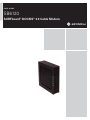 1
1
-
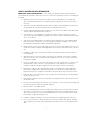 2
2
-
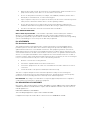 3
3
-
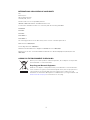 4
4
-
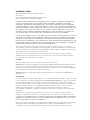 5
5
-
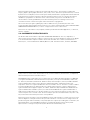 6
6
-
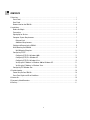 7
7
-
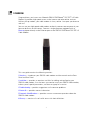 8
8
-
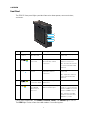 9
9
-
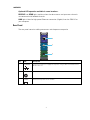 10
10
-
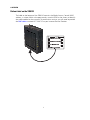 11
11
-
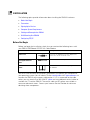 12
12
-
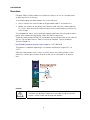 13
13
-
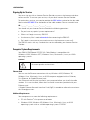 14
14
-
 15
15
-
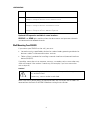 16
16
-
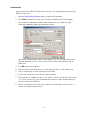 17
17
-
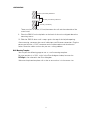 18
18
-
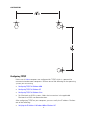 19
19
-
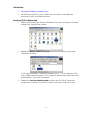 20
20
-
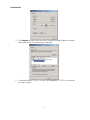 21
21
-
 22
22
-
 23
23
-
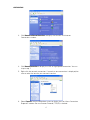 24
24
-
 25
25
-
 26
26
-
 27
27
-
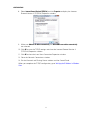 28
28
-
 29
29
-
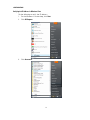 30
30
-
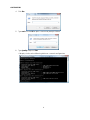 31
31
-
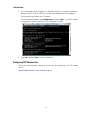 32
32
-
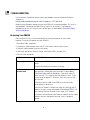 33
33
-
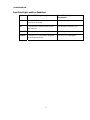 34
34
-
 35
35
-
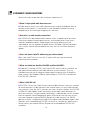 36
36
-
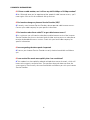 37
37
-
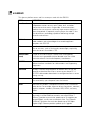 38
38
-
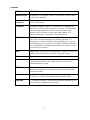 39
39
-
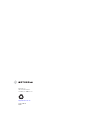 40
40
Motorola SURFboard 557621-001-b User manual
- Type
- User manual
- This manual is also suitable for
Ask a question and I''ll find the answer in the document
Finding information in a document is now easier with AI
Related papers
-
Motorola SB6120 - SURFboard - 160 Mbps Cable Modem User manual
-
Motorola SURFboard SBV6120 User manual
-
Motorola SURFboard SB6182 User manual
-
Motorola SURFboard SB6182 User manual
-
Motorola SURFboard SVG2501U Installation guide
-
Motorola SBV6120 Quick start guide
-
Motorola SB4200 - SURFboard - 38 Mbps Cable Modem User manual
-
Motorola SBV6220 DOCSIS Installation guide
-
Motorola SB4200 - SURFboard - 38 Mbps Cable Modem User manual
-
Motorola SB4200 - SURFboard - 38 Mbps Cable Modem User manual
Other documents
-
Goodway HU3141 User manual
-
 Askey TCG310-d User manual
Askey TCG310-d User manual
-
 Atlantic broadband CM8200 User manual
Atlantic broadband CM8200 User manual
-
Ubee DDM354 Quick Installation Manual
-
ActionTec C2000A Reference guide
-
ActionTec PK5001A Reference guide
-
Thomson DCM476 User manual
-
breezeline CM8200 Installation guide
-
Cisco Linksys EPC3008 User manual
-
Bay Networks CM 100 Getting Started Manual