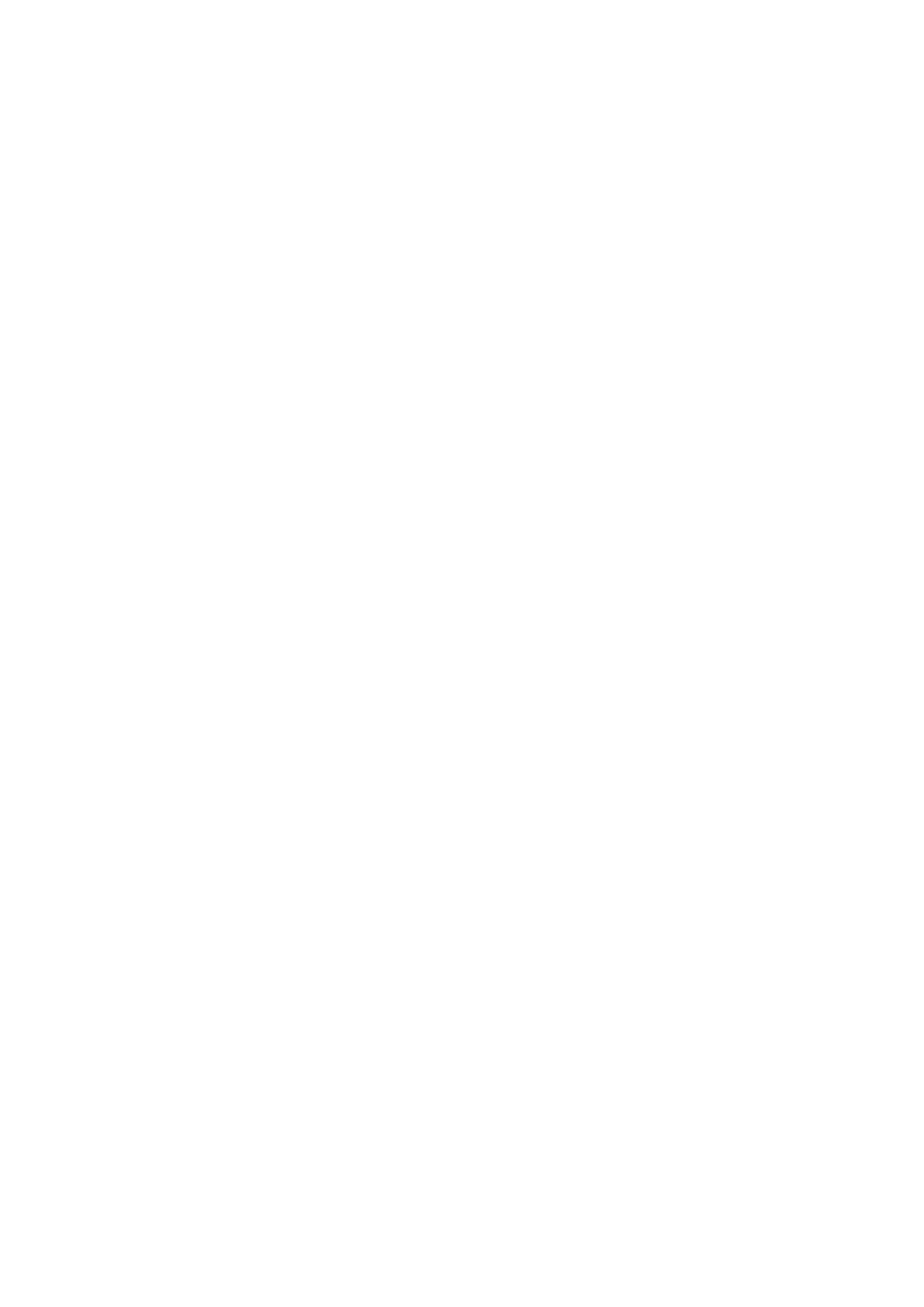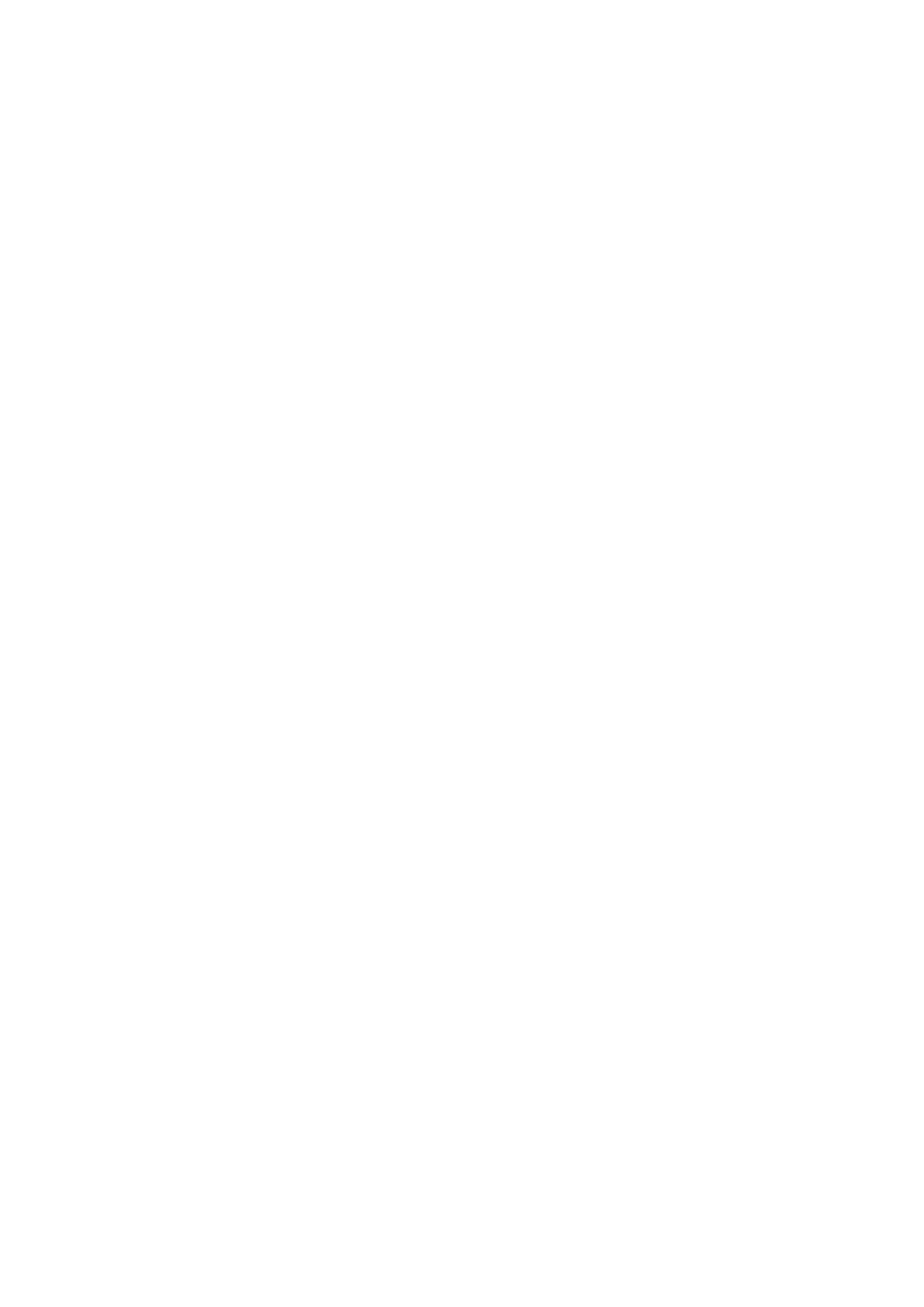
SP 30T Bluetooth Speakerphone
CONTENTS1
Contents
Package contents ................................................................................................................................................................. 2
Product overview ..................................................................................................................................................................3
Overview of the Speakerphone .............................................................................................................................................3
Overview of the BTD 800 USB dongle ..................................................................................................................................5
Setting up the Speakerphone .............................................................................................................................................. 6
A: Connecting via USB cable .................................................................................................................................................6
Overview: Pairing the Speakerphone with wireless Bluetooth® devices ......................................................................... 7
B: Pairing the Speakerphone and a mobile device via NFC™.............................................................................................8
C: Pairing the Speakerphone and a mobile device via Bluetooth® .................................................................................... 9
D: Connecting the Bluetooth® dongle to a computer and pairing the Speakerphone .................................................. 10
Installing Sennheiser software ............................................................................................................................................. 11
Using the Speakerphone ....................................................................................................................................................12
Turning the Speakerphone on/off ....................................................................................................................................... 12
Connecting Bluetooth® devices ........................................................................................................................................... 12
Disconnecting Bluetooth® device(s) ................................................................................................................................... 13
Clearing the speakerphone’s pairing list ............................................................................................................................ 13
Clearing the dongle’s pairing list ......................................................................................................................................... 14
Bluetooth® transmission range ........................................................................................................................................... 14
Adjusting the volume ............................................................................................................................................................ 15
Muting the microphone ........................................................................................................................................................ 15
Making calls using the Speakerphone ..............................................................................................................................16
Making a call .......................................................................................................................................................................... 16
Accepting/rejecting/ending a call ...................................................................................................................................... 16
Redialing .................................................................................................................................................................................17
Using the voice assistant/ voice dial ...................................................................................................................................17
Managing multiple calls ....................................................................................................................................................... 18
Merging calls – Conference .................................................................................................................................................20
Using the Speakerphone with Microsoft® Teams and Cortana .......................................................................................21
Invoking Microsoft® Teams and check notifications ........................................................................................................ 21
Activating and using Microsoft® Cortana .......................................................................................................................... 21
Additional functions ........................................................................................................................................................... 22
Switching between Bluetooth® personal and shared mode ............................................................................................22
Waking up from standby ......................................................................................................................................................22
Listening to music using the Speakerphone – Audio playback .......................................................................................23
Retrieving battery status ...................................................................................................................................................... 23
Charging the Speakerphone ................................................................................................................................................24
Enabling/disabling voice prompts ......................................................................................................................................24
Maintaining and updating the products ........................................................................................................................... 25
Storing and carrying the Speakerphone ............................................................................................................................. 25
Cleaning the products ..........................................................................................................................................................25
Replacing/removing the Speakerphone‘s rechargeable battery ....................................................................................26
Updating the firmware of the products ..............................................................................................................................26
If a problem occurs ... ......................................................................................................................................................... 27
Restoring speakerphone’s factory default settings ..........................................................................................................28
Specifications .....................................................................................................................................................................29