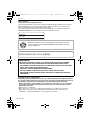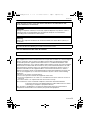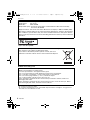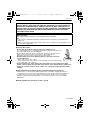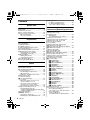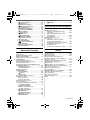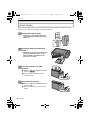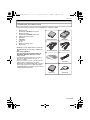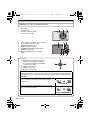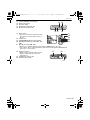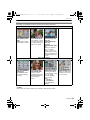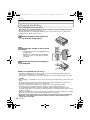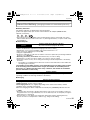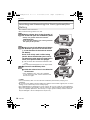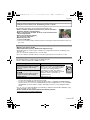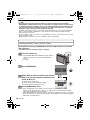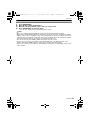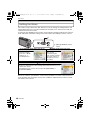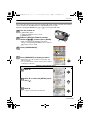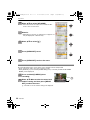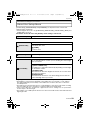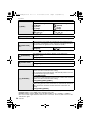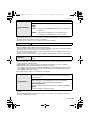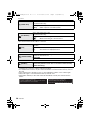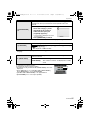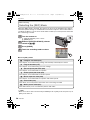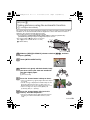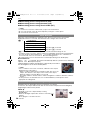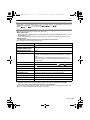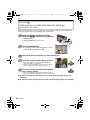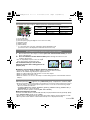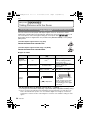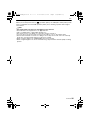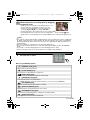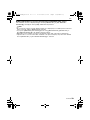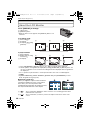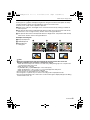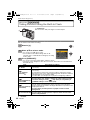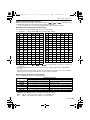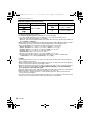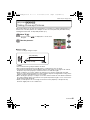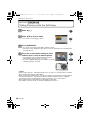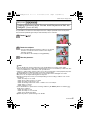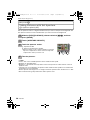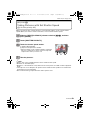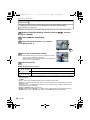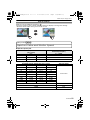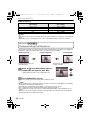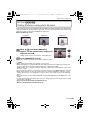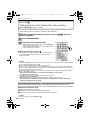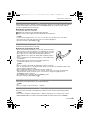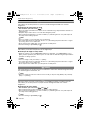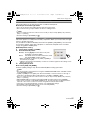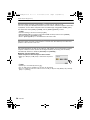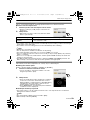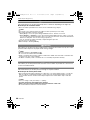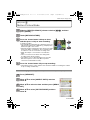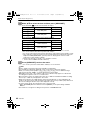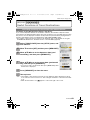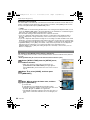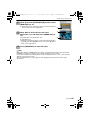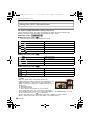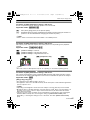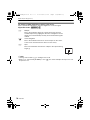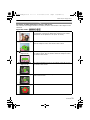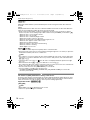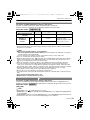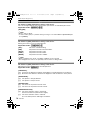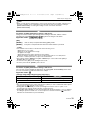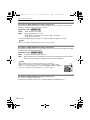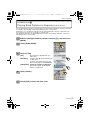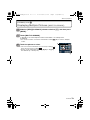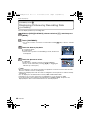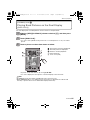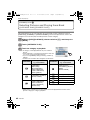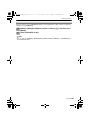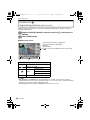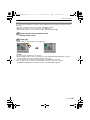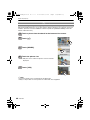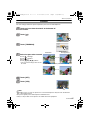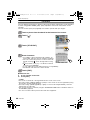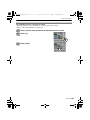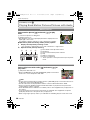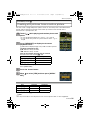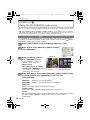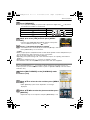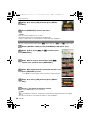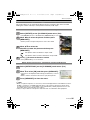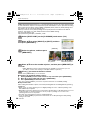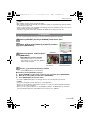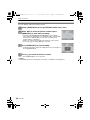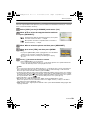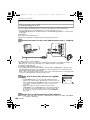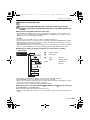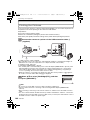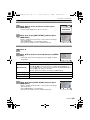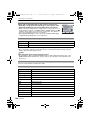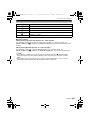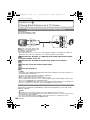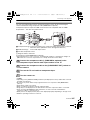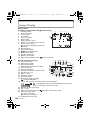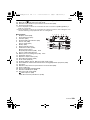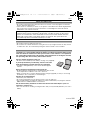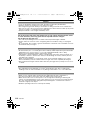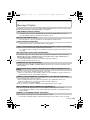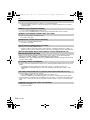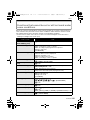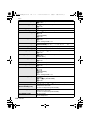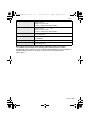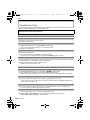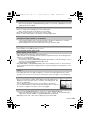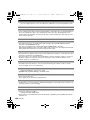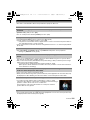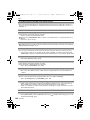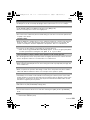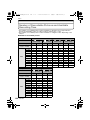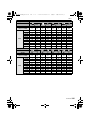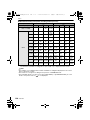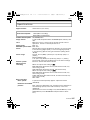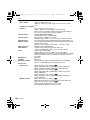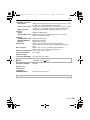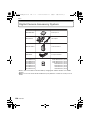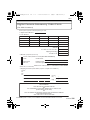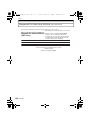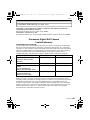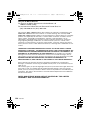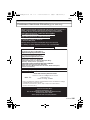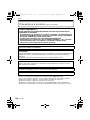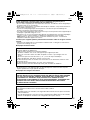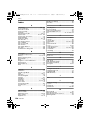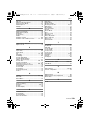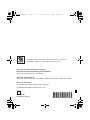Panasonic DMC-FX500 User manual
- Category
- Camcorders
- Type
- User manual

Before connecting, operating or adjusting this product,
please read the instructions completely.
PC
P
VQT1Q36
For USA assistance, please call: 1-800-211-PANA(7262) or, contact us via the web at: http://www.panasonic.com/contactinfo
For Canadian assistance, please call: 1-800-99-LUMIX (1-800-995-8649) or
send e-mail to: [email protected]
Operating Instructions
Digital Camera
Model No. DMC-FX500
until
2008/3/31
DMC-FX500P_mst.book 1 ページ 2008年2月25日 月曜日 午後5時54分

VQT1Q36
2
Before Use
Before Use
Dear Customer,
Thank you for choosing Panasonic!
You have purchased one of the most sophisticated and reliable products on the market
today. Used properly, we’re sure it will bring you and your family years of enjoyment.
Please take time to fill in the information on the below.
The serial number is on the tag located on the underside of your Camera. Be sure to
retain this manual as your convenient Camera information source.
Information for Your Safety
Carefully observe copyright laws.
Recording of pre-recorded tapes or discs or other published or broadcast material
for purposes other than your own private use may infringe copyright laws. Even for
the purpose of private use, recording of certain material may be restricted.
• Please note that the actual controls and components, menu items, etc. of your Digital
Camera may look somewhat different from those shown in the illustrations in these
Operating Instructions.
• SDHC Logo is a trademark.
• Microsoft product screen shot(s) reprinted with permission from Microsoft Corporation.
• Other names, company names, and product names printed in these instructions are
trademarks or registered trademarks of the companies concerned.
A lithium ion battery that is recyclable powers the product you have
purchased. Please call 1-800-8-BATTERY for information on how to
recycle this battery.
WARNING:
TO REDUCE THE RISK OF FIRE, ELECTRIC SHOCK OR PRODUCT DAMAGE,
• DO NOT EXPOSE THIS APPARATUS TO RAIN, MOISTURE, DRIPPING OR
SPLASHING AND THAT NO OBJECTS FILLED WITH LIQUIDS, SUCH AS VASES,
SHALL BE PLACED ON THE APPARATUS.
• USE ONLY THE RECOMMENDED ACCESSORIES.
• DO NOT REMOVE THE COVER (OR BACK); THERE ARE NO USER
SERVICEABLE PARTS INSIDE. REFER SERVICING TO QUALIFIED SERVICE
PERSONNEL.
Model No.
Serial No.
RBRC
Li-ion
TM
DMC-FX500P_mst.book 2 ページ 2008年2月25日 月曜日 午後5時54分

3
VQT1Q36
Before Use
THE FOLLOWING APPLIES ONLY IN CANADA.
THE FOLLOWING APPLIES ONLY IN THE U.S.A.
THE SOCKET OUTLET SHALL BE INSTALLED NEAR THE EQUIPMENT AND
SHALL BE EASILY ACCESSIBLE.
CAUTION
Danger of explosion if battery is incorrectly replaced. Replace only with the same or
equivalent type recommended by the manufacturer. Dispose of used batteries
according to the manufacturer’s instructions.
Warning
Risk of fire, explosion and burns. Do not disassemble, heat above 60 xC (140 oF) or
incinerate.
Product Identification Marking is located on the bottom of units.
This Class B digital apparatus complies with Canadian ICES-003.
FCC Note:
This equipment has been tested and found to comply with the limits for a Class B digital
device, pursuant to Part 15 of the FCC Rules. These limits are designed to provide
reasonable protection against harmful interference in a residential installation. This
equipment generates, uses, and can radiate radio frequency energy and, if not installed
and used in accordance with the instructions, may cause harmful interference to radio
communications. However, there is no guarantee that interference will not occur in a
particular installation. If this equipment does cause harmful interference to radio or
television reception, which can be determined by turning the equipment off and on, the
user is encouraged to try to correct the interference by one or more of the following
measures:
• Reorient or relocate the receiving antenna.
• Increase the separation between the equipment and receiver.
• Connect the equipment into an outlet on a circuit different from that to which the receiver is
connected.
• Consult the dealer or an experienced radio/TV technician for help.
FCC Caution: To assure continued compliance, follow the attached installation
instructions and use only shielded interface cables with ferrite core when
connecting to computer or peripheral devices.
Any changes or modifications not expressly approved by the party responsible for
compliance could void the user’s authority to operate this equipment.
DMC-FX500P_mst.book 3 ページ 2008年2月25日 月曜日 午後5時54分

VQT1Q36
4
Before Use
-If you see this symbol-
∫ About the battery pack
• Do not heat or expose to flame.
• Do not leave the battery(ies) in an automobile exposed to direct sunlight for a long period of
time with doors and windows closed.
Declaration of Conformity
Trade Name: Panasonic
Model No.: DMC-FX500
Responsible party: Panasonic Corporation of North America One Panasonic Way,
Secaucus, NJ 07094
Support Contact: Panasonic Consumer Electronics Company 1-800-211-PANA (7262)
This device complies with Part 15 of the FCC Rules. Operation is subject to the following
two conditions: (1) This device may not cause harmful interference, and (2) this device
must accept any interference received, including interference that may cause undesired
operation.
Information on Disposal in other Countries outside the European Union
This symbol is only valid in the European Union.
If you wish to discard this product, please contact your local
authorities or dealer and ask for the correct method of disposal.
CAUTION
Battery pack (Lithium ion battery pack)
• Use the specified unit to recharge the battery pack.
• Do not use the battery pack with equipment other than the specified unit.
• Do not get dirt, sand, liquids, or other foreign matter on the terminals.
• Do not touch the plug terminals (i and j) with metal objects.
• Do not disassemble, remodel, heat or throw into fire.
If any electrolyte should come into contact with your hands or clothes, wash it off
thoroughly with water.
If any electrolyte should come into contact with your eyes, never rub the eyes. Rinse
eyes thoroughly with water, and then consult a doctor.
DMC-FX500P_mst.book 4 ページ 2008年2月25日 月曜日 午後5時54分

5
VQT1Q36
Before Use
∫ About the battery charger
∫ Care of the camera
• Do not strongly shake or bump the camera by dropping it, etc.
This unit may malfunction, recording pictures may no longer be possible or the
lens or the LCD monitor may be damaged.
• We strongly recommend you do not leave the camera in your pants pocket
when you sit down or forcefully insert it into a full or tight bag, etc.
Damage to the LCD monitor or personal injury may result.
• Be particularly careful in the following places as they may cause this
unit to malfunction.
– Places with a lot of sand or dust.
– Places where water can come into contact with this unit such as when using
it on a rainy day or on a beach.
• Do not touch the lens or the sockets with dirty hands. Also, be careful not to allow
liquids, sand and other foreign matter to get into the space around the lens, buttons etc.
• If water or seawater splashes on the camera, use a dry cloth to wipe the camera body
carefully.
∫ About Condensation (When the lens and LCD monitor are fogged up)
• Condensation occurs when the ambient temperature or humidity changes. Be careful of
condensation since it causes lens and LCD monitor stains, fungus and camera malfunction.
• If condensation occurs, turn the camera off and leave it for about 2 hours. The fog will
disappear naturally when the temperature of the camera becomes close to the ambient
temperature.
∫ Read together with “Cautions for Use”. (P110)
CAUTION!
DO NOT INSTALL OR PLACE THIS UNIT IN A BOOKCASE, BUILT-IN CABINET OR
IN ANOTHER CONFINED SPACE. ENSURE THE UNIT IS WELL VENTILATED. TO
PREVENT RISK OF ELECTRIC SHOCK OR FIRE HAZARD DUE TO OVERHEATING,
ENSURE THAT CURTAINS AND ANY OTHER MATERIALS DO NOT OBSTRUCT
THE VENTILATION VENTS.
Battery charger
This battery charger operates on AC between 110 V and 240 V.
But
• In the U.S.A. and Canada, the battery charger must be connected to a 120 V AC power
supply only.
• When connecting to an AC supply outside of the U.S.A. or Canada, use a plug adaptor to suit
the AC outlet configuration.
DMC-FX500P_mst.book 5 ページ 2008年2月25日 月曜日 午後5時54分

VQT1Q36
6
Contents
Before Use
Information for Your Safety............................2
Quick Guide ...................................................8
Standard Accessories ....................................9
Names of the Components ..........................10
How to Use the Touch Panel .......................12
• What can be done
by touch operation ................................13
Preparation
Charging the Battery ....................................14
About the Battery
(charging/number of
recordable pictures) .....................................15
Inserting and Removing the Card
(optional)/the Battery....................................16
About the Built-in Memory/the Card.............17
Setting Date/Time (Clock Set) .....................18
• Changing the clock setting
(In program AE mode)...........................19
Setting the Menu..........................................20
• Setting menu items................................21
• Using the quick menu ............................22
About the Setup Menu .................................23
Selecting the [REC] Mode............................28
Basic
Taking pictures using
t
he automatic function
(ñ: Intelligent Auto Mode)...........................29
• Scene detection.....................................30
• The Backlight Compensation.................30
• About the flash.......................................31
• Settings in Intelligent auto mode ...........31
Taking pictures with
your favorite settings
(³: Program AE mode)...............................32
• Focusing ................................................33
• When the subject is not in focus
(such as when it is not in
the center of the composition of
the picture you want to take).................33
• Preventing jitter (camera shake)............33
Taking Pictures with the Zoom.....................34
• Using the Optical Zoom/
Using the Extended Optical Zoom (EZ)/
Using the Digital Zoom..........................34
Playing back Pictures
([NORMAL PLAY]) .......................................36
• Using the Touch Zoom ..........................36
• Switching the [PLAYBACK] mode .........37
Deleting Pictures..........................................38
• To delete a single picture ......................38
• To delete multiple pictures
(up to 50) or all the pictures
................ 38
Advanced (Recording pictures)
About the LCD Monitor ...............................40
Taking Pictures using
the Built-in Flash ..........................................42
• Switching to
the appropriate flash setting..................42
Taking Close-up Pictures.............................45
Taking Pictures with the Self-timer ..............46
Taking Pictures with Focus and
Exposure Set on Subject
(Touch AF/AE) .............................................47
Taking Pictures with Set Aperture
(±: Aperture-priority AE) .............................48
Taking Pictures with Set Shutter Speed
(´: Shutter-priority AE) ...............................49
Taking Pictures with
Exposure Set Manually
(²: Manual exposure) .................................50
Aperture Value and Shutter Speed ..............51
Compensating the Exposure........................52
Taking Pictures using Auto Bracket.............53
Taking pictures that match
the scene being recorded
(¿: Scene mode).........................................54
• * [PORTRAIT].....................................54
• + [SOFT SKIN]....................................55
• 0 [SELF PORTRAIT]...........................55
• , [SCENERY] .....................................55
• - [SPORTS]........................................55
• . [NIGHT PORTRAIT] ........................56
• / [NIGHT SCENERY] .........................56
• 1 [FOOD] ...........................................56
• 2 [PARTY]...........................................56
• 3 [CANDLE LIGHT].............................57
• : [BABY1]/; [BABY2].......................57
• í [PET]................................................58
• ï [SUNSET] ........................................58
• 9 [HIGH SENS.]..................................58
• ô [HI-SPEED BURST].........................59
• 5 [STARRY SKY]................................59
• 4 [FIREWORKS] .................................60
• 6 [BEACH] ..........................................60
• 8 [SNOW]............................................60
• 7 [AERIAL PHOTO] ............................60
Motion Picture Mode ....................................61
Useful Functions at Travel Destinations ......63
• Recording which Day of
the Vacation You Take the Picture........63
• Recording Dates/
Times at Overseas
Travel Destinations (World Time)..........64
DMC-FX500P_mst.book 6 ページ 2008年2月25日 月曜日 午後5時54分

7
VQT1Q36
Using the [REC] Mode Menu....................... 66
• @ [PICTURE SIZE]............................... 66
• A [QUALITY] ....................................... 67
• ? [ASPECT RATIO]............................ 67
• [INTELLIGENT ISO]....................... 67
• > [SENSITIVITY] ................................ 68
• = [WHITE BALANCE]......................... 68
• C [METERING MODE]........................ 70
• [AF MODE]..................................... 71
• [QUICK AF] .................................... 72
• ˜ [BURST].......................................... 73
• [I.EXPOSURE] ................................ 73
• ) [DIGITAL ZOOM] ............................ 74
• H [COLOR EFFECT] ........................... 74
• I [PICT.ADJ.]..................................... 74
• [STABILIZER] ................................ 75
• [MIN. SHTR SPEED] ...................... 75
• B [AUDIO REC.] ................................... 76
• F [AF ASSIST LAMP] ....................... 76
• U [CLOCK SET] ................................76
Advanced (Playback)
Playing Back Pictures in Sequence
(Slide Show)................................................ 77
Displaying Multiple Pictures
([MULTI PLAYBACK]) ................................. 79
Displaying Pictures by Recording Date
([CALENDAR]) ............................................ 80
Playing Back Pictures on
the Dual Display ([DUAL PLAY]) ................. 81
Selecting Pictures and
Playing them Back ([CATEGORY PLAY]/
[FAVORITE PLAY]) ..................................... 82
• [CATEGORY PLAY].............................. 82
• [FAVORITE PLAY]................................ 83
Organizing pictures
([EASY ORG.]) ............................................ 84
• Ü [FAVORITE] ..................................... 85
• [EDIT] .............................................. 86
• ‚ [DELETE] .......................................... 89
Playing Back Motion Pictures/
Pictures with Audio...................................... 90
• Motion pictures...................................... 90
• Pictures with audio................................ 90
Creating still pictures from
a motion picture........................................... 91
Using the [PLAYBACK] mode menu ........... 92
• [TEXT STAMP]............................... 92
• Q [MULTI RESIZE]
Reducing the picture size
(number of pixels)................................. 93
• ? [ASPECT CONV.] ........................... 94
• N [ROTATE]/
M [ROTATE DISP.]............................. 95
• O [DPOF PRINT] ................................. 96
• P [PROTECT]..................................... 97
• B [AUDIO DUB.].................................... 98
• S [COPY]........................................... 99
Connecting to other equipment
Connecting to a PC ................................... 100
Printing the Pictures .................................. 102
• Selecting a single picture and
printing it ............................................. 103
• Selecting multiple pictures and
printing them....................................... 103
• Print Settings....................................... 104
Playing Back Pictures on
a TV Screen .............................................. 106
• Playing back pictures using
the AV cable (supplied) ...................... 106
• Playing back pictures on a TV with
an SD Memory Card slot .................... 106
• Playing back on
the TV with component socket
..........107
Others
Screen Display .......................................... 108
Cautions for Use........................................ 110
Message Display ....................................... 113
Functions that cannot be set or
will not work under some conditions.......... 115
Troubleshooting.........................................118
Number of Recordable Pictures and
Available Recording Time ......................... 124
Specifications ............................................ 127
Digital Camera Accessory System ............ 130
Digital Camera Accessory Order Form
(For USA Customers)................................ 131
Request for Service Notice
(For USA Only).......................................... 132
Limited Warranty (For USA Only).............. 133
Customer Services Directory
(For USA Only).......................................... 135
Précautions à prendre
(pour le Canada) ....................................... 136
Index.......................................................... 138
AF
DMC-FX500P_mst.book 7 ページ 2008年2月25日 月曜日 午後5時54分

VQT1Q36
8
Before Use
Before Use
Quick Guide
This is an overview of how to record and play back pictures with the camera. For each
step, be sure to refer to the pages indicated in brackets.
Charge the battery. (P14)
• The battery is not charged when the
camera is shipped. Charge the battery
before use.
Insert the battery and the card.
(P16)
• When you do not use the card, you can
record or play back pictures on the
built-in memory. (P17) Refer to P17
when you use a card.
Turn the camera on to take
pictures.
1 Slide the [REC]/[PLAYBACK] selector
switch to [¦/!].
2 Press the shutter button to take
pictures. (P29)
Play back the pictures.
1 Slide the [REC]/[PLAYBACK] selector
switch to [(].
2 Select the picture you want to view.
(P36)
1
90
2
3
2
1
ONOFF
4
1
DMC-FX500P_mst.book 8 ページ 2008年2月25日 月曜日 午後5時54分

9
VQT1Q36
Before Use
Standard Accessories
Check that all the accessories are included before using the camera.
1Battery Pack
(Indicated as battery in the text)
2 Battery Charger
(Indicated as charger in the text)
3 USB Connection Cable
4AV Cable
5CD-ROM
•
Software
6Strap
7 Battery Carrying Case
8 Stylus pen
•
SD Memory Card, SDHC Memory Card and
MultiMediaCard are indicated as card in the
text.
• The card is optional.
You can record or play back pictures on
the built-in memory when you are not
using a card.
• For information about optional accessories,
refer to the “Digital Camera Accessory
System”. (P130)
• If any accessories are lost, customers in the
USA should contact Panasonic’s parts
department at 1 800 833-9626 and customers
in Canada should contact 1 800 99-LUMIX
(1-800-995-8649) for further information about
obtaining replacement parts.
3
VYQ3914
12
4
56
7
DMW-BCE10PP
K1HA08CD0007
K1HA08CD0008
VFC4304
8
DE-A39B
VGQ9790
DMC-FX500P_mst.book 9 ページ 2008年2月25日 月曜日 午後5時54分

VQT1Q36
10
Before Use
Names of the Components
1 Flash (P42)
2 Lens (P5, 111)
3 Self-timer indicator (P46)/
AF assist lamp (P76)
4 Touch panel/LCD monitor (P12, 40, 108)
5 Status indicator (P16, 24, 29)
6 [MENU/SET] button (P18)
7 [DISPLAY] button (P40)
8 [Q.MENU] (P22)/Delete (P38) button
9 [MODE] button (P28)
10 [REC]/[PLAYBACK] selector switch
(P20)
11 Joystick
A: 3/Exposure compensation (P52)/
Auto bracket (P53)/White balance
fine adjustment (P69)/The Backlight
Compensation (P30)
B: 4/Macro mode (P45)
C: 2/Self-timer (P46)
D: 1/Flash setting (P42)
The joystick is operated in two different ways: it can be moved in the up, down, left
and right directions to perform an operation, or it can be pressed to select. In these
operating instructions, it is pictured as shown in the figure below or described with
3/4/2/1.
Example: When the joystick is moved toward 2 (left)
Place your finger on the joystick, and move the joystick
toward the left.
or Move 2
Example: When the [MENU/SET] button is pressed
Push the joystick straight in.
or Press [MENU/SET]
123
104 9
5
7
8
11
6
D
A
B
C
DMC-FX500P_mst.book 10 ページ 2008年2月25日 月曜日 午後5時54分

11
VQT1Q36
Before Use
12 Camera ON/OFF switch (P18)
13 Zoom lever (P34)
14 Speaker (P90)
15 Microphone (P61, 76, 98)
16 Shutter button (P29, 61)
17 Strap eyelet
•
Be sure to attach the strap when using
the camera to ensure that you will not
drop it.
18 Lens barrel
19 [COMPONENT OUT] socket (P107)
20 [AV OUT/DIGITAL] socket (P100, 102,
106)
21 [DC IN] socket (P100, 102)
•
Always use a genuine Panasonic AC adaptor (DMW-AC5PP; optional).
• This camera cannot charge the battery even when the AC adaptor (DMW-AC5PP;
optional) is connected to it.
22 Tripod receptacle
•
When you use a tripod, make sure the
tripod is stable when the camera is
attached to it.
23 Card/Battery door (P16)
24 Release lever (P16)
12
14
13
15 16
2
1
1
8
2
0
21
1
9
1
7
22 23
24
DMC-FX500P_mst.book 11 ページ 2008年2月25日 月曜日 午後5時54分

VQT1Q36
12
Before Use
How to Use the Touch Panel
You can operate by directly touching the LCD monitor (touch panel) with your finger.
It is easier to use the stylus pen (supplied) for detailed operation such as title editing or if it
is hard to operate with your fingers.
Note
•
Do not press on the LCD monitor with hard pointed tips, such as ball point pens.
• Do not operate with your fingernails.
• Wipe the LCD monitor with dry soft cloth when it gets dirty with finger prints and others.
• Do not scratch or press the LCD monitor too hard.
• Only use the supplied stylus pen.
• Do not place it where small children can reach.
• The stylus pen can be attached to a strap (supplied) as shown.
• Do not place the stylus pen on the LCD monitor when storing. LCD monitor may break when
the
stylus pen is pressed strongly against the LCD monitor.
∫ Touch
To touch and release the touch panel.
It is used to select icon or picture.
∫ Drag
A movement without releasing the touch panel.
It is used to change the range of displayed picture, or
switch the screen with the scroll bar.
•
If you select wrong icon, you can drag to different icon, and it
will select that icon by releasing the finger.
About the Stylus pen
DMC-FX500P_mst.book 12 ページ 2008年2月25日 月曜日 午後5時54分

13
VQT1Q36
Before Use
Following are examples of what can be done by touch operation.
Note
• Menu item cannot be set with touch operation. Set with the joystick.
What can be done by touch operation
When recording
Select [REC] mode
(P28)
[REC] mode can be
selected by touching.
Touch AF/AE (P47)
It is possible to set the
focus and exposure to
the subject specified
on the touch panel.
Aperture Value Set
(P48, 50)
Shutter Speed Set
(P49, 50)
Exposure
Compensation (P48,
49)
Setting for aperture
value or shutter
speed, or exposure
compensation can be
set by touching the set
bars displayed on the
screen.
When playing back
Select [PLAYBACK]
mode (P37)
[PLAYBACK] mode
can be selected by
touching.
Picture Playback
Touch Zoom (P36)
A picture can be
forwarded/rewound or
enlarged in playback
by touching the
screen.
[EASY ORG.] (P84)
Following operations
can be done by using
the touch panel.
• Favorite Settings
• Touch Zoom
• Edit
– [RESIZE]
– [TRIMMING]
– [TITLE EDIT]
• Delete
[SLIDE SHOW] (P77)
Setting for slide show
can be done by using
the touch panel.
DMC-FX500P_mst.book 13 ページ 2008年2月25日 月曜日 午後5時54分

VQT1Q36
14
Preparation
Preparation
Charging the Battery
• Use the dedicated charger and battery.
• The battery is not charged when the camera is shipped. Charge the battery before use.
• Charge the battery with the charger indoors.
• Charge the battery in a temperature between 10 oC to 35 oC (50 oF to 95 oF). (The battery
temperature should also be the same.)
∫ When the [CHARGE] indicator flashes
•
The battery temperature is excessively high or low. The charging time will be longer than
normal. Also, charging may not be completed.
• The terminals of the charger or the battery are dirty. In this case, wipe them with a dry cloth.
Note
•
After charging is completed, be sure to disconnect the power supply device from the electrical
outlet.
• The battery becomes warm after using it and during and after charging. The camera also
becomes warm during use. This is not a malfunction.
• The battery will be exhausted if left for a long period of time after being charged.
• The battery can be recharged even when it still has some charge left, but it is not
recommended that the battery charge be frequently topped up while the battery is fully
charged. (The battery has characteristics that will reduce its operating duration and cause the
battery to swell up.)
• When the operating time of the camera becomes extremely short even after properly charging
the battery, the life of the battery may have expired. Buy a new battery.
• Do not leave any metal items (such as clips) near the contact areas of the power plug.
Otherwise, a fire and/or electric shocks may be caused by short-circuiting or the
resulting heat generated.
Attach the battery with attention to
the direction of the battery.
Connect the charger to the electrical
outlet.
• Charging starts when the [CHARGE] indicator
A lights green.
• Charging is complete when the [CHARGE]
indicator A turns off (after approx. 120 min
maximum).
Detach the battery after charging is
completed.
1
2
90
3
DMC-FX500P_mst.book 14 ページ 2008年2月25日 月曜日 午後5時54分

15
VQT1Q36
Preparation
About the Battery (charging/number of recordable pictures)
∫ Battery indication
The battery indication is displayed on the LCD monitor.
[It does not appear when you use the camera with the AC adaptor (DMW-AC5PP;
optional) connected.]
•
The indication turns red and blinks if the remaining battery power is exhausted. (The status
indicator blinks when the LCD monitor turns off.) Recharge the battery or replace it with a fully
charged battery.
∫ The battery life
Recording conditions by CIPA standard
•
CIPA is an abbreviation of [Camera & Imaging Products Association].
• Temperature: 23 oC (73.4 oF)/Humidity: 50% when LCD monitor is on.
¢
• Using a Panasonic SD Memory Card (16 MB).
• Using the supplied battery.
• Starting recording 30 seconds after the camera is turned on. (When the optical image stabilizer
function is set to [MODE2].)
• Recording once every 30 seconds with full flash every second recording.
• Rotating the zoom lever from Tele to Wide or vice versa in every recording.
• Turning the camera off every 10 recordings and leaving it until the temperature of the battery
decreases.
¢ The number of recordable pictures decreases in Auto Power LCD mode, Power LCD mode
and High angle mode (P23).
The number of recordable pictures varies depending on the recording interval time.
If the recording interval time becomes longer, the number of recordable pictures
decreases. [e.g. When recording once every 2 minutes, the number of recordable
pictures decreases to about 70.]
The number of recordable pictures and playback time will vary depending on the
operating conditions and storing condition of the battery.
∫ Charging
Charging time and number of recordable pictures with the optional battery pack
(DMW-BCE10PP) are the same as above.
The charging time will vary slightly depending on the status of the battery and the
conditions in the charging environment.
When the charging has been completed successfully, the [CHARGE] indicator turns off.
Note
•
The battery may swell and its operating time may become shorter as the number of times it is
charged increases. For long term battery use, we recommend you do not frequently charge the
battery before it is exhausted.
• The performance of the battery may temporarily deteriorate and the operating time may
become shorter in low temperature conditions (e.g. skiing/snowboarding).
Number of recordable
pictures
Approx. 280 pictures (Approx. 140 min)
(By CIPA standard in program AE mode)
Playback time Approx. 300 min
Charging time Approx. 120 min maximum
DMC-FX500P_mst.book 15 ページ 2008年2月25日 月曜日 午後5時54分

VQT1Q36
16
Preparation
Inserting and Removing the Card (optional)/the
Battery
• Check that this unit is turned off.
• We recommend using a Panasonic card.
Slide the release lever in the direction of
the arrow and open the card/battery door.
• Always use genuine Panasonic batteries
(DMW-BCE10PP).
• If you use other batteries, we cannot guarantee
the quality of this product.
Battery: Insert it fully being careful about
the direction you insert it. Pull the lever
A in the direction of the arrow to remove
the battery.
Card: Push it fully until it clicks being
careful about the direction you insert it.
To remove the card, push the card until it
clicks, then pull the card out upright.
B: Do not touch the connection terminals of the
card.
•
The card may be damaged if it is not fully inserted.
1: Close the card/battery door.
2: Slide the release lever in the direction
of the arrow.
• If the card/battery door cannot be completely
closed, remove the card, check its direction and
then insert it again.
Note
•
Remove the battery after use. Store the removed battery in the battery carrying case
(supplied).
• Do not remove the battery until the LCD monitor and the status indicator (green) turn off as the
settings on the camera may not be stored properly.
• The supplied battery is designed only for the camera. Do not use it with any other equipment.
• Before removing the card or battery, turn the camera off, and wait until the status indicator has
gone off completely. (Otherwise, this unit may no longer operate normally and the card itself
may be damaged or the recorded pictures may be lost.)
1
B
A
2
3
DMC-FX500P_mst.book 16 ページ 2008年2月25日 月曜日 午後5時54分

17
VQT1Q36
Preparation
About the Built-in Memory/the Card
• Memory size: Approx. 50 MB
• Recordable motion pictures: QVGA (320k240 pixels) only
• The built-in memory can be used as a temporary storage device when the card being used
becomes full.
• You can copy the recorded pictures to a card. (P99)
• The access time for the built-in memory may be longer than the access time for a card.
The following types of cards can be used with this unit.
(These cards are indicated as card in the text.)
¢ The SDHC Memory Card is a memory card standard decided by the SD Association in 2006
for high capacity memory cards more than 2 GB.
¢ You can use an SDHC Memory Card in equipment that is compatible with SDHC Memory
Cards however you cannot use an SDHC Memory Card in equipment that is only compatible
with SD Memory Cards. (Always read the operating instructions for the equipment being
used.)
• You can only use cards with SDHC logo (indicating compliance with the SD standard) if using
cards with 4 GB or more capacity.
• Please confirm the latest information on the following website.
http://panasonic.co.jp/pavc/global/cs
(This Site is English only.)
The following operations can be performed using this unit.
•
When a card has not been inserted: Pictures can be recorded in
the built-in memory and played back.
• When a card has been inserted: Pictures can be recorded on the
card and played back.
• When using the built-in memory
k
>ð (access indication
¢
)
• When using the card
† (access indication
¢
)
¢ The access indication lights red when pictures are being recorded on the built-in memory (or
the card).
Built-in Memory
Card
Type of card Characteristics
SD Memory Card (8 MB to 2 GB)
(Formatted using the FAT12 or FAT16
format in compliance with the SD
standard)
• Fast recording and writing speed.
• Write-Protect switch A provided. (When
this switch is set to the [LOCK] position,
no further data writing, deletion or
formatting is possible. The ability to
write, delete and format data is restored
when the switch is returned to its
original position.)
SDHC Memory Card (4 GB, 8 GB,
16 GB)
¢
(Formatted using the FAT32 format in
compliance with the SD standard)
MultiMediaCard • Still pictures only.
2
A
DMC-FX500P_mst.book 17 ページ 2008年2月25日 月曜日 午後5時54分

VQT1Q36
18
Preparation
Note
•
Do not turn this unit off, remove its battery or card or disconnect the AC adaptor
(DMW-AC5PP; optional) when the access indication is lit [when pictures are being read
or deleted or the built-in memory or the card is being formatted (P26)]. Furthermore, do
not subject the camera to vibration or impact. The card or the data on the card may be
damaged, and this unit may no longer operate normally.
• The data on the built-in memory or the card may be damaged or lost due to electromagnetic
waves, static electricity or breakdown of the camera or the card. We recommend storing
important data on a PC etc.
• Do not format the card on your PC or other equipment. Format it on the camera only to ensure
proper operation. (P26)
• Keep the Memory Card out of reach of children to prevent swallowing.
Setting Date/Time (Clock Set)
We recommend selecting [LANGUAGE] (P27) from the [SETUP] menu (P23) before
setting date/time.
•
The clock is not set when the camera is shipped.
Press [MENU/SET].
Move 2/1 to select the items (year, month,
day, hour, minute or display sequence), and
move 3/4 to set.
A: Time at the home area
B: Time at the travel destination (P64)
‚: Cancel without setting the clock.
Press [MENU/SET] to set.
• After completing the clock settings, turn the camera off.
Then turn the camera back on, switch to recording mode, and check that the display
reflects the settings that were performed.
• When [MENU/SET] has been pressed to complete the settings without the clock having
been set, set the clock correctly by following the “Changing the clock setting (In program
AE mode)” procedure below.
Turn the camera on.
• The [PLEASE SET THE CLOCK] message appears.
(This message does not appear in [PLAYBACK]
mode.)
A Joystick
1
ONOFF
A
2
:
:
3
4
DMC-FX500P_mst.book 18 ページ 2008年2月25日 月曜日 午後5時54分

19
VQT1Q36
Preparation
1 Press [MENU/SET].
2 Move 3/4 to select [CLOCK SET].
3 Move 1 and then perform steps 3 and 4 to set the clock.
4 Press [MENU/SET] to close the menu.
•
You can also set the clock in the [SETUP] menu. (P23)
Note
•
The clock is displayed when [DISPLAY] is pressed several times during recording.
• When a fully charged battery has been inserted for more than 24 hours, charging of the built-in
battery for the clock is completed so the clock setting will be stored (in the camera) for at least
3 months even if the battery is removed. (If you insert a battery that is not sufficiently charged,
the length of time that the clock setting is stored may become less.)
• You can set the year from 2000 to 2099. The 24-hour system is used.
• If the clock is not set, the correct date cannot be printed when you stamp the date on the
pictures with [TEXT STAMP] (P92) or order a photo studio to print the pictures.
• If the clock is set, the correct date can be printed even if the date is not displayed on the screen
of the camera.
Changing the clock setting (In program AE mode)
DMC-FX500P_mst.book 19 ページ 2008年2月25日 月曜日 午後5時54分

VQT1Q36
20
Preparation
Setting the Menu
The camera comes with menus that allow you to set the settings for taking pictures and
playing them back just as you like and menus that enable you to have more fun with the
camera and use it more easily.
In particular, the [SETUP] menu contains some important settings relating to the camera’s
clock and power. Check the settings of this menu before proceeding to use the camera.
∫ Functions that cannot be set or will not work under some conditions
Due to the camera’s specifications, it may not be possible to set some of the functions or
some functions may not work in some of the conditions under which the camera is used.
For details, refer to P115.
A [REC]/[PLAYBACK] selector
switch
( [PLAYBACK] mode menu (P92 to 99) ! [REC] mode menu (P66 to 76)
• This menu lets you
make the rotation,
protection or DPOF
settings, etc. of
recorded pictures.
• This menu lets you set
the coloring,
sensitivity, aspect
ratio, number of pixels
and other aspects of
the pictures you are
recording.
[SETUP] menu (P23 to 27)
• This menu lets you perform the clock settings, select the operating
beep tone settings and set other settings which make it easier for you to
operate the camera.
• The [SETUP] menu can be set from either the [REC MODE] or
[PLAYBACK MODE].
A
DMC-FX500P_mst.book 20 ページ 2008年2月25日 月曜日 午後5時54分
Page is loading ...
Page is loading ...
Page is loading ...
Page is loading ...
Page is loading ...
Page is loading ...
Page is loading ...
Page is loading ...
Page is loading ...
Page is loading ...
Page is loading ...
Page is loading ...
Page is loading ...
Page is loading ...
Page is loading ...
Page is loading ...
Page is loading ...
Page is loading ...
Page is loading ...
Page is loading ...
Page is loading ...
Page is loading ...
Page is loading ...
Page is loading ...
Page is loading ...
Page is loading ...
Page is loading ...
Page is loading ...
Page is loading ...
Page is loading ...
Page is loading ...
Page is loading ...
Page is loading ...
Page is loading ...
Page is loading ...
Page is loading ...
Page is loading ...
Page is loading ...
Page is loading ...
Page is loading ...
Page is loading ...
Page is loading ...
Page is loading ...
Page is loading ...
Page is loading ...
Page is loading ...
Page is loading ...
Page is loading ...
Page is loading ...
Page is loading ...
Page is loading ...
Page is loading ...
Page is loading ...
Page is loading ...
Page is loading ...
Page is loading ...
Page is loading ...
Page is loading ...
Page is loading ...
Page is loading ...
Page is loading ...
Page is loading ...
Page is loading ...
Page is loading ...
Page is loading ...
Page is loading ...
Page is loading ...
Page is loading ...
Page is loading ...
Page is loading ...
Page is loading ...
Page is loading ...
Page is loading ...
Page is loading ...
Page is loading ...
Page is loading ...
Page is loading ...
Page is loading ...
Page is loading ...
Page is loading ...
Page is loading ...
Page is loading ...
Page is loading ...
Page is loading ...
Page is loading ...
Page is loading ...
Page is loading ...
Page is loading ...
Page is loading ...
Page is loading ...
Page is loading ...
Page is loading ...
Page is loading ...
Page is loading ...
Page is loading ...
Page is loading ...
Page is loading ...
Page is loading ...
Page is loading ...
Page is loading ...
Page is loading ...
Page is loading ...
Page is loading ...
Page is loading ...
Page is loading ...
Page is loading ...
Page is loading ...
Page is loading ...
Page is loading ...
Page is loading ...
Page is loading ...
Page is loading ...
Page is loading ...
Page is loading ...
Page is loading ...
Page is loading ...
Page is loading ...
Page is loading ...
Page is loading ...
Page is loading ...
-
 1
1
-
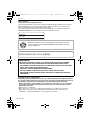 2
2
-
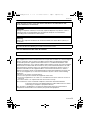 3
3
-
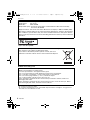 4
4
-
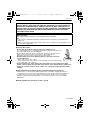 5
5
-
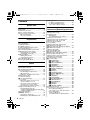 6
6
-
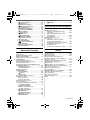 7
7
-
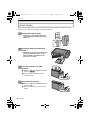 8
8
-
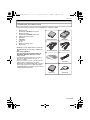 9
9
-
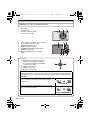 10
10
-
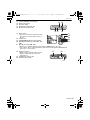 11
11
-
 12
12
-
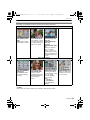 13
13
-
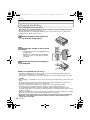 14
14
-
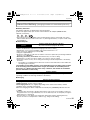 15
15
-
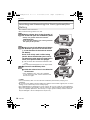 16
16
-
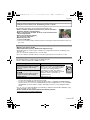 17
17
-
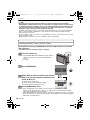 18
18
-
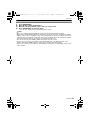 19
19
-
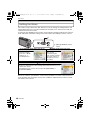 20
20
-
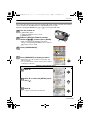 21
21
-
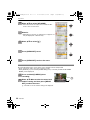 22
22
-
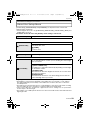 23
23
-
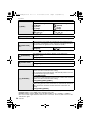 24
24
-
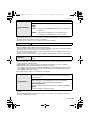 25
25
-
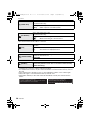 26
26
-
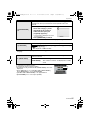 27
27
-
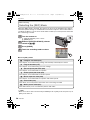 28
28
-
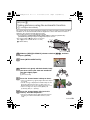 29
29
-
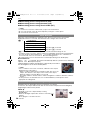 30
30
-
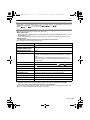 31
31
-
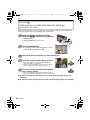 32
32
-
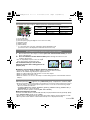 33
33
-
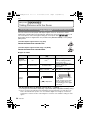 34
34
-
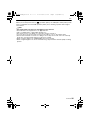 35
35
-
 36
36
-
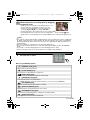 37
37
-
 38
38
-
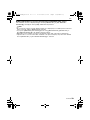 39
39
-
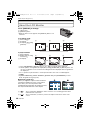 40
40
-
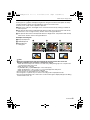 41
41
-
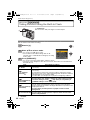 42
42
-
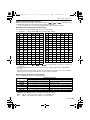 43
43
-
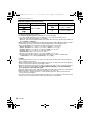 44
44
-
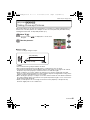 45
45
-
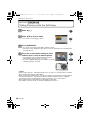 46
46
-
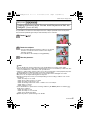 47
47
-
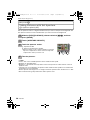 48
48
-
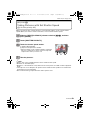 49
49
-
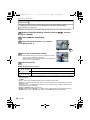 50
50
-
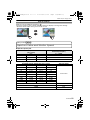 51
51
-
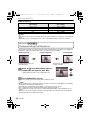 52
52
-
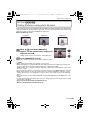 53
53
-
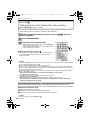 54
54
-
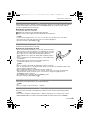 55
55
-
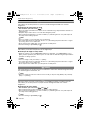 56
56
-
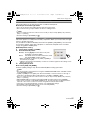 57
57
-
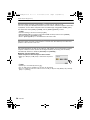 58
58
-
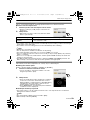 59
59
-
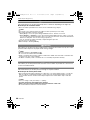 60
60
-
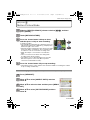 61
61
-
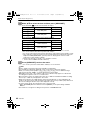 62
62
-
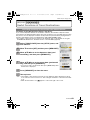 63
63
-
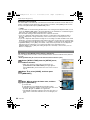 64
64
-
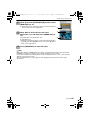 65
65
-
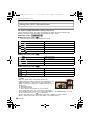 66
66
-
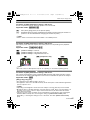 67
67
-
 68
68
-
 69
69
-
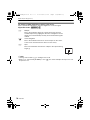 70
70
-
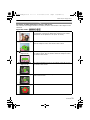 71
71
-
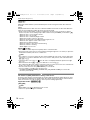 72
72
-
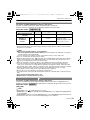 73
73
-
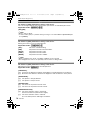 74
74
-
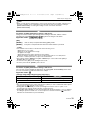 75
75
-
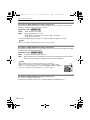 76
76
-
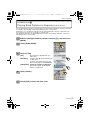 77
77
-
 78
78
-
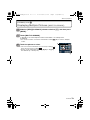 79
79
-
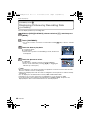 80
80
-
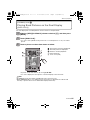 81
81
-
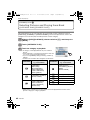 82
82
-
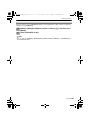 83
83
-
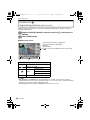 84
84
-
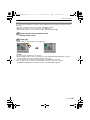 85
85
-
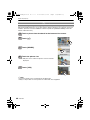 86
86
-
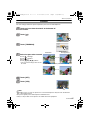 87
87
-
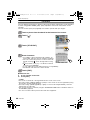 88
88
-
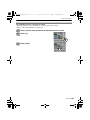 89
89
-
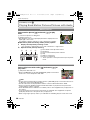 90
90
-
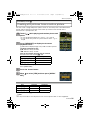 91
91
-
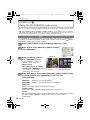 92
92
-
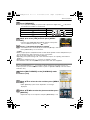 93
93
-
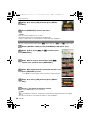 94
94
-
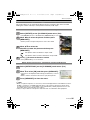 95
95
-
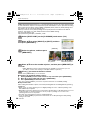 96
96
-
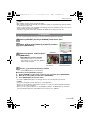 97
97
-
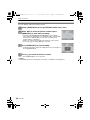 98
98
-
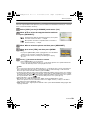 99
99
-
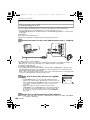 100
100
-
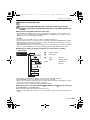 101
101
-
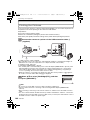 102
102
-
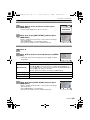 103
103
-
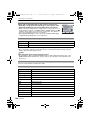 104
104
-
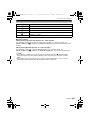 105
105
-
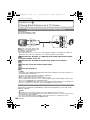 106
106
-
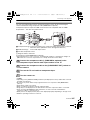 107
107
-
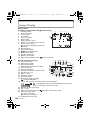 108
108
-
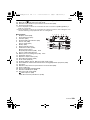 109
109
-
 110
110
-
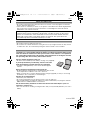 111
111
-
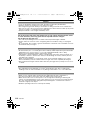 112
112
-
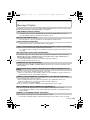 113
113
-
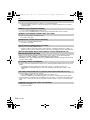 114
114
-
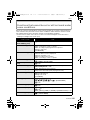 115
115
-
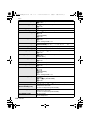 116
116
-
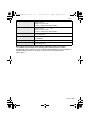 117
117
-
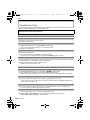 118
118
-
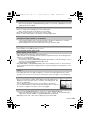 119
119
-
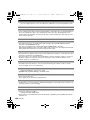 120
120
-
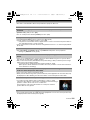 121
121
-
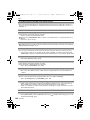 122
122
-
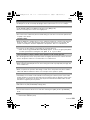 123
123
-
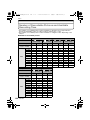 124
124
-
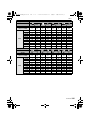 125
125
-
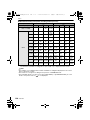 126
126
-
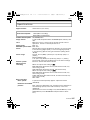 127
127
-
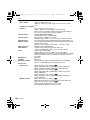 128
128
-
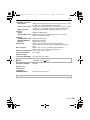 129
129
-
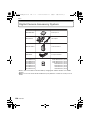 130
130
-
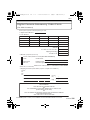 131
131
-
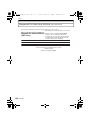 132
132
-
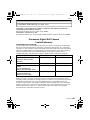 133
133
-
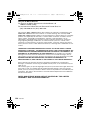 134
134
-
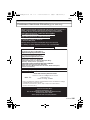 135
135
-
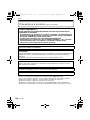 136
136
-
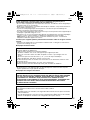 137
137
-
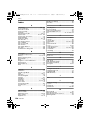 138
138
-
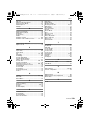 139
139
-
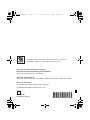 140
140
Panasonic DMC-FX500 User manual
- Category
- Camcorders
- Type
- User manual
Ask a question and I''ll find the answer in the document
Finding information in a document is now easier with AI
Related papers
-
Panasonic DMCFS20 Operating instructions
-
Panasonic DMCFX500 Operating instructions
-
Panasonic DMCFP3 Operating instructions
-
Panasonic DMCFP3 Operating instructions
-
Panasonic Lumix DMC-FP3 Owner's manual
-
Panasonic DMCFP8 Operating instructions
-
Panasonic DMCFX500 Operating instructions
-
Panasonic DMC-LX3 Owner's manual
-
Panasonic DMC-FX35 User manual
-
Panasonic DMC-FS20 User manual
Other documents
-
Sanyo VCC-XZ600 Installation guide
-
Sharp MX-C381 User manual
-
Sanyo VCC-ZM500P Installation guide
-
Samsung EK-GC100 Quick start guide
-
Sanyo VCC-XZN600P Installation guide
-
Sharp MXC310 User manual
-
Elmo P30S User manual
-
Sharp MX-C401 User manual
-
 Hypertec SWA3000-USBHY Datasheet
Hypertec SWA3000-USBHY Datasheet
-
Sanyo VCC-XZ600N - Network Camera - Weatherproof Installation guide