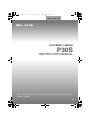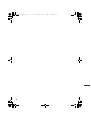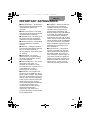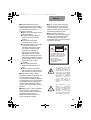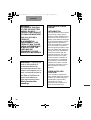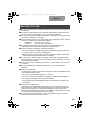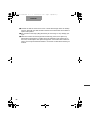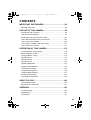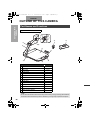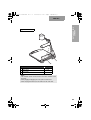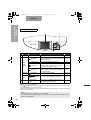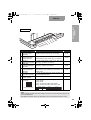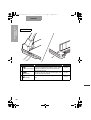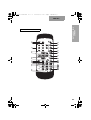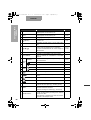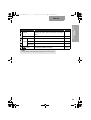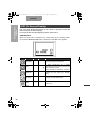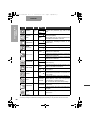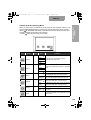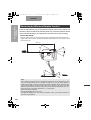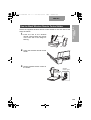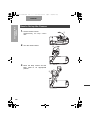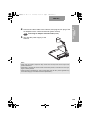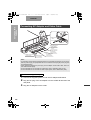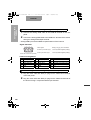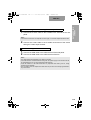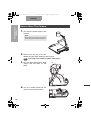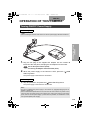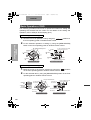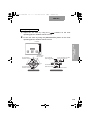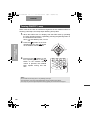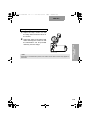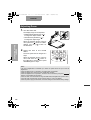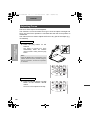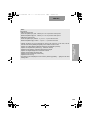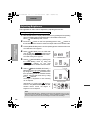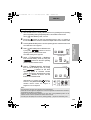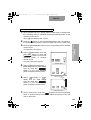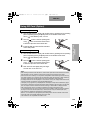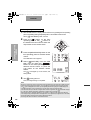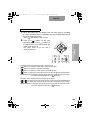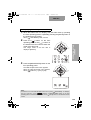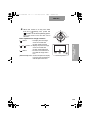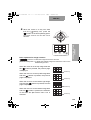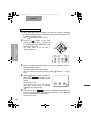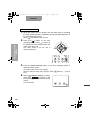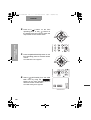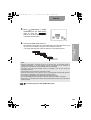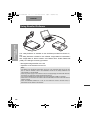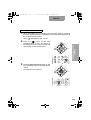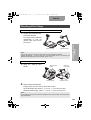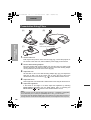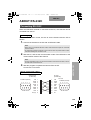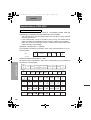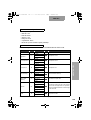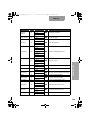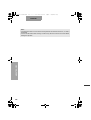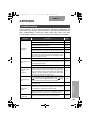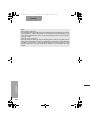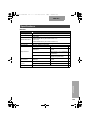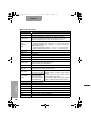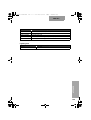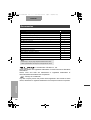ུࢊġőijſőĹIJ
Deutch P000~P000
Français P000~P000
DOCUMENT CAMERA
P30S
INSTRUCTION MANUAL
English P80~P157
80
Please read this instruction manual carefully before using this product and keep it
for future reference.
00_Cover.fm 80 ページ 2008年1月24日 木曜日 午後6時48分

81
81
書画カメラ P30S.book 81 ページ 2008年1月24日 木曜日 午後6時38分

82
ENGLISH
IMPORTANT SAFEGUARDS
Read Instructions – All the safety
and operating instructions should be
read before the appliance is
operated.
Retain Instructions – The safety
and operating instructions should be
retained for future reference.
Heed Warnings – All warnings on
the product and in the operating
instructions should be adhered to.
Follow Instructions – All operating
and use instructions should be
followed.
Cleaning – Unplug this product
from the wall outlet before cleaning.
Do not use liquid cleaners or
aerosol cleaners. Use a damp cloth
for cleaning.
Attachments – Do not use
attachments not recommended by
the product manufacturer as they
may cause hazards.
Water and Moisture – Do not use
this product near water - for
example, near a bath tub, wash
bowl, kitchen sink, or laundry tub, in
a wet basement, or near a
swimming pool, and the like.
Placement – Do not place this
product on an unstable cart, stand,
tripod, bracket, or table. The product
may fall, causing serious injury to a
child or adult, and serious damage
to the product. Use only with a cart,
stand, tripod, bracket, or table
recommended by the manufacturer,
or sold with the product. Any
mounting of the product should
follow the manufacturer's
instructions, and should use a
mounting accessory recommended
by the manufacturer.
Ventilation – Slots and openings
in the cabinet are provided for
ventilation and to ensure reliable
operation of the product and to
protect it from overheating, and
these openings must not be blocked
or covered. The openings should
never be blocked by placing the
product on a bed, sofa, rug, or other
similar surface. This product should
not be placed in a built-in installation
such as a bookcase or rack unless
proper ventilation is provided or the
manufacturer's instructions have
been adhered to.
Power Sources – This product
should be operated only from the
type of power source indicated on
the marking label. If you are not
sure of the type of power supply to
your home consult your appliance
dealer or local power company. For
products intended to operate from
battery power, or other sources,
refer to the operating instructions.
書画カメラ P30S.book 82 ページ 2008年1月24日 木曜日 午後6時38分

83
83
ENGLISH
Grounding or Polarization – This
product may be equipped with
either a polarized 2-wire AC line
plug (a plug having one blade wider
than the other) or a 3-wire
grounding type plug, a plug having a
third (grounding) pin. The 2-wire
polarized plug will fit into the power
outlet only one way. This is a safety
feature. If you are unable to insert
the plug fully into the outlet, try
reversing the plug.
If the plug still fails to fit, contact
your electrician to replace your
obsolete outlet. Do not defeat the
safety purpose of the polarized
plug. The 3- wire grounding type
plug will fit into a grounding type
power outlet. This is a safety
feature. If you are unable to insert
the plug into the outlet, contact your
electrician to replace your obsolete
outlet. Do not defeat the safety
purpose of the grounding type plug.
Power-Cord Protection –
Powersupply cords should be
routed so that they are not likely to
be walked on or pinched by items
placed upon or against them, paying
particular attention to cords at plugs,
convenience receptacles, and the
point where they exit from the
product.
Lightning – For added protection
for this product during a lightning
storm, or when it is left unattended
and unused for long periods of time,
unplug it from the wall outlet and
disconnect the antenna or cable
system. This will prevent damage to
the product due to lightning and
power-line surges.
Overloading - Do not overload
wall outlets, extension cords, or
integral convenience receptacles as
this can result in a risk of fire or
electric shock.
A product and
cart combination
should be
moved with care.
Quick stops,
excessive force,
and uneven
surfaces may
cause the product and cart
combination to overturn.
Object and Liquid Entry - Never
push objects of any kind into this
product through openings as they
may touch dangerous voltage points
or short-out parts that could result in
a fire or electric shock. Never spill
liquid of any kind on the product.
Servicing - Do not attempt to
service this product yourself as
opening or removing covers may
expose you to dangerous voltage or
other hazards. Refer all servicing to
qualified service personnel.
書画カメラ P30S.book 83 ページ 2008年1月24日 木曜日 午後6時38分

84
ENGLISH
Damage Requiring Service –
Unplug this product from the wall
outlet and refer servicing to qualified
service personnel under the
following conditions:
When the power-supply cord or
plug is damaged.
If liquid has been spilled, or
objects have fallen into the
product.
If the product has been
exposed to rain or water.
If the product does not operate
normally by following the
operating instructions. Adjust
only those controls that are
covered by the operating
instructions as an improper
adjustment of other controls
may result in damage and will
often require extensive work by
a qualified technician to restore
the product to its normal
operation.
If the product has been
dropped or damaged in any
way.
When the product exhibits a
distinct change in performance -
this indicates a need for service.
Replacement Parts – When
replacement parts are required, be
sure the service technician has
used replacement parts specified by
the manufacturer or have the same
characteristics as the original part.
Unauthorized substitutions may
result in fire, electric shock or other
hazards.
Safety Check – Upon completion
of any service or repairs to this
product, ask the service technician
to perform safety checks to
determine that the product is in
proper operating condition.
Heat – The product should be
situated away from heat sources
such as radiators, heat registers,
stoves, or other products (including
amplifiers) that produce heat.
This product includes a
Fluorescent Lamps component that
contains mercury. Please consult
your state and local regarding
proper disposal or recycling, and do
not place in the trash.
The lightning flash with
arrowhead symbol, within
an equilateral triangle, is
intended to alert the user to
the presence of uninsulated
"dangerous voltage" within
the product's enclosure
that may be of sufficient
magnitude to constitute a
risk of electric shock to
persons. This marking is
located at the bottom of
product.
The exclamation point
within an equilateral
triangle is intended to alert
the user to the presence of
important operating and
maintenance (servicing)
instructions in the literature
accompanying the product.
CAUTION
RISK OF
ELECTRIC SHOCK
DO NOT OPEN
CAUTION:
TO REDUCE THE RISK OF
ELECTRIC SHOCK, DO NOT
REMOVE COVER (OR BACK).
NO USER-SERVICEABLE
PARTS INSIDE.
REFER SERVICING TO
QUALIFIED SERVICE
PERSONNEL.
SA 1965
SA 1966
書画カメラ P30S.book 84 ページ 2008年1月24日 木曜日 午後6時38分

85
85
ENGLISH
WARNING:
TO REDUCE THE RISK
OF FIRE OR ELECTRIC
SHOCK, DO NOT
EXPOSE THIS PRODUCT
TO RAIN OR MOISTURE.
THIS IS A CLASS A
PRODUCT.
IN A DOMESTIC
ENVIRONMENT THIS
PRODUCT MAY CAUSE
RADIO INTERFERENCE
IN WHICH CASE THE
USER MAY BE
REQUIRED TO TAKE
ADEQUATE MEASURES.
WARNING : Handling the
cord on this product or
cords associated with
accessories sold with this
product, will expose you to
lead, a chemical known to
the State of California to
cause birth defects or
other reproductive harm.
Wash hands after
handling.
FOR UNITED STATES
USERS:
INFORMATION
This equipment has been tested
and found to comply with the
limits for a Class A digital device,
pursuant to Part 15 of the FCC
Rules. These limits are designed
to provide reasonable protection
against harmful interference
when the equipment is operated
in a commercial environment.
This equipment generates, uses,
and can radiate radio frequency
energy and, if not installed and
used in accordance with the
instruction manual, may cause
harmful interference to radio
communications. Operation of
this equipment in a residential
area is likely to cause harmful
interference in which case the
user will be required to correct
the interference at his own
expense.
USER-INSTALLER
CAUTION:
Your authority to operate this
FCC verified equipment could be
voided if you make changes or
modifications not expressly
approved by the party
responsible for compliance to
Part 15 of the FCC rules.
書画カメラ P30S.book 85 ページ 2008年1月24日 木曜日 午後6時38分

86
ENGLISH
Be sure to use the power cord and AC adapter attached to this camera system as
accessories.
The power cord applicable to the local power specifications is attached. Be sure
to use the power cord applicable to your local power specification.
Do not leave this product under direct sunlight or by heaters, or this product may
be discolored, deformed, or damaged.
Do not place this product in any humid, dusty, windy or vibrating location. Use this
product in the following environmental conditions:
Temperature: 0
°C~40°C (32°F~104°F)
Humidity: 30%~85% (No condensation)
In handling (including setting up and storing) or carrying the camera, be
meticulously careful not to give an impact on the camera head.
To prevent dropping and falling, observe the following:
• Use the camera on a stable stand, desk or table. Never put the camera on
any shaky stand or inclined or instable place.
• Before using, lay out the power cord, the AC adapter cable and the video
cable not to be pulled, and wire them accordingly.
Do not move the camera column or the lamp column while your finger is being
placed between the camera column and the lamp column. Otherwise, your finger
may be pinched and injured.
Use a soft, dry cloth for cleaning. Do not use any volatile solvent, such as thinner
or benzine.
Do not directly point the camera lens into the sun, or the camera may be
damaged.
Caring for the batteries:
• If this camera system is not used for a long time, take out the batteries from
the wireless remote control.
• Do not use rechargeable batteries (e.g., Ni-Cd).
• Do not use new and old batteries, or batteries of different types together.
• Do not try to recharge or short-circuit the batteries.
• When disposing of used batteries, follow the instructions from each local
government.
Luminescent and Black Spots
This camera has a CMOS area image sensor and a color LC panel, which are
composed of many pixels. Some of these pixels may not operate normally. As a
result, a luminescent spot or a black spot may appear on the output screen.
However, this is a phenomenon unique to the CMOS area image sensor and color
LC panel and therefore this phenomenon is not faulty.
Do not press the LC panel strongly or with a sharp-pointed object, or it would
cause break or failure to the color LC panel.
BEFORE YOU USE
書画カメラ P30S.book 86 ページ 2008年1月24日 木曜日 午後6時38分

87
87
ENGLISH
Transfer the data in an SD card to a PC or other data storage means for backup
purpose. Note with care that the data in the SD card could be lost due to failure or
repair of this product.
Do not look into the lamp (LED) part directly at close range. It may damage your
eyes.
When this Camera is used longer than the warranty period, some parts may
deteriorate in performance or quality due to the expiration of the service life. In
this case, we will replace such parts with payment. Consult the sales outlet from
whom you have purchased this Camera or our branch or sales office nearest your
location.
書画カメラ P30S.book 87 ページ 2008年1月24日 木曜日 午後6時38分

88
CONTENTS
IMPORTANT SAFEGUARDS .........................................82
BEFORE YOU USE ...................................................................... 86
OUTLINE OF THIS CAMERA ........................................89
Part Names and Functions ............................................................ 89
OSD (On Screen Display) ............................................................. 97
Receiving by Wireless Remote Control ....................................... 103
How to Attach Wireless Remote Control Holder
................................. 104
How to Set up the Camera .......................................................... 105
Connecting AC Adapter and Video Cable ................................... 107
How to Store The Camera .......................................................... 111
OPERATION OF THIS CAMERA .................................112
Turning ON/OFF Power Supply .................................................. 112
Basic Operation of OSD .............................................................. 113
Turning ON/OFF Lamp ............................................................... 115
Adjusting Zoom ........................................................................... 117
Switching Video ........................................................................... 118
Adjusting Focus ........................................................................... 119
Adjusting Brightness ................................................................... 121
Adjusting White Balance ............................................................. 123
Presetting and Calling ................................................................. 125
Using SD Card (Option) .............................................................. 126
Using Bundled Software .............................................................. 141
Shooting off the Stage ................................................................. 144
Presentation Using Films ............................................................ 145
ABOUT RS-232C ..........................................................146
Connecting RS-232C .................................................................. 146
Specifications of RS-232C .......................................................... 147
APPENDIX ....................................................................152
Troubleshooting .......................................................................... 152
Specifications .............................................................................. 154
Accessories ................................................................................. 157
書画カメラ P30S.book 88 ページ 2008年1月24日 木曜日 午後6時38分

89
89
OUTLINE OF THIS
CAMERA
ENGLISH
OUTLINE OF THIS CAMERA
Part Names and Functions
Appearance - Front and Side
Name
Reference page
①
Camera head
-
②
Zoom dial P.117
③
AF button P.119
④
Lamp head
-
⑤
Lamp column
-
⑥
Camera column
-
⑦
Wireless remote control sensor unit
-
⑧
Front operating panel P.91
⑨
LCD panel
-
⑩
Stage
-
⑪
Side panel (SD/USB) P.93
⑫
Wireless remote control P.94
⑬
Wireless remote control holder
P.104
⑭
Slide shooting adapter
P.145
Note:
• Do not move the camera column or the lamp column while your finger is being placed between
the camera column and the lamp column. Otherwise, your finger may be pinched and injured.
ӱ
Ӵ
ӵ
Ӷ
ӷ
ӹ
Ӹ
Ӻ
ӽ Ӿ
ӻ
Ӽ
Ӳӳ
書画カメラ P30S.book 89 ページ 2008年1月24日 木曜日 午後6時38分

90
ENGLISH
OUTLINE OF THIS
CAMERA
Appearance - Rear
Name
Reference page
⑮
Wireless remote control sensor unit
-
⑯
Rear panel P.92
⑰
Cord cover
-
Note:
• The wireless remote control sensor unit is also located on the
front side.
• When plugging/unplugging the cord, open the cord cover.
• When carrying the Camera, do not hold on to the cord cover.
Ԁ
ԁ
ӿ
書画カメラ P30S.book 90 ページ 2008年1月24日 木曜日 午後6時38分

91
91
OUTLINE OF THIS
CAMERA
ENGLISH
*The function for use in viewing images saved on the SD card is called "SD mode." (When the OSD menu is
in display, this function is disabled.)
*When [ HIDE MENU] on the OSD SD Single menu or OSD SD Split screen menu is ON, the condition
"OSD HIDE MENU" of ② cannot be operated.
*The menu items displayed on the screen are called "OSD (On Screen Display)," and the OSD displaying
status is called "OSD menu."
Front Operating panel
Condition
Name Function
Reference page
①-
LCD panel To display the output video and the OSD.
-
②
OSD
HIDE
MENU
(up) button
To switch the output video to the camera
video, and the color of the front operating
panel LED to blue.
P. 11 8
(down) button To switch the ON/OFF of the lamp. P.115
(right) button
To switch the mode of the output video to
the SD mode, and the color of the front
operating panel LED to orange.
P. 11 8
(left) button
To switch the output video to the RGB IN
video, and the color of the front operating
panel LED to pink.
P. 11 8
SD Mode
(right) button To display the next image. P.128
OSD
Menu
(up, down, left, right)
buttons
To be used for selecting the menu item. P.113
③-
MENU/ENTER
button
To be used for displaying the OSD menu
and selecting the menu item.
P. 11 3
Note:
• The LCD panel of this Camera is not a touch panel.
• Do not push the LCD panel strongly or push it with a sharp instrument. Otherwise, the LCD
panel may be damaged.
ӱ
Ӳ
ӳ
書画カメラ P30S.book 91 ページ 2008年1月24日 木曜日 午後6時38分

92
ENGLISH
OUTLINE OF THIS
CAMERA
Rear Panel
Name Function
Reference page
①
S-VIDEO OUT
(S-Video Output
Terminal)
To output video from the Mini DIN4P terminal to the
NTSC/PAL-system monitor (e.g., TV monitor).
P. 11 0
②
VIDEO OUT
(Composite Video
Output Terminal)
To output video from the RCA pin-jack terminal to
the NTSC/PAL-system monitor (e.g., TV monitor).
P.109
③
DVI OUT
(DVI Output Terminal)
To output digital video signal to the DVI input
device (e.g., projector, PC monitor).
P.108
④
RGB OUT
(Analog RGB Output
Terminal)
To output analog video signal to the RBG input
device (e.g., projector, PC monitor).
P.108
⑤
RGB IN
(Analog RGB Input
Terminal)
To output the input video from the analog RGB
output terminal when [RGB IN] is selected in the
Display mode.
P.109
⑥
RS-232C
(RS-232C Terminal)
To control the main body from the PC through the
connected RS-232C cable.
P.146
⑦
12VDC IN
(Power Socket)
A plug-in receptable for the AC adapter. P.107
⑧
DIP Switch
To execute the following switching:
[A] key: Invalid
[B] key: Invalid
[C] key: To switch the video output system
[D] key: To switch the video output screen size.
-
Note:
• When changing the DIP switch key settings, be sure to turn OFF the power supply to the
main unit beforehand.
• The defaults of the DIP switch vary depending on the place where the Camera is used.
ӱ
Ӳ
ӳ
Ӵ
ӵ
ӷ
Ӷ
Ӹ
0
1
A B C D
Display of Rear panel
0
1
[C] key
NTSC
PAL
[D] key
Over-scan
Under-scan
[A] key
Invalid
[B] key
Invalid
書画カメラ P30S.book 92 ページ 2008年1月24日 木曜日 午後6時38分

93
93
OUTLINE OF THIS
CAMERA
ENGLISH
Side Panel
Name Function
Reference page
①
(USB 2.0 complied)
To control the video transfer or main unit by
using the bundled utility software on the "Utility
Software CD-ROM" through the connected PC.
P. 138
②
(SD Card Slot)
To insert the SD card.
To remove SD card, push the SD card again, and
the SD card will be released.
P. 126
③
(Main Switch)
To turn ON/OFF the power supply to the main
unit.
P. 11 2
Ӳ
ӱ
ӳ
書画カメラ P30S.book 93 ページ 2008年1月24日 木曜日 午後6時38分

94
ENGLISH
OUTLINE OF THIS
CAMERA
Wireless Remote Control
ӱ
Ӳ
ӳ
Ӵ
Ӷ
ӷ
ӵ
Ӷ
Ӹ
ӹ
Ӻ
ӻ
Ӽ
ӽ
Ӿ
Ԅ
ԃ
Ԃ
ԁ
Ԁ
ӿ
ijIJ
ijIJ
ijij
ijij
ijĴ
ijĴ
ijĵ
ijĵ
ijĶ
ijĶ
ijķ
ijķ
書画カメラ P30S.book 94 ページ 2008年1月24日 木曜日 午後6時38分

95
95
OUTLINE OF THIS
CAMERA
ENGLISH
Name Function
Reference page
①
PRESET
To save the current setting status of the unit
Used together with the memory No.
P.125
②
CALL
To call up the saved setting status
Used together with the memory No.
P.125
③
MEMORY NO. To display the memory No. P.125
④
(BACK)
To return the display of the OSD menu to the
previous one.
P. 97
⑤
MENU/ENTER
To display the OSD menu or fix the OSD menu
item.
P. 97
⑥
To select the OSD menu item and scroll the
screen when the digital zoom is in operation.
To feed forward/backward the saved images in
the SD mode.
P. 11 7
P.128
⑦
POSI/NEGA To switch the Posi/Nega of the camera video.
-
⑧
COLOR/B&W
To switch the Color/B&W of the camera video.
Used to facilitate the visualization of the B&W
material.
-
⑨
BRIGHT
NESS
NORMAL
To reset the auto brightness adjustment degree to
the normal status.
P.121
⑩
(BRIGHT)
To brighten the camera video. P.121
⑪
(DARK) To darken the camera video. P.121
⑫
ZOOM
(TELE- SCOPIC)
To set the zoom to the TELESCOPIC side. P.117
⑬
(WIDE- ANGLE)
To set the zoom to the WIDE-ANGLE side. P.117
⑭
(CAPTURE)
To save the image on the SD card. P.127
⑮
(SD MODE)
To switch the mode of the output video to the SD
mode.
P. 11 8
⑯
(CAMERA) To switch the output video to the camera video. P.118
⑰
(PC) To switch the output video to the RGB IN video. P.118
⑱
GRAPHICS
To switch the mode to the Graphic mode to
enhance the color object (e.g., drawing, photo).
-
⑲
TEXT
To switch the mode to the Text mode to sharpen
the B&W characters and lines.
Used for shooting the material (e.g., document).
-
⑳
EDGE EFFECT
To switch "1/2/3/OFF" of the edge effect to
provide the edge effect processing to the video to
sharpen the video.
This switching is enabled only when the mode is
switched to the Graphic mode.
-
書画カメラ P30S.book 95 ページ 2008年1月24日 木曜日 午後6時38分

96
ENGLISH
OUTLINE OF THIS
CAMERA
Name Function
Reference page
PAUSE
To pause the camera video.
Pressing this button again will resume the camera
video.
-
IMAGE ROTATION
To rotate the camera video by 180º. P.144
FOCUS
NEAR To move the focus to the near side. P.119
FAR To move the focus to the far side. P.119
AF
( Auto Focus )
To bring the Camera into focus automatically. P.119
(LAMP) To switch the ON/OFF of the lamp. P.115
Note:
• It is impossible to add another processing to the video in pause.
ijIJ
ijij
ijĴ
ijĵ
ijĶ
ijķ
書画カメラ P30S.book 96 ページ 2008年1月24日 木曜日 午後6時38分

97
97
OUTLINE OF THIS
CAMERA
ENGLISH
The menu items displayed/selected on the monitor or projection screen are
called "OSD (On Screen Display)".
This manual calls the OSD displaying status "OSD menu".
* : Factory setting
OSD (On Screen Display)
OSD Main Menu
When the output video is switched to the camera video as per "Switching Video"
(P.118)
and the [MENU/ENTER] button is pressed, the OSD Main menu appears.
Icon Name
Condition Selection item
Function
CAPTURE
--
To save the image on the SD card.
TEXT
-
To switch [TEXT1/2/3] set in [TEXT
SETTING] of the setting menu to sharpen the
B&W characters and lines.
Used for shooting the material (e.g., document).
GRAPHICS
--
To switch the mode to the Graphic mode to
enhance the color object (e.g., drawing,
photo).
SETTINGS
--
To display the OSD Setting menu.
BACK
--
To return the display of the OSD menu to the
previous one.
ňœłőʼnŊńŔ
書画カメラ P30S.book 97 ページ 2008年1月24日 木曜日 午後6時38分

98
ENGLISH
OUTLINE OF THIS
CAMERA
* : Factory setting
OSD Setting Menu
When the output video is switched to the camera video as per "Switching Video" (P.118) and
the [MENU/ENTER] button is pressed, the OSD Main menu appears.
When [ SETTINGS] is selected from the OSD Main menu, the OSD Setting menu appears.
Icon
Name
Condition
Selection item
Function
BRIGHTNESS
-
AUTO
To vary the degree of auto-following brightness
automatically according to the brightness of the object.
MANUAL
To fix the brightness of the video to any degree.
BRIGHTNESS
SETTING
BRIGHT
NESS
[AUTO]
NORMAL
To reset the degree of brightness adjustment
to the initial settings.
ADJUST
To brighten the camera video with the [
↑
] level bar
and darken the camera video with the [
↓
] level bar.
BRIGHT
NESS
[MANUAL]
-
To brighten the camera video with the [
↑
] level bar
and darken the camera video with the [
↓
] level bar.
WHITE
BALANCE
-
AUTO
To set the white balance to the auto following.
ONE-PUSH
To set the white balance to the fix.
MANUAL
To set the white balance so that [R-GAIN] and
[B-GAIN] can be adjusted manually.
R-GAIN
WHITE
BALANCE
[MANUAL]
-
To adjust the red gain of the camera video
with the [↑ ] and [ ↓] level bars.
B-GAIN
WHITE
BALANCE
[MANUAL]
-
To adjust the blue gain of the camera video
with the [↑ ] and [ ↓] level bars.
TEXT
SETTING
-
TEXT1
To select the settings in the Text Mode.
The larger the number is, the stronger the
effect is.
TEXT2
TEXT3
EDGE
EFFECT
GRAPHICS
3
To enhance the outline of characters, etc. written
on the object to sharpen the video.
The larger the number is, the stronger the effect is.
2
1
OFF
ŃłńŌ
書画カメラ P30S.book 98 ページ 2008年1月24日 木曜日 午後6時38分

99
99
OUTLINE OF THIS
CAMERA
ENGLISH
* : Factory setting
* The last settings of the resolution, flickerless, USB mode and language are maintained.
* The factory settings of the flickerless and language vary depending on the place where this Camera is used.
Icon
Name
Condition
Selection
item
Function
GAMMA
GRAPH-
ICS
HIGH
To select the preferable gray scale of the
video.
NORMAL
LOW
COLOR/
B&W
-
COLOR
To select the camera video from between
[COLOR] and [B&W].
Selecting [B&W] when the material is B&W document
will facilitate the visualization of the video.
B&W
POSI/NEGA
-
POSI
To switch the Posi/Nega inversion of the
camera video.
NEGA
IMAGE
ROTATION
-
ON
To rotate the camera image by 180º.
OFF
To cancel the camera image rotation by 180º.
RESOLUTION
-
SXGA
To switch the resolution of the DVI and analog
RGB output to 1280x1024.
XGA
To switch the resolution of the DVI and analog
RGB output to 1024x768.
HD
To switch the resolution of the DVI and analog
RGB output to 1280x720.
FLICKERLESS
-
60Hz
To lower the fluorescent lamp flicker due to
power frequency.
50Hz
USB MODE
-
MASS
STORAGE
To transfer the data on the SD card set in this
Camera to the USB-connected PC.
APPLIC
ATION
To control this Camera from the USB-
connected PC.
GUIDE
-
ON
To display the operational status of this
Camera and the explanation of a specific icon
on the screen.
OFF
To cancel the display of the icon explanation
CALL
-
FACTORY
SETTING
[Yes]: To call up the factory settings of this
Camera (Refer to * below. This is not applicable
to the flickerless or language setting.)
[No]: To cancel the call-up of the factory settings.
LANGUAGE
-
JAPANESE
To set the display language of the OSD menu
to Japanese.
ENGLISH
To set the display language of the OSD menu
to English.
BACK
--
To return the display of the OSD menu to the
previous one.
書画カメラ P30S.book 99 ページ 2008年1月24日 木曜日 午後6時38分
Page is loading ...
Page is loading ...
Page is loading ...
Page is loading ...
Page is loading ...
Page is loading ...
Page is loading ...
Page is loading ...
Page is loading ...
Page is loading ...
Page is loading ...
Page is loading ...
Page is loading ...
Page is loading ...
Page is loading ...
Page is loading ...
Page is loading ...
Page is loading ...
Page is loading ...
Page is loading ...
Page is loading ...
Page is loading ...
Page is loading ...
Page is loading ...
Page is loading ...
Page is loading ...
Page is loading ...
Page is loading ...
Page is loading ...
Page is loading ...
Page is loading ...
Page is loading ...
Page is loading ...
Page is loading ...
Page is loading ...
Page is loading ...
Page is loading ...
Page is loading ...
Page is loading ...
Page is loading ...
Page is loading ...
Page is loading ...
Page is loading ...
Page is loading ...
Page is loading ...
Page is loading ...
Page is loading ...
Page is loading ...
Page is loading ...
Page is loading ...
Page is loading ...
Page is loading ...
Page is loading ...
Page is loading ...
Page is loading ...
Page is loading ...
Page is loading ...
Page is loading ...
-
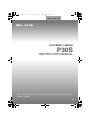 1
1
-
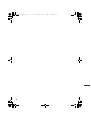 2
2
-
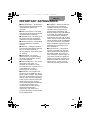 3
3
-
 4
4
-
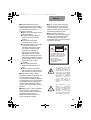 5
5
-
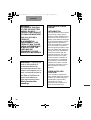 6
6
-
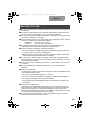 7
7
-
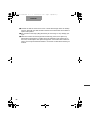 8
8
-
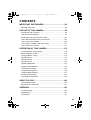 9
9
-
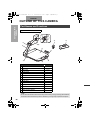 10
10
-
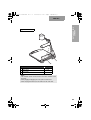 11
11
-
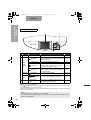 12
12
-
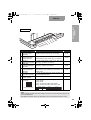 13
13
-
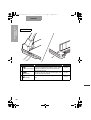 14
14
-
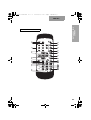 15
15
-
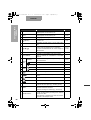 16
16
-
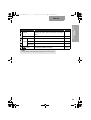 17
17
-
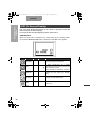 18
18
-
 19
19
-
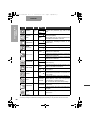 20
20
-
 21
21
-
 22
22
-
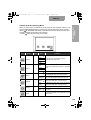 23
23
-
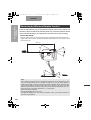 24
24
-
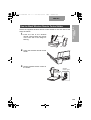 25
25
-
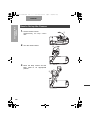 26
26
-
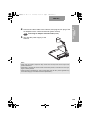 27
27
-
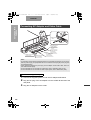 28
28
-
 29
29
-
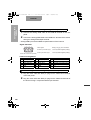 30
30
-
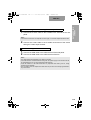 31
31
-
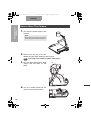 32
32
-
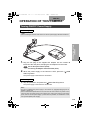 33
33
-
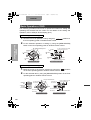 34
34
-
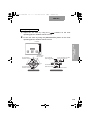 35
35
-
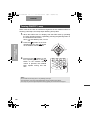 36
36
-
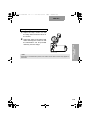 37
37
-
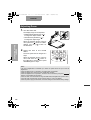 38
38
-
 39
39
-
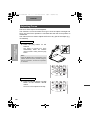 40
40
-
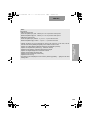 41
41
-
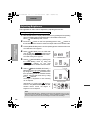 42
42
-
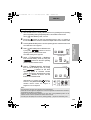 43
43
-
 44
44
-
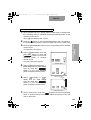 45
45
-
 46
46
-
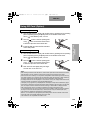 47
47
-
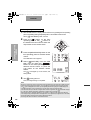 48
48
-
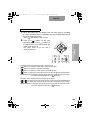 49
49
-
 50
50
-
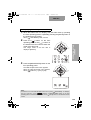 51
51
-
 52
52
-
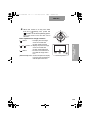 53
53
-
 54
54
-
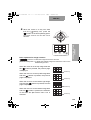 55
55
-
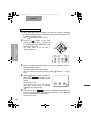 56
56
-
 57
57
-
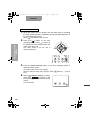 58
58
-
 59
59
-
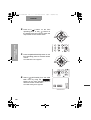 60
60
-
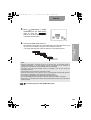 61
61
-
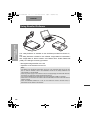 62
62
-
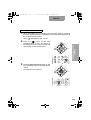 63
63
-
 64
64
-
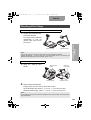 65
65
-
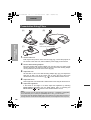 66
66
-
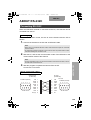 67
67
-
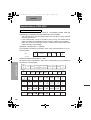 68
68
-
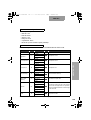 69
69
-
 70
70
-
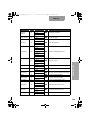 71
71
-
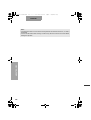 72
72
-
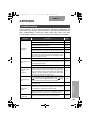 73
73
-
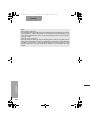 74
74
-
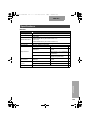 75
75
-
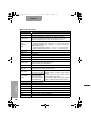 76
76
-
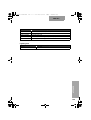 77
77
-
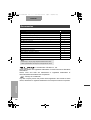 78
78
Ask a question and I''ll find the answer in the document
Finding information in a document is now easier with AI
Related papers
Other documents
-
JVC AV-P960E User manual
-
JVC AV-P720U User manual
-
JVC AV-P950U - Digital Presenter User manual
-
Hoya Camera Accessories AF160FC User manual
-
Sanyo VCC-XZ600 Installation guide
-
Barco 1280 User manual
-
Pentax AF200FG User manual
-
JVC AV-P950U - Digital Presenter User manual
-
Sanyo VCC-XZN600P Installation guide
-
Panasonic Camera Accessories AJ-P2C064AG User manual