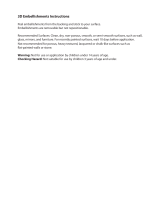Welcome 7
Design, print, and upload in high-resolution
In Digital Scrapbook Artist, 300dpi native working is the norm. All
scrapbook items are high-resolution so quality is guaranteed.
Printing and upload at 300dpi gives truly outstanding high-quality
output.
Layer work made easy
For greater design control, store scrapbook items on layers—work
on items on one layer without affecting items on other layers.
Layers can be created, merged, and hidden, and display a
hierarchical tree view of associated items for easy selection. Apply
paper textures to layer items!
Share via website (p. 261)
Upload scrapbooks to Serif's scrapbook community website,
www.daisytrail.com. View layouts using powerful zoom
technology, give an I Love It! rating, comment on, or search for
any scrapbook by tag. Create public or private groups for like-
minded scrapbookers—great for making new friends! Take part in
scrapbooking discussions in DaisyTrail's forums.
Ease of use
Total ease of use
Tabbed, collapsible, and dockable Studio tabs are always at hand.
Choose from preset colours, line styles, brushes, and effects, or
create your own. Use tabs to arrange, transform, and align items.
Context toolbars
Context toolbars offer different tools and options depending on the
currently selected item. Great for efficiency and simplifying your
workflow. (For details, see online Help.)
Design aids (p. 81)
Rotate your canvas through any angle, just like an artist would do
in real life. For more focused design, use Solo Mode to work on
items in isolation. Use the Rule of Thirds tool on your photos or
on your scrapbook page for improved page composition.