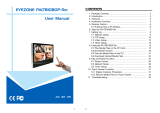INTRODUCTIO
on
ratulations on
our purchase o
the Di
ital
i
na
e Pla
er with Wi-Fi Plus.
Your complete satis
action is ver
important to us.
efen
e
en delivers innovative, pro
ressive computer and electronics add-on solutions
that harness inte
ration, extension, distribution and conversion technolo
ies.
e
en’s reliable, plu
-and-pla
products supplement cross-plat
orm computer
stems, pro
essional audio
video environments and HDTV s
stems o
all sizes
with hard-workin
solutions that are eas
to implement and simple to operate.
he Gefen Di
ital Si
na
e Pla
er with Wi-Fi Plus
The Di
ital
i
na
e Pla
er with Wi-Fi Plus is a simple-to-operate media pla
er
which includes so
tware, live video input, and R
-232
unctionalit
. Live video
an be directl
in
ected into
our Di
ital
i
na
e application usin
the composite
video input included on the device. With this
eature, users can overla
content
and place the video into one o
our quadrants
or more sophisticated Di
ital
i
na
e s
stems.
The all-metal enclosure
eatures a passive coolin
s
stem. The product comes
with 4
B o
built-in
ash memor
and the securable compact
ash card slot
allows the addition o
up to 16
B o
memor
i
needed
replacin
the internal
tora
e
. Two inte
rated U
B 2.0 ports provide connection to a ke
board and
B stora
e devices.
upport
or over 20 di
erent media
ormats provides a
wide selection
or content creation.
onnect composite video sources such as
ameras and media pla
ers. A watchdo
timer lets the product recover and
esume pla
back a
ter power and network disruptions.
The included so
tware will allow users to upload video pla
back schedules and
la
lists
or eas
content mana
ement. Additionall
, so
tware developers can
tilize W3
MIL
nchronized Multimedia Inte
ration Lan
ua
e
s
ntax which
nsures compatibilit
across multiple Di
ital
i
na
e plat
orms. The included
o
tware
eatures over ten di
erent multi-zoned templates to
t
our speci
c
Di
ital
i
na
e needs.
How It Works
The Di
ital
i
na
e Pla
er with Wi-Fi Plus connects to a displa
usin
analo
omposite
omponent
V
A
or an HDMI cable. There are two options
or
onnectin
to the network: 1
onnect an Ethernet cable to the network, or 2
onnect usin
Wi-Fi. Then, connect a ke
board and peripherals to the U
B ports
to con
ure the unit. Use the included
omposite A
V cables to connect the
roduct to the 3.5 mm connector.
onnect the 12 V D
power suppl
to the unit
and connect the A
power cord to an available electrical outlet.