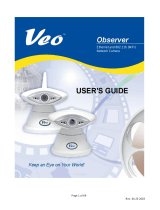Page is loading ...

CamVu 500
Minidome
Installation and
Operation Manual
DM/CMVUD500
DM/CMVUD500/N

Dedicated Micros ©2011
2
CamVu D500 Minidome
Contents
Introduction ......................................................................3
Important Safeguards ......................................................7
Installation ........................................................................9
Conguring the Unit .......................................................12
System Settings .............................................................14
Display ...........................................................................34
Camera ..........................................................................39
ICR Settings ...................................................................43
Schedule ........................................................................55
Alarm Settings ...............................................................60
Network Settings ............................................................72
Features & Text ..............................................................89
Diagnostics ....................................................................94
Event Search .................................................................96
Unit Operation ................................................................98
Appendix A - About Pages ...........................................112
Appendix B - Dimensions ............................................118
Appendix C - Template.................................................119
Notes ...........................................................................124
Index ............................................................................126

Dedicated Micros ©2011
3
CamVu D500 Minidome
Introduction
1.03
The CamVu500 Mini-dome is the latest addition to Dedicated Micros range of CamVu IP Cameras. Providing
excellent low light, performance the CamVu500 Mini-dome can transmit and record images in real-time and
is designed for Dedicated Micros next generation of video surveillance - Closed IPTV.
EXCELLENT LOW LIGHT PERFORMANCE
The CamVu500 uses a 1/4” CMOS progressive scan sensor that provides exceptional low light resolution
(<0.3 lux, @ F1.2). This incredible performance allows colour images to be produced in dimly lit scenes.
ANALYTICSCAPABLE
As part of our growing range of AnalyticsCapable products, the CamVu720 Series is able to contain the
latest analytics solutions from Dedicated Micros including Object Left/Removed Detection Tripwire and
Counting Tripwire, all locally hosted on the camera.
NETVU CONNECTED
With NetVu Connected products users can seamlessly integrate Video Servers, Cameras & Domes,
Management Systems, mobile viewing devices and video walls together without the costly impact of
signicant integration time. A shared user interface helps minimise operator training whilst powerful features
such as Direct conguration of PTZ Cameras and Domes from connected DVRs helps reduce installation
time providing benets to both end user and installer/integrator.
The incredible exibility of Dedicated Micros NetVu Connected platform enables multi-environment security
installations to be achieved with ease. Integration of Fixed and Mobile DVRs and Video Servers alongside
products such as FireVu (for Video Smoke Detection) enable large scale solutions with several application
requirements to be designed and built with ease.
MULTIPLE, SIMULTANEOUS VIDEO STREAMS
Dedicated Micros’ unique Visual Signal Processor (ViSP) allows the CamVu 500 to transmit multiple
simultaneous MPEG-4, H.264 and/ or JPEG images to any number of associated NetVu Connected devices
for image viewing. Each stream can be tailored to suit the viewer’s bandwidth requirements.
CLOSED IPTV
Dedicated Micros’ award winning Closed IPTV solution combines open standard IP protocols with patent
pending innovation to provide simple to install, safe and secure IP video solutions across new or existing
networks.
Automatically allocating IP addresses to IP cameras by physical port, a Closed IPTV system is completely
deterministic, creating rewalls and monitoring point-to-point IP connections so they cannot be hacked
or intercepted. Critical to the security of a Closed IPTV system is the unique implementation of Trusted
Endpoint technology; a secret signature, applied at lock down, enables endpoint devices such as IP
cameras to be secure, immediately triggering a security alert should any interference be detected.
This ground breaking solution provides a very simple and secure answer to IP video, meaning that no prior
knowledge of IP networking is required. Sophisticated and Dependable network security can be achieved
with a single click.

Dedicated Micros ©2011
4
CamVu D500 Minidome
Features
● Colour IP Mini-dome with excellent low light sensitivity
● Integrated Camera Recording and full enterprise video server within camera
● 0.3 lux F1.2
● Can form part of a Closed IPTV system
● Transmission of multiple, simultaneous video streams in MPEG-4, H.264 and JPEG format
enables multiple users to view video streams at the settings they require
● AnalyticsCapable - enables analytics solutions to be deployed on your CCTV system
● Direct conguration from any compatible NetVu Connected DVR or Video Server
● MultiMode Recording - Dynamically-switchable resolution, record-rate & compression (MPEG-
4/H.264/JPEG) settings
● Web server for remote conguration of camera features
● Power over Ethernet (PoE)
● Local analogue test monitor output for use when positioning and adjusting the camera’s eld of
view and focus
● Uses the latest Chipwrights ViSP to minimise power consumption and heat build up
Benets
● The camera supports recording to local SD card or network attached storage using ATA over
Ethernet
● The latest technology provides low light performance superb image quality and colour delity in
variable and high contrast lighting conditions.
● Operates seamlessly within a NetVu Connected network.
● Remote conguration removes the need for multiple revisits
● Images recorded locally on the camera in JPEG format can be viewed over low bandwidth
networks using MPEG-4
● Video output allows local lens adjustment and display of the unit’s network settings on a service
monitor
Models
DM/CMVUD500 ¼” 480p IP indoor dome 2.8-10mm, PoE, 0.2 lux
DM/CMVUD500/N ¼” 480p IP indoor dome 2.8-10mm PoE, 0.2 lux, NTSC
Components Supplied
Before installing unit, please verify that all items listed below have been supplied:
1 x CamVu Camera
1 x POE Injector Cable
1 x User Guide
1 x CD containing information for use with the camera
Note: If powering the unit over PoE using the supplied injector, a 48Vdc PSU that can supply 15W is
required - DM/PSU/48V can be purchased separately from Dedicated Micros.

Dedicated Micros ©2011
5
CamVu D500 Minidome
CE NOTICE (EUROPEAN UNION)
This section contains the regulatory declarations for the EU for the Camera.
This product is marked with the CE symbol and indicates compliance with all applicable Directives.
A “Declaration of Conformity” is held at Dedicated Micros Ltd, 1200 Daresbury Park, Daresbury, Cheshire
WA4 4HS http://www.dedicatedmicros.com
Hereby, Dedicated Micros LTD, declares that this Unit Camera is in compliance with the essential
requirements and other relevant provisions of Directive 95/5/EC.
Marking by the symbol CE indicates compliance of this Dedicated Micros product to the Electromagnetic
Compatibility Directive 89/336/EEC, and the Low Voltage Directive 73/23/EEC of the European Union. Such
marking is indicative that this system meets the following technical standards
• EN 61000-6-3 EMC Standard Residential, Commercial and Light Industry.
• EN 62000-3-3 Limitations of voltage changes, uctuations and icker in public low-voltage
supply systems for equipment with rated current up to 16A.
• EN 61000-3-2 Limits for harmonic current emissions for equipment with rated current up to 16A.
• EN 50130-4 Immunity requirements for components of re, intruder and social alarm systems.
• EN 60950 Safety of IT and similar equipment.
• EN 55022 Class A. Radiated Emissions Standard, suitable for Commercial or Residential use
Further details about these applicable standards can be obtained from Dedicated Micros Ltd., 1200
Daresbury Park, Daresbury, Cheshire WA4 4HS
1.01002
RF Interference warning
This is a class A product. In a domestic environment this product may cause radio frequency interference, in
which case the user may be required to take adequate measures.
1.01003
Canadian EMC statement
This product is compliant with Class A ICES-003
Note: This Class A product meets the requirements of the Canadian Interference causing equipment
regulations. Cet appareil numerique de la Classe A, respect toutes les exigencies du reglement
sur le materiel brouilleur du Canada.

Dedicated Micros ©2011
6
CamVu D500 Minidome
POE Injector Cable
The POE Injector cable is designed to enable the use of POE (Power over Ethernet) before a POE capable
switch has been installed. It is installed alongside a suitable 48Vdc PSU that can supply 15W is required -
DM/PSU/48V can be purchased separately from Dedicated Micros.
A Connection to DVR/NVR/Layer 3 Enhanced CCTV Switch
B Connection to suitable 48Vdc 15W PSU - (DM/PSU/48V)
C Ethernet cable connection to camera.
Important: 48V is supplied to connection C. There is no voltage at Connection A. Do NOT
connect an ethernet cable from connection C to the DVR/Layer 3 Enhanced CCTV
Switch as this could cause irreparable damage.
POE Injector Power Supply specication
Adaptor socket - 5.5mm diameter with a 2.1mm central circular pin
+48V goes to the centre pin of the power connector - 0V to the outside barrel

Dedicated Micros ©2011
7
CamVu D500 Minidome
Important Safeguards
Product Safety
• Installation and servicing is only to be carried out by suitably qualied and experienced
personnel.
• Do not remove covers as there is a risk of injury or death by electric shock.
• Only power low voltage dome cameras from a class 2 isolated power supply.
This camera range is designed for use in general purpose CCTV applications and has no other purpose.
Only operate your camera between the temperatures of -10°C and +50°C. Do not operate your camera
outside its specied power supply range.
Electromagnetic Compatability (EMC)
This product is intended solely for use in general CCTV applications.
The product must be installed and maintained in accordance with good installation practice to enable the
product to function as intended and to prevent problems. Refer to your agent for installation guidance.
Declaration of Conformity
The manufacturer declares that the equipment supplied with this manual is compliant with the essential
protection requirements of the EMC directive 89/336 and the Low Voltage Directive LVD 73/23 EEC.
Conforming to the requirements of standards EN55022 for emissions, EN61000-4 parts 2, 3, 4, 5, 6 and 11
for immunity and EN60950 for Electrical Equipment safety.

Dedicated Micros ©2011
8
CamVu D500 Minidome
FCC CLASS B REGULATORY NOTICE
This device complies with part 15 of the FCC Rules. Operation is subject to the following two conditions: (1)
This device may not cause harmful interference, and (2) this device must accept any interference received,
including interference that may cause undesired This equipment has been tested and found to comply
with the limits for a Class B digital device, pursuant to part 15 of the FCC Rules. These limits are designed
to provide reasonable protection against harmful interference in a residential installation. This equipment
generates uses and can radiate radio frequency energy and, if not installed and used in accordance with
the instructions, may cause harmful interference to radio communications. However, there is no guarantee
that interference will not occur in a particular installation. If this equipment does cause harmful interference
to radio or television reception, which can be determined by turning the equipment off and on, the user is
encouraged to try to correct the interference by one or more of the following measures:
Reorient or relocate the receiving antenna.
Increase the separation between the equipment and receiver.
Connect the equipment into an outlet on a different circuit different to the receiver.
Consult the dealer or an experienced radio/TV technician for help.
Modications not expressly approved by the manufacturer could void the user’s authority to
operate the equipment under FCC rules.
Read Instructions
All the safety and operating instructions should be read before the unit is operated and adhered to during
operation. These instructions should be retained with the unit, and all warnings and cautions contained
should be heeded.
Power Sources
This unit should be operated only from the type of power source indicated on the manufacturer’s label.
Power Over Ethernet
This product supports POE and when connected to a suitable switch, will not require an external PSU to
drive the device (Bridge and end-span compatible).
Servicing and Repair
Do not attempt to service this unit yourself as opening or removing covers may expose you to dangerous
voltage or other hazards.
Refer all servicing and repair to qualied service personnel.
Equipment
Use only attachments/accessories specied by the manufacturer.
Ventilation
Ensure unit is properly ventilated to protect from overheating.

Dedicated Micros ©2011
9
CamVu D500 Minidome
Installation
The dome camera can be mounted in two ways: ceiling mount for installation into a tile ceiling; surface
mount for installation directly to a hard surface or mounting structure.
Parts Supplied
• 2 x Plastic anchors
• 2 x 80 mm (3”) screws
Parts Not Supplied
• Optional video service lead (part number DM/ICED-SERV)
Surface Mount Ceiling Mount
Surface Mount Installation
Refer to the Quickstart section for more information.
1 To remove the dome cover, rotate it counter-clockwise and gently pull it away from the camera
body. The inner liner can now be removed.
2 Using the template supplied at the rear of this manual, mark and drill the holes required for
xing. Using the two 80 mm mounting screws, attach the dome camera to the surface as
shown. Do not over tighten the xing screws. The screws can be used on their own if the
surface is of a suitable material (e.g. wood), but plastic anchors must be used where the
surface is of brick or masonry construction. Run the ethernet cable to the camera. Cable may
be fed through the ceiling or through the cutout in the side of the camera shroud. Remove the
cutout with a sharp knife and use a round le to smooth the edges if necessary.
3 Connect the ethernet cable to the RJ45 socket on the mainboard. If the camera is connected
to a switch that is not POE capable, refer to ‘POE Injector Cable‘ and install the POE injector
cable as described.

Dedicated Micros ©2011
10
CamVu D500 Minidome
Recess Mount Installation
Refer to the Quickstart section for more information.
1 To recess mount the camera, the shroud must be removed. Gently squeeze together opposite
sides of the shroud as shown and lift it away from the camera body.
2 Using the template supplied at the rear of this manual, mark and cut a 4” (100 mm) diameter
hole. A suitably sized hole saw can also be used.
To prepare for installation use a suitable screwdriver to loosen the three xing clamps
sufciently to accommodate the thickness of the tile or ceiling.
3 Connect the ethernet cable to the RJ45 socket on the mainboard. If the camera is connected
to a switch that is not POE capable, refer to ‘POE Injector Cable ‘ and install the POE injector
cable as described.
4 Insert the camera into the hole. Using a suitable screwdriver, tighten the three xing clamps as
shown. Do not overtighten the clamps.
Camera Adjustment
Camera Position
The camera assembly is adjustable in all three axes. Adjust the camera until it is pointing in the desired
direction.
FOV & Focus
Use the levers on the varifocal lens to adjust the camera’s eld of view, and focus.
Local Video Out
Provision is made for the connection of a local video monitor to assist in setting up the camera. Use the
optional service connector DM/ICED-SERV (not supplied).

Dedicated Micros ©2011
11
CamVu D500 Minidome
Final Assy
When all the connections and adjustments have been made, re-attach the camera liner and dome cover.

Dedicated Micros ©2011
12
CamVu D500 Minidome
Conguring the Unit
Using the Unit with Secure Closed IPTV
1) Connect the camera to a Closed IP Network switch using Cat5 network cable. The POE version
of this camera will draw power from with the DM/NSW/CPP model switch, or with DM/NSW/CP
model switch if connected to a POE injector and separate power supply.
2) Ensure that the Closed IP NVR or Console that the switch is connected to is in Conguration
mode to allow new cameras connect.
3) Power up the camera and wait for the on-screen acknowledgement on the monitor attached
to the Closed IP NVR or Console. Alternatively check the Camera Overview web page on the
Closed IP NVR or Console to determine out the camera status.
4) Once the camera has been detected and added, remember to secure the switch by moving out
of Conguration mode, failure to do this will leave the Closed IPTV system unsecured.
Locating the Unit IP address
The unit is congured using on-board webpages. This can be done remotely once the unit has been installed
in its chosen location, using the web browser on a PC in the same subnet as the unit.
The unit conguration pages can be accessed using the unit IP address or DNS name. The unit has
DHCP factory enabled. When the unit is connected to a DHCP network for the rst time, an IP address is
automatically assigned by the network switch or router it is connected to. Most routers will have the facility to
enable DHCP and DNS, if it is not available, contact your network administrator.
The default DNS address for each unit is factory set as the serial number. This address can be found on the
serial label on the unit or via the packaging the unit came in.
If DHCP and DNS are not available, the IP address can be found by connecting an analogue monitor to
the BNC connection of the camera. The unit IP address is displayed on the analogue video output for 10
minutes from powering the unit on.
The DNS or IP address can be typed directly into the address bar of a web browser.
Note: The unit’s DNS address can be changed subsequently to something more memorable
or meaningful than its serial number by editing the System name option in the System
conguration page.
Zero_conf conguration
If a permanent IP address is not assigned to the unit, it will attempt to contact the DHCP server every
time it starts up, and periodically thereafter. The unit support zero-conguration networking (sometimes
known as Bonjour), this enables automatic discovery of computers, devices, and services on IP networks.
Zero-conguration uses industry standard IP protocols to allow devices to automatically discover each
other without the need to enter IP addresses or congure DNS servers. By loading a suitable free add-on
to your web browser such as Bonjour for Windows for Internet Explorer or BonjourFoxy for FireFox zero
conguration devices such as this unit can easily be discovered and accessed.

Dedicated Micros ©2011
13
CamVu D500 Minidome
Accessing the Conguration Pages
The unit is congured using the on-board conguration pages. To access these:
1. Launch a web browser, preferably on a PC on the same subnet as the unit.
6.12
2.
Type the IP address (or DNS name if there is no xed IP address) of the unit into the address bar.
3. If prompted, enter a username and password. The default settings are;
username:dm and password:web.
4. The Main Menu page will be displayed.
6.13
The conguration menus are accessible via the link on the left hand side of the page..

Dedicated Micros ©2011
14
CamVu D500 Minidome
System Settings
The menus under the System Settings heading allow the unit’s core settings to be viewed, changed and the
system software upgraded.
The Attributes option displays details about the unit including the IP address, unit serial number, MAC
address and software version.
The Status page displays information about the unit’s operating condition, shows how long the unit has been
operating and the reason for the last reset. It also shows the camera status.
The Language page allows the system language to be set. The language can also be changed for the
current session only.
The Time and Date page allows the unit time and date settings to be adjusted, including setting
the timezone.
The Features page allows control of the different features that are available within the software including
Email reporting and control of the display resolution.
The Maintain page allows the current conguration to be saved, and for previously saved settings to
be loaded.
The PowerScript management pages allows individual PowerScripts to be disabled if required.

Dedicated Micros ©2011
15
CamVu D500 Minidome
Attributes
This menu shows the general information about the unit including the version of software installed, the unit’s
serial number and the allocated DHCP IP address.
The system will display a warning if user accounts have not been set up. These can be eliminated by setting
up accounts in ‘Display->User Accounts’.
Product Descriptor Details the product model.
Serial Number Identies the serial number of the specic unit.
PCB Serial Number Displays the PCB (Printed Circuit Board) serial number of the unit.
Product Code Displays a code identifying the unit’s specication.
Earliest Recording Displays the date/time of the earliest recording held on the unit.
System Name This eld can be edited to allocate a name to the unit, which can be
typed directly into a browser to access the conguration pages. This
is displayed when the unit is accessed via NetVu ObserVer and is
sent when transmitting information to a Remote Video Response
Centres (RVRC).
MAC Address This is the MAC address assigned to the unit.
IP Address This is the IP address allocated to the unit.
Sub Net This is the subnet mask for the unit
Gateway This is the IP address of the default gateway (router) assigned by the

Dedicated Micros ©2011
16
CamVu D500 Minidome
DHCP server.
Number of Cameras Shows the number of camera channels on the unit i.e 1
Global PPS Details the unit Global PPS (Pictures Per Second) recording rate.
Video Storage Gbytes Highlights the available video storage capacity in Gigabytes.
Video Standard Displays the video standard adopted by the unit i.e. PAL, NTSC.
Software (Red) Links to the System Settings->Software details page
Time/Date (Green) Links to the System->Time and Date page
Accounts (Yellow) Links to the Viewer Settings->User Accounts details page
Network (Blue) Links to the Network Settings->Network details page
Refresh (Purple) Refreshes the current page

Dedicated Micros ©2011
17
CamVu D500 Minidome
Software
This page details the installed software and may be needed if calling Technical Support.
System (Red) Links back to the System Settings page
Diagnostics (Blue) Opens the Status->Diagnostics page.
Refresh (Purple) Refreshes the current page

Dedicated Micros ©2011
18
CamVu D500 Minidome
Status
Unit Status
This menu details information regarding the status of the unit, including the total time the unit has been
operating and the time since its last reset.
Time since last reset Details the time since the unit was last reset.
Total running time Details the total time the unit has been operational.
Reset code The last reset code used is displayed.
Restart reason The reason for the last restart is displayed i.e. Controlled
User Reset.
Refresh (Purple) Refreshes the current page

Dedicated Micros ©2011
19
CamVu D500 Minidome
About
This page provides quick links to the pages required to fault nd.
System Information Opens the System Settings->System page.
Software Revisions Opens the System Settings->Software page.
General Information Opens the General Information page (refer to ‘Appendix A - General
Information’).
Record Details Opens the Record Details page (refer to ‘Appendix A - Record
Details’).
Camcong Details Opens the Camcong Details page (refer to ‘Appendix A - Camcong
Details’).
Capabilities Opens the Capabilities Details page (refer to ‘Appendix A -
Capabilities Details’).
UI Information Opens the UI Information page (refer to ‘Appendix A - UI Information’).
Prole Record Tables Opens the Prole Record Tables page (refer to ‘Prole Record’).

Dedicated Micros ©2011
20
CamVu D500 Minidome
Glossary
This page provides quick reference to the technical terms used throughout the manuals and on the
conguration pages, and allows alphabetical indexing and free text searching.
Search (Red) Enter text into the search box and then click this button to nd all
related terms.
A-Z (Green) Activates the letter selection buttons allowing all subjects within
a selected index letter to be displayed. Previous (Yellow) and
Subsequent (Blue) letters can then be selected and displayed
Refresh (Purple) Refreshes the current page
/