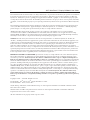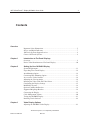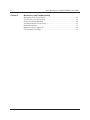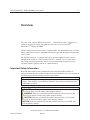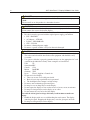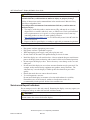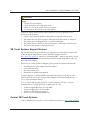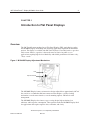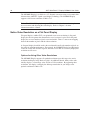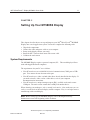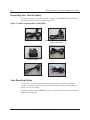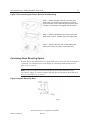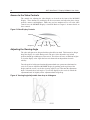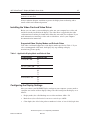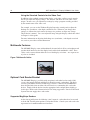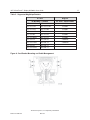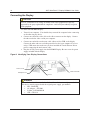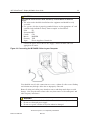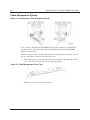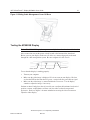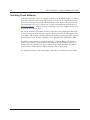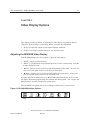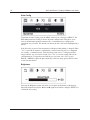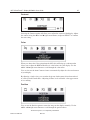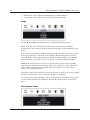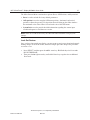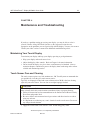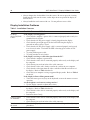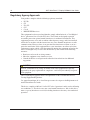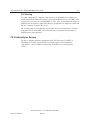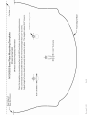3M 11-81336-225 - MicroTouch M150 High Brightness User manual
- Category
- Touch screen monitors
- Type
- User manual
This manual is also suitable for

3M Touch Systems, Inc. Proprietary Information
Document #19-258 Rev AG
0
0LFUR7RXFK
'LVSOD\066
8VHU*XLGH
5HDGDQGXQGHUVWDQGDOOVDIHW\LQIRUPDWLRQ
FRQWDLQHGLQWKLVGRFXPHQWEHIRUHXVLQJWKLVSURGXFW
1
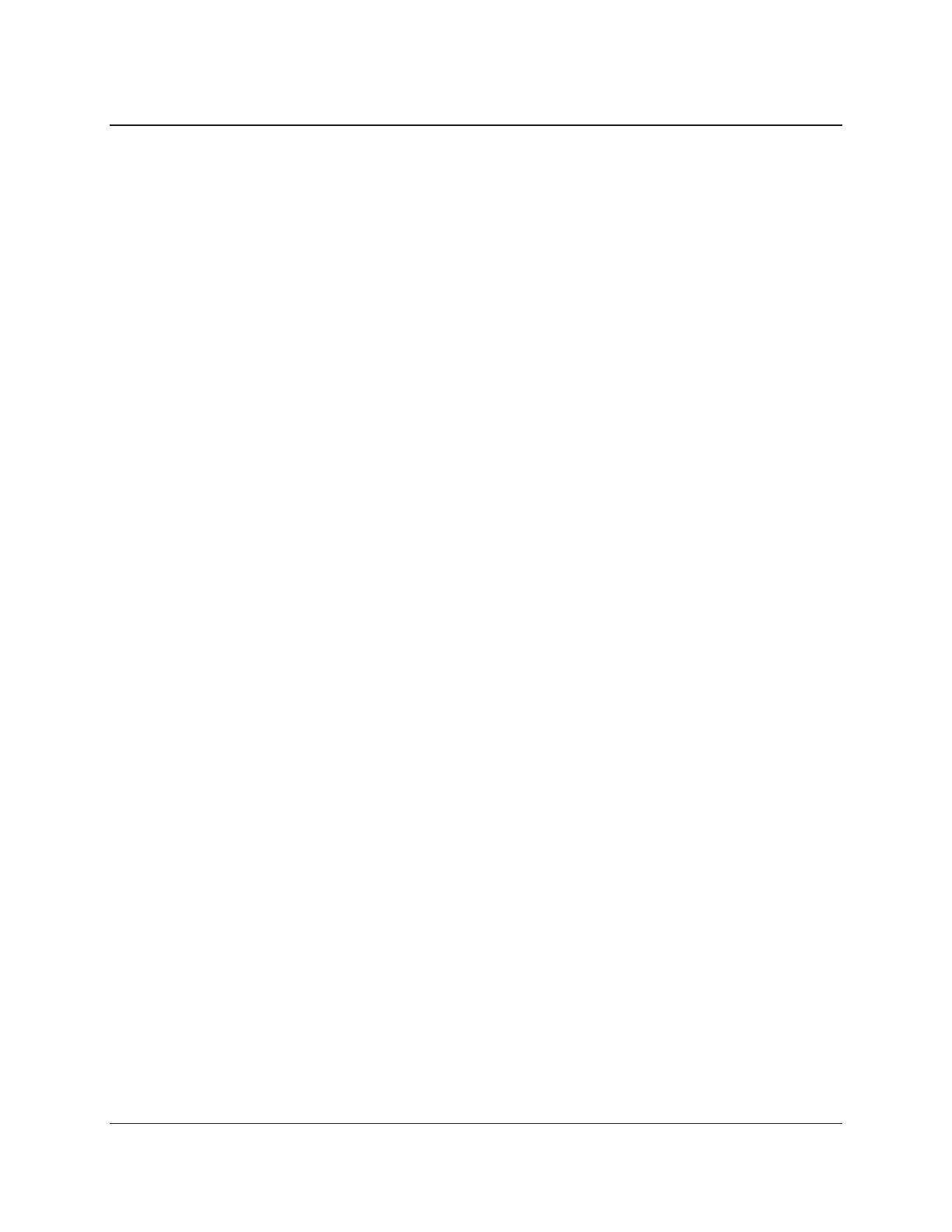
2 3M™ MicroTouch™ Display M1500SS User Guide
3M Touch Systems, Inc. Proprietary Information
The information in this document is subject to change without notice. No part of this document may be reproduced or transmitted
in any form or by any means, electronic or mechanical, for any purpose, without the express written permission of 3M Touch
Systems, Inc. 3M may have patents or pending patent applications, trademarks, copyrights, or other intellectual property rights
covering subject matter in this document. The furnishing of this document does not give you license to these patents, trademarks,
copyrights, or other intellectual property except as expressly provided in any written license agreement from 3M Touch Systems,
Inc.
The information provided in this document is intended as a guide only. For the latest detailed engineering specifications, please
contact your 3M Touch Systems, Inc. Application Engineer. 3M Touch Systems, Inc. is committed to continually improving
product designs, as a result, product specifications may be subject to change without notification.
"RoHS 2011/65/EU" means that the product or part does not contain any of the substances in excess of the maximum
concentration values (“MCVs”) in EU RoHS Directive 2011/65/EU, unless the substance is in an application that is exempt
under EU RoHS. The MCVs are by weight in homogeneous materials. This information represents 3M's knowledge and belief,
which may be based in whole or in part on information provided by third party suppliers to 3M.
NOTICE: Given the variety of factors that can affect the use and performance of a 3M Touch Systems, Inc. Product (the
“Product”), including that solid state equipment has operation characteristics different from electromechanical equipment, some
of which factors are uniquely within User’s knowledge and control, it is essential that User evaluate the 3M Touch Systems, Inc.
Product and software to determine whether it is suitable for User’s particular purpose and suitable for User’s method of
application. 3M Touch Systems, Inc. statements, engineering/technical information, and recommendations are provided for
User’s convenience, but their accuracy or completeness is not warranted. 3M Touch Systems, Inc. products and software are not
specifically designed for use in medical devices as defined by United States federal law. 3M Touch Systems, Inc. products and
software should not be used in such applications without 3M Touch Systems, Inc. express written consent. User should contact
its sales representative if User’s opportunity involves a medical device application.
IMPORTANT NOTICE TO PURCHASER: Specifications are subject to change without notice. These 3M Touch Systems,
Inc. Products and software are warranted to meet their published specifications from the date of shipment and for the period
stated in the specification. 3M Touch Systems, Inc. makes no additional warranties, express or implied, including but not
limited to any implied warranties of merchantability or fitness for a particular purpose. User is responsible for determining
whether the 3M Touch Systems, Inc. Products and software are fit for User’s particular purpose and suitable for its method of
production, including intellectual property liability for User's application. If the Product, software or software media is proven
not to have met 3M Touch Systems, Inc. warranty, then 3M Touch Systems, Inc. sole obligation and User’s and Purchaser’s
exclusive remedy, will be, at 3M Touch Systems, Inc. option, to repair or replace that Product quantity or software media or to
refund its purchase price. 3M Touch Systems, Inc. has no obligation under 3M Touch Systems, Inc. warranty for any Product,
software or software media that has been modified or damaged through misuse, accident, neglect, or subsequent manufacturing
operations or assemblies by anyone other than 3M Touch Systems, Inc. 3M Touch Systems, Inc. shall not be liable in any
action against it in any way related to the Products or software for any loss or damages, whether non-specified direct,
indirect, special, incidental or consequential (including downtime, loss of profits or goodwill) regardless of the legal theory
asserted.
Copyright © 2002 — 2009 3M All rights reserved.
Document Title: 3M
TM
MicroTouch
TM
Display M1500SS User Guide
Document Number: 19-258, Version AG
3M, the 3M logo, MicroTouch, and the MicroTouch logo are either registered trademarks or trademarks of 3M in the United
States and/or other countries.
Windows and/or other Microsoft products referenced herein are either registered trademarks or trademarks of Microsoft
Corporation in the U.S. and/or other countries.
All other trademarks are the property of their respective owners.

3M™ MicroTouch™ Display M1500SS User Guide 3
3M Touch Systems, Inc. Proprietary Information
Document #19-258 Rev AG
Contents
Overview
Important Safety Information .................................................................................... 5
Service and Repair Indicators ................................................................................... 7
3M Touch Systems Support Services ....................................................................... 8
Contact 3M Touch Systems ...................................................................................... 8
Chapter 1 Introduction to Flat Panel Displays
Overview ................................................................................................................... 9
Native Video Resolution on a Flat Panel Display ................................................... 10
Chapter 2 Setting Up Your M1500SS Display
System Requirements .............................................................................................. 11
Unpacking Your Touch Display ............................................................................. 12
Arm Mounting Option ............................................................................................. 12
Countertop Base Mounting Option ......................................................................... 13
Access to the Video Controls .................................................................................. 14
Adjusting the Viewing Angle .................................................................................. 14
Installing the Video Card and Video Driver ........................................................... 15
Configuring the Display Settings ............................................................................ 15
Multimedia Features................................................................................................ 16
Optional Card Reader Bracket ................................................................................ 16
Supported MagStripe Readers................................................................................. 16
Connecting the Display ........................................................................................... 18
Cable Management System ..................................................................................... 20
Testing the M1500SS Display ................................................................................ 21
Installing Touch Software ....................................................................................... 22
Chapter 3 Video Display Options
Adjusting the M1500SS Video Display .................................................................. 23

4 3M™ MicroTouch™ Display M1500SS User Guide
3M Touch Systems, Inc. Proprietary Information
Chapter 4 Maintenance and Troubleshooting
Maintaining Your Touch Display ........................................................................... 29
Touch Sensor Care and Cleaning ............................................................................ 29
Display Installation Problems ................................................................................. 30
Troubleshooting the Touch Sensor ......................................................................... 31
Power Management ................................................................................................. 31
Regulatory Agency Approvals ................................................................................ 32
CE Conformity for Europe ...................................................................................... 33

3M™ MicroTouch™ Display M1500SS User Guide 5
3M Touch Systems, Inc. Proprietary Information
Document #19-258 Rev AG
Overview
Welcome to the world of 3M Touch Systems — a world where using a computer is as
simple as touching the sensor. This guide describes how to set up your 3M
TM
MicroTouch
TM
Display M1500SS.
This document assumes you have basic computer skills. You should know how to use the
mouse and keyboard, choose commands from menus, open and run application programs,
and save files.
3M Touch Systems, Inc. is committed to being a premier supplier in touch systems
throughout the world. As a 3M Touch Systems, Inc. customer, you are aware that we
have strong internal programs that meet or exceed environmental regulations of our
customers and the regions in which we conduct business.
Important Safety Information
Read and understand all safety information before using this product. Follow all
instructions marked on the product and described in this document. Pay close attention to
the following installation warnings and safety precautions.
Intended Use
The M1500SS Display was designed for touch input and tested to replace an existing
display. These displays are intended for indoor use only and are not designed for use
in hazardous locations.
Explanation of Signal Word Consequences
DANGER: Indicates a potentially hazardous situation, which, if not avoided,
will result in death or serious injury and/or property damage.
WARNING: Indicates a potentially hazardous situation, which, if not avoided,
could result in death or serious injury and/or property damage.
CAUTION: Indicates a potentially hazardous situation, which, if not avoided,
may result in minor or moderate injury and/or property damage.
CAUTION: Indicates a potentially hazardous situation, which, if not avoided, may
result in property damage.

6 3M™ MicroTouch™ Display M1500SS User Guide
3M Touch Systems, Inc. Proprietary Information
DANGER
To avoid the risk of fire and/or explosion which will result in serious injury or
death:
Do not install or use this product in a hazardous location.
WARNING
To avoid the risk of fire which could result in serious injury or death:
Do not remove the cover or back of the display.
To avoid the risk of electric shock which could result in serious injury or death:
• This device must be operated with the original power supply, part numbers
• HJC - HASU05F
• AC Adapter – STD1203
• Li Shin – LSE9901B1250
• CHI -- CH-1234
• Do not use a damaged power supply.
• Do not use a power cord that is frayed or otherwise damaged.
CAUTION
To avoid the risk of electric shock which may result in minor or moderate injury:
• The socket-outlet should be installed near the equipment and should be easily
accessible.
• Use a power cable that is properly grounded. Always use the appropriate AC cord
certified for the individual country. Some examples are listed below:
USA UL
Switzerland SEV
Canada CSA
Britain BASE/BS
Germany VDE
Japan Electric Appliance Control Act
• Do not service the Display.
o There are no user serviceable parts inside.
o Refer all servicing to qualified service personnel.
o The backlight inverter output is at high voltage.
• Do not use non-conforming replacement parts.
• Do not place wet or damp objects on the display.
• Do not expose the display to rain or other sources of water, steam, or moisture.
• Do not place foreign objects on the display or its cables.
• Do not remove the cover or back of the display.
To avoid the risk of glass breakage which may result in minor or moderate
injury:
• Handle the display with care to avoid breaking the touch sensor. The display
contains glass parts. Dropping the display may cause the glass parts to break.
• Do not place foreign objects on the display.

3M™ MicroTouch™ Display M1500SS User Guide 7
3M Touch Systems, Inc. Proprietary Information
Document #19-258 Rev AG
CAUTION
To avoid the potentially hazardous situations associated with the use of isopropyl
alcohol which may result in minor or moderate injury or property damage:
Follow all instructions and recommendations in the manufacturer's Material Safety
Data Sheet and product label.
To avoid possible environmental contamination which may result in minor or
moderate injury:
• The lamp(s) inside this product contain mercury (Hg) and must be recycled or
disposed of in accordance with local, state, or federal laws. Check your individual
state's requirements to see if specific recycling requirements exist for mercury-
containing products or other electronic products. Refer to
http://www.nema.org/lamprecycle/
or call 3M Touch Systems 1-866-407-6666 for
further information.
• Dispose of the flat panel display according to applicable governmental regulations
.
Important Notes:
• Plug power cord into appropriate power source.
• Plug power cord into a grounded receptacle.
• When unplugging power supply cord, pull on plug not cord.
• Do not connect or disconnect this product during an electrical storm.
• Install the display in a well-ventilated area. Always maintain adequate ventilation to
protect the display from overheating and to ensure reliable and continued operation.
• Do not expose this display to heat. Passive heat may cause damage to the case and
other parts.
• Do not install this display in areas where extreme vibrations may be generated. For
example, nearby manufacturing equipment may produce strong vibrations. The
vibrations may cause the display to exhibit picture discoloration or poor video
quality.
• Ensure that metal does not contact the touch sensor.
• To avoid ergonomic concerns:
Do not install the display in a manner or location with awkward accessibility.
Extended use may result in muscle, tendon, or fixed posture strains. It is
recommended you take periodic breaks from continuous use.
Service and Repair Indicators
Do not attempt to service this unit yourself. Removing the display cover may expose you
to dangerous voltage or other risks and will void the warranty.
WARNING
To avoid the risk of fire which could result in serious injury or death:
Do not remove the cover or back of the display.

8 3M™ MicroTouch™ Display M1500SS User Guide
3M Touch Systems, Inc. Proprietary Information
CAUTION
To avoid the risk of electric shock which may result in minor or moderate
injury:
• Do not service the display.
• There are no user serviceable parts inside.
• Refer all servicing to qualified service personnel.
• Do not remove the cover or back of the display.
Unplug the display from the power outlet and refer servicing to qualified service
personnel in the event that:
• Liquid is spilled into the product or the product is exposed to rain or water.
• The product does not operate properly when operating instructions are followed.
• The product has been dropped or the case has been damaged.
• The product shows a distinct change in performance, indicating a need for service.
• The power cable or plug is damaged or frayed.
3M Touch Systems Support Services
3M Touch Systems, Inc. provides extensive support services through our website and
technical support organization. Visit the 3M Touch Systems website at
http://www.3m.com/touch
, where you can download MT 7 software and drivers, obtain
regularly updated technical documentation on 3M Touch Systems products, and learn
more about our company.
Whenever you contact Technical Support, please provide the following information:
•
Touch display size, part number and serial number
•
Current driver version
•
Operating system used
•
Information on additional peripherals
Technical Support is available Monday through Friday 8:30 a.m. to 5:30 p.m. with
limited call back service after 5:30 p.m. until 8:00 p.m. US Eastern Standard Time – 9
a.m. to 5 p.m. throughout Europe.
You can contact 3M Touch Systems, Inc. Technical Support (US only -- Eastern
Standard Time) by calling the hot line, sending email or a fax.
•
Technical Support Hot Line: 978-659-9200
•
Technical Support Fax: 978-659-9400
•
Toll Free: 1-866-407-6666 (Option 3)
•
Email: US-TS-techsupport@mmm.com
Contact 3M Touch Systems
Contact information for all offices can be found on our website at: http://www.3m/touch

3M™ MicroTouch™ Display M1500SS User Guide 9
3M Touch Systems, Inc. Proprietary Information
Document #19-258 Rev AG
CHAPTER 1
Introduction to Flat Panel Displays
Overview
The 3M Touch Systems product line of Flat Panel Display (FPD) touch displays offers
the M1500SS Display for desktop and countertop applications with built-in multimedia
options. The display is available with 3M Touch System’s ClearTek® surface capacitive
touch sensor. Surface capacitive is the touch sensor of choice for public access
applications requiring high levels of durability and reliable performance 24 hours a day,
7 days a week.
Figure 1 M1500SS Display Adjustment Mechanism
The M1500SS Display features an innovative design adjustable to approximately 60 off
the vertical to accommodate different counter and user heights, a positive locking
mechanism, a touch sensor interface, several mounting options, and built-in cable
management.
The M1500SS Display also features a space saving design, high resolution, low
radiation, and low power consumption. These qualities make the M1500SS Display ideal
for applications that require superior color, resolution, and clarity.
Yoke
Adjustment Knob
Spine

10 3M™ MicroTouch™ Display M1500SS User Guide
3M Touch Systems, Inc. Proprietary Information
The M1500SS Display is available in a 15" diagonal screen size using active-matrix thin-
film transistor (AM-TFT) liquid crystal display technology. The M1500SS Display
supports a full-screen resolution of 1024 x 768.
Note: The M1500SS Display has a power LED as well as four buttons for using the
on-screen menu and adjusting the video display. Refer to Chapter 3 for more
information on these controls.
Native Video Resolution on a Flat Panel Display
Flat panel displays, unlike CRTs, are optimized to run at one resolution. A flat panel
display has discrete points that determine the exact location of a pixel. Each flat panel
display has an exact number of pixels associated with it. There is a one-to-one mapping
between the number of pixels and the video resolution.
A flat panel display should be used at the resolution dictated by the number of pixels on
the panel for optimum performance. For example, the M1500SS Display has 1024 pixels
across the screen and 768 lines of pixels down the screen and can accurately display this
resolution at full screen.
Options for Using Other Video Resolutions
The M1500SS Display supports all standard resolutions up to their respective native
resolution for display setup. Refer to Table 1 for additional details. Many video cards
initially display a screen image at the SVGA or VGA resolution. By supporting these
resolutions, the display can display the desktop controls that let you change to the
optimal resolution of 1024 x 768.

3M™ MicroTouch™ Display M1500SS User Guide 11
3M Touch Systems, Inc. Proprietary Information
Document #19-258 Rev AG
CHAPTER 2
Setting Up Your M1500SS Display
This chapter describes how to set up and integrate your 3M
TM
MicroTouch
TM
M1500SS
Display into a touch application system. You need to complete the following tasks:
• Unpack the components
• Connect the video and power cables to your computer
• Power on the display and test your setup
• Install the MT 7 software then connect the sensor cable
• Calibrate the touch sensor
System Requirements
The M1500SS Display requires a personal computer (PC). This touch display will not
work with Apple Macintosh computers.
The requirements for your PC are as follows:
• Your PC must have an available RS-232 serial communication (COM) port or USB
port. You connect the touch sensor to this port.
• Your PC must have a video card and video driver already installed for the display. If
you need to install a video card or a video driver, refer to your computer
documentation for instructions.
• Your PC must have a unique interrupt request (IRQ) available to the touch sensor
COM port. The touch sensor cannot share an IRQ with another device.
When choosing your workspace, select a sturdy, level surface. Also, make sure you can
easily access the back of the touch display and the computer. Easy access helps ensure a
smooth setup of the touch display.
Note: Before setting up your M1500SS Display, refer to the Important Safety
Information section at the beginning of this document.

12 3M™ MicroTouch™ Display M1500SS User Guide
3M Touch Systems, Inc. Proprietary Information
Unpacking Your Touch Display
Carefully unpack the carton and inspect the contents. Your M1500SS Display includes
the following cables as well as a touch software CD.
Figure 2 Cables Included with Your M1500SS
15-pin video cable
9-pin RS-232 serial communication
cable (if applicable)
AC/DC power supply
(12V DC output)
AC power cable
USB Cable (if applicable)
Multimedia audio cables
Arm Mounting Option
The unit has a 75 mm VESA mounting pattern on the back to allow for arm mount
capability. Follow the manufacturer's instructions included with the mounting device to
properly attach your display.
In order to arm-mount the M1500SS Display, you will need to remove the display head
from the stand and yoke.

3M™ MicroTouch™ Display M1500SS User Guide 13
3M Touch Systems, Inc. Proprietary Information
Document #19-258 Rev AG
Figure 3 Disassembling the Yoke & Base for Arm Mounting
Countertop Base Mounting Option
Keyhole slots in the bottom of the base plate enable you to secure the unit to a desktop or
countertop. Use standard screws in the desktop or countertop and then slide the base
plate on for a secure fit.
Note: A full size template has been included in the back of this manual for your
convenience. Simply tear out the template and drill directly through the holes indicated
to secure your display to any surface.
Figure 4 Keyhole Mounting Slots
Step 1 -- Unlock the yoke. With the unit laying face
down safely and securely on a nonabrasive surface,
remove the two screws connecting the top of the yoke.
Lift yoke and pull down to disengage tabs to remove.
Step 2 -- Remove the bottom two screws holding the
hinge cover in place. Remove the small hinge cover.
Step 3 -- Remove the inner four screws holding the
base to the display and gently remove the base.

14 3M™ MicroTouch™ Display M1500SS User Guide
3M Touch Systems, Inc. Proprietary Information
Access to the Video Controls
The controls for adjusting the video display are located on the front of the M1500SS
Display. These buttons let you display the on-screen menu and adjust the phase, image
position, contrast, and brightness. Make sure you have unobstructed access to the video
controls once the M1500SS Display is installed. Refer to Chapter 3 for more details on
these controls.
Figure 5 Video Display Controls
Adjusting the Viewing Angle
The yoke and spine were designed with touch stability in mind. This innovative design
keeps the display face stable during touch. The unit can be adjusted to any locked
position from 0 up to 60 degrees from vertical. This allows for users of different heights
to view the display at the angle that best suits them with no degradation in touch
stability.
Turn the positive locking mechanism adjustment knob one quarter turn (horizontal to
vertical) to loosen. Adjust the M1500SS Display by pushing on the top front of the
display until the screen is at the best viewing angle for you. Then turn the adjustment
knob a 1/4 turn back to lock in place. To raise the display back to vertical, unlock the
adjustment knob, lift slightly on the adjustment knob and pull up.
Figure 6 Viewing Angle Adjustable from 0 up to 60 degrees
SELECTŻ/Left Ź/Right
LED
Microphone
MENU

3M™ MicroTouch™ Display M1500SS User Guide 15
3M Touch Systems, Inc. Proprietary Information
Document #19-258 Rev AG
Note: When the adjustment knob is horizontal it is locked; when it is in the vertical
position it is unlocked.
Always maintain adequate ventilation to protect the display from overheating and to
ensure reliable and continued operation.
Installing the Video Card and Video Driver
Before you can connect your touch display, make sure your computer has a video card
and driver already installed for the display. The video driver is supplied by the video
card manufacturer and may be found on the disks that came with your computer. If you
need information on installing a video card or video driver, refer to your computer
documentation for instructions.
Supported Video Display Modes and Refresh Rates
Your video card should support one of the display modes specified in Table 1. If you
select an unsupported video mode, the display may stop working or display
unsatisfactory picture quality.
Table 1. Applicable Display Mode and Refresh Rate
Display Mode Refresh Rate
VGA (640 x 480) 60
72
75
US Text (720 x 400) 70
SVGA (800 x 600) 56 Hz
60
72
75
XGA (1024 x 768) 60
70
75
Configuring the Display Settings
After you connect your M1500SS Display and turn on your computer, you may need to
configure one or more of these display settings. The ideal settings for this display are as
follows:
• Display mode (also called desktop area or video resolution) 1024 x 768
• Refresh rate (also called vertical scan rate or vertical sync) 60 Hz
• Color depth (also called color palette or number of colors) at least 16-bit (high color)

16 3M™ MicroTouch™ Display M1500SS User Guide
3M Touch Systems, Inc. Proprietary Information
Using the Standard Controls for the Video Card
In addition to the standard controls on the display, each video card has several controls
that let you adjust the display settings. The software and driver for each video card is
unique. In most cases, you adjust these settings by using a program or utility provided
by the manufacturer of the video card.
For example, you can use the Windows Display Properties control panel to adjust the
desktop area (resolution), color depth, and refresh rate. Whenever you change these
settings or calibrate the touch sensor, the image size, position, or shape may change.
This behavior is normal. You can readjust the image using the display controls described
in Chapter 3 of this guide.
For more information on adjusting the desktop area (resolution), color depth, or refresh
rate, refer to your video card documentation.
Multimedia Features
The M1500SS Display comes with multimedia features built-in. It has a microphone and
speakers built into the back of the display bezel and includes multimedia cables. These
cables can be connected from either the rear of the display or in front -- two separate sets
of jacks are included.
Figure 7 Multimedia Cables
Optional Card Reader Bracket
The M1500SS Display is available with an optional card reader bracket (and (2) M3
screws) that supports IDTech and MagTech brand electronic card readers. The black
version is part number 5013923 and the beige version is 5103924. The M1500SS has
been designed with slots on either side of the bezel to accommodate this card reader
bracket. Simply slide the bracket into the appropriate holes and pull down slightly to
lock in place. Refer to the illustration below for wiring suggestions. Note that 3M Touch
Systems does not supply these card readers.
Supported MagStripe Readers
At the time of publication, the following “mini” magnetic card readers have been tested
to fit the 3M Touch Systems optional card reader bracket. Consult your card reader sales
representative for model numbers not listed here.

3M™ MicroTouch™ Display M1500SS User Guide 17
3M Touch Systems, Inc. Proprietary Information
Document #19-258 Rev AG
Table 2. Supported MagStripe Readers
ID Tech MagTek
all MiniMag™ readers all "mini" sized readers
IDT 3331-02U IDT 3321-33 2180201
IDT 3331-12U IDT 3321-33PP 2180202
IDT 3331-23U IDT 3331-02 2180203
IDT 3331-33U IDT 3331-12 2180204
IDT 3321-02 IDT 3331-23 2180205
IDT 3321-02PP IDT 3331-33 2180206
IDT 3321-12 IDT3301-02 21040103
IDT 3321-12PP IDT3301-12 21040104
IDT 3321-23 IDT3301-23
IDT 3321-23PP IDT3301-33
Figure 8 Card Reader Mounting and Cable Management

18 3M™ MicroTouch™ Display M1500SS User Guide
3M Touch Systems, Inc. Proprietary Information
Connecting the Display
CAUTION
You are cautioned that any change or modification to the equipment not expressly
approved by the party responsible for compliance could void your authority to operate
such equipment.
To connect the M1500SS Display:
1.
Turn off your computer. You should always turn off the computer before connecting
or disconnecting any device.
2.
Connect one end of the video cable to the video connector on the display. Connect
the other end to the video card in your computer.
3.
Connect one end of the touch sensor cable (either serial or USB) to the display.
Connect the other end to an available port on the back of your computer. If you are
using a USB connection, make sure you have installed the Touch Software drivers
prior to connecting the touch sensor cable.
4.
Plug the AC/DC power supply into the M1500SS Display. Be sure to use the power
supply included with the display.
Figure 9 Identifying Your Display Connections
WARNING
To avoid the risk of electric shock which could result in serious injury or death:
This device must be operated with the original power supply, part numbers
• HJC - HASU05F
• AC Adapter – STD1203
• Li Shin – LSE9901B1250
• CHI -- CH-1234.
Video Connection
Power
Micro
p
hone out
Touch Senso
r
Line In

3M™ MicroTouch™ Display M1500SS User Guide 19
3M Touch Systems, Inc. Proprietary Information
Document #19-258 Rev AG
CAUTION
To avoid the risk of electric shock which may result in minor or moderate
injury:
The socket-outlet should be installed near the equipment and should be easily
accessible.
Use a power cable that is properly grounded. Always use the appropriate AC cord
certified for the individual country. Some examples are listed below:
USA UL
Switzerland SEV
Canada CSA
Britain BASE/BS
Germany VDE
Japan Electric Appliance Control Act
5.
Connect the power cable to the AC/DC supply. Connect the other end to the
appropriate AC outlet.
Figure 10 Connecting the M1500SS Cables to your Computer
You should be sure all cable connections are secure -- tighten all cable screws. Shaking
and vibration may dislodge cables that are improperly connected.
Route all wiring and cabling away from heat sources and sharp metal edges to avoid
damage. Also, keep the touch sensor cable away from sources of electromagnetic and
radio frequency interference.
WARNING
To avoid the risk of electric shock which could result in serious injury or death:
• Do not use a damaged power supply.
• Do not use a power cord that is frayed or otherwise damaged.

20 3M™ MicroTouch™ Display M1500SS User Guide
3M Touch Systems, Inc. Proprietary Information
Cable Management System
Figure 11 Removing the Cable Management Cover
Once you have connected your M1500SS Display to your computer, you should take
advantage of the cable management system designed into the base of the M1500SS
Display as shown above.
In order to properly route all cables through the cable management system, the cover on
the base unit must be removed. To remove this cover:
1.
Push in and lift up on each of the two tabs located on the left and right sides of the
cover. This action will release the cover tabs from the base.
Figure 12 Cable Management Cover Tabs
2.
Slide the cover back towards you to remove.
Page is loading ...
Page is loading ...
Page is loading ...
Page is loading ...
Page is loading ...
Page is loading ...
Page is loading ...
Page is loading ...
Page is loading ...
Page is loading ...
Page is loading ...
Page is loading ...
Page is loading ...
Page is loading ...
Page is loading ...
-
 1
1
-
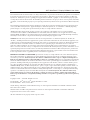 2
2
-
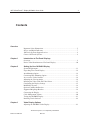 3
3
-
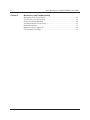 4
4
-
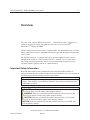 5
5
-
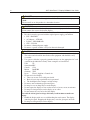 6
6
-
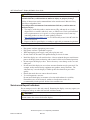 7
7
-
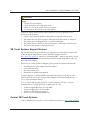 8
8
-
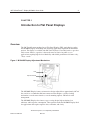 9
9
-
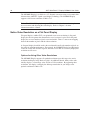 10
10
-
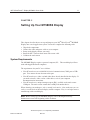 11
11
-
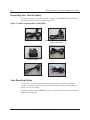 12
12
-
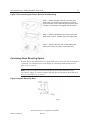 13
13
-
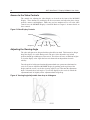 14
14
-
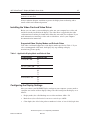 15
15
-
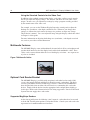 16
16
-
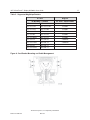 17
17
-
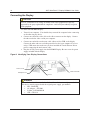 18
18
-
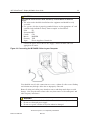 19
19
-
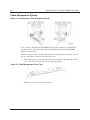 20
20
-
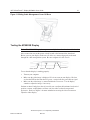 21
21
-
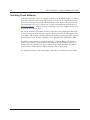 22
22
-
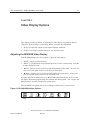 23
23
-
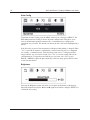 24
24
-
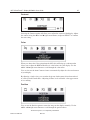 25
25
-
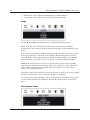 26
26
-
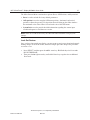 27
27
-
 28
28
-
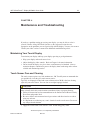 29
29
-
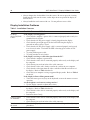 30
30
-
 31
31
-
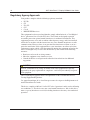 32
32
-
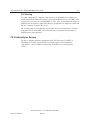 33
33
-
 34
34
-
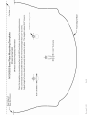 35
35
3M 11-81336-225 - MicroTouch M150 High Brightness User manual
- Category
- Touch screen monitors
- Type
- User manual
- This manual is also suitable for
Ask a question and I''ll find the answer in the document
Finding information in a document is now easier with AI
Related papers
-
3M Single Touch Displays User guide
-
3M Single Touch Displays User guide
-
3M Custom SCT, SCT3210, 31.81 in, FPC 8 in, EX111 USB User guide
-
3M 41-81375-227 Datasheet
-
3M ChassisTouch 15 User manual
-
3M MicroTouch™ Electronics EX, Surface Capacitive Controller, USB (5.7" to 26") User guide
-
3M Custom SCT, SCT3210, 31.81 in, FPC 8 in, EX111 USB User guide
-
3M M150 User manual
-
3M MetPak™ 2-FB Inverse Header, MP2 Series Important information
-
3M M2256PW User manual
Other documents
-
 Sargent EC480 Installation guide
Sargent EC480 Installation guide
-
 Sargent EC200 Installation guide
Sargent EC200 Installation guide
-
NEC MultiSync® P402 DST (Single Touch) Owner's manual
-
Cisco DMP-4400G-5.1-K9 Datasheet
-
HP V14 14-inch Portable Monitor Installation guide
-
Dino-Lite AM413MT Datasheet
-
NEC 60003409 User manual
-
 Crestron electronic UPX-2 User manual
Crestron electronic UPX-2 User manual
-
SunBriteTV DS-4217TSL User manual
-
Planar Computer Monitor LA1710RTR User manual