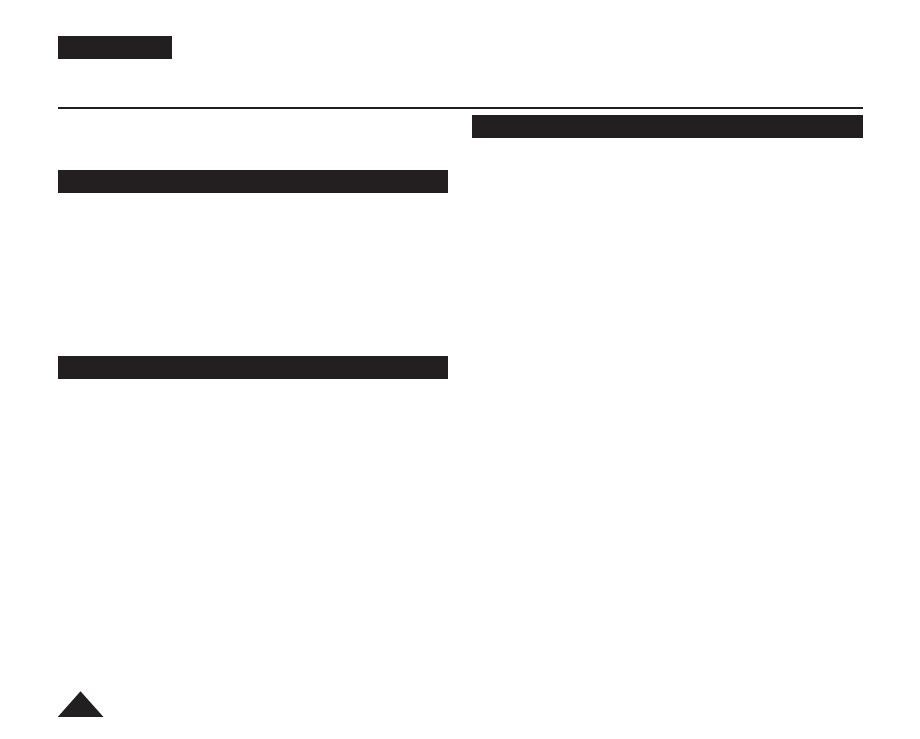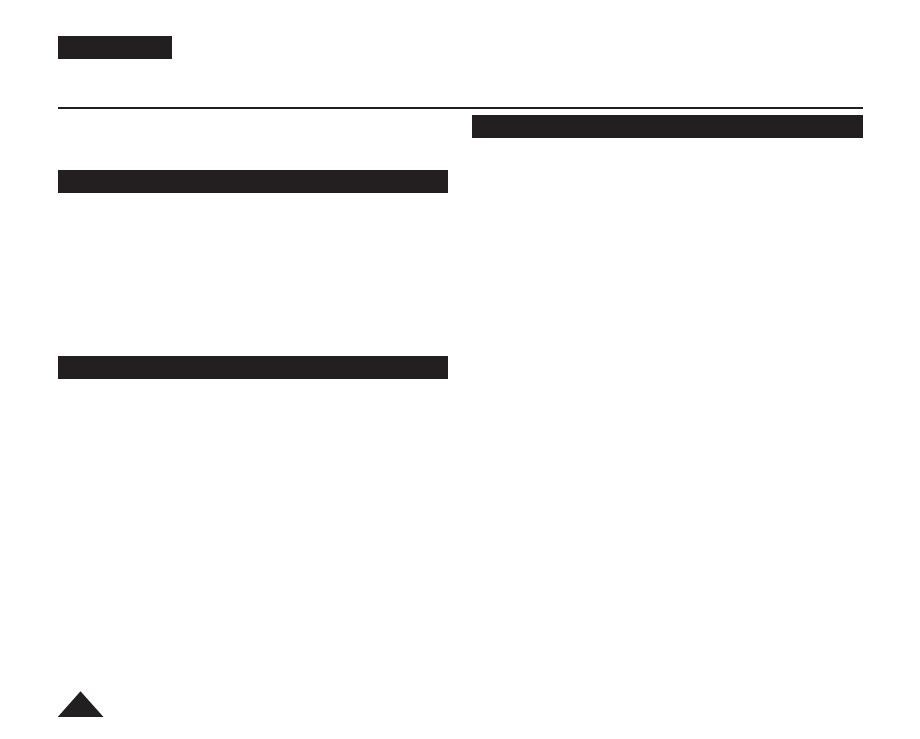
Contents
Contents
Notes and Safety Instructions ............................ 6
Notes regarding the Rotation of the LCD Screen .................6
Notes regarding the LCD Screen, Viewfinder, Lens .............6
Notes regarding Disc Cleaning and Handling ......................7
Notes regarding DVD Camcorder ........................................8
Notices regarding Copyright (VP-DC171i/DC171Bi/DC171Wi/
DC173i/DC175Wi/DC575Wi only) ........................................8
Servicing & Replacement Parts ............................................8
Getting to Know Your DVD Camcorder .............. 9
Features ...............................................................................9
Learning available Discs and Their Features .....................10
How to use the DVD Camcorder easily ..............................12
Accessories Supplied with the DVD Camcorder ................13
Basic Accessories .........................................................13
Optional Accessories ....................................................13
Front & Left View ................................................................14
Left Side View .....................................................................15
Right & Top View ................................................................16
Rear & Bottom View ...........................................................17
Usable Memory Cards (2GB Max) (VP-DC173(i)/
DC175WB/DC175W(i)/DC575WB/DC575Wi only) .......17
Remote Control (VP-DC172W/DC173(i)/DC175WB/
DC175W(i)/DC575WB/DC575Wi only) ..............................18
Preparation ......................................................... 19
Using the Hand Strap & Lens Cover ..................................19
Hand Strap ....................................................................19
Lens Cover ...................................................................19
Installing the Lens Cover after Operation .....................19
Lithium Battery Installation .................................................20
Lithium Battery Installation for the Internal Clock .........20
Installing the Lithium Battery in the Remote Control (VP-
DC172W/DC173(i)/DC175WB/DC175W(i)/DC575WB/
DC575Wi only) ..............................................................20
Precautions regarding the Lithium Battery ....................20
Using the Lithium Ion Battery Pack ....................................21
Charging the Lithium Ion Battery Pack .........................21
Charging, Recording Times based on Battery Type .....22
Battery Level Display ....................................................23
Battery Pack Management ...........................................23
Maintaining the Battery Pack ........................................24
Connecting a Power Source ...............................................25
Using a Household Power Source ................................25
About the Operating Modes ...............................................26
Using the Joystick ..............................................................26
Using the Q.MENU .............................................................27
OSD (On Screen Display) in Camera Mode/Player Mode .28
OSD (On Screen Display) in M.Cam Mode/M.Player Mode ..
29
(VP-DC173(i)/DC175WB/DC175W(i)/DC575WB/DC575Wi
only) ....................................................................................29
Turning the OSD (On Screen Display) On/Off ....................29
Turning OSD On/Off .....................................................29
Turning the Date/Time On/Off .......................................29
AD68-01230G_UK_R2.indb 2 2007-07-09 ¿ÀÈÄ 1:56:22